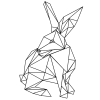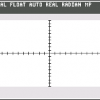Search the Community
Showing results for tags 'Pixel'.
-
Hi all, I'm a new user to Affinity Designer and have been trying it out. In general I find the 1.5 update to be most interesting, especially with the addition of features like Symbols. I found a problem while exporting that I'm not sure if it should be considered a bug or not. I tried to pixelate a text, and make an artwork out of it. However on export, it becomes intensively smoothened out and blurry, in all resampling modes except Nearest Neighbour. Please open the images to a see their full resolution. Nearest Neighbour: Bilinear: I could export it with Nearest Neighbour, but that means all my other artwork in the image wouldn't get properly antialiased. After a lot of trial and error, I figured it's a problem with transparency, and indeed if I group it with a white background and then rasterise it, I get the expected result. However that workaround is limited, since many times I do want it to be transparent. For case-control I tried the same thing in Illustrator, and indeed the export has no problems replicating what I see in the software, while being transparent: So in the end, I would guess this extreme blurring is not natural. It's either a user error (please feel free to educate me on it), or it's a bug / something to be improved in the future? P.S. It's worth noting that illustrator has a number of helpful options when rasterising, that I expected to have control over in Designer as well. Such as the dpi to be rasterised in, the resampling method (Tinted for Typography can be useful in such cases) etc. I know Designer is still young, so consider it a feature request :)
-
- export
- resampling
-
(and 3 more)
Tagged with:
-
And hello again. I discovered something in the Pixel Persona again. I am unsure how to call it, maybe it is expected but for Affinity Photo it might be to inaccurate? paint a line in Pixel Persona cut a slice out of it paste it multiple times to the same place back Effect: This does change the "information" of the image and it "grows" the line "thicker". Expected: It does always look the same. But this might come from the automatic calculation for the lighter pixel at the broders. Another thing I already reported in the past: (https://forum.affinity.serif.com/index.php?/topic/22627-1506-pixel-persona-cutpaste-distortion/) If I cut and paste the slice to the same location it renders white borders around it and it will be seen if the image gets exported to PNG. It does NOT get exported if one creates a new document and selects "Photo" but it DOES get exported if I change another document to Photo afterwards. Attached some small videos. 2016-10-07_Pixel.zip
-
I opened AD today and everything was where it always is. I switched over to Pixel Persona to work on some art and my Persona Toolbar vanished. I have to go into the AD dropdown menu to switch back to Draw Persona but the toolbar still does not appear. It's just a grey or black blank bar. I have restarted the program, updated it and even uninstalled it to reinstall it and the same thing keeps happening. Any help would be appreciated.
-
Switching to the Pixel Persona and then holding " Control + n" for new file is crashing with "0x8004003". Same if using the menu for creating a new file or adding a new layer ors tarting to paint.
-
Hi, I love Affinity Photo. There's only one feature that keeps me from switching completely and opening Photoshop anymore. I'm doing lots of Pixel Art for Games and in Photoshop, you can set the pixel aspect ratio to be other than square. Here you can see that a pixel is actually 2:1, 2 pixels wide and 1 pixel tall. This is the standard multicolor mode for many old computers like the C64, Plus/4 etc. It would be fantastic to have this on your feature list. I can't stand using Photoshop anymore. Help me. Cheers, Esshahn
- 9 replies
-
- anamorphic
- pixel
-
(and 2 more)
Tagged with:
-
Hey folks, I am in a situation where I wanted to correct an image. For this, I needed a tool to just paint one pixel in a certain color. When I selected the paint brush tool, changed width to 1px, opacity and hardness to 100%, Affinity Photo still created a "smooth dot". So my chosen color "black" became gray and had a few gradient pixels around it etc. example: How can I just draw a single pixel in a desired color? Thanks in advance and best regards! Rorando
- 2 replies
-
- Affinity Photo
- pixel
-
(and 3 more)
Tagged with:
-
Hello Affinity users, i´m new here and don´t really good in English :D but I hope you can help me. I make some things with the pixel persona and I want to export this, but when I do it it´s so blurry. I try to export its in 1920x1080px and in all export formats :unsure: -modicaner
- 1 reply
-
- Affinity Beta
- Windows
-
(and 2 more)
Tagged with:
-
Hey guys, any suggestions for making pixel art. Usually in Illustrator I can just use a grid convert it into a path-form and then make it a live paint object and get my fill on, but here there is no such option and when I laid down a grid with lines and tried to divide a rectangle into a bunch of squares to live-paint it wouldn't divide. Its super frustrating and the concept is so simple it should be possible to Macgyver it but its not happening. Any advice? below is a screenshot of my attempt to get around the problem.
-
I don't know if this is a bug or not, but I will attach it here so that you can check. I have a strange off by one pixel but only at a specific line of my screen. But it still exists after closing AD (1.5.0.5) and reopen the specific file so I hope it is reproducible. Additionally I made a very small video that shows the effect. AffinityDesigner-001.afdesign AffinityDesigner-Video.zip
-
Hi, Is there a way to work with Affinity Designer so that I never get decimals in the Transform panel? I'm getting mixed results with using "Force Pixel Alignment" and "Move by Whole Pixel" and due to snapping/aligning, I sometimes still end up getting : X: 900px | Y:62,5px Of course this makes sense, if you align something in the middle, and the heights don't match, you do the divide by 2, and get a ,5 decimal... but it makes me always having to check the transform panel to make sure I don't have "badly" positioned elements. The reason I want this is for better export. I found that export works best if things are aligned on full pixel value. Maybe you can change the logic of the "Force Pixel Alignment" and/or "Move by Whole Pixel" to actually reflect this and do rounding of values whenever decimals are present. The explanations above are a bit all over the place, hopefully you understand the goal. If I were to go deeper into implementation, I would say this would make sense for "Move by Whole Pixel" with the rounding of the X / Y values. If user holds ALT / OPTION key pressed, then maybe allow decimal values, as an exception. Width and Height with decimals are maybe not that big of a deal, because the export slice can be set to a whole number, but the reference point (X/Y) is pretty important.
-
I'm trying to use the pixel Paint Brush tool and it's not showing up. The Brush Opacity, Flow, and Hardness are at 100% and the Blend mode is on normal. The layer opacity is 100% and Blend mode is normal. Am I missing something or is this an error? Here's a video of the problem: https://youtu.be/Mu4ySt0oH6k
-
I've been using Affinity Designer for pixel art and have been satisfied with the results. The only problem I have had so far is exporting my results to the size I want. When working on a per-pixel basic, is there a way to export to a different physical size (inches, not pixels) without resampling taking place? Example: The attached image was made working in the Pixel persona and exporting to PNG. Is there a way to export this image from Affinity at, for example, twice this size without the result being resampled? Thanks!
-
The issue is simple, the solution IMHO even simpler (it should just work) 1. Create a new DOC in AD with the highest possible settings - Either a QFHD Web Doc with 74 DPI or a Custom DOC with 400 DPI 2. Draw a Circle with 1000px * 1000PX 3. Switch to Pixel View (to see how it will look once exported as a PNG) 4. Zoom up and see the border of the Circle as in my screenshot "Bad" 5. Switch off Pixel View and see the border of the Circle as in my Screenshot "Good" I want to be able to create a simple thing in AD, and export it as seen in "Good" Instead, if I export as PNG, I get "Bad" I also want to be able to create this as a 1000*1000 Circle, and freely resize smaller with the h/w settings, export. Instead results are worse. I am used to AI and there you just do this without even thinking of bad results. Please elaborate how you can export a object created with AD, to a PNG, without having borders/details/etc pixeled instead of a "neat line" That is simply a must. I understand that AD is way cheaper then AI but if a simple thing like the above is not possible with AD, I do not see the sense in buying a license. Thank you
-
I'm working on some stuff in Affinity Photo. I am organizing and locking layers as I build out my document, but sometimes when I go back the type I set — it has been pixelated. I'm so confused. It has happened in a few documents in the past and I just figured I somehow rasterized the type. So this time I've been extremely cognizant of locking layers so I don't mistakenly rasterize the type. Im still finding that some type is rasterizing. I'm curious… anyone have any clue what I'm doing wrong? Is there a short cut I may be hitting ? Thanks
-
The new triangular grid is really neat. It helps me make hexagonal assets for a game I'm working on. An obstacle I'm facing is that the grid spacing value corresponds to the hypotenuse of the triangle and not the base of the triangle. When using a whole number (actually any rational number) for the spacing (e.g. 32px), the base (i.e. x-coordinate spacing) works out as an irrational number (27.71281292px...). It's not possible to enter a spacing value that results in integer x-coordinate spacing since the coefficient between the base and hypotenuse is irrational (square-root of 3). As a result of this the triangular grid is never aligned with the pixel grid. Since the slice persona requires that slice coordinates and dimensions are all aligned with the pixel grid it's not possible to precisely slice shapes that are aligned with the triangular grid. There are a few possible fixes, any would work: * Allow the user to space the triangular grid using the base instead of the hypotenuse. * Allow non-integer values for the x and y coordinates in the slice persona. * Allow the user to enter expressions that result in irrational numbers in the spacing field [1]. I attached a screenshot showing the misaligned grids in a zoomed-in slice persona. [1] This is allowed presently, but the result is resolved to an insufficient precision. Even on a small canvas (500px by 500px) the accumulating difference means that the two grids become misaligned fairly quickly.
- 4 replies
-
- triangular
- grid
- (and 5 more)
-
I have taken a crisp screen shot for a tutorial and want to edit it in Affinity Designer. But when I open the png in Affinity the image quality is noticeably degraded. If I upload straight to Wordpress the quality is even worse. The image size is 963 × 843 and the width of the area I'm placing it on my blog is 780. (If I resize the image down to 780 and upload to WP the quality is worse than leaving it at 963 ???) I don't understand why both Affinity and WP are degrading the quality of the image. I've attached a screen shot of the original image open in Preview next to the same image opened in Affinity (however screen grabbing this example shows a bit lower quality than I'm seeing in real life (why???) - but it's still good enough to show the quality loss in Affinity vs the original.
-
I'm in Designer. I've used the text tool to create some text. I'd like to select the pixels of the created text to create a selection, after which I'd like to invert the selection. In other, non-text type layers I can hold down ⌘(command) and click the given layer's icon in the Layers menu to select all its pixels, then ⇧⌘i to invert the selection. However, this doesn't appear to work in a text layers. How can I select the pixels of text layer?
-
If I draw a squiggle in Vector Persona switch to Pixel Persona select the Erase Brush Tool I can erase a portion (or all) of the squiggle I just drew. If I then switch back to Vector Persona draw a second squiggle in Vector Persona switch to Pixel Persona select the Erase Brush Tool I can only erase the second squiggle--the first one is no longer editable. If I draw two squiggles in Vector Persona switch to Pixel Persona select the Erase Brush Tool Again, I can only erase the second squiggle--the first one is no longer editable. That doesn't seem to be correct behavior, as I'd only have one shot at erasing something I drew earlier. What am I doing wrong? Might I have a preference in the Assistant Manager (something the Help files referred to in the EB Tool section) incorrectly set?
-
I'm use to move objects with arrow keys. AD has default setting as 1-pixel and 10-pixel move only. But it's not useful when you work on document which is in mm or inch units. Most vector apps has possibility to set unit and distance for arrow and shift+arrow. I'm missing it so much in AD. It should depend on document units and grid setting - isometric and triangular grid needs to use different "basic move unit". Looking forward for such a feauture in next update :)