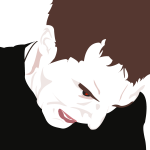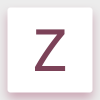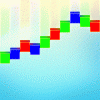Search the Community
Showing results for tags 'Pixel'.
-
I want to fill in the blank part and create one under the arrow. In Photoshop I'd just select 1 pixel and use free-transform to drag the line out to fill the gap. There's no free-transform tool in AD that I can see, so what am I meant to do? /EDIT I already know I could use a vector curve to do this
-
In good old Fireworks the shortcut key CTRL-K (Snap to Pixel) forced snap all of a shape's nodes to pixel edges. This is especially useful for avoiding anti aliasing edges where you want sharp edges. Would be a very helpful feature since now I often see myself dragging edge nodes to pixel edges after scaling shapes.
-
Affinity beta on ios 11, text on imported files is getting rasterized and no longer editable. Opens as pixel layers.
-
Hello there, I would like to know if there is any trick to avoid pixelated images from retina screens of Mac? when I am designing a banner I always have the "Retina pixel view mode" option activated but once I upload it to the web page the image looks very pixelated. Does anyone know why this happens? Thanks and greetings, Eve.
-
Ok, so I have created a vector image for a tee shirt design. I used a pixel brush to add some texture (that I haven't been able to get otherwise). Will my pixel layer rasterize my entire image? The printers want vector based files. How do I get a textured knock out (erase) that is only vector based?
-
Hey, This sounds strange but I'm having a problem with drawing with the brush in the pixel persona set. (I use the pixel layer too since drawing doesn't seem to show up on a non-pixel layer) When I draw the lines show up fine but when I stop drawing the lines will "twitch/move". By this I mean they'll either pixelate slightly then go back to how it was repeatedly creating this twitching effect or it will just move slightly back and forth. It's horrible on the eyes and makes drawing on the program terribly difficult. What is this? Is it happening to anyone else? How do I make it stop? Thanks
-
Hi guys, i am really impressed by your tools. For long time now i got rid of Adobe and it worked... well, medium. I have multiple tools. Each for one specific task. Your tools manage to get all these things together in one awsome tool! But i wouldn't post here if i don't have some ideas on how to improve the workflow: 1. In Photo: The pixel tool has an command to remove pixels which is great! I would ask for a 2nd alternate command the alt-Button. Currently if i press it, i have to wait until that lens thing comes up to select a color. But when you are on pixel-art it is mostly not needed because you are zoomed-in anyway. It would make the workflow a lot faster if alt-click just picks the color underneath it - no lens, nothing fancy. That way my finder can rest on alt and ctrl. the whole time. [i tried with switching with i and b, but every time the pixel-tool gets replaced to the brush-tool. Which should not happen since i have chosen the pixel-tool. Maybe i will have to assign another key to the pixel tool (have not tested that)] 2. In Photo: Increasing the size of the pixel-tool (by Keyboard) does not make a lot of sense 1.2 Pixel is not logical. It should also be an Int like when you drag the slider. And with it the sizes should go up in a regular fashion, either as round or square tip. Having a size of 2px still gives me only 1 pixel, should be 2x2px. 3. In Photo: Please, let me edit the composite-alpha channel directly (like in Photoshop). This would make the work speed faster for certain things. 4. In Designer: I would love to see, that every point/node/vertex could be (multi-)selected and then have the line-thickness adjusted. The pressure-curve is nice for an overall feel but the selected points could be like a multiplicator on top of it. 5. In both: When i export something as .png i see "PNG - 24 bit". It makes me nervous every time. Can you adjust that it also shows 32-bit option or something? And while we are on the topic of exporting... support for DDS and TGA would be great! Thank you!
-
Please can someone explain the reason behind the 2 buttons in the top toolbar for Move by whole pixels" and "Force Pixel Alignment"? If you could give an example of when you would use one option over the other that would be helpful for me to understand. Thanks, Rob
-
-
Hello, In a recent project i was having issues with export having extra pixels. I went through the forum and got few tips and tricks. But i wanted to know a systematic way to avoid this. How should i approach a work to avoid having extra pixel during export. - Is it just keeping all values integer like height, width, x and y distance. Note x and y distance varies depending on the point chosen. Thanks.
-
https://www.youtube.com/watch?v=MEjBGk55Rp8 A painting/illustration made entirely in Affinity Designer and a Wacom drawing tablet. I wanted to complete a digital image without first drawing a sketch and scanning it into the PC.
- 39 replies
-
- speedpainting
- scout
-
(and 2 more)
Tagged with:
-
Hey all. I'm currently trying out Affinity on the trial and first impressions are fantastic.There's a lot I really like but unfortunately I digital paint more than anything else and I'm finding the program borderline unusable on that front. I'm sure there's some options somewhere that I haven't found that can help so any advice would be hugely greatful. 1. The biggest problem I'm having is to do with the layers. When I click a new layer and start painting it'll work fine for a while but for no reason as far as I can tell, the paint will just stop showing on the page. When I select the layer and try to paint, the assistant tells me it's added a new raster layer but still nothing. I've tried using my mouse button to check it's not my tablet but nothing. It just adds another pixel layer underneath the main layer every time I click on it. I have to keep restarting the program to be able to paint again. 2. The second problem I have is the eyedropper tool. I have 2 documents open at the same time next to each other when I paint sometimes. In Photoshop for example I can just select the eyedropper grab a colour from the other document and continue painting when needed. In Affinity, the selected colour doesn't transfer over between documents. 3. The third problem is again to do with switching documents. If I have the paintbrush selected in one document, then select the second document to zoom in or whatever, when I return to the first document it defaults back to the move tool. Sorry for moaning on but I really like this program and want it to be my go to for everything but these problems just completely kill the flow of painting. Any help appreciated. Thanks.
-
Hello, I am new to this software. I am checking some tutorials, and I realised that some of the pictures has "pixel" label in the videos (in the layer section). Therefore, the pixel selection tools works on them. However, when I insert a picture it gets "image" label. How can I insert a picture with "pixel" label. I tried to also create a pixel layer then insert a pic but didn't work. Thanks, Mitra
-
Hi, First I'm very new and very impressed with AD, it's really a great piece of software! I started a big UX project days ago without noticing the "Force alignment on pixel" & "Move by full pixel" which are not set by default. I now have like hundreds objects... Is there a way to re align all objects of an artboard (X, Y, With & Length) to the closest pixel? Thanks for your help! Regards, Fabrice
-
Is there any way to choose the DPI used for rasterization in AD? I am working on a large, multi-artboard document and want to rasterize some vector art to reduce the file size of the PDF I'll eventually export. But I still want the document's viewers to be able to zoom in and inspect the art at a reasonably crisp resolution. Changing the DPI of the document doesn't seem to work, as it doesn't rescale my artboards. How can I fix this? Thanks!
-
Hi, i would find very useful a "use selected (active) brush as an eraser" quick toggle on the context toolbar in "pixel" personas. This would improve painting or texturing workflows as in some cases i would prefer to erase with same brush tip to maintain initial texture & look. Yes, there are keyboard shortcuts to quick toggle eraser brush but i would still have to reselect the brush i had first, adjust size and settings, also if not careful one can switch between tools by mistake and be forced to ctrl + z after.
-
How can I replace an image that has been transformed (given perspective)? Explanation: I have an iPhone mockup and I want to replace the screen with multiple images. The background will not be changing just the content. The images will be at a skewed angle. When the image has not been transformed, in Affinity, it shows the tab 'replace image,' however when I click on the transformed image that option is no longer in the context tab. I'm not sure if this matters but... when I click on the transformed image it is selected and says PIXEL (withOUT the option to replace image). When I click on the image that has not been altered in any way it says IMAGE (with the option to be replaced). I want to replace the image with another image of same size(skewed). How can I easily replace that? This step I need multiple times. I need to replace that single image, save and then replace the image again and again. ------------- If there is no way to do what I want or the replace image option isn't available after an image has been skewed, is there another way to do the same thing I'm looking for? Thank you.
-
Hello, is it possible to change the border line width format to px instead of pt in the AD Settings (globally)? It can be really annoying to move the slider only in pt format, for now i have to type in the px units manually every time. I wont ever need pt in Webdesign, at least not in my case. The other problem is the font size, I've changed the AD Font-Size Setting to px (globally), but the incremental font size shown in px (font window) is really bad for webdesign, e.g. at the moment the AD Standards are: 20.8px, 25px, 29.2px, 33.3px, etc. That's just wrong, espacially because you don't have any px decimals in Webdesign (they kind of work, but still aren't correctly / fully supported on all devices down to the present day). The only acceptable formats on the web are px, percentages, em (and optionally rem) units. P.S. Love AD with every day more and more, just missing a few functions here and there as the one mentioned above.
-
Can't figure out how to delete this post, if mods could remove that would be great There was a free watercolor wash brush here but there was basically zero interest.
- 4 replies
-
- watercolor
- brushes
-
(and 1 more)
Tagged with:
-
Suppose I want to convert a complex vector shape into a pixel art. What is the best way to achieve this? For a minimal working example, lets take a pentagon. I open up a new document and set the width and height of the document to be 100px. I toggle Show Grid and then under View -> Grid and Axis Manager, de-select Use automatic grid, and update spacing to 1px. Now from whatever zoom, I will see a 100 x 100 square grid. Then I'll go to View -> Snapping Manager, we will toggle snapping and toggle snap to grid. Now I can easily align things to my pixel grid. Using the Rectangle Tool it is easy to make a 1 x 1 px square (although painting them in this way will take a while...). So now I draw a pentagon using the polygon tool set to 5 sides and constrain the proportions whilst doing so. I do not know how to make this of an absolute size so it is just smaller than the canvas and then I'll center it both vertically and horizontally. If visually it looks like the pentagon takes up more than half of a the grid square, then I'll fill that in with a black square. Since I do not know how to paint-brush shapes, I just copy-pasted a whole bunch of these 1 x 1 px squares on top of each other and will drag and drop them in place (since snapping is enabled). So here you can see the strange outline made by following this procedure. There has to be a better way than this.
-
Hi, this is happening to me every time I export slices from Affinity designer. Whenever I'm done creating my designs on artboards, then export them via export persona, there's always an extra pixel on the width, sometime on the height of the artboard. Like if I export three 800 x 800 px images, the first one has the right dimensions while the other two will come out as 801 x 800 or 801 x 801 px. Is there something wrong in my settings? Thanks!