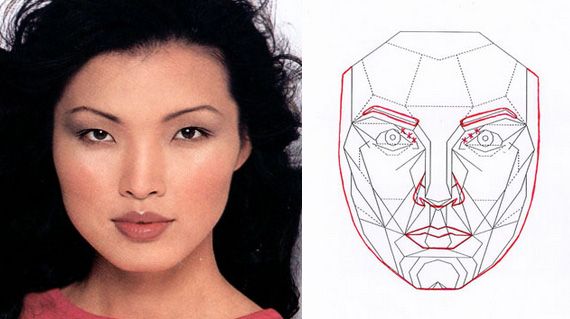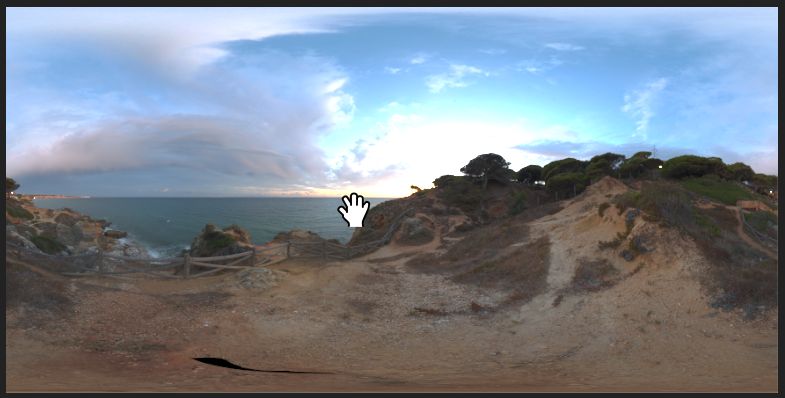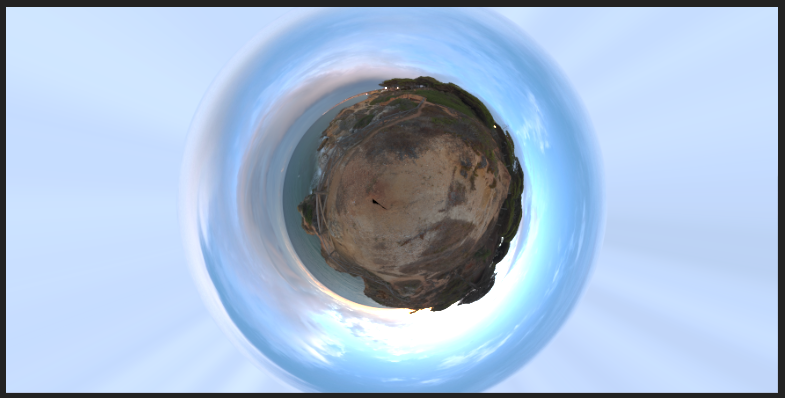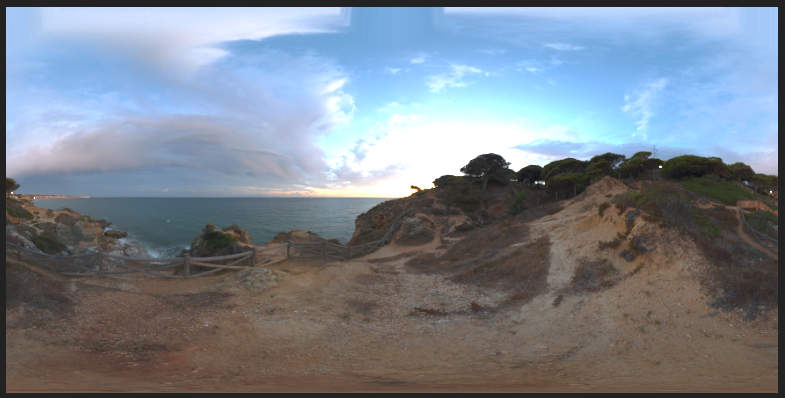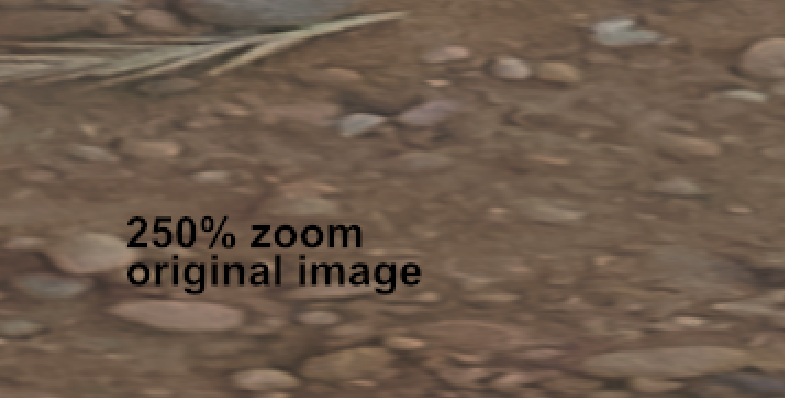Search the Community
Showing results for tags 'Pixel'.
-
Hello Everyone, I am new to Affinity Designer, i can say that Affinity Designer is a Very good Software so i was working on brush today and i found something un-usual In Pixel Persona the Brushes is not smooth when i draw anything. but in Draw Persona there isn't any problem like this. see the Image, the Brush i used on the Left is from Draw Persona & the Brush i Used to the Right is from Pixel Persona. can anyone tell me why is this happening. am i doing anything anything wrong or missing anything i am using affinity designer version 1.6.4 on Windows 10
-
This is just a small tip/warning but it took me a while to figure out what was going on. Since Designer has the Pixel persona one has to be aware that there is the second type of selection - the pixel selection. The first type is obviously the object selection (selection box). If you are working with both types of selections (switching to Pixel persona and back) at one point you may forget to clear the pixel selection (deselect) or you may create the pixel selection accidentaly. And that might cause problems/confusion later on. This happened to me: While in Draw persona I selected a pixel object and noticed that the selection (bounding) box is completely off the object and has a different size: I thought that it had to be some kind of a bug. It took me a while to figure out that it is in fact a forgotten (or accidental) pixel selection. So ultimately Ctrl + d solved this issue. So if something is off with your object selection box or you get any sort of weird behavior alway try Ctrl + d. Maybe this is too obvious but you never know... Anyway I just wanted to share this.
-
Hi, I have a problem with a brandnew hp es27 inch display. I use it as extended display connected to a macbook pro. If I am using the macbook pro with standard applications no problem. If I work with affinity photo problems coming up: - after developing an raw image, the image ist right after developing not sharp and with pixels. If I pull the open program to the mac - the same problem. If I disconnect the display and develope the picture again on the macbook - no problem. - Sometimes the picture contracts so you can see a part of the picture - the rest is canvas as you know it from an empty design template. - the menu bar on top is sometimes fixed sometimes not. When I connect my surface pro with the creative cloud applications, then I have no issue. Hope you can help me, I want to switch complete to affinity solutions - but with such a problem it will not work. Thanks a lot in advance!
- 3 replies
-
- display
- resolution
-
(and 3 more)
Tagged with:
-
Hello everyone , recently i started working on glitch art . A pixel sorter would make my work very easy because sadly you cannot really achieve the pixel sorting effect with the displacement map. It should roughly work like the "Wind" tool in photoshop where it slices and displaces the images in a vertical or horizontal plane To illustrate what I am talking about
-
I'm using the drag and drop interface to drop pixel art files (.bmp) from Windows Explorer to work with into a large master file, but when I paste (drop) them the layers depixelate and anti-aliasing appears. I can't tell whether the layers actual contents have been changed or if it is a UI effect but either way, I wish to turn this off. I performed a cursory search of the forums and the Internet but was unable to find anything for Affinity Photo. Here is approximately what's going on: If I copy and paste a range of pixels, the type of layer created is of type "Pixel", but when I drag and drop a file from an explorer window onto a canvas, it creates a layer of type "Image" instead. How do I make new layers made by drag/drop appear as pristine original pixels (like copy-paste) rather than a blurry anti-aliased version of themselves? I don't see a way to change this in the layer settings or in the Preferences window.
- 4 replies
-
- windows explorer
- files
-
(and 3 more)
Tagged with:
-
Exporting sections results in incorrect pixel size. Please see image below where the document is set up in pixels, icon_connect is sized in the document (draw persona) to be 90 x 90 pixels. Export persona export slice also is set up to be 90 x 90 pixels, but the resulting file is 45 x 45 pixels after export. I can't find any scaling options in settings. How do I get the export to actually size the output correctly (I don't just want to use @2x because I actually want to output multiple sizes (e.g. x1, x2, x3, x4).
-
Could we get some options to adjust zoom behaviour? Option to always (initially and/or consistently) display documents at the nearest rational zoom level (e.g. 1:3, 1:2, 1:1, 2:1, 3:1, ...) Option to always initially display documents at 1:1 (with option for "Small images only" and "All images") Option to always use nearest-neighbour scaling for rational zoom levels greater than 1 I would also prefer it if the zoom level could be made to never change unless the user requests it.
-
The lion and the unicorn were fighting for the crown, The lion beat the unicorn all around the town. Some gave them white bread, and some gave them brown; Some gave them plum cake and drummed them out of town. I thought it would be much better if they made it up and went for a pint at The Crown. It's done in Designer, with a couple of brief excursions into Photo to blur the background and stop it competing with the important bits, and to reduce the brightness of the unicorn a little. The woodgrain and the badges on the beer pulls are bitmaps acquired online, but otherwise everything is my own.
-
Hello all, In Photoshop it is quite easy to do a "pixel-stretch" effect on a bitmap layer (such as a photo) by selecting a row or column of single pixels then scaling it (see picture below). When I try to do this in Affinity Designer (in Pixel mode), the pixel row/column is resized and smoothed out, becoming a gradient. How can I avoid this and get the same effect as in Photoshop?
-
Hey Im using Affinity Photo and I'm doing some pixel art. I'm using a brush that is 8x8 pixels. My grid spacing is 8x8 Pixels with no subdivisions. I was wondering if there is a way snap to grid but have the brush jump from grid square to grid square. So now I want the bursh just to snap to each indidvidual 8x8 grid space so every time i click its going to fill an 8X8 square within the bounderies of the grid. So my 8x8 brush always lines up with the grid. If i hold down shift and click on three points I want it to comes out like the image on the left. But right now I am getting the result on the right. I've played with the snapping setting but I can't quite figure it out. If anybody knows how to set this up please let me know. Thx
-
I recently lost the "colors" and "brushes" panel in the Pixel Persona setting on Affinity Designer. They don't appear in the Toggle UI anymore when I switch to Pixel Persona. My cursor accidentally got the tabs all mixed up and then they just disappeared. Do you know how I can get them back? Thanks.
-
Hi! I would have a big problem. If you open a .RW2 Panasonic Raw file for Affinity Photo, it will not fix any Hot and Dead pixels. Lightroom is perfect for the picture. It also delivers perfectly to Photoshop Express, but Affinity Photo can see Hot Pixels in multiple places. Is there a setting here that I did not notice? Why does not it fix automatically? Do you have a solution? This should be a very basic thing. I use iPad Pro 2017 /12.9"/ Thank you (Sorry Google Translate)
-
First of all very nice job on the mobile app! There's still room for improvement, but it's by far the best iPad app in it's category. The features that I would like to see in the new version are: persistent tool selection - specifically, I do a lot of pixel art work, which means I use the pixel brush. However, every time I need to use the Selection persona, I come back to the brush tool being reset to it's default tool, the paint brush. This is quite annoying as I always have to tap 2 times just to go back to the brush I was using. If Affinity would remember I selected the pixel brush my workflow would be much improved switching personas and having personalized menus on 2-finger tap is cool, however, once I make a selection and go back to the drawing persona to move/resize/draw something I cannot access the Select menu without having to switch back to the Select persona. Most of the times I just need to deselect all, so having to tap 3 times is frustrating. I would like to have an option to deselect without switching personas. Maybe long press on the Select persona button in the toolbar gives me the Select menu without switching, maybe 2-finger tap includes some selection items as well even in the default drawing workspace. the fill color I feel should be the color that you're drawing with, not a different one. This is a standard in all drawing software and it's a logical implementation of real life painting - you use your brush to paint small areas, you dump the whole bucket of paint to fill in a large area. Having 2 active colors is nice, but the ability to switch between them and have a primary one which all tools use makes more sense than arbitrarily assigning different colors to different tools. Keep up the awesome job! Thanks! t
-
Hi peeps, On first glance you might think of this as a bit of a trolling, or a comedy title which you could apply to a Cartoon Network character project, but in reality I'm really looking for genuine opinion, experience and insight from those of you who have worked in such a manner. Whilst I can appreciate the flexibility inherent to having raster graphics be available within a vector project, it seems also to contradict the basic principle of electing to use vector - that of infinite scalability, particularly given that you can apply filter effects to vector elements and achieve much of what you might want whilst not being incumbered by the limitations of pixels. How do you feel about the practical application of this aspect of Affinity Designer and how might you have applied or perceived it as a workflow?
-
Hey, This might sound so imature but there are actually digners that redesign textures in minecraft. I regular use photoshop to create these designs but now i found this tool for only 60 bucks permanent and thaught if this is a good replacedment. I need to know which program i should rather use when im only designing with my mouse on rasters in pixels (16x16, 32x32, 64x64 ....). Siaro~
- 11 replies
-
I'm designing a file for print and need to include bleed with my artwork. I am using a combination of vector and pixel elements, which includes pixel brushes. I have attached a screenshot of the close up of my artwork, and my brushwork is cropped by the constraints of the artwork trim area, whereas the vector elements are unaffected. Is there something I am missing? I have added bleed to the document but can't seem to paint on the bleed area. Is there a setting I need to turn on in order to do this?
-
Hi, I am working on a project that requires several photos (at least 80 of them) to have the same size and pixel count. The photos are faces of men and women from different races and background. I have set the Canvas and Document size to be the same, cropped them with the same width and length, and saved each of them under the same Pixel Size. However, because faces are different in sizes and shapes; some are larger and some are thinner or smaller, the results still vary tremendously. I would like to find out any way possible to measure or set the pixel sizes to be the same for ALL faces please. I have attached what I'm hoping to be an example of the faces just to give an idea. Again, shapes and sizes vary normal but I wanted to have a similar pixel size so that the area to be studied is still the same size if that makes sense. Thank you for your help!
-
I’m working on pixel art and am looking for a way to rotate images using the nearest neighbor resampling algorithm. Currently, rotating pixel art gets smoothed and anti-aliased too much. The mesh warp filter lets you pick nearest neighbor and works well for pixel art. Is there something like that for rotation?
-
Hello, First of all I have to say thank you for doing an alternative to photoshop (and illustrator) it is more than welcome! I am doing some 14k hdri panorama editing at the moment and found some things which unfortunately work not as well as in photoshop yet. Maybe there is a way to fix them!? The process: To get rid of the tripod in the picture it is necessary to do some clone stamping. So what you do is flipping the image vertically and then use the rectangular to polar filter to unstretch the floor. after clone stamping you use the polar to rectangular filter and flip the image vertically another time. The Problems: - after using the polar to rectangular filter the top of the image does a weird stretching (photoshop doesn't do that) what I do to avoid this is just making a mask and only paint in the edited (clone stamped) parts. Unfortunately the second problem is bigger: - after using the polar to rectangular filter the image is unsharp and has a weird jpeg like artifact pattern. First Problem (Stretching in the top of the image) Second Problem (Unsharp Artifacts) It looks similar to the artifacts in the following post: https://forum.affinity.serif.com/index.php?/topic/16741-rectangular-to-polar-good-results/ Thanks!
-
- polar
- rectangular
- (and 6 more)
-
Ich habe gerade auf Empfehlung für mein Problem - Umwandlung von Pixelgrafik in Vektorgrafik - die Testversion affinity_design heruntergeladen. Mein Ziel ist es per CAD erstellte runde Linienformen im Plott nicht in "Treppenform" zu erhalten. Nach den ersten Versuchen leider kein Erfolg. Ist die Umwandlung von Pixellinien in Vektorlinien mit dieser Software überhaupt möglich? Vielen Dank im Voraus für Ihre Unterstüzung.