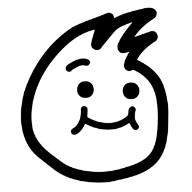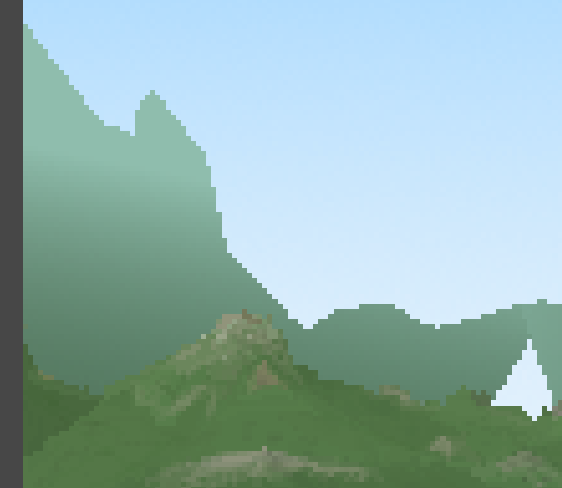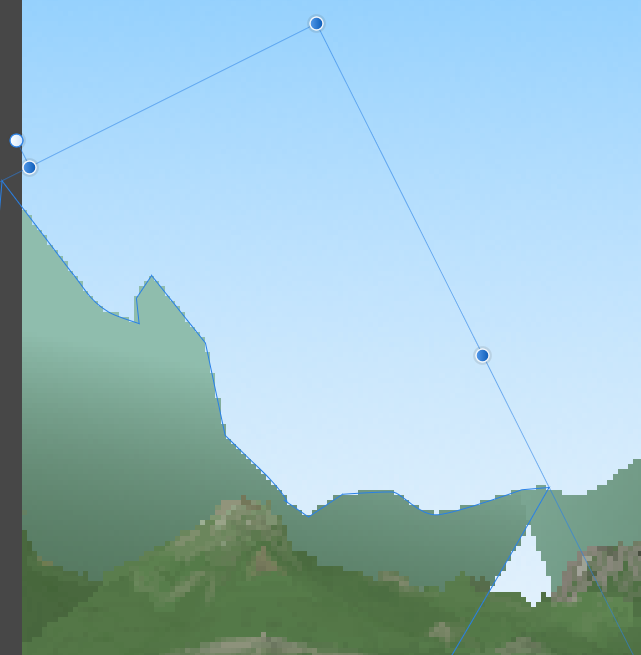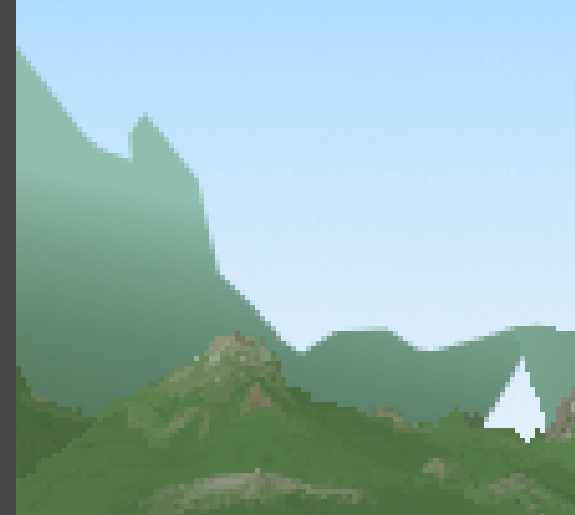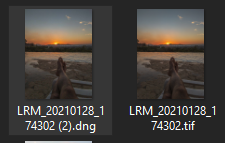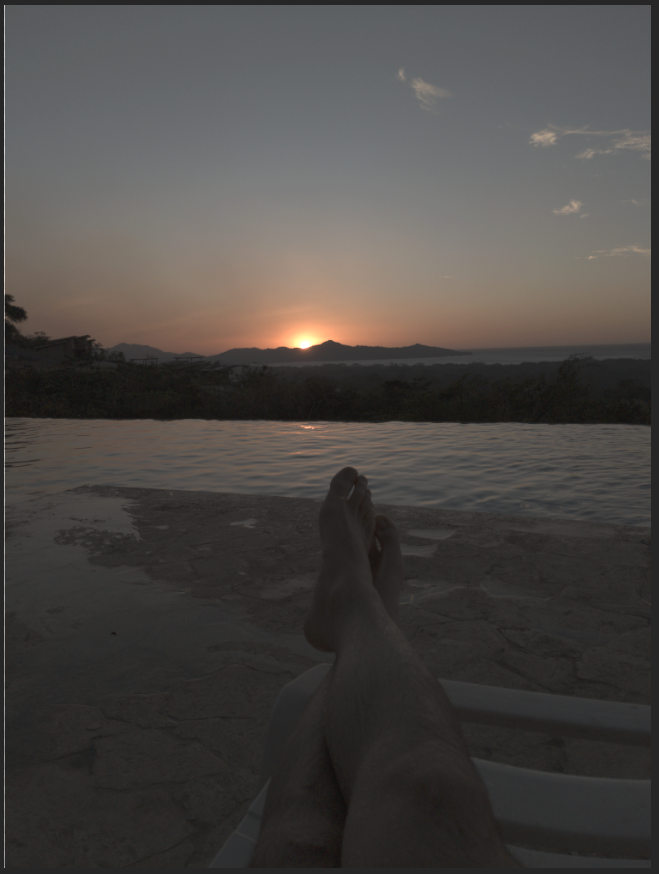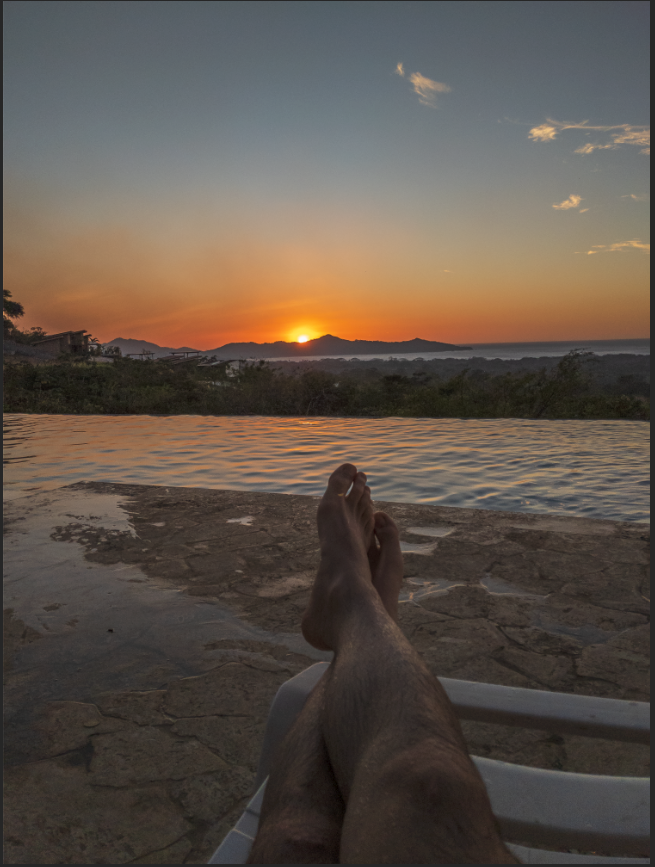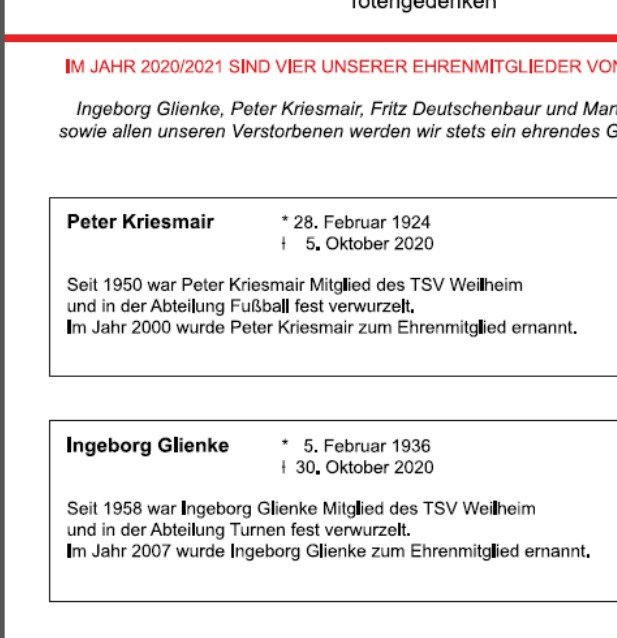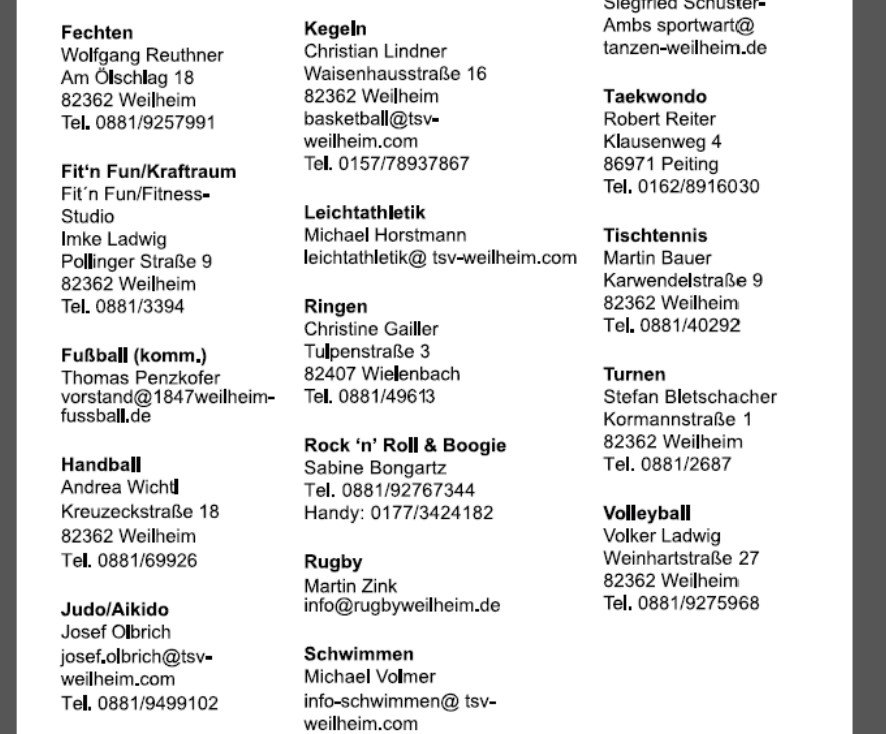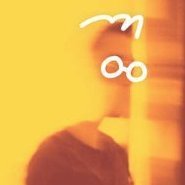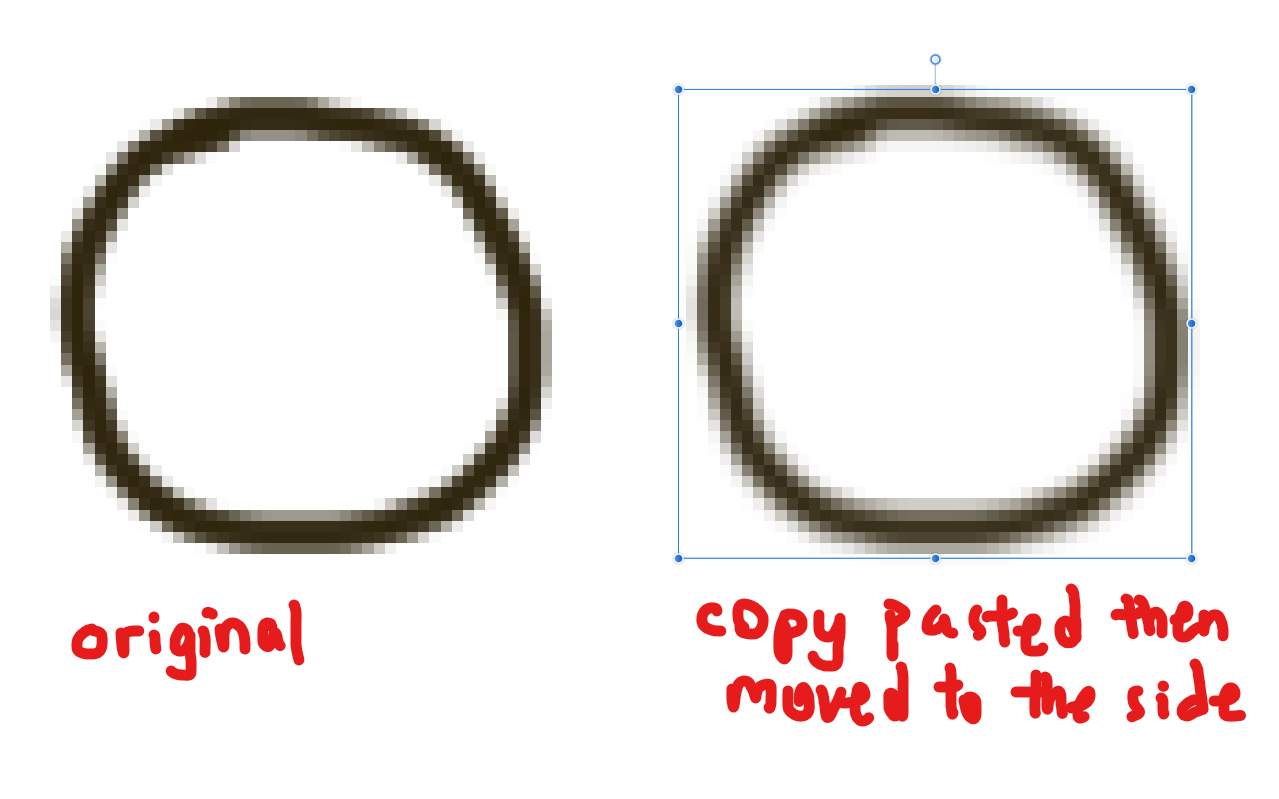Search the Community
Showing results for tags 'Pixel'.
-
I have large images with pixel shapes (representing cells) and each cell type has a certain colour (6 in total, plus black background). I need to rapidly colour-test different colours to find the best combination for visibility. I have not been able to find a solution anywhere, as most such approaches are about defining a recognisable shape and then altering colours - this is about changing many 'cells' across a large image in one go. Thanks
-
Dear all, I have an outdoor exposition coming up, for which 20 of my photos (bug portraits) will be printed on 1,3m x 1,3m boards (51x51 inch). Is there any option in Affinity Photo to upscale, to add pixels (as in: a higher ppi)? The photos are originally 6240 x 4160, but since the prints will be square, they will be cropped. Do I need something like Topaz Gigapixel, or is there a tool in Affinity Photo that can do something similar? Cheers!
-
So I wanted to export this rasterized text like it looks in the image, exactly like it looks. That is, as I see it in the Affinity Designer viewport with no effects on. I have to mention that this text has been rescaled from 120 pixels to the current that the image has (about 2000). Is there a way to export it with a decent quality retention but looking the same? My app is in Spanish btw.
-
Hello, Recent convert from Photoshop here, and I'm pretty happy with Affinity's products so far! Transition has been fairly easy, and lots of features to like. One problem I'm having, however, involves the Pixel Tool. I did a lot of my pixel work in Photoshop using their Pencil tool, with pen pressure controlling opacity. However, when I attempt the same thing with AP's Pixel Tool, pen pressure seems to be binary? Like 0-50% pressure = no mark made, 51-100% pressure = 100% opacity. Am I missing a setting somewhere? The brush tool seems to behave correctly to pen pressure, but I want the rough/aliased edges of the pixel tool, not smooth/antialiased edges that Paint Brush Tool produces. Also, bizarrely, the pixel tool's size seems to work fine with pen pressure. Just accumulation is on/off like this. Any suggestions? I've attached a screenshot of both the brush and pixel tools attempting the same stroke with a pressure pen (Huion Inspiroy H950P). Best, Dan
- 4 replies
-
- affinity photo
- pixel
-
(and 1 more)
Tagged with:
-
This vector layer has been forced to turn off Anti-Aliasing. One of its curve layer has been rotated, before being rasterized. The rasterized layer doesn't retain its former shapes in pixel accuracy (or its shape displayed in Pixel view mode). *Edit: even without rotating the object, vector layers cannot keep its pixel-perfect shape after being resterized
-
Locked pixel layer at the bottom of layer hierarchy is selectable by clicking or dragging. If it's not at the bottom, it's not selectable.
-
Hi! I don´t know how to explain this here we go... I have a Google Pixel 3 phone and take RAW (DNG) pictures using Adobe Lightroom Mobile, then I export them as Original and open them in my Computer with Affinity Photo. The results processing the photo in Lightroom Mobile directly is way better than doing it in Affinity Photo, do not get me wrong, I am NOT saying Lightroom Mobile is better, I am saying that Affinity is not reading the image appropriately, I already tried adjusting "Assistant Manager" and actually improved a little bit after changing the image to "32 bit HDR" and deactivating "Tone Curve" The image looks even better if I open it with the Windows Photo Tool: and as you can see, I already tried with the last Beta version(1.9.2.1005) and got the same bad results Here you have the best example I could give you, look at the miniatures, one of those is a DNG that was processed directly in Adobe Lightroom Mobile and then exported and the second TIF file is just the same but exported in this format: If I open both in affinity then the DNG file looks like the left/Above image and the TIFF like the right/Below one I attached the original RAW file (1) and the other one that was processed and then exported as a DNG (2) if it helps Please let me know if I am breaking any rule, it was really hard building all this post and I have searched a lot in google and Affinity Photo Community but without success Regards, LRM_20210128_174302_(1).dng LRM_20210128_174302_(2).dng
- 11 replies
-
- smartphone
-
(and 3 more)
Tagged with:
-
Would be nice if you could add integer only mode to the pixel unit. (not hiding decimal point by rounding. actual data should be integer) This also should be applied to objects that's resized or rotated. This is useful for who work on pixel based artwork. It can prevent unwanted change of size or blurry image without checking each object that's pain. Also an object could snapped to another object that has decimal numbers on position/size, this is annoying.
-
Hi there, this is the first big project using APublisher as a former Serif PagePlus and AI user. For some reason, all "l" and some "." are pixeled as soon as I export them into PDF. See exampel. No change of font, export into curves does make a difference. I never had this issue nowhere before. Do you have an idee, what this may be? Other than that I'm very happy with the Affinity Suite.
-
Hello, (Sorry if my english is not perfect, not my first language) When i'm digital painting, I often need to switch between the brush and the eraser very quickly while keeping the same brush style, size and opacity. It's really annoying to just want to erase a tiny mistake, switch to the eraser and realize your eraser brush is in a completely different style and having to change all its settings just for one click. With the pixel tool, you can just press Ctrl to quickly erase, it's so perfect, I wish it was the same on the paint brush. It's one of the most awesome feature in Krita, the "eraser mode" which does exactly that (keeps your current brush setting) when you press E, and you can kind of do it in Photoshop with the "Eraser" blending mode of the brush. This goes for the brush tool in the Pixel persona of Affinity Designer, but also for the brush tool in Affinity Photo. I would love to see this feature go in, it's a tiny change but it makes a huge difference in the painting workflow Feel free to tell me if there's another way to have the eraser keep your paint brush current setting, i'm new to the software ! Thanks for the awesome software and the great price ! Alexandre
-
I made a series to curved shapes of increasing size that I would like to flatten into a layer so I can fill the spaces with different colors/gradients. I see lots of advice on converting raster to vector but not the other way around. Can Should I convert the curves to selections? I feel really lost here.
-
Hi, I love Affinity Photo. There's only one feature that keeps me from switching completely and opening Photoshop anymore. I'm doing lots of Pixel Art for Games and in Photoshop, you can set the pixel aspect ratio to be other than square. Here you can see that a pixel is actually 2:1, 2 pixels wide and 1 pixel tall. This is the standard multicolor mode for many old computers like the C64, Plus/4 etc. It would be fantastic to have this on your feature list. I can't stand using Photoshop anymore. Help me. Cheers, Esshahn
- 9 replies
-
- anamorphic
- pixel
-
(and 2 more)
Tagged with:
-
Hello, new user here. I'm very happy with the purchase, but there's a little thing I'd like to ask in order to be able to ditch exporting to Photoshop completely. I intend to use AD mostly to generate 2D artwork in multiple resolutions*, and it's really important to control the amount of antialiasing. Without that, there's always a lengthy "pixel cleanup" stage that follows the creation of any asset. While being able to fine tune the antialias intensity would be amazing, I'd be happy with a simple "turn off antialiasing" option for both the pixel preview and the "rasterise"option. I originally thought that's what the "View quality" option in the preferences would do, but it seems to have no effect in the image. Bug, maybe? Thanks! * These are intended to be used in "pixel perfect" graphics (no scaling and no fractional coordinates, thus no filtering and maximum sharpness).
- 65 replies
-
- antialiasting
- pixel
-
(and 2 more)
Tagged with:
-
In Affinity Photo, if I move the pixel, its edge will become smoothed out. (I always draw with brush with 85% hardness above) Regardless it is select all pixel in a layer then move; or select a portion of a layer with selection tool then move, the hardness of the pixel become very soft. Is this a feature? Or simply the pixel too low? lol
- 3 replies
-
- affinity photo
- move
-
(and 1 more)
Tagged with:
-
Hi Support Sorry for the large video file - I haven't figured how to reduce it yet. Can you check the video to see what the problem is. Affinity Designer 2020-09-17 15-41-48.mp4 The problem I'm having is that layers go missing mysteriously if I embed a pixel layer. I was doing it fine when I started (you'll notice that there is no problem with the ships body that has a pixel layer embedded in the vector layer) on the file but this seemed to happen as I progressed. I don't remember having this problem before. Is this a known issue with the update? - I tried looking but the closest I saw was the application crashing when users started to use layers (which is not a problem I have).
-
Is there a way to change the default measurements in A.Photo to inches from pixels? Inches Decimal would be even better! Thanks, Ken
-
Hey, I've worked on a vector + pixel job and want to iterate several times on the pixel part. I would like to delete / reset all pixel layers as a bulk operation. Right now I have to select them one by one, it's tedious. Is there a way to bulk select all layers of a certain type? In this case, select all pixel layers?
-
I've probably read all the posts on the forums about this topic. Even the ones from almost 3 year ago. Yet the issue still remains. Is there a way to snap objects together without having a gap between the objects? I have tried the force pixel alignment and move by whole pixels. I also find that this does not only happen when snapping shapes to shapes, but also having a shape on top of another shape. It is also visible when a shape is on the side of the art board and exported to PDF format. I also tested this in Adobe Illustrator CS6, which is old, and I don't see this issue when putting shapes next to each other and exporting the file to other formats(jpg, png). The strange part is, while writing this post, I tested it in two documents. In the one I see the gaps and then in another the gap between the two shapes are gone. Please see the documents attached with examples. snapping_test.afdesign shows the gaps and snapping_test_successful.afdesign exports correctly without showing any gaps in the exported file, only in Designer itself. Please explain this, or I would really appreciate if this can be fixed or improved with an update. snapping_test_successful.afdesign snapping_test.afdesign
-
I've been experiencing significant amount of initial brush lag/latency in 1.8, whether using a tablet or mouse - I'm using an iMac (HD, not retina, for what it's worth). I've seen this mentioned in the Windows specific section, but thought I'd bring it to the Mac section too as it seems to be an issue across the board. I addition to that (possibly related) I've also experienced weird thin tapers at the beginning of my strokes when using my drawing tablet (XP-Pen Artist 22R Pro), even if I press really hard with my tablet pen from the moment I put the pen down - the unwanted tapered beginnings are a lot more noticeable when drawing fast. I've mentioned this before, but it hasn't been addressed yet, and figured I'd being it up here. Here's a screen recording to show the lag and tapers for a better look - I also tested in Photoshop for comparison, but there are no issues there. I've kept the 'click-indicator' on in the recording so that you can see where the stroke starts: Affinity 1.8 Brush Issues (Lag and Unwanted Tapers): https://www.youtube.com/watch?v=2GJ52So6GUU In both cases it seems as if the software takes a second to read and interpret my tablet pen input, even after I've already started drawing. I've looked into it extensively and done a bunch of testing, thinking it could just be my tablet or tablet driver, but it's not the case as it works perfectly in all other software.
-
So far I've figured out this: In order to make pixel art (which would look something like this), I use Pixel Persona mode then create a square brush and then click on the Pixel Tool. Yes, I've turned on the grid and snapping, but I can't seem to draw the way I would want a pixel brush to draw. It's a bit hard for me to describe but I want the brush to move less like a painting brush and more like its snapping to the grid. This free drawing program is the best example I could find (just click New Drawing and test it out for yourself) of the way the brush moves which makes it so much easier to make pixel art. I also attached a video that might help understand what I mean. I know I could just make a square in vector mode and create pixel art square by square but that sounds tedious. If this sort of thing can't be achieved in Affinity Designer, that's all right I just want to know if its possible. Thank you. Screen_Recording_2020-04-25_at_11_47.28_AM.mov