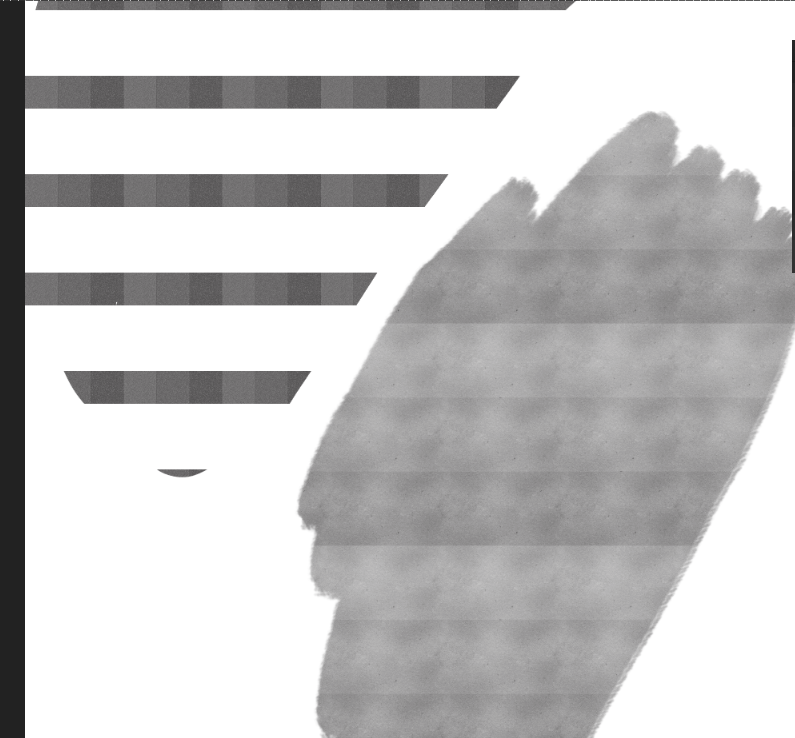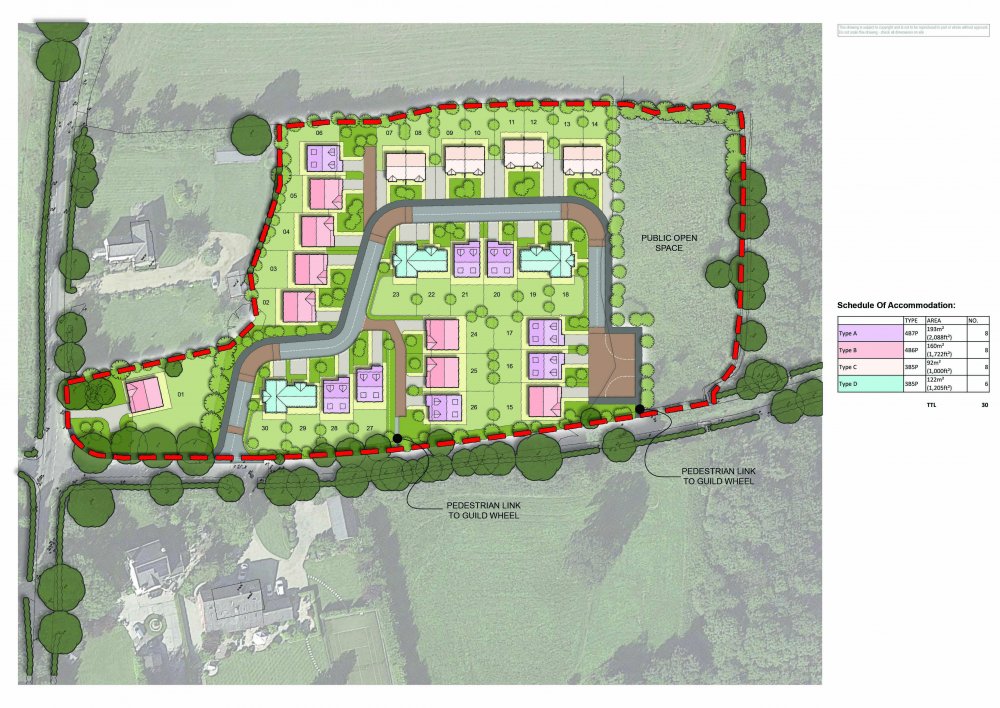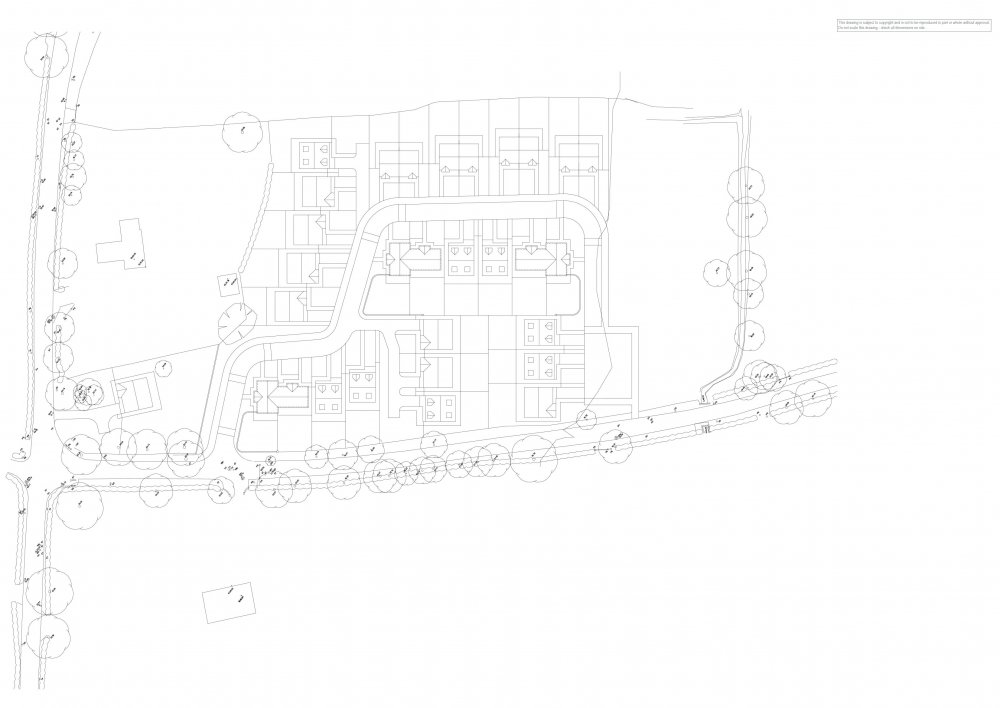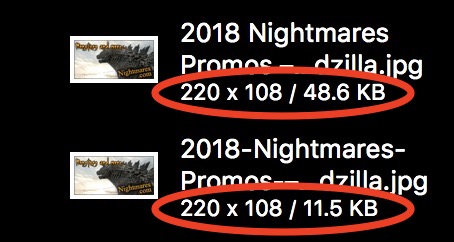Search the Community
Showing results for tags 'Photoshop'.
-
- 6 replies
-
- affinity designer
- brushes
-
(and 1 more)
Tagged with:
-
There is a jubilee on Design Cuts. They sell a logo creation kit: Essential Branding & Identity Kit for Photoshop and Illustrator which says: there are also png files, that should work, I think. Maybe it is also a general question regarding Photoshop CS3 and Adobe Illustrator CS4 Thanks for help.
-
I've noticed that there are some filters (the pixel ones, pointillization and mosaic in particular) that are in photoshop but that have no equivalents (as far as I can tell) in Affinity. Could I get some help with this? All of the pixel layers in photoshop look really cool but with Affinity, all we get is this crummy pixelization filter! Could I get some help please?
-
Hello! So, my question is basically, "what's the big jump/difference between AP and AD?". I know this question has already been asked and the short answer is: "AP for pixel and photo editing and AD for vector-based graphics and illustration." Here's my point: I've been using Photoshop and Illustrator for a while but I'm transitioning to Affinity, 'cause it's lovely. I've been doing social media posts that mix images and graphics (text, shapes, graphic elements, etc) since before the transition, and it was clear to me the point where PS and AI intersected. I could not do "organic" strokes with the pen tool on Photoshop, neither could I edit text as curves. I couldn't work smoothly with gradients, merge shapes with complex operations—like pathfinder—and the list goes on. Photoshop was pretty limited in vector managing, and Illustrator couldn't do pixel work. Fast forward, I open Affinity Photo and it's like I don't need a vector software anymore. Everything I'd need to open Illustrator for is inside Affinity's pixel-based editor. As if it's not enough, AD can handle pixel manipulation—though I didn't use it enough to know its limits. I've tested both AP and AD during the free trial and, after expiration, bought Photo. I'm considering buying Designer now because their workflow together is pretty amazing, but do I really need it? What can Designer do that Photo can't? I feel like I can take the pen tool on Photo and create any shape I'd want, applying colors effortlessly. Can someone enlight me? Thanks!
- 14 replies
-
- affinity designer
- affinity photo
-
(and 4 more)
Tagged with:
-
Personally, I have been having a hard time accepting AP as a replacement for PS. There is a performance issue and quality issue. I have attached a side-by-side example of a NEF image taken with my D750, both zoomed too 100% . The image were processed similarly, or as best I could. You can PS did a much better job, especially in regards to sharpeness. Has anyone else done this comparison? If so, what were your results?
- 17 replies
-
Hello, guys! Affinity's gotten me under it's spell. I've been using Affinity Photo/Design a lot in my 10-days trial to see if I can do everything I used to on Photoshop with ease. I'm loving it. Most things have even an easier workaround. So, masking is one of the cool different approaches I've encountered, and it's pretty simple to get along with. However, I couldn't—by any means—make the following mask/compositing technique work. Am I missing something or just trying to explore beyond AP actual limits? Can anyone help me? Following are step-by-step of how I do it on PS and, then, how it didn't work on AP. Post-image: I forgot to write on the 3rd image, but, while inside the mask, I pasted it.
- 10 replies
-
- affinity photo
- photoshop
-
(and 2 more)
Tagged with:
-
Hello everyone I am trying the Affinity Photo and Designer with the intention of buying it if they convince me. But I have seen that they have a big problem (For me). The quality of compression and size, is very bad. This is bad if I want to make a Web with images that weigh little but that look good. This image that I put, are the tests I have done to these 3 programs. Adobe Photoshop, Luminar2018 and Affinity Photo. All photos have been compressed in the same way: JPG and 10% quality (Low Quality) As you can see, the best quality is PhotoShop and the worst Affinity. The one that is very well size / quality is that of Luminar20018. I also attach the original image of the test so you can try if you want Am I wrong for Affinity to compress the photo so badly? Or is your compression engine that is very bad? Greetings and thank you
-
I currently use Design Premium CS 6. I refuse Adobe's model of eternally renting its CC versions. I am looking for package that replaces my software. Does Affinity do this? Will it have an integrated package for my desktop publishing. Will it be able to read all the files I created with the Adobe Suite? I belong to InDesign Secrets. There is a group of us, about 25%, that haven't or won't upgrade to the CC versions. Is Affinity our savior? Lou
-
Any body found a better equivalent to using the beaker tool to pick my colors, like a color pallet tool. Iv had affinity photo for about 4 months and until a couple of weeks ago I didn't think about it but now it sounds like a smart idea. Please help as in a guide... iv checked the new board and I didn't find any help there.
-
Hello everyone, I just simply wish to know if I would be able to open a PSD file and work with the layers in it. I am not that savvy about this so be mindful of that bit. Thank you very much! Liam (split)
- 2 replies
-
- photoshop
- affinity photo
-
(and 2 more)
Tagged with:
-
Hello! I'm a pro user of Photoshop since Version 2.0 and I'm very new to affinity. I bought afinity photo to use it for my private artistic work, as Adobe's price policy doesen't fit for private persons and 'poor' artists. I've to say, I love the app for it's price-performance ratio!!!!!!!!!!! Due to the heavy every day usage of the Photoshop in my bread and butter job, the shortcuts are running in my blood. Did somebody take the effort to 'clear' all the affinity shortcuts and apply all the Photoshop shortcuts? If so, would you share it with me? Best, Tom
-
Hallo, ich suche eine Möglichkeit um in Affinity Photo einen Beschneidungspfad im JPG Format zu exportieren. Ich habe einen Auftrag bekommen in dem die Bilder mit einem Pfad zum Ausschneiden versehen werden sollen (Siehe Bild). Dieser Pfad soll dann mit exportiert werden. Es gibt diese Funktion wohl in Photoshop. Ich würde mich über eine Antwort freuen ob es möglich ist diesen Vorgang in AP ebenso zu lösen.
-
Hello All, New user here struggling with the conversion from Photoshop to Affinity Photo. I work for an architectural practice and use Photoshop to soften the export from our CAD software when preparing site layouts. This is achieved by using the a 50% ripple filter to make it look a little more "hand drawn". I've attached the base image before and after applying the effect in Photoshop and an example of the final image. Is this effect achievable in Affinity and any thoughts and comments welcomed? Cheers Chris
-
Hello, I have a web layout that I've created using Affinity Designer and I want to export it as a PSD with layers (preferrably editable where possible) so someone I'm working with who only has and knows Photoshop can make changes. However, when I export the layout no matter which preset I choose (even PSD preserve editability) it always exports flattened to one pixel background layer. I'm opening the result in Photoshop CC 2018. What do I need to change so that it will export my document to layers?
-
So there's a setting in Photoshop called transfer that I use religiously. Is there a setting in Affinity (or is a setting being planned in a future update) that I can use that would produce something similar?? I found another thread about this but I'm looking for more recent answers.... I tried setting "flow" to be affected by pen pressure, but the result is too different from what I'm looking for. I'd also be okay with a Photoshop plugin of... some sort, that might allow me to do something similar... I'm just so desperate for Affinity Photo to replace Photoshop for me. I refuse to pay monthly for something I wouldn't use monthly! Anything helps
-
Hey guys, When exporting to psd, the layers, if they are not named in Affinity, get export with the name Layer, followed by a number (Layer1, Layer2, etc) It would be great if the default layer names would actually get export as well. For example, if I don't name a layer that's a Curve, it would get exported with the name Curve, not Layer1. Thank you
-
Hi, often I have coworkers on my workstation. They like Affinity Photo but can't get stuff done fast because they only know the shortcuts from Photoshop or other coworkers from Krita. Can you guys put a option in Affinity Photo to switch to Photoshops or Kritas shortcuts fast and back, so my coworkers can get stuff done on my machine too? That would help a lot,
-
I enjoy using Affinity Photo on a Mac (OS X 10.12.6). I frequently need to resize a folder of images and run a small macro to place my studio logo on these lower-resolution images for use by the client, post them to social media, etc. I downloaded the update for Affinity Photo v1.6.7, and it's great. But is there still no way to run a batch job on a folder containing both landscape and portrait orientation images and end up with all of them properly resized to the same pixel dimensions without distortion? I saw a discussion about a complex macro for this purpose in another thread. However, this essential function should be included as a basic part of Affinity Photo's capabilities, yes? Has anyone had success with this sort of operation? I really love Affinity Photo and tell all of my pro colleagues about it as a potential replacement for Photoshop, but this simple issue could hold many pros back. Thanks very much for any insight that you developers and experienced users might have.
-
Hello, I'm testing the 10 days trial of Affinity Photo and have an issue with multi-layer TIFF images generated by Adobe Photoshop: when I import such images into Affinity Photo, all layers are gone, flattened into a single layer. Is there a way to make Photo recognize the Photoshop's multi-layer TIFFs? Thank you for your help!
- 4 replies
-
- tif
- multilayer
-
(and 2 more)
Tagged with:
-
Hi, It seems to me that the Protect hue option in the Burn and Dodge tools is not working. The result is identical no matter if it's on or off. For comparison, in Photoshop if I turn on this option there's a very clear difference in the result. So is it something with my settings in Affinity Photo or is it a bug? I use the latest official version of Photo. Thanks in advance!
-
Hi, A growing number of my customers are requesting paint colours from the colours used in their designs. My local Decorating Centre offer their own conversions for Pantone colours, however not all of these colours are exact, and offer their closest matches. Iv'e come across a colour pallet plugin which will help me with this problem, however I was not sure which of the six plugin options, if any, are compatible with Affinity products. Specifically Affinity Designer. I have attached a screenshot of the options as a file. If anyone can assist with my query, it would be a massive help. Thank you.
-
Hey guys, Does anyone know if Photoshop 2017 can open svg text as editable text? I really hate Photoshop, I really love Affinity, but I still need some way to provide psd files to some of my clients. So I noticed that if I export text as SVG from Affinity, I can keep it as text, and if I inspect it in any browser, I will get the exact info of the font ( font family, size, color, weight, style, line heights, everything). Can I import such a SVG containing text into Photoshop 2017 and see it as editable text in Photoshop? Did anyone try this? I would pay like an idiot for a Photoshop license monthly just for that, and that will make me hate Photoshop even more
-
As you can see from the attachment, the same file displays at different pixel sizes depending on whether it was initially exported from Affinity Designer or Photoshop. My question is why. Why won’t the jpeg exported from Affinity Designer display at the larger Photoshop size? Does anyone have any idea? Is there any box I can check so that AD matches the Photoshop display size? Thanks.