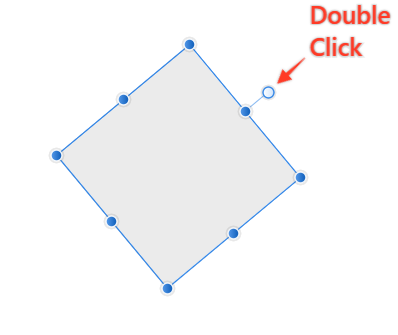Search the Community
Showing results for tags 'Pen'.
-
I uploaded a video. I'm on 1.8.6 Designer. Create a triangle of three points, then delete one of them, then the outline becomes invisible. affinitydesigner_pen_bug.mp4
-
Hola, estoy contento con Affinity designer, me parece una herramienta muy completa, incluso hasta cancelé la subscripción a Adobe para empezar a trabajar con Affinity Designer. Suelo trabajar mucho con la herramienta lápiz, me gusta porque a diferencia de la pluma, esta da un trazado mas libre, pero he tenido problemas para usar el lápiz con affinity puesto que no se pueden cerrar los trazados y tampoco se pueden juntar varios trazados, y para hacerlo es muy engorroso y toca ir editando los nodos, lo cual consume bastante tiempo. Estaría genial que se solucionara este inconveniente para hacer así de Affinity designer la mejor herramienta de ilustración
-
When I paint with the pen, the stroke width is considerably smaller than the selected width. If I paint with the finger, the stroke width fits what is selected. In the attached screen shot: the wide, lower stroke is made with the finger while the to upper ones are made with the pen using different pressures. The circle is what is displayed as size right after resizing the view with two fingers and illustrates the selected pen width. The document is attached. A new document, using the built-in "Large Diluted Watercolour" pen. Any ideas why this is so? A setting? A problem with the pen/iPad? A bug in Affinity Photo? I would like the pen to behave consistently with what is selected, like the finger does. I use iPad 12.9 2018 with an Apple pen. The pixel persona in Affinity Designer behaves the same. In Notes, the pen and the finger paint consistently (of course, only the pen can vary the width according to the pencil angle). Any other app where I could test the pen behaviour? Regards, Hans stroke-widths.afphoto
-
Dear all, following the recommendation of my friend, I now consider myself a proud owner of Affinity Photo. However, having just started using it, I have already run into a problem -- and it's a biggie for me. My drawing tablet (GAOMON M106K) doesn't work right with it. I can move the cursor with my pen but when I run it over the drawing surface, no line is drawn even though the brush function is activated and I'm pressing the button on the pen. It's only when I hover slightly over the drawing surface that a line is drawn, which doesn't make drawing easy, to say the least. The same happens when using other tools in the software. How can I draw lines (or use any other tool) with my pen while actually physically touching the tablet with it? (When using other software like GIMP, it works just fine, so it must have something to do with Affinity Photo.) I'm looking forward to any help and hope that you have a great day. Cheers, Jenny. Edit: Whoops, I forgot to mention. I am using the 64 bit version of Windows 10. Edit 2: In finally solved it on my own -- I had to enable the 'experimental' highly precise tablet input in the settings menu. Maybe it helps other newbies like me out there!
- 3 replies
-
- not working
- pen
-
(and 2 more)
Tagged with:
-
I've came across this issue with the Pen Tool and stylus devices. If you try to draw straight lines with sharp nodes, very often you'll inadvertedly create smooth points instead. I've first noticed this on my Surface Pro 4, but I've also been able to replicate it on my desktop PC with very different hardware. At first I thought it was Windows Ink causing the issue since a similar bug was happening in previous versions, but switching to High Precision or Low Precision does not fix the issue. The 'trick' seems to be the rhythm at which you lay down the points? This is easier to replicate on the Surface Pro and it's pen, or at least it happens more often, seems like a somewhat fast laying down of points trigger this more often? On the desktop seems to be the opposite, slow and deliberate points seem to convert to smooth more often. I also got the feeling the longer the program runs, the more likely it is to trigger unwanted smooth points. Attached are videos showing the issue happening in both hardware / software combinations. There needs to be a higher 'dead zone' before sharp points transition to smooth points, otherwise it's a pain to deal with using the Pen Tool. Thanks! This first video is the Surface Pro 4 + Surface Pen + Windows Ink, while the second video is Desktop PC + Wacom Intuos + High Precision. Surface_Pro_4_+_Surface_Pen_+_Windows_Ink.mp4 Desktop_+_Wacom_Intuos_+_High_Precision.mp4
- 7 replies
-
- smooth point
- pen
- (and 8 more)
-
Does anyone Know if Affinity Designer and Affinity Photo support the use in the Veikk A30 Pen Tablet? Really need to know im thinking about buying it and im really need to Know if i will be able to use it Thank a lot
- 3 replies
-
- affinity
- affinity designer
-
(and 8 more)
Tagged with:
-
Dear all, New Affinity Designer user. Great software, absolutely love it. However, I've encountered an issue: the Pen tool fails to synchronize defaults from selection. I'm on Affinity Designer for Windows, v 1.62.97. My problem mirrors the problems encountered here and here. In summary: 1. The Pen tool does not save the defaults of my current selection. 2. When I change to the Pen tool, it always reverts to a setting without brushes. It only retains the last stroke and fill colours and pressure profile, but nothing else. 3. Further, when I've just changed to the Pen tool, I cannot click the Brush icon. When I click the Brush icon in the Stroke Panel, nothing happens. I can only select the Brush icon after I have put down two points via the pen tool. (Yet thereafter, when I click elsewhere, the settings are again lost.) 4. Clicking "synchronize defaults from selection" on any path does not save its style as the default, whether done via the toolbar or the Defaults in the Edit menu. 5. This problem of unexpected resetting/non-syncing of defaults does not happen with the Vector Brush tool. That tool synchronizes correctly. This seems to be a Pen tool issue. 6. My problem is similar to this post. I've read and understood the expected behaviour and tried out the proposed solution here, but the problem still occurs. I note that the supposed behaviour is simple as per this video, yet my attempt to replicate it has been without success. 7. I believe the Pen tool was working properly earlier today, and am surprised that it happened suddenly. I also believe that this bug cropped up after I heavily experimented with the Vector Brush tool, but this is just my guess. I have Affinity Designer running on two separate Windows installation (two different computers). Both have the same problems with the Pen tool, so this is not a local machine issue. Please help me, as this problem is quite bugging my usual workflow. I can try to make a video if necessary.
- 4 replies
-
- default
- synchronize
-
(and 2 more)
Tagged with:
-
I used the pen tool on this program way back when (probably late 2017) and had no problem tracing my sketches into vector art. Now when I alt click a node (in 1.7) it turns the entire line straight instead of just removing one handle. Is this supposed to happen? Because right now the tool is virtually unusable.
-
I use Affinity Photo with the pen on a Lenovo A940 touchscreen. Since the update to 1.8 the patch tool does not work any more with the pen. After drawing the selection and moving to the source, it behaves normally until I click to apply the source. Instead of applying the source the selection is lost, so nothing changes. I can get around this only when I apply the source with the mouse instead of the pen. This is pretty cumbersome, and I would appreciate to get this fixed.
- 13 replies
-
- affinity photo
- patch tool
-
(and 2 more)
Tagged with:
-
OS: Windows 10 ver. 2004, build 19041.338 Affected product: Affinity Designer 1.8.4.693 (non Microsoft store version) Hardware: Microsoft Surface Book 1st Gen (i5 6300u, 8gb ram, 256gb ssd) Microsoft Surface Pen (battery level 61%) Issue: When dragging nodes/lines or when resizing objects in Designer while using pen input the line/object/indicator will glitch and flash rapidly. More info: This issue first appeared for me after upgrading to version 1.8.4.693, it was not present in the earlier version i was using but that version was out of date and i do not know the version number. I believe the build i was using was installed around March this year. This issue does not seem to be present in Affinity Photo, i did not test in Publisher. The issue is only with pen input, both mouse and touch inputs seem unaffected at this time. General drawing and other activities are unaffected by the glitching. This happens on both new and current projects. The issue is present in all performance modes for the laptop, from power save to full performance mode while plugged in. This issue still occurs when a different Surface pen is used. As a troubleshooting step, all user settings were reset to default by holding CTRL on startup, issue still present. Here is a video of the issue, i apologize for the quality and terrible audio. Please mute or turn down before viewing.
- 7 replies
-
- bug
- windows 10
- (and 4 more)
-
Strange behavior happened few times. I was not able to replicate it with same steps, but sometimes I can not move object with my mouse -- object can be selected, but not moved. I'm only able to move that (any) object with my tablet (pen). After this is done, the movement with mouse is again working. Anyone encountered this behavior? Thanks...
-
I really like Affinity Photo, or better said, I really want to like it, but the Pen Tool for me is anything but frustrating. I don't know how to put this into words so I'm going to give the example of "How I would do this if I'm using PS". Problem: I can't trace a line. Photoshop Solution: Choose Pen tool -> Click the 2 points you want to trace -> Switch to Brush Tool -> Choose the brush you want to use -> Hit Enter Key -> Line was created. Question: How can I do this in Affinity Photo? Why I feel is so counter-intuitive? Thank you beforehand.
-
Hi I would find it really helpful to be able to draw lines and circles that are tangent to either 1 or 2 existing circles. I have a link here that shows what I am talking about - it is a program called AutoCAD https://www.google.co.uk/search?q=autocad+snap+to+tangent&ie=utf-8&oe=utf-8&client=firefox-b&gfe_rd=cr&dcr=0&ei=UpkJWsC7CebG8Aft1I-oAg#gfe_rd=cr&kpvalbx=1 Thanks Rob
-
I would like you to check see if rotation reset by double clicking the rotation handle with a touch pen works. Someone reporting it's not working. According to him, the PC is: Sony Vaio Z Canvas / Windows 8 and the pen is bundled one.
-
It would be great if there was a pen / stylus only mode like in some drawing apps. This would allow the user to draw, paint and work on the canvas. At the moment it senses whenever you touch the screen making using a pen with a touchscreen very difficult.
- 1 reply
-
- windows 10
- touchscreen
-
(and 4 more)
Tagged with:
-
Hi, I used the pen tool to create a drawing with curves and lines. Once completed, I realised that it would look better if the lines were brushes. Looking more like pencil lines rather than hard edge pen tool lines. Is there any way of converting all the lines to brush style quickly? I odnt want to draw everything in brush tools. Thanks
-
Hi, I'm trying to explore if my Affinity Photo is good enough for drawing and, while it draws smooth line at the first glance, when I zoom in I can see how the lines are made of small straight lines and it's not acceptable quality in my opinion. It seems like the "read" ratio from the input device is discarded way too much in my opinion. I report this as a bug because other drawing apps I'm testing using the same tablet on the same Mac make perfectly smooth lines (without any smoothing tool enabled within the app). As an example, I share two screenshots of the same text drawn in AP and in Krita just for comparison (I've pointed areas where the issue is more visible using a red arrow): KRITA: Affinity Photo:
-
Stylus input on desktop (Mac) isn't nearly as smooth as on iPad, no matter what tablet drawing brand you use (I've tried a few). I've brought this up before, and it's kind of a biggie, considering there's a ton of illustrators, designers, photo retouchers/editors, using drawing/graphics tablets for their work. Some some reason this only happens with Affinity apps, and I haven't had this issue with any other graphics software. It's not a deal breaker per se, but it's very notable, and if you use a drawing tablet most of the day for your work, it can get quite frustrating (and could potentially put future users off of using the apps altogether). Furthermore, if you want to compete with the industry leaders (*cough Adobe), then you need to ensure that your stylus/pen input engine is pristine or at least on par with something like the industry standard, Photoshop. For some reason the pressure sensitivity has a tendency to spike or be slightly inaccurate and the lines aren't as smooth as they should be (often with small, but notable kinks and jitter). This is also very notable when using the Freehand Selection tool with a tablet. It's even more prevalent the more you zoom out of your canvas, causing weird jagged 90 and 45 degree angles in your lines/selections - almost as if the pen cursor is snapping to an invisible grid 90/45 degree grid. I usually do not work very zoomed in, so this can get very problematic throughout the work process, causing unwanted kinks and jagged lines which I've never experienced with any other drawing apps. To combat this, I've been using a third party plugin called Hej Stylus (hejstylus.com), and the pen input from my drawing tablet on desktop has been so much better within the Affinity apps while using it. It overrides the apps' default pen input in Affinity and replaces it with Hej Stylus's settings, which are much nicer and more accurate. When using the Hej Stylus app, I keep all the settings at an absolute minimum so that there isn't any additional smoothing, and all the app essentially does is override the default input. I don't necessarily want to use a third party app when working, but I'm doing it out of necessity. I think it's important to note that a desktop drawing tablet is a lot different from an iPad/Apple Pencil combo. The desktop styli/pens act differently and require different settings to perform the way that they should. Perhaps there's a way to get Eilert (the dev over at Hej Stylus) on board to help sort out the stylus input issues in Affinity apps. Sorry to keep going on about this, but as someone who uses a drawing tablet on desktop for ALL my work (as very many illustrators do), I really want to keep using Affinity without any tedious workarounds which takes extra time, and ultimately costs me and my clients money. Really hoping for a fix in the next update!! I've attached a screenshot here of the issue, and also attached the file: HejStylus Test.afphoto
-
Hi I haven't been able to figure out how to create a sharp corner with the Pen Tool. (See picture). Can you guys help me out: What are the settings for the Pen for making such a corner? Thanks! -M
-
Hi I'm other applications it is possible to dedicate certain tools to finger gestures. So for instance if I'm currently using the vector brush tool and then draw a line with my apple pen, I can select the line by dragging my finger on the canvas without first tapping the selection tool. This makes the work flow much more convenient and it feels more like iOS than desktop. Please add that to a upcoming release!
-
I was to do something that I assume is straightforward—create a new node precisely at the intersection of the two curves (see screenshot). I can’t figure out how to achieve this, is it possible?