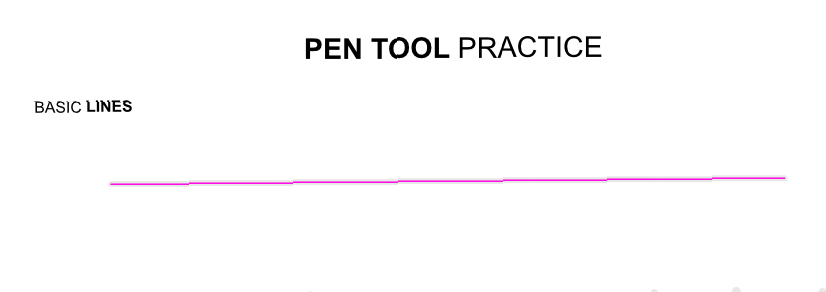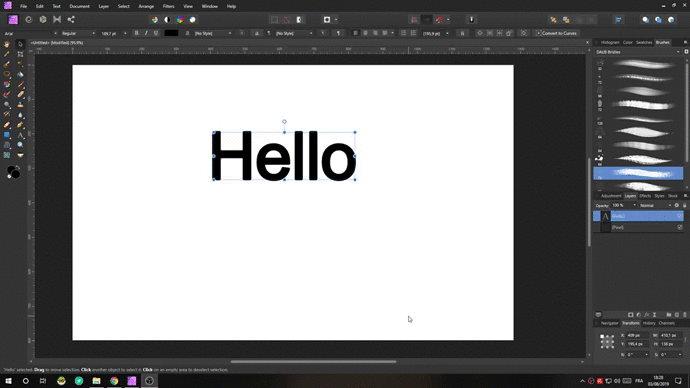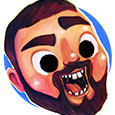Search the Community
Showing results for tags 'Pen tool'.
-
Hi everybody, I have an issue with synchronizing defaults from the selection for the Pen Tool. It works for Shapes, Pencil Tool, and even for the Vector Brush, but it fails every time I try to set defaults for the Pen Tool. Has anyone an idea, how can I avoid or fix this issue? Many thanks in advance. I use Affinity Designer 1.8.2 on Mac (High Sierra 10.13.6)
- 1 reply
-
- pen tool
- affinity designer
-
(and 1 more)
Tagged with:
-
Hello. I would like to propose a feature that would give the user an option to male the blue line guide in pen tool be hidden and only the actual stroke be visible. This feauture would be useful on siuations where the stroke width is very thin like 1px to 5px. The proposed feature will look something like this with the only difference where the blue line guide is not visible.
-
- pen tool
- affinity designer
- (and 7 more)
-
I created a new document and copied a couple of vector shape layers from another document. In the new document, the Pen Tool pointer has and icon that looks like a light blue circle with a 6-point star inside attached to it. I have no idea what this represents or how it can be deactivated. But in this mode, I can no longer join paths with the Pen Tool. Any idea what this is, and more important, how to get normal behaviour back?
-
Yesterday I spent several hours drawing maps. After several hours without issues, I noticed the Pen Tool pointer had acquired a new symbol: the Circled Asterisk. This means the tool will "create a new curve from existing curve's node". In this mode, the Pen Tool will no longer extend a curve when you draw from an end node. I have no idea how the tool became stuck in this mode, nor how to remedy it. Most of my layers contain multiple curves and doing a Layer -> Geometry -> Separate Curves solved the issue for a little while, and the Pen Tool operated as normal. But shortly after the issue returned, including on the newly separated layers. The issue follows the saved document, so a restart doesn't help. Not sure if this is me doing something wrong, but I'm reporting it in case it's a bug.
-
Hello, I have been asking for this option for years, it is something so basic in vectorization software, but here it simply is not. I will leave my link from here in the community where I originally requested it years ago, there is even video right there and some explanations, thanks.
-
Hi, I am in the process of learning Affinity Designer for desktop. I am trying to draw a straight line with the pen tool. I select the pen tool, plot my point, hold shift, and go to the other end of the line. The line that is created is choppy and raises, not straight. I have provided an image and a video so you can watch. Does anyone know why this appears not straight. Screen_Recording_2020-02-24_at_7_50.13_PM.mov
-
Hi Everyone, I'm a totally newby and watching the tutorial vids didn't helped me. I just run a first trial by drawing some kind of horizontal "8" with the pen tool and adding an extra line to it (in the added picture figure A) Now i want to colorize the separate sequences (1, 2 and 3) individually. It just won't work and ends up with the colorization like seen in Figure B. When i seperate my figure with the geometry-tools the added extra line from the biginning get closed (figure C). That's not what i want. I want the three areas 1, 2 and 3 of my figure to behave as if they were three objects. I'm totally blind or dumb or whatever - I just didn't get it. Can anyone help me? In a second step I want to try to combine the areas 2 and 3 to one single area and get rid of the intersection line (figure D) I'm still looking for some kind of merging tool. Thanks a lot Fabian
-
I'm working on AD using pen tool and note tool. I'm also using the snap to node feature to make sure objects notes are exactly contiguous whenever required. When I want two pieces to be exactly contiguous (no overlap, no gap) I move the node and wait for the yellow highlight to the node of the other object before releasing the node. However, there seems to be a gap between objects as on the picture. Why is that? How can I get rid of these gaps?
-
When I convert my closed path into selection by press selection icon and it shows selected whole pic with blue line and pixel selection invisible but still masked a closed area. I tried to do another path and worked as normal. What happened to the previous one? I tried repetitively still unable to address.
-
I'm having a problem getting used to ADesigner as a noob.... I have been practicing with the pen tool per an online course and seem do be doing well until the pen tool starts to snap to unseen guides/grids and I ultimately have to back up to the last practice project completed without issue, save and close ADesigner and then restart to continue. This seems somewhat weird and very annoying - actually extremely annoying. I'm using a Windows 64 bit laptop with Intel i7-3520M Core, running Win10 Pro with 16Gb ram & Wacom Tablet. I can currently run the Adobe Ai, Ps, Id, Ae, Au, Pr and other intense power programs without any issues. If anyone has encountered this issue it would be much appreciated to get a solution as quickly as possible. Thank you all for your assistance
-
Hi - I'm sorry if this is just me not really knowing how vector engines work, but I've run into a problem with a project I'm working on. So, what I'm trying to do is use the boolean operations to cut out a section of a shape with a vector brush tool/ pencil tool/ pen tool. However, what's being cut out of the shape is the "fill" of the brush shape. So, if you draw a curve and set its fill to a colour, it will "fill in" from the curve's starting point to endpoint. And that is not what I'm trying to do. I just want to cut out the shape of the actual brushstroke. Is this possible or am I just going about it the wrong way? I've attached a simplified image that basically visualises what I've written so you might be able to better understand what I'm trying to do and formulate. *edit: so the blue and purple line illustrates what's happening while the green line is the thing I actually want to cut out. If possible, the ideal scenario would be that the green that is within the red circle would be cut out or would become its own shape while leaving the outside parts unchanged. Best, fjdb
- 4 replies
-
- pen tool
- vector brush tool
-
(and 2 more)
Tagged with:
-
I need the ability to automatically change the image to vectors. Designers use pen tools on top of images with poor resolution, not vectors, below them to make them vectors. I think it needs to be automated. In fact, if you take a program that's automated, it's Vector Magic. Even though it is not very accurate, it is very helpful in images that require a lot of vector conversion work. Obviously, if we include this feature in our efficiency, it will be a simple and automated function.
- 21 replies
-
HI there. I'm trying to add extra anchor point to a shape using the pen tool. However, I'm not able to do so. How can I do that? Please help me. TIA!
- 5 replies
-
- affinity publisher
- pen tool
-
(and 1 more)
Tagged with:
-
I was to do something that I assume is straightforward—create a new node precisely at the intersection of the two curves (see screenshot). I can’t figure out how to achieve this, is it possible?
-
I think the video says it all. I want to cut out the line you see in the beginning, not a semicircle shape! Can I create a clipping mask from the line shape? Or can I convert it from a line to an object? I’m surprised that something so simple has stumped me for over a day. But then again, I’m new to this software. Ultimately I’d just like to export the black part of the shape with transparency. I got that down, but the cutting out of the line is tricky. Any and all help is much appreciated. FullSizeRender.mov
- 2 replies
-
- affinity designer
- ipad
-
(and 1 more)
Tagged with:
-
Greetings! I've just recently picked up a version for Affinity Designer for Mac and so far, I'm very impressed. A few things I've noticed doing some routine work 1) Line segment isolation is a pain currently. Would love a simple "eraser" tool that automatically selects a line segment between points, isolates it, (opens the path if it's in a closed path), and deletes it. 2) Bisecting closed paths (loops) with an open path should automatically create new shapes (ex, bisecting a circle with a simple line should (if we want) create two new half-circle shapes). This makes filling in colors MUCH simpler. The current workaround is a little silly. 3) The pen tool should automatically join paths unless specifically specified otherwise (shortcut or menu option) - sometimes I may use an anchor point as a reference point for other shapes... but sometimes, I just want to join some paths :) I'm fairly sure these aren't new requests as I've seen other users complain about these particular issues. Amazing software to be sure. I'm considering Publisher as well but I might have to hold off till I get a better feel for aforementioned as these simple concerns are a huge time waster in the current iteration.
- 2 replies
-
- eraser
- auto-bisection
-
(and 1 more)
Tagged with:
-
hey guys, New video released on my youtube channel! Using Pen Tool on Affinity Designer, if you like contents like this, let a support by subscribing and sharing, thanks for watching Cheers, Jhon
- 1 reply
-
- illustration
- drawing
-
(and 1 more)
Tagged with:
-
When I use the Pen Tool to create a path to be used as a cutline for my printer/cutter, the printer software is interpreting these as multiple lines on top of one another instead of a single curve. If I use a shape tool (e.g. rectangle) there is no such issue. It only occurs when using the Pen Tool. The attached image shows how the curve is being interpreted. This is a single curve in AD but shows up as two lines is Versaworks (printer rip software). This does not occur in files created previously in earlier versions of AD; only 1.7.1. My business as stopped and I cannot send out any jobs. Please help.
-
I was used to holding down the Alt/Option key while clicking on a node in order to make the next node independent. Now, all of a sudden, I find I have to hold down both the Ctrl/Command and the Alt/Option keys at the same time while clicking on a node to accomplish the same thing. Have I, by accident, done something to change this behavior? I'm using Affinity Photo 1.7. Thanks for any help provided.
-
Hello, there is something that is bugging me, or something maybe I did not understand the right away after watching Affinity Designer Tutorialvideos on your learn page. At first I was excited because you guys added the possibilities to add curves/nodes in one excisting curves/Path. Like in this Image I tried (1 Forum): Now I hoped that Affinity Designer would now recognize 2 different closed form in one existing path. I selected the fill tool, tried to hover it to the closed form on the right side, but instead of filling this closed form with a color, it does this (2 Forum): why? I hoped thos would speed up my workflow, but it seems like I still have to make 2 different paths in order for Affinity Designer to recognize 2 different closed form. Would be nice if Affinity Designer could recognize several closed form in one path! Does anyone have a workflow to this (workaround). I hoped to use the pathfinder tool much less (does AD also call it the pathfinder tool?) Oh, by the way, the isometric advanced tool is sooo awesome...good work serif
-
The new rubber band mode for pen tool is pretty neat. Draws your path in real time so you can see it before you drop a new point. Helps streamline the process a bit. Great Feature!
- 2 replies
-
- rubber band
- pen
-
(and 2 more)
Tagged with: