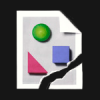Search the Community
Showing results for tags 'Path'.
-
Hi, i'm trying to export file to a specific path continuously. The thing is i want to export to a folder that located one level up relative to the af file. example: The file is in: C:\ design\ main page\ AFile.afdesign i Want to export to: C:\ Design\ so what syntax should i put in the path field ? thanks ! Rotem.
-
Hi; I've found an unexpected behaviour (unexpected for me, of course) when adding a text to a circle shape. I was trying to write the text all around the circle by outside, but instead when I've written half the text, it jumps down and to the inner part of the circle (see attached image). Is there any way to prevent this, a workaround, or I'm doing sthing wrong? Thanks in advance; Val
-
In my experiences I've found that when I want to edit multiple shapes of the same type (e.g. 10 rectangles) and apply a property across all of them (e.g. rounded corners at 100%) that when I select the 10 rectangles the only batch operations I can perform are generic (e.g. convert to curves). 1 selected rounded rectangle: 2 selected rounded rectangles: What would be great is if I select multiple shapes/paths/items of the same type, that I can then change the type's properties of all those selected items. Edit: To extend this functionality, I'd like expression modifiers (e.g "width: +50px") which would relatively modify each individually selected item's value. I may have 10 selected objects which have varying widths which I just want to increase 50px, rather than set them all to a uniform width.
-
It might be useful to have a way to apply a gradient on a curved path, and even a custom path, instead of just a straight line/other preset option.
-
Is there a way to convert a Pen Tool path you make into a selection. There is a selection from layer I can do, but I would like to just convert the path into a selection, without having to create extra layers.
-
First, I'm used to Photoshop & am pretty new to Affinity. I've had it for just a few days now. I'm trying to get text to curve and I'm really having trouble. It seems each tutorial I've watched says to create a shape then click the Text tool & simply hover by the outside of the shape for the squiggly line to show up long side the "A" where the curser is. The problem is that I cannot get that to happen. Just normal, straight text. I cannot get the text on a path. Somebody please help me before I lose my mind.
-
Hi all I have an arrow and want to bend/wrap the group after construction to a path. Example attached. The arrow in it should follow/bend like the curve. I am currently stuck and really appreciate any help and hints :) Many thanks in advance, Roland Pfeil.afdesign
-
Hi there! I'm trying to work out how to find the length of a path... Basically, the length from A to B in the screenshot attached... I.e - if you imagined the line was a piece of string and you pulled it straight by holding A and B, what would the width of the object be? I'm sure this is an easy task, I just can't work it out! Any help would be appreciated! Thanks, Herbz
-
Please could we have a simple Merge Node command. It is fundamental to building various shapes by hand and its absence in Affinity Designer makes little sense. I would like to be able to take two open nodes (typically from two separate curves joined with add), overlap them, select them both and merge them. The result should be a single node which inherits the respective bézier properties of each side. Creating objects with the pen and pencil tool then joining them with other creations is a complete and total pain right now. I covered a related problem in some detail here http://forum.affinity.serif.com/index.php?/topic/26930-joining-nodes-without-losing-bézier, however the problem of joining separate curves in Affinity Designer remains frustratingly counter intuitive and often produces unexpected or unintended results.
-
- merge node
- merge anchorpoint
-
(and 4 more)
Tagged with:
-
C:\Program Files\Serif\Affinity Designer Public Beta\ C:\Program Files\Affinity\Affinity Photo Public Beta\ Can you please change the installation paths, so that both programs are in the same folder, either Serif or Affinity?
- 1 reply
-
- folder
- installation
-
(and 1 more)
Tagged with:
-
Hello, its new to me to work with Affinity Photo. Today i work only with Photoshop an now i have a question. Any people send me pictures with a path in the image. In Photoshop i can select the path and save this image with clipping path for using in Indesign. In AP i cant find this function or dosnt work AS with clipping path? Thanks for the answers. Greatings Sylvio
-
Hello First Please excuse my english i'm french Here's problem : I want to use shapes i designed with affinity Designer in apple motion 5 but it's only possible to import .pdf files in motion and those are note reconized as "Path" in motion There was a java scrip for adobe illustrator but it doesn't work anymore I really prefer Affinity designer as Adobe Illustrator so Please Find a way to use our Affinity Curves as Curves in Apple Motion 5 Thank's for reading and the great job you did for an awesome Price Have a nice day
-
Hey there! Not sure if this may come in handy or much of use, but it would be a cool feature I haven’t seen in any other App so far (if there are any pleas tell me): I was creating these sort of vines for an illustration in Designer and I tried several ways to create this »overlapping« effect, simulating depth. The vines were created with a regular outline/stroke with some pressure simulation. I then started to destructively split the path into several segments and apply gradients on some parts and place other segments on top (see images, I think you see what I’m talking about). Problem here is it needs further adjustments, cause every time the stroke width is slightly changing – that’s when I came up with the idea of a gradient that follows the form and curves of a stroke from start to end. Not sure if something like this is even possible, but let me now what you think. :) Also if anyone has a more convenient way for something this without necessarily cutting or expanding the stroke – I’m listening. ;) Have a nice weekend Dennis
-
Working with the pen tool, I've noticed that there is no way to snap the bezier handles to 45° and 90° angles once the node has been placed. Normally, this would be done by holding down the shift key while moving the bezier handle. In Affinity designer, this locks the handle to the angle it was last placed at. My suggestion would be to keep the current behavior, but add an alternate keyboard shortcut that will lock the bezier handles to 45° and 90° (and possibly other) angles. Could be CMD + DRAG, CMD + SHIFT + DRAG, etc.. Thanks!
-
Hello everyone! I'm brand new to this forum as I just bought Affinity Photo and Designer to replace a couple of Adobe products! I LOVE Affinity but I'm still learning some of the ins and outs. One of the biggest features I loved about photoshop was the ability to use the quick selection wand and then create a path from the selection. This was great because I always use vector masks when cutting out objects and it saves me tons of time, not having to use the pen tool to draw around parts of an object. Vector masks are the best because of the control and percisioun that you can achieve on the edges. I'm hoping Affinity Designer or photo has this function but I didn't see it anywhere. If anyone knows if this is possible, let me know! I'd really appreciate it! I can still make my masks using the pen tool but using a selection would be fantastic! :)
-
Hey, it would be great to be able to break paths at intersection points. Easiest implementation was something like a boolean operation - select two paths, click a button and get the nicely broken path segments. Feature suggestion 1: Break-paths-at-intersection-points-operation. A workaround is to create new nodes manually and break them individually afterwards. But here I ran into another missing feature. The current behavior of the node-adding doesn't allow me to create new nodes using snapping. Thus my cuts aren't aligned perfectly (I might have exaggerated it a little on the screens). Feature suggestion 2: Use snapping while creating nodes on existing paths. An optimal way would be the option to drag a new node on an existing path to activate candidates to snap onto. [Feature suggestion 3: Combine adding nodes and breaking them like the scissors-tool in Illustrator does. Could be implemented as an option in the node-tool. Similar snapping behavior as described above] ~Andrej PS: I know that I could perform a standard subtract operation in the first place and then break the paths to achieve the result shown in the screens. But I'm adding these requests to improve workflows.
-
Hello! I'm new around these parts (first post) so I apologize if this question has already been asked and answered. I did some searching, but I couldn't find anything regarding this. My question is: How does one merge or combine a self intersecting path/curve (to make a compound path) in Affinity Designer? I design type and it's desirable—crucial really—to overlap a shape/path within itself for maximum flexibility and ease of manipulation while working. Unfortunately, when it comes time to combine the final artwork I'm left with compound holes where the paths intersect themselves. :( I've attached an example of what I'm referring to. I've tried all of the options that can think of (Geometry, Create Compound, etc.), but none seem to work. I'm assuming that this is just the way paths combine in AD, but I'm desperately hoping that there's another technique that I'm missing. Also, I love AD thus far. Great work! Thanks for your help! :D
-
I'm currently using the Windows Beta and so far very impressed (definitely going to buy when it's released). I like the fact that 'Paste Inside' is an option like in good old Macromedia Freehand. I have another Freehand feature I'd love to see: Attach Text to Path I know we have the text tool that you can use to click on a path edge and start typing/paste text, but it is so much more intuitive (and quicker) to select existing text and a shape, then just 'Attach Text to Path'. Whilst we're at it, I think a tick box for 'show/hide path' would also be of massive benefit. It feels like unnecessary extra steps to have to clone a path, then flow text around it, then line it up with the original path. This missing feature had always bugged me about Illustrator.
-
If I open a design from C:\My Pictures\Affinity and export to C:\My Pictures, the next time I try to open a file the path has defaulted to C:\My Pictures\ I would expect the Open and Export paths to be remembered separately. Ideally, the path would be remembered for each export format, e.g. C:\My Pictures\SVG, C:\My Pictures\EPS, C:\My Pictures\PNG etc., while the File Open path would remain whatever was last used to open a file.
-
I almost always wonder why there is no option to keep Scale with Object always ON by default. If there was a checkbox under Preferences 'Scale with Object' for 'Always', it would make life easier because when you are creating several hundred strokes, you may forget to enable that option.