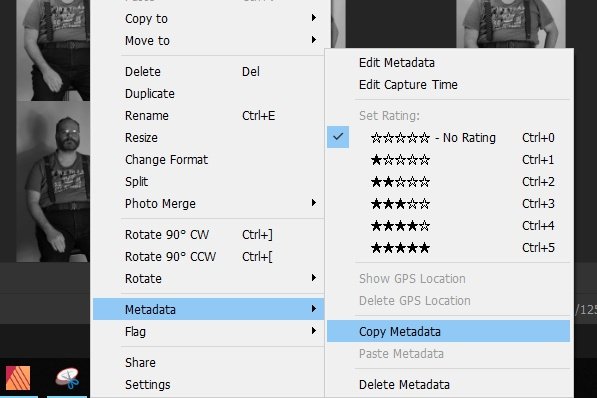Search the Community
Showing results for tags 'Paste'.
-
Hi all! First of all, thanks in advance for reading and helping me out, if you can. I have been using Designer for a little bit more than a year now, but I never got to use Photo a lot. I recently came back from holidays and wanted to extract a person from a picture with Affinity Photo, and I'm having trouble with something that should be super easy, and I want to understand why is this happening and how to fix it. The problem is that after using the flood and wand selection tools, I have my desired outline selected, but when I copy and paste (cmd + c and cmd + v), the pasted image is like with a "weird opacity". I don't know how to solve or configure this, and I'm not too technical on image editing either (so apologies for the non-technical terms). I just want a simple selection and copying/pasting whatever is inside, in full, without opacity variation and without copying things outside the outline. I also used selection refining without any good results. It ended up removing selection I wanted, adding unwanted one, even while adding with the refine brush and removing with the modifier, it did whatever it wanted, so I went manually with the wand, varying sizes and snapping configurations. Here is an example for you to see what I'm talking about. The first one is the original image with the selection I want to copy and the second one is how it looks when I paste/mask it. If you see, the light/shadow areas are all wrong (like "low quality") and it even adds something outside the outline for whatever reason. Tried googling and searching with no solution Thanks all for your help!
-
This thing could be useful: "Paste Special: Paset as: Unicode Format by default" as CTRL + V - as an option in Preferences.
-
Hi. I use photoscape along with affinity photo. PhotoScape has a unique option on the rightclick menu to edit or copy the exif metadata. For those who don't know what metadata is, the EXIF is imbedded into a RAW or JPEG or TIFF to record details relevant to the picture. For example, ISO Fstop focal length of lens exposure time are all recorded as well as photograph date drive mode etc. This is a really handy tool so I don't have to carry pencil and paper around with me when taking photos. I note this feature is also missing in Affinity photo. I can cut paste across applications but to have this feature in publisher would be very helpful.
-
Designer crashes all the time when I copy-paste content from one document to an other document. I have 2 documents opened in Designer and want to copy content from one document to the other. This happens not only when I try to copy the content from a hole page, but also when I copy only a small tekstfield.
-
Every single time I paste text from Gmail that contains line breaks combined with multiple types of formatting (Bold, italics, etc...) into a text box, Publisher will crash. This only happens when copying from Chrome, as pasting the same text from other sources seems stable. The current beta doesn't seem to like Gmail on Chrome much...
-
EDIT: Nevermind! I figured out what I was doing wrong. Thank you, though! I'm using Affinity Photo. This is the scenario: I have an 14 x 9 inch (landscape) jpg of an advertisement that I need to edit to fit an 8.5 x 11 inch (portrait) page. I need to cut and paste parts of the ad around in order to do this. I created an 8.5 x 11 inch document. Next, I placed the image onto the document. Naturally, some of the image falls off the document. As an image layer, I am unable to select part of the image, cut it and paste it onto a new layer. What happens is the entire image gets pasted onto the new layer. So, I converted the image layer into a pixel layer. Now, I am able to select a portion, cut and paste into a new layer, but the rest of the image (the part that fell off the document bounds) has disappeared. It has been clipped to the canvas. Unclipping the canvas is pointless because although it now shows the entire image, it defeats the purpose of creating an 8.5 x 11 document in the first place. What am I doing wrong? In Photoshop, I'm able to create a document of whatever size, place or drag in an image of any size, and manipulate the image as I need to and the parts that fall off the document bounds are still there.
-
- affinity photo
- photo
- (and 5 more)
-
Ok, so I'll try to phrase this question as clearly as possible I am experimenting with cutting selection of one photo layer (background) into another that is a new tab in Affinity. With beginners luck I was able to get it how I wanted it to look, the selection that is, in the second photo (in the second tab) with the ability to RESIZE and MOVE. This is what I want, to be able to cut, copy and resize the selection from the first photo to the second one. But now I can't cut and copy a selection in such a fashion that it would be resizable in the second image like before. I think I played around with something in "refine" dropdown when selection brush tool was clicked. Please advise. Getting a bit frustrated trying to cut, copy, and resize the selection. Can only cut and copy it into the photo without ability to move it or make it smaller. Thank you!
-
On my Mac I have cut, copy and paste mapped to ctrl-x, ctrl-c and ctrl-v (because the standard cmd-x etc makes for uncomfortable key chords for me). The problem that I'm seeing on the current version of the publisher beta is that I can't use ctrl-v to put text into a text frame. I can right-click and select paste from the context menu, but I can't use either ctrl-v or cmd-v to paste the text. ctrl-c to copy and ctrl-x to cut are working fine. Only ctrl-v has a problem for some reason. version 1.7.0.174
-
The ability to copy over an objects transform information like scale, position, rotation etc into another object.
-
Please honor the standard Windows hotkey convention, and your Windows users, and incorporate the following: CTRL + F4 as Close Window SHIFT + DELETE as Cut CTRL + INSERT as Copy SHIFT + INSERT as Paste I understand users can configure hotkeys, though many Windows users expect some or all of these hotkey sequence to work as expected. Further most users will 'fight with'/'bend to' application defaults rather than configure such application behavior details. These refinements will improve application usability and user efficiency. I also understand CTRL + W is defined as close window (is this a Mac convention? I have not seen this behavior in other Windows applications.). Retaining CTRL + W, and adding CTRL + F4 or replacing CTRL + W with CTRL + F4 are equally welcome refinements. I have not tested for the possibility in Affinity Publisher to allow for user configured multiple hotkey sequences for the same function (e.g. CTRL + X and SHIFT + DELETE both as cut). It is common for Windows users to be familiar with and use both, or prefer one over the other. Please consider incorporating this behavior in the Windows versions of Affinity Designer and Photo. Thank you for considering.
-
In Photoshop you can paste an image from your Mac 'clipboard' onto a PS layer, then press [cmd]T to resize the pasted image on that layer (without needing to resize the whole PS file's image). I can't replicate that behaviour in Affinity Photo and resize the image after pasting onto a layer (NB: I don't want to seize the WHOLE Affinity Photo file, as that needs to stay the same size - I just need to resize the image I've pasted in).
-
It would be very handy to Paste Inside (for instance an image). In any frame but in particular in multi-shapes such as triangles. In the Edit menu an option: Paste Inside (⌘-Alt-V)
- 6 replies
-
- paste inside
- paste
-
(and 1 more)
Tagged with:
-
Hi, I just tried pasting some data from Excel - 3 columns by 8 rows. I expected it to come in as a table. It actually came in as a text box with tabs. PagePlus X8 manages to paste it in as a table. Cheers, Ian
-
I've been slowly transitioning to using Affinity Designer (and Photo) and loving it. However, there are a couple sore thumbs that I thought I would bring up here for future additions: The ability to right-click on the rulers and change your document measurement units. Paste in Front/Back. I've seen this mentioned a couple times before and the general attitude seems "Smart Object" functionality for placed items. The other day I placed 25 Affinity Photo documents into a big Designer file, and then went back and edited half of them in Photo. I assumed they would update, but after some digging learned that placing actually meant embedding the Photo documents inside my Designer project. I ended up creating a file that was over a gig and needed to re-edit and replace them. Clearer visual isolation of groups and subgroups. When I start clicking into various groups of elements, it can be difficult to tell what Inception-like layer I find myself in. The way Illustrator greys out outside elements really helps. Not having "background" selected by default in the Export persona. Always having artboards align to full pixels. I create a ton of artboards, and a big part of my Designer workflow has become taking time to go through them one-by-one and make sure there's no extra pixel rows or columns being added. And while I'm on a roll… 6. The ability to edit pathfinder objects after-the-fact. For example, if I subtract a circle from a square, it would be great to pop back in to this shape and adjust the circle instead of having to deal with the new curve outlines of the resulting shape. See Figma and Sketch as an example. Apologies if some of these are actually features that exist. I've tried to dig down on all of them and haven't found anything concrete. Keep up the good work!
- 2 replies
-
- measurements
- paste
-
(and 4 more)
Tagged with:
-
Where are the icons for copy, paste and save please? I would like them on the top left of my screen instead of having to use CTRL C, CTRL V and CTRL S. These is a normal windows icons and whilst I love keyboard shortcuts sometimes it is faster to use icons when working with pictures using my mouse, Many thanks in advance, Marilyn
-
This may seem a stupid question but I am used to the idea of drawing a selection box round part of an image and hitting command-C or command to copy and then command-V to paste a section of the image somewhere else on the same image or on another one - that works in Photoshop. When I try to do this in Affinity Photo (working on a PDF image), after drawing a selection box, both Cut and Copy are greyed out in the Edit menu and using the keyboard shortcuts has no effect. I do this all the time in Photoshop with newspaper cuttings, using copy and paste to fit the page header with the name of the newspaper and publication date, which typically spans four or more columns, above the single column cutting. How can I copy part of an image in Affinity Photo?
-
I'm creating banners and have a very narrow banner (1350 X 348). I pop in the picture and transform the image to where I think I want it. However, after some editing, I want to move the image around a bit, but I'm only working with what I've already transformed the image as. Is there a way to get back the full-sized image or re-transform the image to where I want without losing what I've done (I can go back in the history and readjust, but it seems to lose my future edits)? I'm sure this is quite simple but I'm hoping you can help a newbie out. Checked the videos/tutorials and no answer yet.
-
How about an optional combined Copy & Paste choice (preferably in the context menu) so that both tasks can be performed in one click. I know that feature sure would save me a lot of extra moves & clicks.
-
Today I learned that pasting elements between Designer documents with different resolution results on different object size. This is a normal behavior on bitmap software, like Photo or Photoshop, because they work with pure pixels and must adapt to the number of pixels the pasted image has upon the resolution, but is a complete hassle on vector apps like Designer, where the key is that you usually design on physical objet size, independently of resolution. This is specially hard when you are working with exact measures, like packaging or any technical illustration. I suggest three possible solutions A: Document or application setting to allow users to select their preference on copy pasting. B: Let the app auto select the pasting behavior based on the measure unit for the documents. (Preference to resolution if pixels unit, or preference to real size if a measure unit is selected) C: Special paste command for "paste preserving size" Hope I'm not the only one finding this important on his workflow. cheers!
-
Hello I just noticed that I copy something from document A to B and this something change size when I paste it. Both documents are of the same size. Am I doing something wrong? Some option that I need to change or something? Thanks (affinity windows)
- 4 replies
-
- copy paste
- size
-
(and 2 more)
Tagged with: