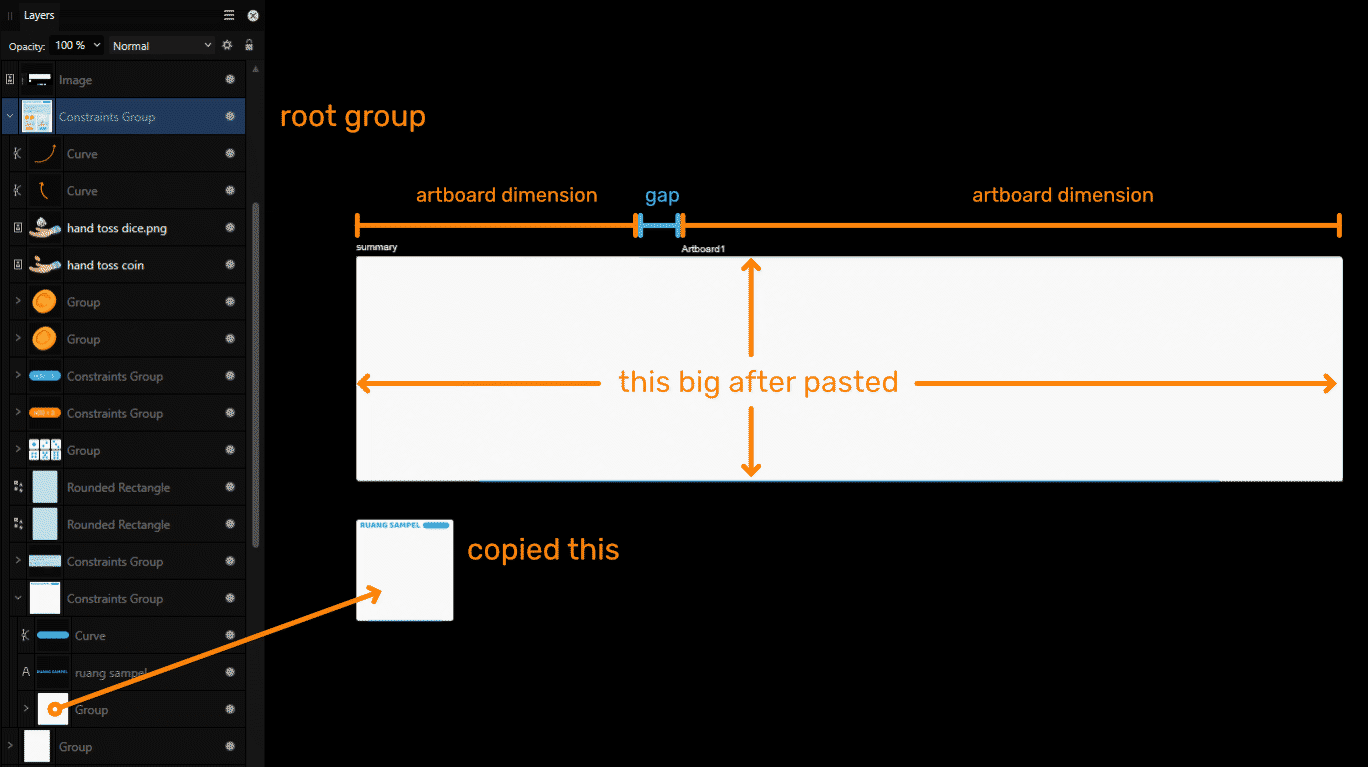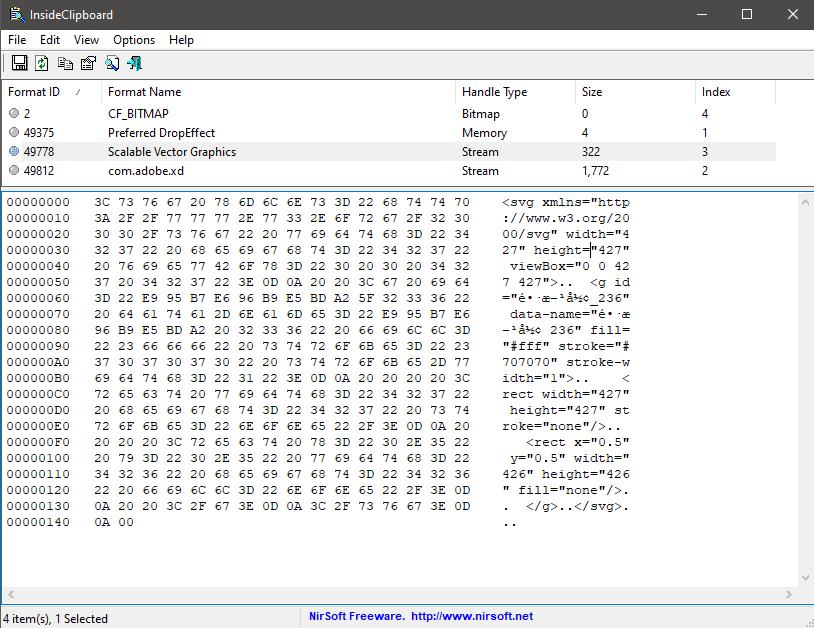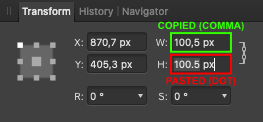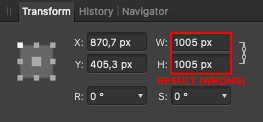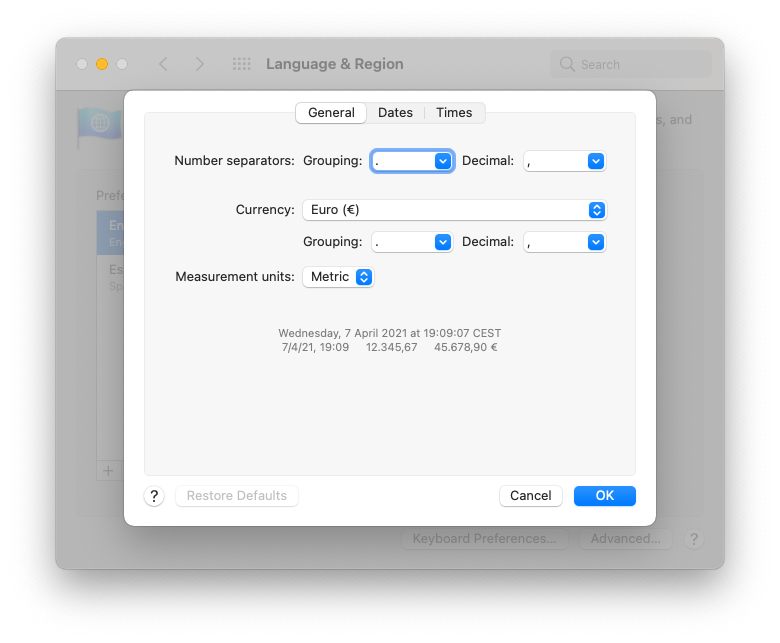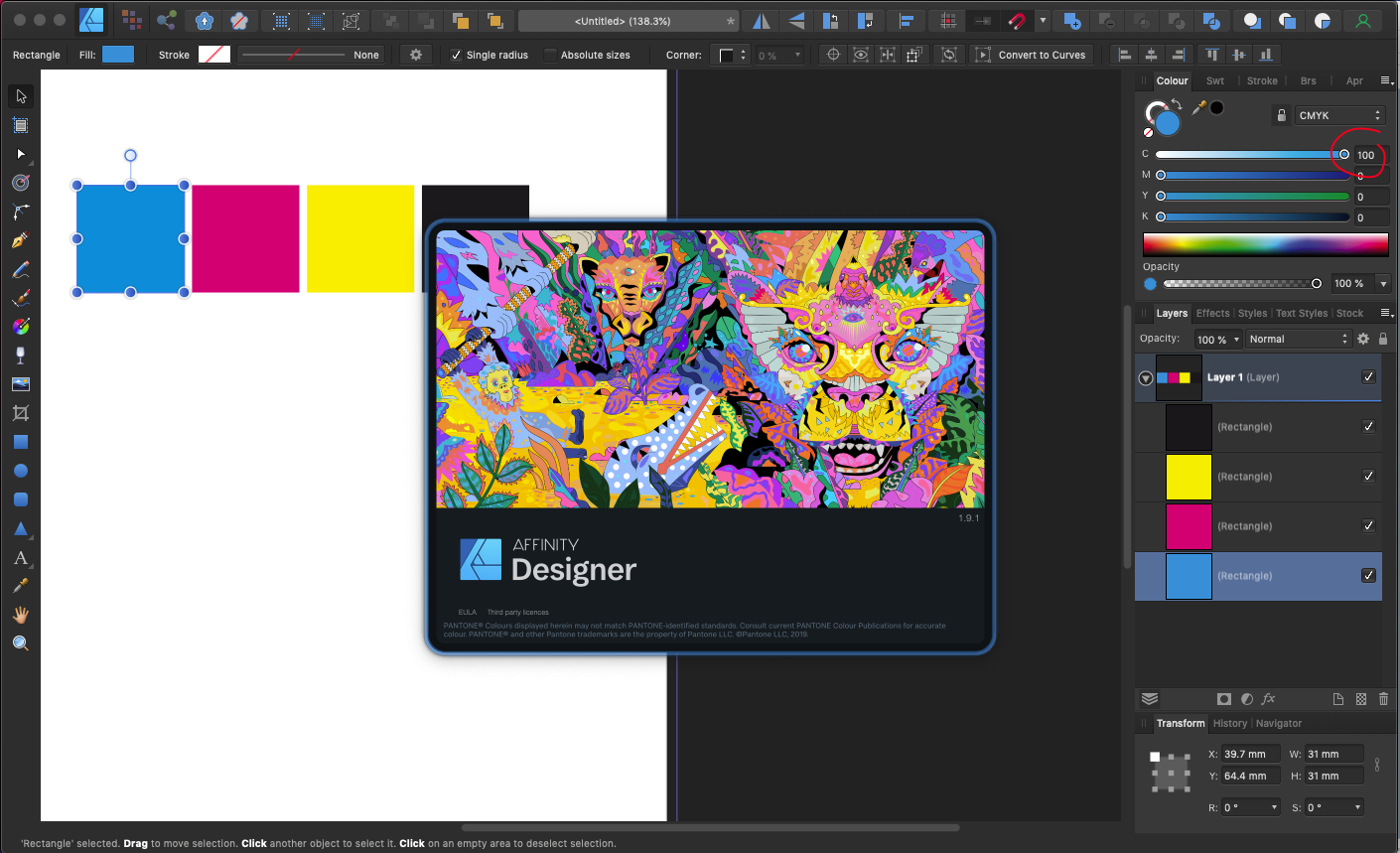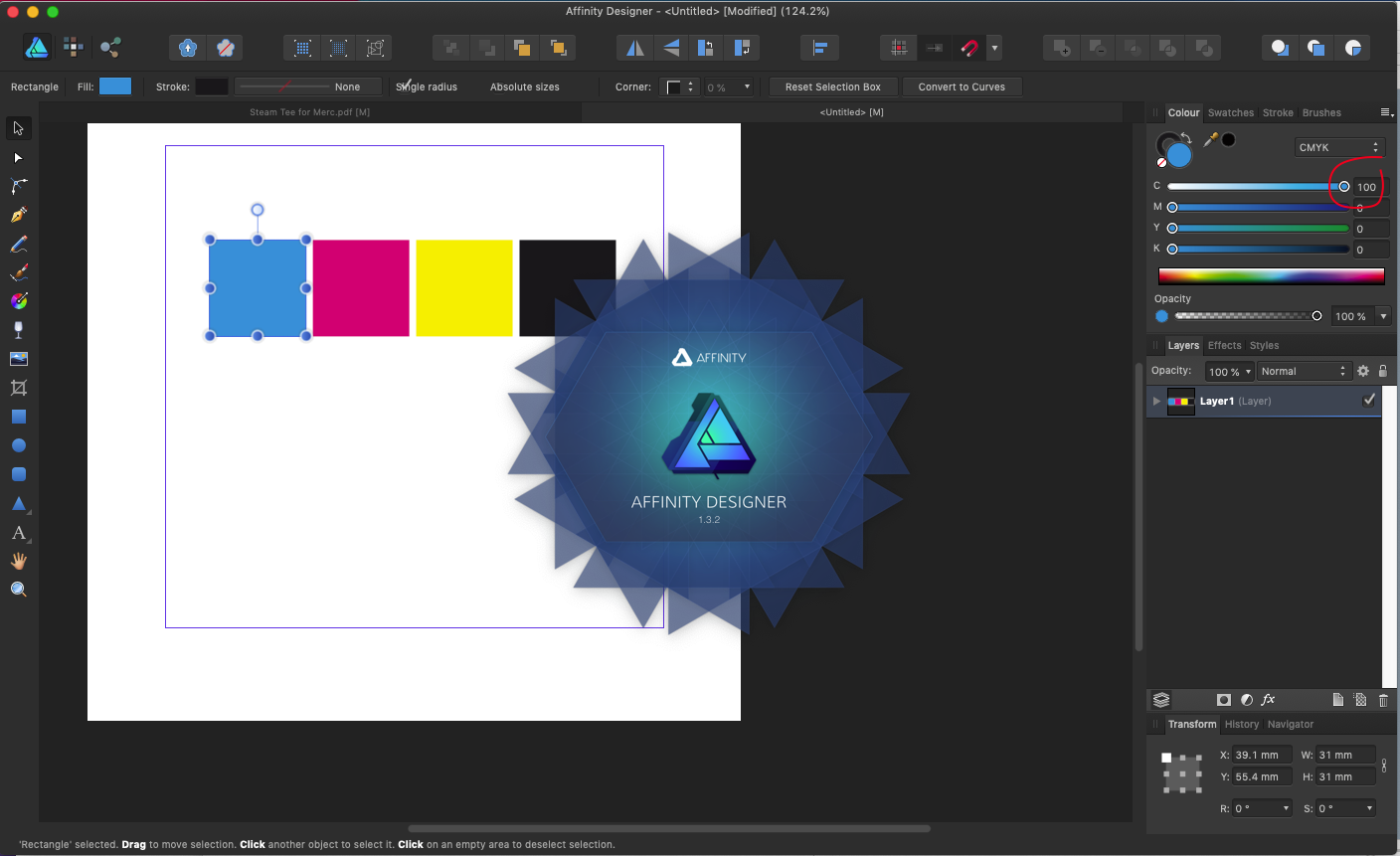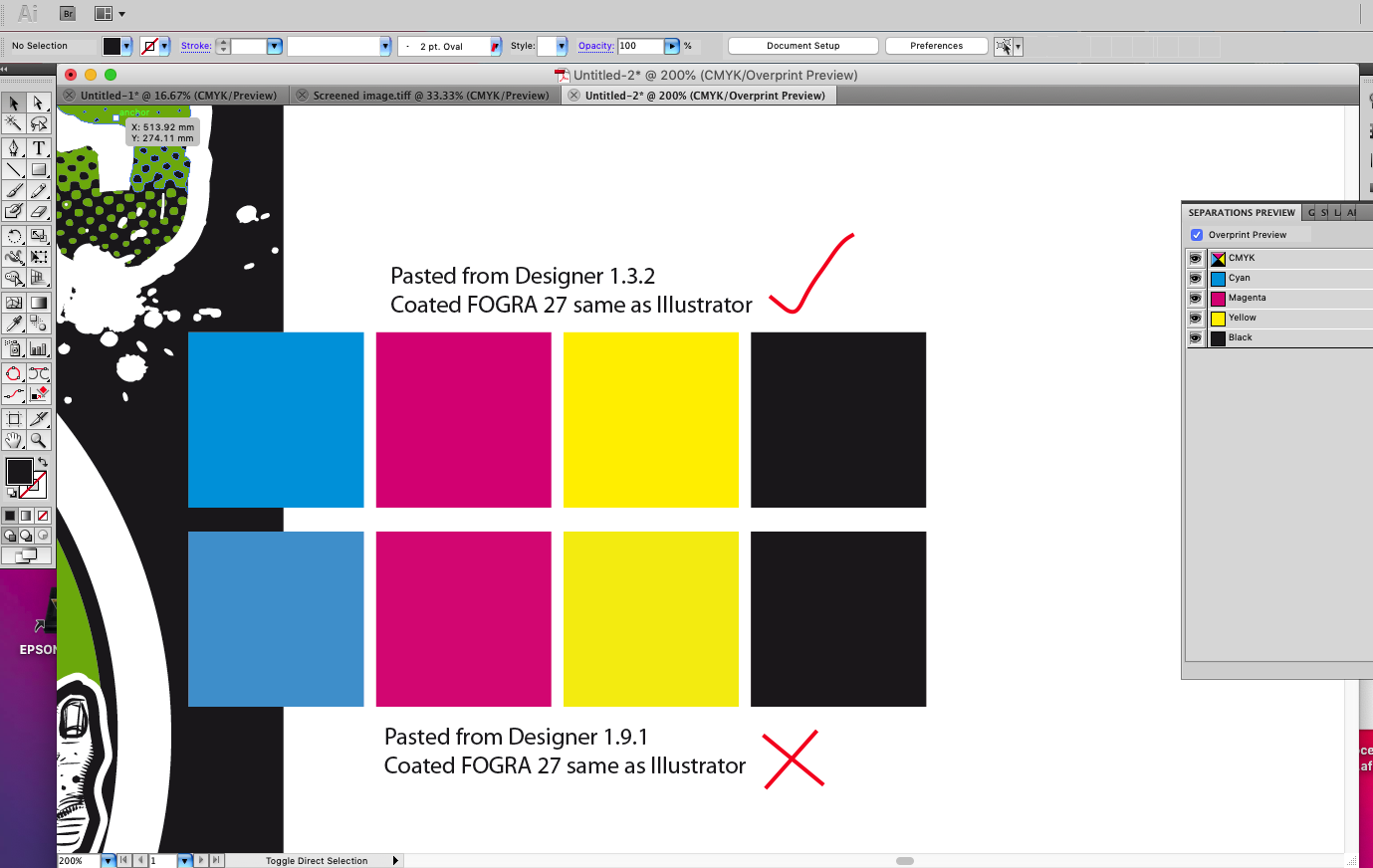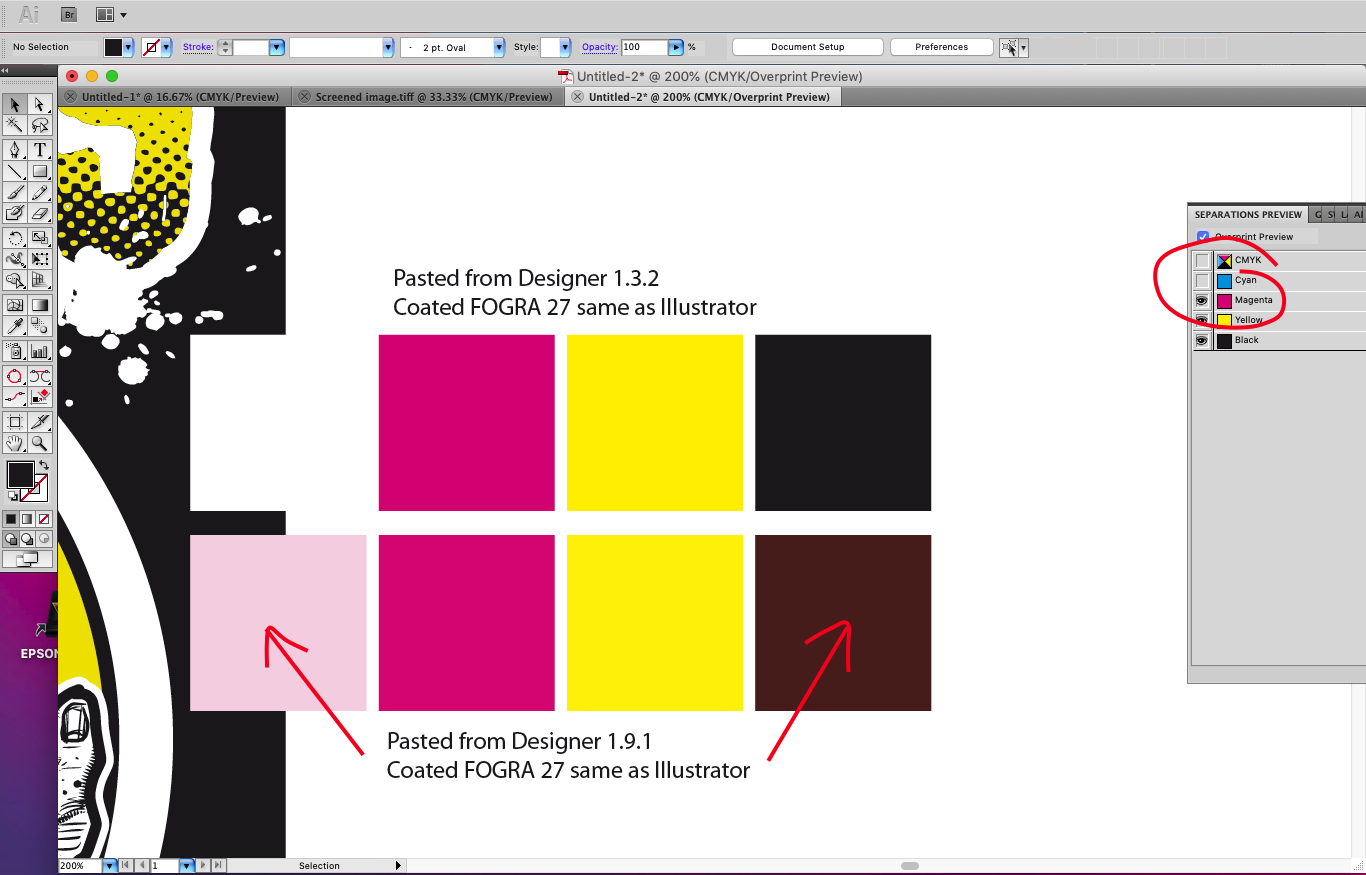Search the Community
Showing results for tags 'Paste'.
-
Suppose I have a cartoon character in a .png file. I open that file and do a selection of the character. Now I can paint inside the selection and my strokes are constrained within the selection. I then open a file with a beach scene and try to paste the selected cartoon character into this file. However, when I paste, I don't get the selection but rather the entire .png. So, my question is how do I copy and paste a selection across files? Thanks, -dmd-
-
Preserve link of cross references when cut-pasted
Intuos5 posted a topic in V2 Bugs found on Windows
I often have to rearrange my cross references when I use a system like in the vid below this to place my sources alongside my text. For this, sidenotes prove to be insufficient for my needs, see: However, when I cut the target text and paste it somewhere else (which still includes the anchor, mind you) the reference is lost. 2024-01-29 12-15-19.mp4 Please add the functionality to preserve the reference link after a cut-paste operation.- 16 replies
-
- cross-references
- affinity publisher 2
-
(and 6 more)
Tagged with:
-
hi there, finally, with sweat and blood, i understand how the constraint group works, but i nothice 1 issue here, after i'm happy with my "CGroup" . i adjusted it and do stuff. and then i need just the background of this CGroup, so i went to layers panel, and i select the bg object, i copied, then pasted it . weird thing it didn't appear nearby, but after zoomed out a bit, the object become so big it covered the whole 2 artboard i made. thankyou
-
I tried to search for other topics on this because I'm sure someone else has run into this problem before, but I can't seem to figure out how to paste text in such a way that it ends up in different cells in a table in Publisher. Examples: Copy a table column from a spreadsheet, select upper left table cell in Publisher table, paste, the text ends up in that one cell as different "paragraphs". Copy newline-separated list of names from a text editor, select upper left cell in Publisher table, paste, everything ends up in one cell. (In a spreadsheet, each line ends up in a different cell in one column.) Same, but select multiple cells in the Publisher table before pasting, everything still ends up in one cell. This is totally different from the behavior of pretty much all spreadsheet software or anything else with tables that I've used where text strings separated by newlines end up in different rows and things separated by tabs (and possibly commas) end up in different columns when pasted into a table. Does anyone know of a workaround? It doesn't look like you can data merge directly into a table, only a data merge grid, and that would be rather troublesome for simple cases anyway. It seems like the tables in Publisher need some improvement. I've run into some other things that make them more cumbersome than usual, like the behaviors when inserting columns and the inability to move columns.
- 40 replies
-
- affinity publisher
- table
-
(and 2 more)
Tagged with:
-
Hi. I'd like to learn how to paste objects from other photos to one photo, e.g. I've got the original photo and I'd like to copy a person from other photo and paste it to the original. Of course it has to look real (select, copy and paste is something I already can do ). So the object fits into the photo, shade, color, light, W&B, how it interacts with the ground it's standing on etc. I know it's a pretty difficult so I'm not asking you to show me how to that, but is there any tutorial/course, free or paid, doesn't matter on this topic? The thing is, I don't know if this whole process has it's own name? How to even google it?
-
Hi, I have exported a PDF from Rhino and want to move over some of its layer contents to a Designer document. When I opened the PDF (which had its units set to points), copied the objects and pasted them in the Designer document, I noticed that the position of the objects does not correspond (though both files are A3 600 dpi) Not sure how to reproduce as of now. 2023-02-14 19-37-55.mp4 There's one workaround, which is to add an artboard sized rectangle to document, which does retain its position somehow between the files.
-
There is a fatal flaw in the design for Symbols. There currently is no way to recover edited symbols from an older version of a file by pasting them over to a new file. This means that symbols that were edited with the syncing button turned off, are copied in as the regular version of the symbol. Steps to reproduce Create an ellipse and turn it into a pie Convert this ellipse into a symbol Save the file Create a copy of the file from step 3 Place another symbol in the file Disable symbol syncing Change the angles of the pie for the symbol in step 5 (and optionally scale the symbol down for recognisability) Copy the edited symbol and paste it into the original file (which didn't have the edited symbol). Notice how the symbol is brought in and disregards any changes to it 2023-01-11 16-41-21.mp4
-
Copied SVG from Adobe Illustrator, XD and Microsoft Office can not be pasted to Affinity. Affinity should be compatible with those.
-
Affinity doesn't recognize some font names that are treated as a font trait in Affinity other than predefined traits such as Bold. Many apps including Word treat traits as a individual font. so the name is different between Affinity and others. When I paste text with those fonts, the question mark appears on the font selector. Such as these fonts: Calibri Light (Calibri and Calibri Bold have no problem.) Yu Gothic Light / Yu Gothic Medium (Yu Gothic and Yu Gothic Bold have no problem.)
-
Hello, I'm using Affinity Designer everyday for work and I really like it (in comparison to Illustrator). But I'm also facing bugs that are really annoying so I now decided to share them with the community and see if I'm the only on facing them. I try to always keep Designer up to date. I'm currently using version 1.10.5 on an intel Macbook pro 2019 running on Monterey. This is the list of the bugs : 1. When I drag a layer on the layers toolbox to change its order, it always move the wrong layer, usually the one under the one I wanna move. I have to try multiple times, deselect and reselect the layer I wanna move to achieve my goal. 2. The pipette tool is not pixel perfect accurate. See picture pipette.png : the color it is suppose to extract is white but you can see it took black, as if I was 2px under. 3. The app crashes when I'm copiying / pasting from a Designer file to another, I think this happen when I try to copy paste a lot of layers. I see the weel turning infinitly and I have to force quit the app. 4. Some visual bugs, see the video, it speaks by itself. One day, I had this visual bug, but it actually changed my document and made an entire workspace black, as you can see on the attached document (Blissim). I had no way to go back, Cmd-Z was not resolving the issue/ As I said I really like Affinity Designer better than Illustrator because it is so much mode efficient and fast. But please pay attention to the bugs, don't become the new Adobe. Enregistrement de l’écran 2022-04-26 à 14.12.24.mov Blissim-Avril22_4(1).afdesign
-
Mac Monterey (24inch imac) This morning I could select multiple images to paste on a page. Then downloaded Publisher 1.10.5 and now I can paste the first image but then it takes seconds to select next from the column of images and then I may get the beach ball of death. Have shut down and restarted Mac - no difference, tried a different set of selected image - no difference. Images are about 250K each from a folder. Help - or can I go back to a perfect 1.10.4?
-
Hello. I would like to propose a feature that would allow the user to copy and paste raw adjustments to multuiple RAW files from develop persona. I believe currently this is not possible. This feature will make the applying adjustments much faster and easier for many kinds of workflow including timelapse. And additionally an option to export multiple selected RAW images at once. This two features will be a game changer for affinity as a whole. I believe this could be a great direction for the software. This could increase the interest of lot of people considering RAW editing is now considered a standard for most. I hope affinity will place this higher in the priority if possible. Thanks.
- 3 replies
-
- feature request
- affinity
-
(and 6 more)
Tagged with:
-
Somehow it's not possible to paste SVG data from XD. I confirmed that there's SVG data inside the clipboard when coping objects in XD. When I paste SVG in Affinity, nothing happens. Though I can paste the bitmap data.
-
Hello. Help needed. If I copy a size value with a decimal comma from an object - e.g. 100,5 px - Then I select another object Then I paste the comma value I copied in the 'Transform' panel of this new object (in order to apply the same size value to that object) Then AD (and AF) changes the decimal comma separator into a decimal point separator after pasting it - e.g. 100.5 px - And When I hit enter the decimal point separator disappears and AD applies a completely wrong value without separator - e.g. 1005 px - (What!?) --- 100,5 px (copied) 100.5 px (pasted-then-enter) 1005 px (result) --- Language settings *English* Region *Spain* Number separators: Grouping "." (dot) Decimal "," (comma) AD & AF 1.9.2 MacBook Pro 2018. macOS Big Sur V11.2.3 --- Please advise, this is very time consuming. Thanks
-
If you have more than one layer and make a selection with a section tool select a layer copy (STRG+C) and Paste it (STRG+V) the complete layer will be copied. The expected behavior is that only the selected pixels will be copied on a new layer. If you use copy Flattened ist works as expected. Regards erdi12
-
Thanks for the update to 1.9.2. However, it seems that when one thing gets resolved, another problem arises. We used to be able to copy a graphic, and just paste (Ctrl + V) and the graphic would paste in the exact same place as before. Now, with the new update, the graphic pastes in the middle of the screen, or slightly above the original graphic, and then continues to paste in the same place afterwards (until I move the view and then pastes in the middle of the screen area). Please fix.
-
Just got a job on where I need to copy and paste from Affinity to Illustrator CS5 for vector distortions and simplify path, but have noticed that there's a colour shift once pasted into illustrator using the same CMYK profile (FOGRA 27) this has always worked great before, copying and pasting back and fourth retaining colours perfectly so looks like a bug with 1.9.1 Pasting back into Affinity from Illustrator works as expected (no colour shift) so looks to me like the Affinity clipboard as reverted to copying and pasting RGB for external Apps (bad news for a CMYK workflow) I've tried switching on and off the copy items as SVG which makes no difference, even fired up Designer 1.3.2 which works perfectly copying and pasting back and fourth see screen grabs As a temp workaround I'm exporting PDFs from Affinity which open correct in Illustrator and copy paste back to Designer correct
-
Having issues when trying to paste. I first make a marquee selection in a photo, long tap with one finger, select copy, long tap with one finger, select paste, and it pastes the whole image in another layer. It does not paste what I had selected. Even if I take that same selection and inverse it and select cut, it cuts the whole picture. It’s as if it doesn’t know I have a selection. I’ve been trying to figure this out for a long, long time and now I’ve just given up. Please help.
-
One thing I have missed for a long time is the ability to copying and pasting individual Layer Effects. What I mean is that I have a set of Layer Effects which I have spent a long time tweaking saved in a Styles Group. And I have another set of Layer Effects which I've also spent a long time tweaking saved in Styles. I wish there was a way of copying some elements from one style and combining it with elements from the other style. When copying and pasting styles and effects they overwrite other styles and effects already applied to an object. Especially gradient outlines and overlays in the Layer Effects panel are a nightmare. There is no way of copying them as far as I know, and so the only solution is to make new gradients from scratch, which is enormously time consuming. It would be an enormous time saver to be able to copy, say an outline gradient from one object and an overlay gradient from another object - and of course other effects as well - on an individual, effect by effect basis. I envision an "effects palette", where you could pick for example the 3D effect settings from one object, the overlay gradient settings from a second object and the outline effects from a third object, apply them all to the object you're working on, and when you're happy with the result, maybe even be able to save the settings of this "palette" as a new style or as an "effects palette preset", where the individual settings can be tweaked further, enabled, disabled and combined with new effects picked from other objects and/or styles.
-
I have some simple SVG code (Note: ignore the viewBox attribute, it’s wrong): <?xml version="1.0" encoding="UTF-8" standalone="no"?> <!DOCTYPE svg PUBLIC "-//W3C//DTD SVG 1.1//EN" "http://www.w3.org/Graphics/SVG/1.1/DTD/svg11.dtd"> <svg width="100%" height="100%" version="1.1" viewBox="-0.5mm -0.5mm 11.0mm 11.0mm"> <rect x="0mm" y="0mm" width="10mm" height="10mm" stroke="black" stroke-width="1mm" fill="none" /> </svg> When I paste it into Designer, for example, from the clipboard, the rectangle has a width and height of 2.4mm and a stroke width of 0.24mm, which are the original values divided by 4.166666... However, when I place the same SVG document into my Affinity document it is shown correctly, width and height of 10mm and a stroke width of 1mm. See the attached image where the small black rectangle is the one that was pasted and the larger black rectangle is the placed embedded SVG document. Is there something I am doing wrong or is this expected behaviour?
-
I made a lot of Guides to a master pages and realised later, I could also use them on another, already existing Master Page. Didn't find a way to copy & paste them (or transfer by another method). Appreciate any help.
- 4 replies
-
- master page
- guides
-
(and 5 more)
Tagged with:
-
How do I copy part of a placed image in Publisher? I have two placed png scans on a single Publisher page. I want to copy part of one image over to the other image. When I do a freehand select of a part, copy it, and then paste it, what I get is the whole of the first image, not just the freehand selected section. This was done in the Photo Persona BTW, as I assumed I had to when working with a pixel image. Do I need to get out of Publisher and do the copy/paste thing in Photo? Publisher Win 7, V 1.8.5.703
- 4 replies
-
- publisher
- photo persona
-
(and 6 more)
Tagged with:
-
Hello! A friend asked me to add a Bigfoot and Santa hat to her photo. It was a fun project. What I found was that by the time I got the three layers in place trying to fine tune each layer just right the program stalled out on me. I would click on the Bigfoot layer to adjust it (like adding snow flakes) and it would stop and would not let me continue. It would be in thinking mode for a very long time. I finally just saved it as it was. I brought it back as an unedited photo and added my last few edits. It made it a very low data file of course, but because it was just for small prints on cards I was willing to let it go. Why couldn't I add the details I needed? Is it my computer, iMac 10.15.5? Thank you! Janelle
-
When doing a copy/paste (menu or keyboard) the pasted object is not pasting in the same place as the copied object, as it did previously. I know that in other programs you can specify where the paste occurs (middle of page, x,y coordinates, etc). Does designer have a method of specifying where the pasted object occurs? I assuming I could use the duplicate function...but I'd rather have the option of copy/paste in the same place and Duplicate for other locations.