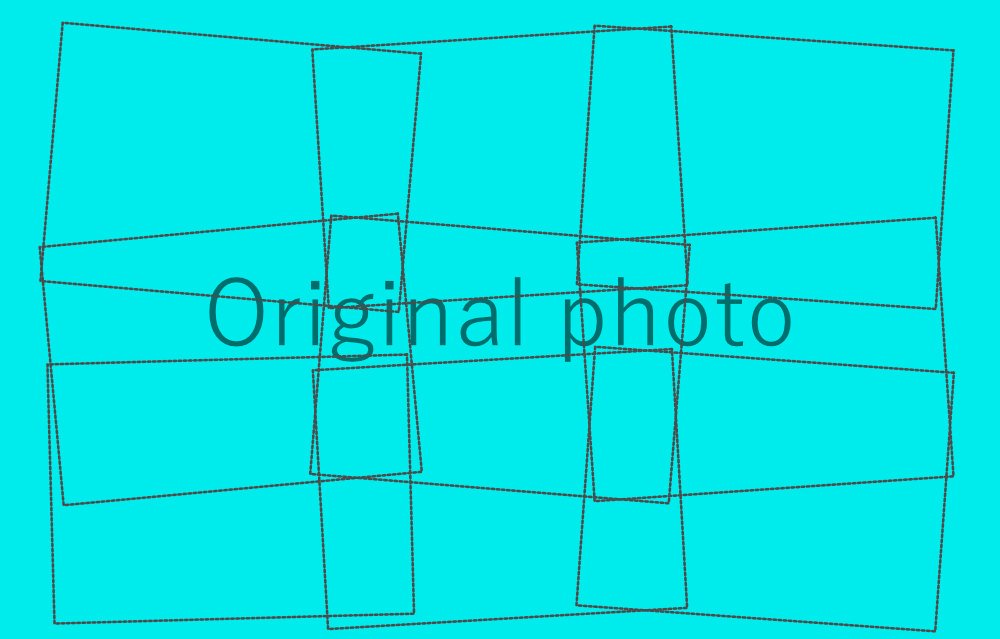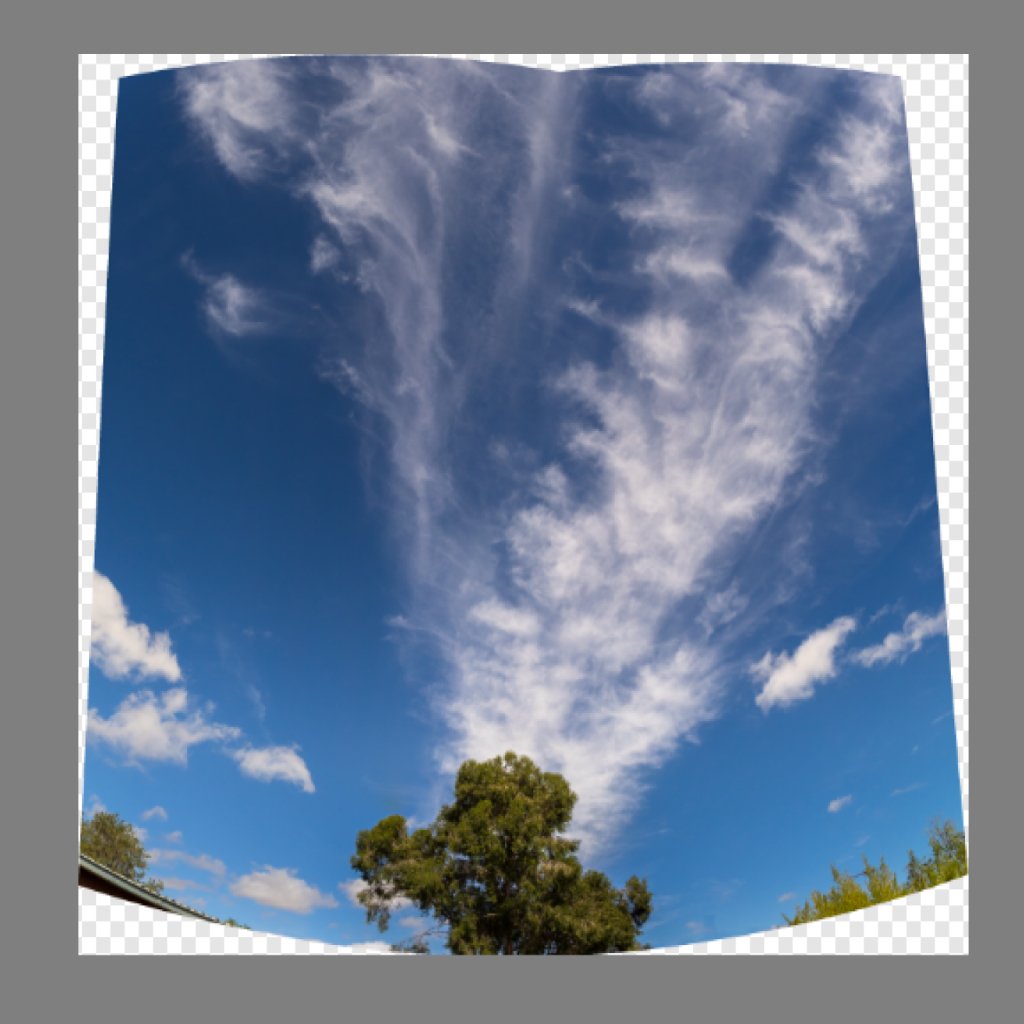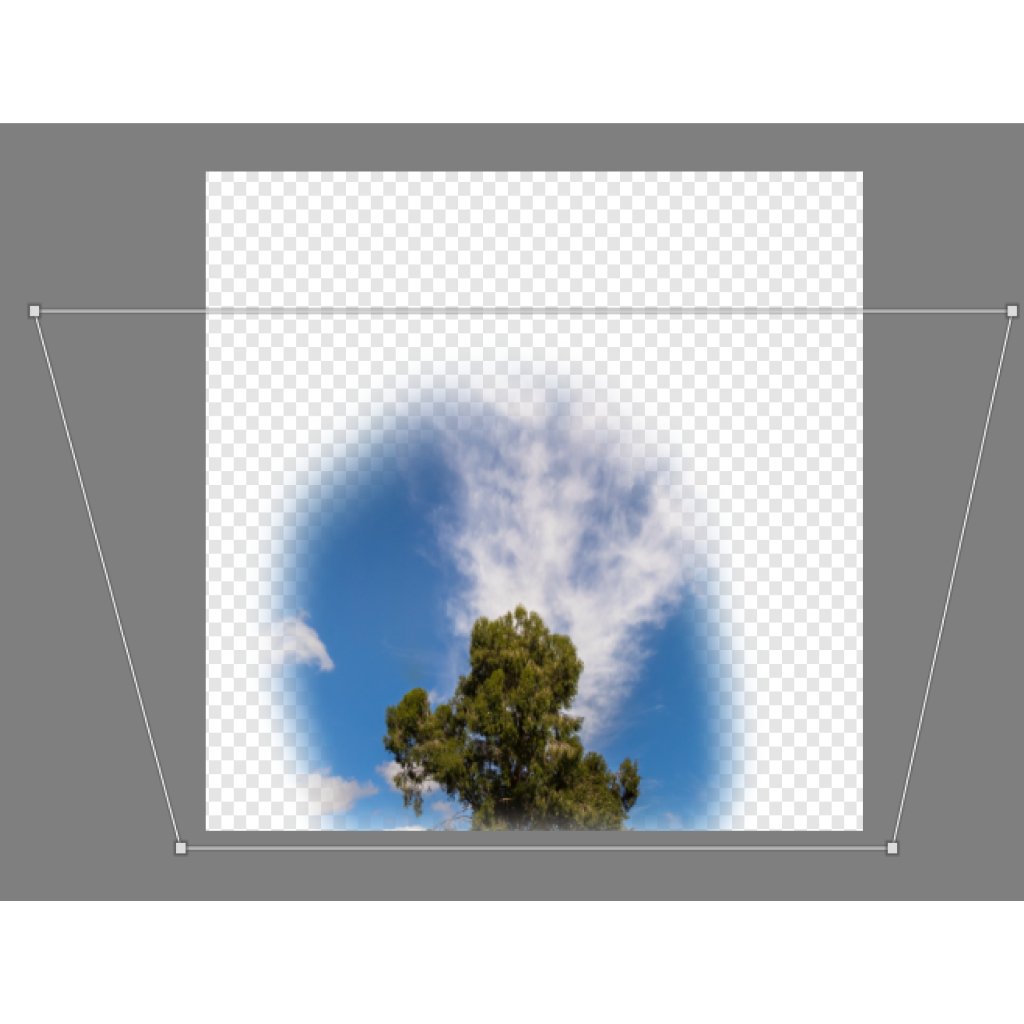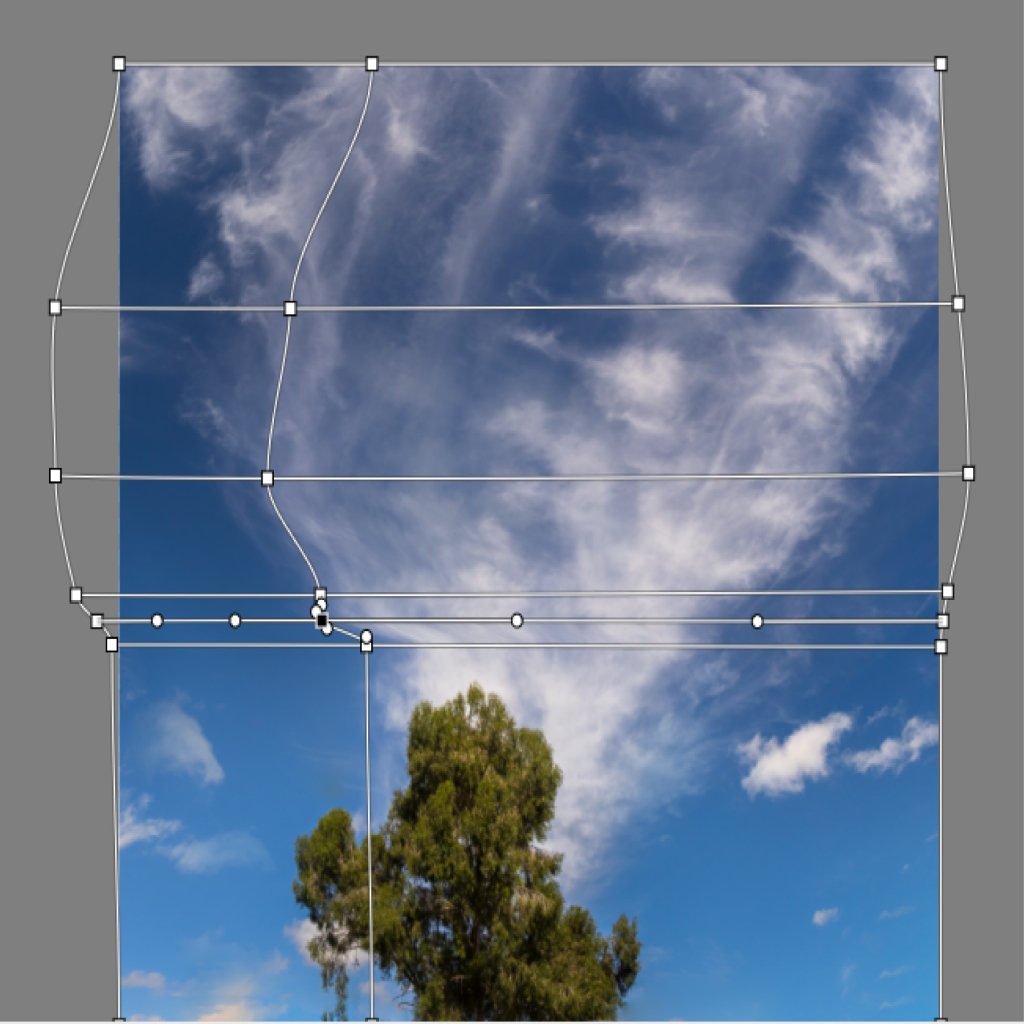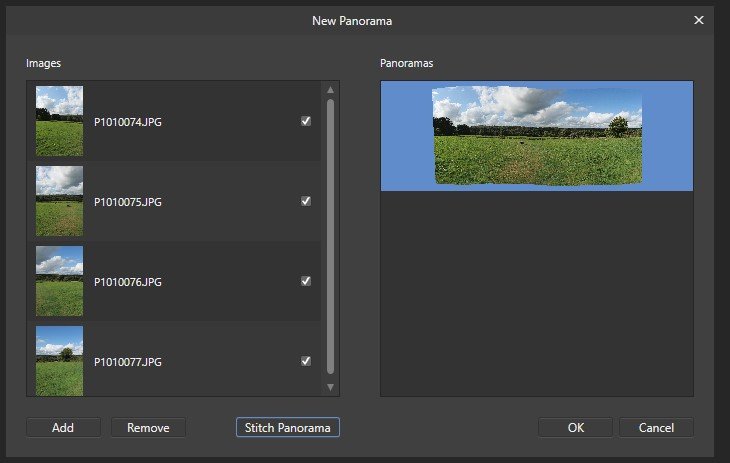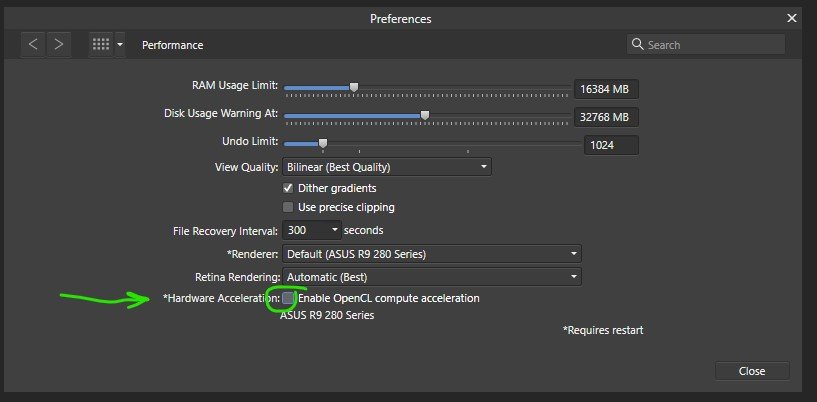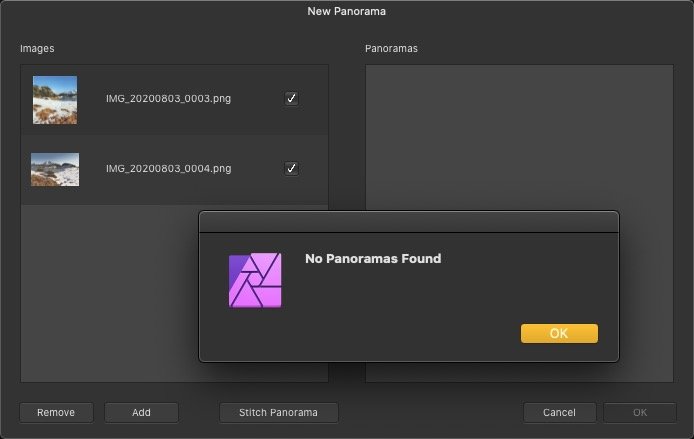Search the Community
Showing results for tags 'Panorama'.
-
I can fix the steps in the horizon using the Web Mesh Tool pretty well. Affinity Photo 2 2.4.1 The main irritant is just above the horizon I get dirty grey cloud type smudges, see image below. The 2nd comes auto stitched in the drone a DJI Mavic 3 Classic. No artefacts just above the horizon If anyone is interested https://photos.app.goo.gl/pLj87EptKfLC3oYJ8. is a link to the 21 original photos to be stitched. is there ever going to be a 360 stitch ? Cheers Colin from mallacoota https://coota.au is my blog video from the day..
-
- panorama stitch
- panorama processing
-
(and 1 more)
Tagged with:
-
Hello, I'm a user of affinity suite 2.0 from some month a found a problem with the panorama compilation. I make some panorama with a drone dji mini 3 pro and impossible to get a flat panel without distortion in affinity who used as defaut the spherical one. Example attached I had to use Microsoft ICE to get the correct distortion correction in a simple clic. Of course some tools are avaible in affinity as distorsion filters or perspective panel but are really hard to used to get a decent result. Please could you think to added different distorsion correction than we get easy to make these modification in affinity? Thank you
-
Hello everyone, First of all, sorry if this has been asked before. I did search the forums before creating a topic, but could not find anything. I've tried using Affinity Photo to make panoramas out of pictures I took with my iPhone, and the tool's been great to use. However, as far as I can tell, HDR data is getting lost in the process. I'm doing the following: - Export the original files (.HEIC) from iPhoto - Create a new panorama from those HEIC files - Export the created panorama as an HDR file However, when importing the file back to the iPhone the HDR data is lost. What am I doing wrong? And a "bonus" question: is there any way to export directly to HEIC? (HDR files are massive in comparison)
- 9 replies
-
- affinity photo 2
- heic
-
(and 2 more)
Tagged with:
-
Hi there: I am trying to stitch a panorama together with up to 10 images. I took the photos using the raw/jpeg setting on my Canon EOS1100D. I created them using manual settings, vertical camera plane, and made sure to have good overlap for each image. The problem that I am running into is that AP is splitting the image into two separate images after stitching the first four images, and then stitching the other six. I am not sure why it is doing this and I have tried both raw and jpeg versions of the images to no avail. I am using AP 1.10.6 on a MacBook Pro running MacOS 10.15.7 with 16Gigs of RAM. I would appreciate your help. Thanks. -Michael
- 12 replies
-
- affinity photo
- panorama stitch
-
(and 3 more)
Tagged with:
-
-
-
Steps: Stitched a panorama (3 RAW images) In the panorama persona did follow steps: · Selected crop tool and “Crop to opaque” - successful · Then attempted further crop using the mid-side handle at the top to reduce just the height, with mode set to Unconstrained. · However the crop retained the ration and moved all sides (operating as Original Ratio) · Selecting a different mode and then returning to unconstrained mode the crop worked as expected. I also restarted the whole process and omitted the Crop to opaque step, the crop tool then worked as expected for unconstrained setting.
-

affinity photo Photo manipulation with Photo, AP, panorama
stojames posted a topic in Share your work
I had 2 photos of castle in Varazdin Croatia. I used Affinity Photo v1 to stitch the 2 photos together. I removed myself and a friend and had to reconstruct part of lawn and walkway. I took liberty of removing someone in red from doorway. AP worked great to make the 2 photos into a single photo of the full castle. -
Hi folks, Thought some of you might be interested in this stitching of 20 moon photos. Used SW 90x1250 Mak, Canon 1100D without lens taken through 15mm Plössl eyepiece. About 83 mag., Very clear skies. Edited with AP Panorama, various simple adjustment layers and the JR macro, Repetitive Bandpass Sharpening. You might notice a few black hairs from the camera sensor. Great software.
-
I often make panoramas from a series of shots. Sometimes the pictures are taken in backlight. And when creating a panorama from such pictures, I encountered the fact that Affinity Photo unsuccessfully processes areas with bright areas and their neighbors. That is, Affinity Photo actually "fills" very bright areas with white and fades to darker areas makes it not smooth, but outlined with a Cyan color fill (as seen in the example below). For example, I tried to make a panorama from such pictures in Adobe Lightroom 6.14 (last standalone version) LR handles such areas much more naturally and "gentle". For example, I apply a panorama created in Affinity Photo, Lightroom and a photo of the central fragment, where the sun is in the frame. All shooting was done on a Sony RX10 M4 camera in RAW format. And in Affinity Photo I upload exactly the pictures in this format (raw). These may not be the best shots from a technical point of view, but they are frustrating and alarming, how Affinity Photo handles bright areas. And, I must say that, in general, in Affinity Photo, the panorama turns out to be more dark than the original shots - this can be seen from the histograms. I would like to believe that such an unsuccessful processing algorithm can be corrected in the future. Especially when dealing with bright areas... N.B. Affinity Photo's version is 1.10.4.1198 This is panorama created in Affinity Photo. This is panorama created in Adobe Lightroom 6.14. This is photo of the central fragment (RAW).
-
https://www.hiddenmelbourne.com.au/melbourne-from-heidelberg-town-hall-4gpx/ is a 557,000px wide 4 Gigapixel 360degree panoramic view from the tower of Heidelberg Town hall. The file is 11.61GB in size. Photoshop can't open it. It was captured as a series of 42Mpx frames with Sony A7R2 + 400mm lens and stitched with PTGUI Pro. Final editing in Affinity then saved as a .PSB image file, before converting into a zoomable view with Pano2VR, allowing the viewer to zoom in to buildings 10km distant.
-
Picture from Sakariasdammen a hydro powerplant in Tafjorden Norway. It is 96 mtr from topp to bottom. Made from 14 and 16 pictures.
-
Just a picture I made from a Panorama picture. Loads of Patch Tool, Clone Brush Tool and cutouts that I twist and turn to fit in. Final picture 15000 x 11000 px
-
I have been trying to level/straighten a 360 panorama using the "Straighten" tool in "Live Projection" view. However, I have noticed that after I go into Live Projection view and use the Straighten tool, then exit the Live Projection view and save the image, it looks soft. The sharpness is reduced. This appears to be a major issue to me as I am not able to level my panoramas using Affinity Photo. The quality of photos should not be affected in this way. Files showing Before and After leveling results are attached for reference. Observe the "Bosch" logo on the oven to easily identify the issue. 1. Before Leveling/Straightening (Original Image) 1. After Leveling/Straightening (Softened Image)
- 11 replies
-
Affinity Photo crashes when I am trying to make a panorama. Doesn't matter if I use raw files or TIFFs. Was working well, but started crashing before I updated to latest version. I hoped the latest version would fix the issue but hasn't. My hardware details: GeForce GTX 1060 6GB Driver Version 461.40 Intel(R) Core(TM) i5-8400 CPU @ 2.80GHz 15.95 GB RAM 2560x1440, 59Hz Windows10 Affinity 1.0.0.932 Thanks for your help. Geoff McKay.
-
I am using Affinity Photo 1.8.5.703 on Windows 10 on a quite powerful machine (Ryzen 2700X, 32GB RAM, NVidia 2070 Ti) and try to stich a largeish panorama of 30 shots. Unfortunately, Affinity Photo repeatedly crashes when creating the panorama. The program crashes directly after creating the panorama, i just see a short flash of the window showing the stitched image when trying to use any tool in the panorama editor, it's enough to click the tool icon to make afifnity photo crash when minimizing and restoring affinity photo after the panorama has been stitched and is shown in the panorama editor I don't think it's a memory issue since the total system ram usage is just 20GB according to Windows' task manager (so ~12GB left). I use Nvidia's studio drivers, so those should be quite stable. I uploaded the source files to google drive since they are quite large (1 GB): https://drive.google.com/file/d/1EZI_VKYCYUlnFZkEj-P_FObZWtHYS76r/view?usp=sharing Some crash reports are attached to the post. reports.zip
-
Hello; the new facebook is annoying me no end so I popped over here to annoy you This was originally shared in facebook to help the newbies Not sure how this will work out for you ---- hopefully you will pick up a tip or trick ; or pass a tip onto me First SS is how affinity photo stretched the three hand held 24mm vertical files . The camera was basically pointing overhead from the back yard to record this cloud that stretched from the western horizon to around 1/3 from the to eastern horizon. 1-4 screen shots shows how the affinity mesh warp tool was used to save most of the data rather than cropping it off. The more I use the tool the more I learn and find other ways to often fix bad photography 5] making the tree and clouds bigger "finished" (never really finished) one of the original files Small warning: not suitable for every photo and you cannot go totally crazy as the image will look real weird. I had to redo this photo as the tree was starting to distort too much. Tip: click on the icon >you can make square inside the photo and that part of the photo is protected. Doing it will explain it best . your questions, honest comments/CC, and tips or tricks are welcome JAMES!! I would love someone to make an advanced ''mesh warp tool'' video as I have not been able to find one so it's been all trial and error Yep; I agree -- the amount of work done and time spent to this point of typing was not really worth it but all good practise Cheers PS Long time since I used a forum and added photos
-
Hi guys, first tutorial video in 2021. Let's go back to the basics of how to stitch panorama in Affinity Photo. I hope you learn something new from this video. Thank you!
-
- affinity photo
- tutorials
-
(and 3 more)
Tagged with:
-
This is a very good Capture One Pro to Affinity Photo Roundtrip tutorial by Thomas Fitzgerald... Enjoy ...
- 1 reply
-
- capture one pro
- affinity photo
-
(and 4 more)
Tagged with:
-
Beta Release 1.9.0.780 File>New Panorama Add four JPG images to create a Panorama, adds OK., (see 001) Click Stitch Panorama, looks OK Click OK, starts to Render Panorama, then Crashes. (see 002) Unchecked Hardware Acceleration in Edit>Preferences, (see 003) Restarted and carried out same Panorama Carried out the Stitch OK., (see 004) Created and exported final jpg Repeatable Re-checked Hardware Acceleration in Edit>Preferences Restarted and carried out same Panorama Carried out the Stitch OK. Click OK, starts to Render Panorama, then Crashes (2)., (see 005) Does not create the problem in the current customer release, 1.8.5.703
-
Hello, This error often happens when I stitch panoramas of flat surfaces. I use this a lot in documenting paintings, murals, etc. 99% of the stitch will be fine, but there will often be a little section near an edge where it completely misaligns. I have tried to use the mesh warp tool, but can't seem to resolve it completely. Thank you for any help. John mural_photo_with_mistake.afphoto
-
Today I tried to capture an image off a post-card which was too long for my scanner. So I thought I should try the "Stitching Panoramas" feature of Affinity. Here are the steps I used: Scanned left hand side of the image, which resulted in a .png image (my joice), Scanned rest of the image, which resulted in a second .png image, Read the two images into Affinity, Cropped the left hand side image as it contained some text which I was not interested in. This copping created, of course, two images of slightly different sizes. Next I went to File>New Panorama in Affinity. This opened the Panorama Stitching window. I then used the add option to add the two images. So far so good ..... Next I clicked on the "Stitch Panorama" button. This caused an error message which says "No Panoramas found". How come? What exactly makes a couple of images a panorama? Attached is a screen shot which shows that my two images appeared to be accepted. Any help with this would be greatly appreciated.