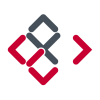Search the Community
Showing results for tags 'Panels'.
-
Hi Guys, sorry in advance for my bad english I'm trying the trial version about Affinity Photo and that is what I found that doesn't work well: - Editing size and hardness of brush is really annoying: in PS I just need to right-click and fix how I want or Alt+right-click to edit in the fastest way the settings. Can you implement this in the next version? - Studio editing is pretty good but I can't group the tools, for example: if I want that all the tools selection are in a single group I can't do it, in PS I just need to drag them in a tool's icon tool to make them stay together. - The Blemish Removal tool works only with circles and I can't drag that... Under, in the info, there also written DRAG: bug or drag is just to select where Photo have to take the pixels to correct? IMHO Should be a brush... - During the selection work on PS if I press Shift I can add the next drag to my selection, if I use Alt I will delete. Can you implement also that please? - Develop Persona: There's somethings that doens't work good: I can't work simultaneously on more raws image (if I have a sequence I want to edit in the same way all the shots in syncro...) The raw edited can't be closed and worked later: I'll lose all my corrections. Can you fix that? Just like the .xmp files of ACR or in the metadata like LR I can't find the HSL panel that I use really much on PS or LR, can you implement please? Last thing: can you encourage people to create panels also for you? TK Panels and Beauty Retouch is a must for my workflow in landscape and portrait..! However Affinity Photo is a really, really, REALLY good: Smooth, fast, unexpensive, etc. If I think that you are just at 1.5 version... Wow. Keep up to good work! When you'll fix this problems I'll surely buy and incentivate my friends to buy the program. Thanks to have made a good competitor of Photoshop! =D
-
I want to suggest a feature for the iPad version of Affinity Photo. I would like some options to customize the workspace to my liking and be able to save it for later use. I wish I could customize the panels by dragging into them the tools & shortcuts that I use most and removing the ones I rarely use. This would allow me to create a workspace that suits my workflow, which is very important for working quickly and having an enjoyable experience when using the program. A custom workspace can be useful to anyone and it may be different according to the type of project that someone is working on.
- 10 replies
-
Hi everyone, Wow! First, what a great program, can't wait to master it! Does Affinity have a plugin likee Adobe's configurator at all? or are you thinking of creating one at a later date? And of course for Affinity photo. Like this: http://labs.adobe.com/downloads/configurator.html It helps you create your own panels for quick access depending on your needs an d what you are working on on a regular basis. I think it would be a great additive for Affinity. Or is there another plugin similar? Thank you,
-
Just a wild, crazy thought... why do paragraph and character have to be separate panels at all? Can't we have just one single, long panel with all text settings together. We could call it "Typography". If I'm editing text, I inevitably have both panels open at the same time anyway and it will remove some redundancy. Here's what I'm thinking: The same thing with colour and swatch panels. I also always have both of them open at the same time so they might as well be in the same panel like this... (Note the pull down menu for choosing different swatch display styles – small icon, big icon, list view etc. Just a little idea thrown in for good measure) Since your roadmap includes multiple fills and strokes, perhaps strokes & fills should also be crammed into 1 panel. I'm worried you're going to take Illustrator's approach to multiple fills & strokes... 1 panel for stroke 1 panel for fill 1 panel to list them to define which you have selected. and another panel for for effects, just for good measure?
-
I've tried manually dragging them apart and back to their original locations, as well as searching the 'View' and other main menus but haven't yet found how to uncouple them. Additionally, when I select something from the Color-panel...it 'leaps' in front of the now combination Layer/Transform-panel. I'd love to know the 'How & Why' to this as it may come in handy in the future. But for now, I'd like to return the 'studio' to its original default panel set. *AD 1.5.4 on a MacBook Pro* Would someone please enlighten me? Thanks much, -Christo
-
Please add the ability to auto hide control panels. Without the ability to auto hide Affinity [Designer/Photo/Publisher/etc.] control panels it is not possible to configure the application interface as desired. Currently control panels are either open or closed, without an option to put panels in a 'stand-by' state while not taking up significant screen space. Serif *Plus applications had the ability to auto hide control panels, I am surprised this capability has not yet been incorporated into Affinity products. With most applications I am a power user, as such I like to have all the most useful controls immediately accessible. My Affinity Designer and Photo control panels are all on the right side, most of which are very cramped, making them disorganized and difficult to use (e.g. Layers are displayed in a small window which shows only a few at a time.) I would love to incorporate the use of the Assets panel more fluidly into how I use Affinity Designer, though the current UI design makes that less practical. Several control panels are better presented with full or near full vertical space. I would group these panels on the left with the auto hide feature turned on if that were possible. The ability to auto hide/pin control panels would provide me with the flexibility I need to configure the UI in a manner that makes me most productive and comfortable. This feature request is extremely important to me.
-
Currently the vector scope isn't scaleable, it's quite small. It's been my screwup meter for years and in Photo it's just damn hard right now to see things close to the centre because it's so small. While at it. Once the scopes are bigger, they could be used to mask colour ranges. Just draw a selection on the scope with the selection brush (or regular brush) and the colours within their ranges are masked.
-
Please consider adding user-defined Shortcuts for the individual Panels in Studio. It would unclutter real estate for those of us with smaller screens (21" in my case) and save so much time now used in dragging panels in and out of the stack so that I can see ALL of the entries or options. Rather than clicking on a (drawer?) to open it, scrolling to find the option or entry, then clicking to close it again, I could simply use my non-drawing hand to hit a key combo to open the panel full length, make my selection, and close it again with the shortcut to return to a full uncluttered work surface. There are a number of functions/tools that I have little to no use for that I could use more productively for the Panels. And no, turning the whole Studio On or Off does not solve the scroll problem. To end on a more positive note, the work you have already done on Shortcuts is fantastic. And we do appreciate all the time and effort you guys put into trying to make things as easy and smooth for us as possible.
-
Having to scroll through selections and options because there is not enough room in the open panel to show them all is a right royal pain. It would be extremely handy if there was an option to collapse each panel to a single label row then have one (or more) expand when selected. There are a number of panels that I don't use that often but take up room that squeezes panels I'd like to see all of. I could turn those off but turning panels on and off is also a pain when you have to go to View>Studio>panel each time you open or close one. There are other panels that I would like to see all of without scrolling when selected. Swatches, for example, and Brushes. Layers and Adjustments. I don't need those all open at the same time; I do need to see all of them when they are open.
-
Hi guys, I would love to be able to do this: Actually, only one docked column on the left + one docked on the right is possible. The rest has to be floating panels, while some people prefers fixed UI elements (reason I really can't get into Pixelmator UI). This trigger another question :) • How about being able to dock elements like "character", "paragraph", "media browser" (this one have been ask already), etc.?
-
Hi, It seems that detached panels stay always on top even if another panel is invoked. See screenshots. It’s so hard to align or place an image because the layer panel always gets in the way. See attached. Thanks
-
I noticed when I move over to the draw persona that the colour, line, swatch, and brushes palettes vanish. I was wondering why this is? It doesn't seem like any of the tools are raster specific, in fact those tools seem to be available under the fill and line boxes on the left side of the screen when working in draw persona.