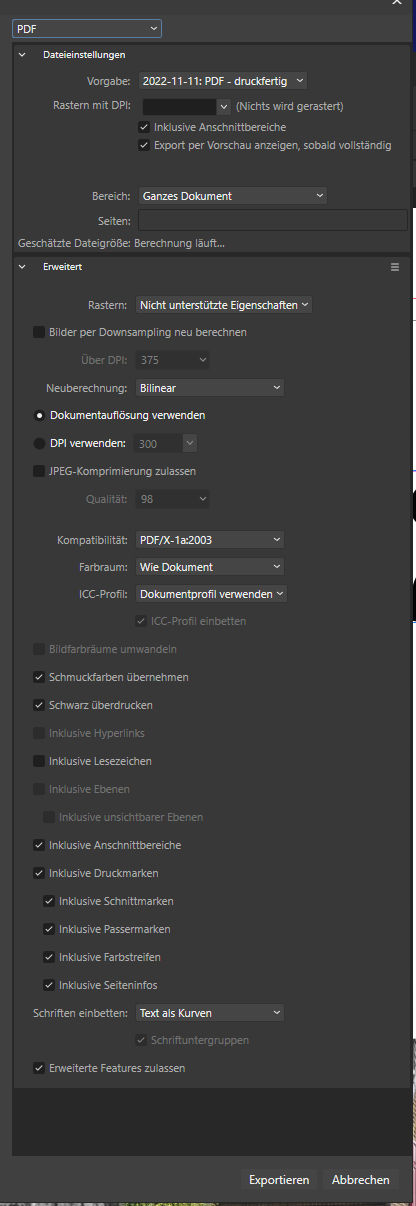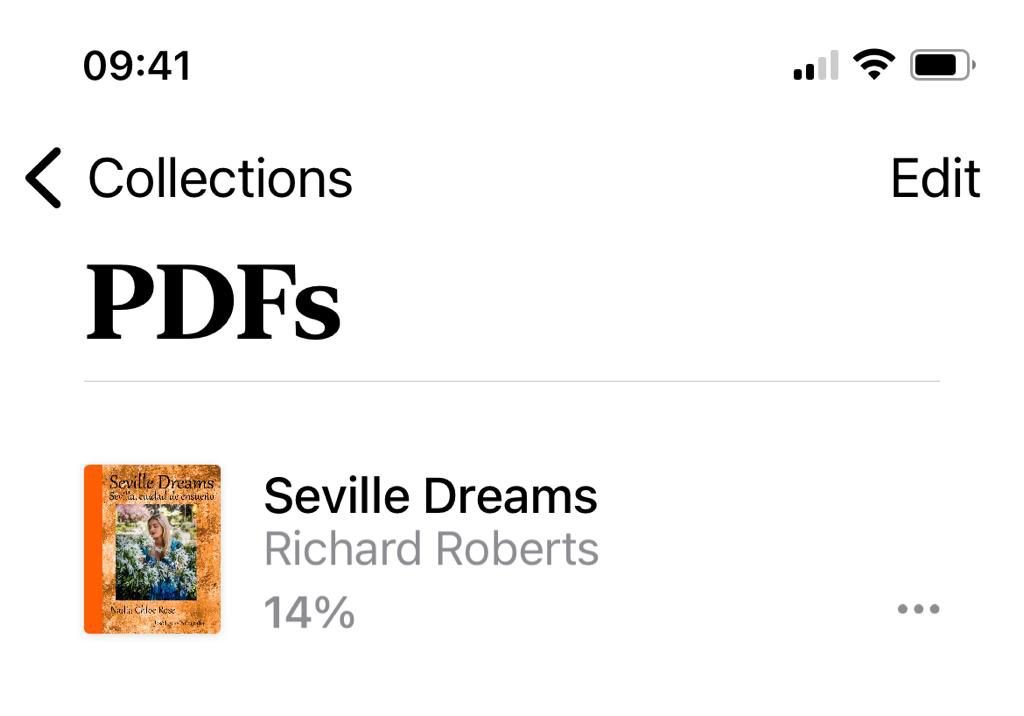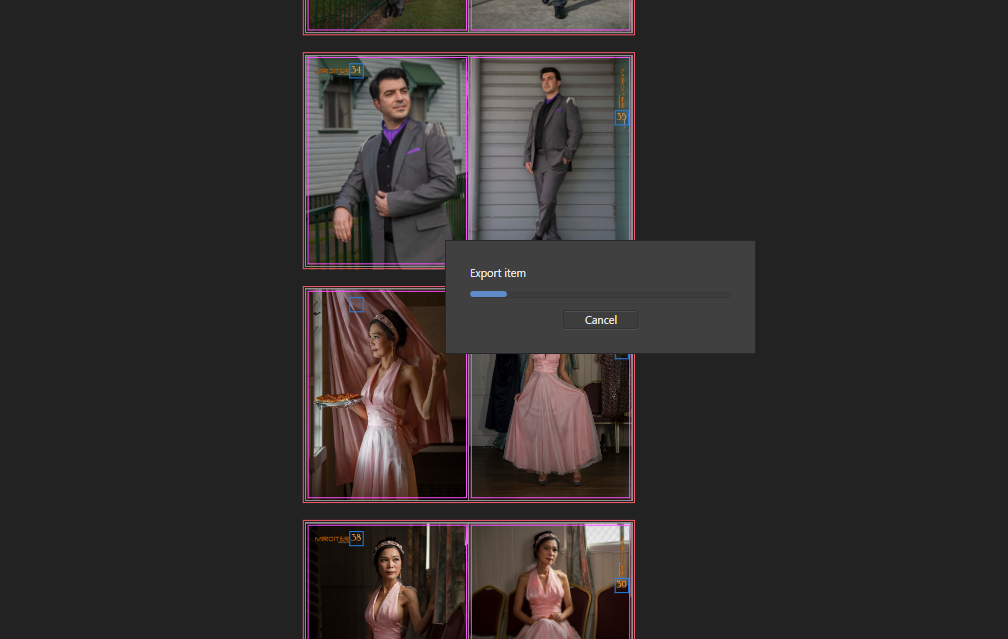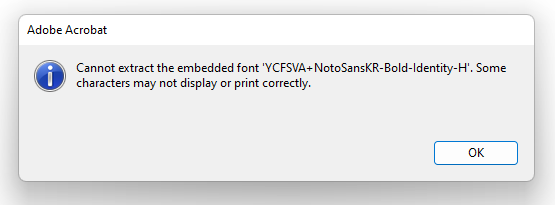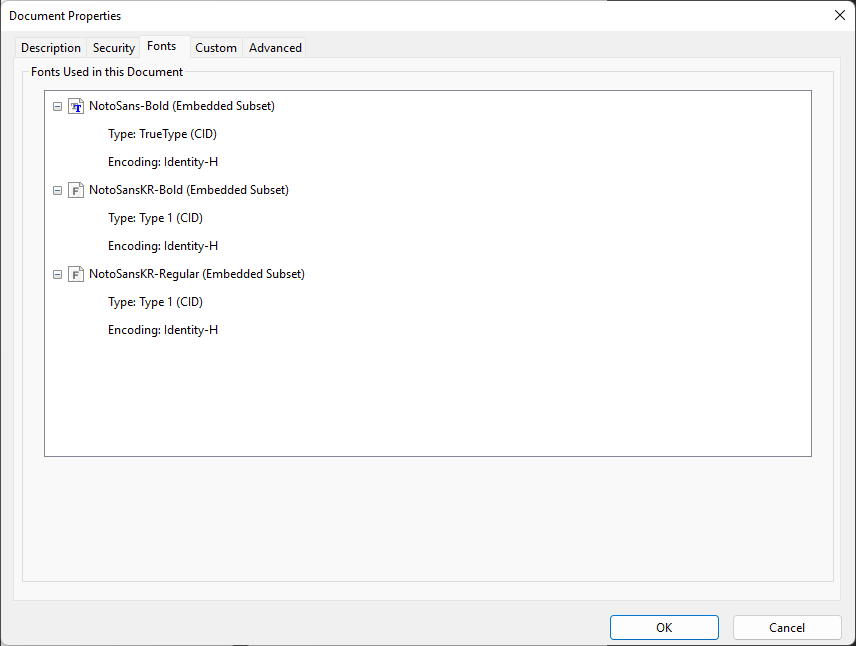Search the Community
Showing results for tags 'PDF'.
-
Affinity doesn't recognize some font names that are treated as a font trait in Affinity other than predefined traits such as Bold. Many apps including Word treat traits as a individual font. so the name is different between Affinity and others. When I paste text with those fonts, the question mark appears on the font selector. Such as these fonts: Calibri Light (Calibri and Calibri Bold have no problem.) Yu Gothic Light / Yu Gothic Medium (Yu Gothic and Yu Gothic Bold have no problem.)
-
Would be nice if you could add an option to treat embedded passthrough grayscale PDF as K100. I guess K Only or profile conversion option would be practical.
-
- passthrough
-
(and 4 more)
Tagged with:
-
In some cases I have an issue with the border of a font (also if converted to curve). Within publisher it is shown propperly but the exported PDF contains the mistakes circled by me . As written in den beginning, it is independed if font or font converted into curve. I have checked the license of the font and it allows to use the font like I use it. The settings of the PDF are: I have attached the Publisher and PDF files to this topic. fehler.afpub fehler.pdf
- 2 replies
-
- pdf print export
- (and 4 more)
-
Hello, When I open a pdf in Affininty Publisher (macOS) via File > Open... the resulting publisher document does not have any of the clickable hyperlinks in the original pdf. When I open the pdf normally on my mac I can click the links, but once it's opened in Publisher, they're gone. They don't appear in View > Studio > Hyperlinks, and export to pdf regardless of turning on "include hyperlinks" leads to a pdf with no clickable links. The pdfs I'm trying to open are originally html emails designed in mailchimp.com, converted from html to pdf using this converter, and then opened in affinity publisher. The forums does not allow me to upload a test pdf, but I've uploaded the html document which you could convert with the free converter and try to open the resulting document in your Publishers. I'm curious if anyone is experiencing the same thing. Test For Affinity Forums coverted from html to pdf.pdfTest For Affinity Forums coverted from html to pdf.pdf Test For Affinity Forums.html
- 3 replies
-
- affinity publisher
-
(and 2 more)
Tagged with:
-
I checked the specs of this new version of Publisher. There are many nice features in there. What seems to be missing is the export of a tagged and accessible PDF (PDF/UA). Also I don't see how I could publish a digital book (EPUB3) with this app. I really hoped for some competition for Adobe InDesign which is capable of such output. Even Word produces such accessible PDFs and EPUB (with WordToEpub plugin). With the output of Publisher still focused on print only I don't have many reasons to use it. All digital documents for governmental institutions and, within a few years in the EU, for many commercial companies as well, need to be accessible. Besides, I don't want to exclude anyone from using my documents. I don't mind if I need to do some extra work with a tool like Adobe Acrobat for PDF or Sigil, Calibre, Ace by Daisy for EPUB3, but now I need Word, InDesign or some other app to create the document or book when I really would have liked to use Affinity Publisher.
- 35 replies
-
- affinity publisher
- accessiblity
-
(and 4 more)
Tagged with:
-
I have made a book in Publisher for someone. I exported this as a pdf. When the pdf in in an iPhone it has my name, Richard Roberts, under the title (see attached screen shot) I am unable to work out where it gets my name from, I guess the programme, but am I able to change this to Nadia Rose, who wrote the book.
-
I have a lot of different templates for printing stickers of various shapes and sizes, here is how one of them looks: https://i.imgur.com/9XKj277.png There are two layers - one with the black vector contours which will be saved separately and fed into the cutting plotter, and the other layer where all the PDFs are placed into, which will be used for printing. Then I can instantly replace all linked PDFs there when printing a new job with different files, but the same sticker size, and get a new print file. And this doesn't work in any Affinity programs. I can recreate the same layout of course, but replacing the PDFs fails - they are always placed with incorrect scaling settings and end up the wrong size as a result. By default the same thing will happen in Illustrator too, but it has a setting to prevent this: in Links panel, link Placement Options, select Preserve:File Dimensions After this, no matter which files you replace with, all of them are placed without any scaling, so you can make sure that a 50mm circle for example will remain 50mm. Meanwhile, in Affinity a 50mm circle may end up as 30mm, or 77mm, or whatever else size. Affinity only seems to place PDFs with correct scale when you place them for the first time. As soon as you use Resource Manager to replace PDF, or replace them externally by renaming the files, all bets are off. The problem seems to be that Affinity will try to shove the replacement PDF into the dimensions of the old PDF, and re-scale it to achieve this, thus a new placed PDF ending up with the wrong size. I have not found any way to prevent this.
-
I frequently need to lo load quite complex PDFs, containing multiple nested groups, and edit them in Photo. These are BIG PDFs with thousands, maybe tens of thousands of items, but the problem is not to do with size, I can replicate on small PDFs. None of the items is labelled and they are generated automatically so different parts of an image that are all visually adjacent may be in very different groups within the PDF. I can do almost anything I need, but the process is extremely tedious because of a selection problem I can't seem to get round. If I select an item in the loaded PDF, most times it takes me to a Level 1 Group in the Layers Panel, but not the item. If I then open the group in the Layers Panel, select a random item in the group and then try again, it will take me to a Level 2 group in the Panel. Repeating this process multiple times I eventually get to the item I am trying to select. Clearly Affinity knows where the item is, because it always takes me to the right next level group in the Layers Panel, but it doesn't open the group and it doesn't go any further until I open the group manually choose a random item within the group and then click again on the image. So my experience is that to get to an item in say a Level 4 group takes a minimum of 16 clicks, normally more like 20-25. Now I'm sure I'm missing something, but I can't find anything that addresses this issue anywhere. Find in Layers Panel <Ctrl K> is no different. Solutions, good ideas would be much appreciated. I had about 20 items to select and adjust this morning. It should have taken me much less than a minute, not the 15 minutes it actually took me. Platform is Windows 10. I have also tried in Designer - it is no different. I have used Affinity since it first came out, so I am not a novice, but this one has me beat. Martin
-
I recently created a customized magazine for a local artist. I edited photo on PS CC 19 then loaded them to Affinity Publisher. When I hit the Export (Screen shot 1) and then it takes nearly 20-30 mins to create the PDF. It stays as shown in screen shot 2 then slows and takes more than 30mins actually. All the images I upload average 2.0MB file size. Also I noticed color changes on Affinity Publisher (Photoshop CC I edit with Profoto Color space) I really appreciate any tips and help here Kind Regards (**I been doing this for last 18 months and this happened for the first time )
- 7 replies
-
- affinity publisher
- export
-
(and 3 more)
Tagged with:
-
Hi, I am new here and have bought Affinity Publisher today. I have converted my indd-File to IMDL and try to open this with the Publisher. But Publisher crashes at once. After that I try to open the PDF-File exported from InDesign, but after opening the file Publisher hangs at once no further action is possible. I must get this to work. Please help me out. Thanks in advance. Eveline
-
Hello, I have a question about page setup in Affinity Publisher. I have a booklet designed in Publisher and would like to export it for printing. The booklet is A5 size, but my printers would like to have each page exported on an A4 background, with the actual A5-size content centered. (Please see my illustration attached.) I can easily set up the booklet in A5 but cannot manage to export it on an A4 background. Anyy ideas? Many thanks, Robert Scanned Documents.pdf
- 2 replies
-
- affinity publisher
-
(and 2 more)
Tagged with:
-
So I have a CMYK document in Affinity Photo on iPad that I have set to the profile US Web Coated (SWOP) V2 and when I exported this to a PDF, in the export menu I set the Color Space to Use Document and the ICC Profile was set to Use Document Profile. However I’ve run into an issue with colors looking off with the proof returned by my printing company who’ve told me, “the PDF is set up in ICC color profile which isn’t fully CMYK”. How do I change the document to be ‘fully CMYK’? I thought if I was exporting to respect the document profiles it would work fine? Unfortunately I’m unable to double check the color profile that’s embedded in the PDF for myself (I don’t believe there’s a way to do this on iPads at the moment?), but I’ve uploaded the PDF export if anyone was able to confirm how it’s set up. I can’t tell if this is something I’m doing wrong or Affinity Photo is doing wrong? 2020 Menu Inside.pdf
-
Morning gang We created a brochure in Affinity Publisher 3/4 years ago (when it first came out) and have updated it a couple of times since. It was created on a windows 10 PC & we've had 2 versions professionally printed over the years. We are currently working on a new version & as amendments are made I "export to pdf" a copy for my boss to check each time. He usually checks on screen & all seemed to be going well until he printed a copy out in his office (he uses a mac) This one particular page (jpeg attached) has not been amended at all, the 4 assembly images are all linked (not embedded) & were created together when the brochure was started! It has always printed perfectly when we've had a professional print run done in the past & the page prints fine for me here. But when my boss prints it out he get the bottom two connectors with very jagged edges (see attached jpeg) As it's always been fine before, not been changed at all & prints fine for me I don't really want to mess about with it too much. But we're due to send the final pdf to the printers next week & we can't have it looking like this ...any ideas? Cheers Pete
-
Hi, I have discovered a PDF file that crashes Publisher, Designer and Photo (1.10.5) on macOS every time I try to open or import it. The file originates from PowerPoint and contains one background image and a couple text boxes, nothing else. May I have an upload link, please to provide both files (PPTX and PDF) confidentially?
- 4 replies
-
- affinity publisher
-
(and 3 more)
Tagged with:
-
When a child Master is used on the document, the right side bleed of the parent Master on PDF export will be cut off. master sample.pdf master sample.afpub
-
I have a document (Font Embed Example.afpub) using Noto Sans Korean [KR] Bold (Google Fonts) and Noto Sans (Google Fonts) but still only using Latin characters. Both fonts are listed as 'Installable' in Windows font settings: However, when exporting the document as a PDF from Publisher with the Subset fonts option checked, the exported PDF (Font Embed Example (subset).pdf) is missing all styles (i.e bold and regular) of only the KR font: The regular Noto Sans font however embeds perfectly well: Unchecking Embed subsets fixes the issue, at the expense of increasing file size from 1MB to almost 8MB (since the Korean font is quite large) (Font Embed Example (non-subset).pdf) which is too large for some file upload limits. I think this may be a bug in the PDF exporter. I haven't conducted any testing with other non-latin fonts but this may yield similar results. I'm running the latest Publisher version on Windows 11. The same issue also occurred on my laptop running Windows 10.
- 12 replies
-
- affinity publisher
-
(and 8 more)
Tagged with:
-
One useful feature that would be nice to have is the ability to export multipage documents as separate PDF files. Essentially allowing each page to be in its own PDF document. This would be especially useful when using publisher to design a range of items with a uniform design style in one document, but then splitting it for upload to a printing service. A third party PDF manager can step in to provide such a service, but if Affinity allowed it as a feature, then it might actually be more straight forward. For example, my mug designs in one document could then be sent individually to a print service.
- 2 replies
-
- affinity publisher
-
(and 3 more)
Tagged with:
-
Hi everyone, I am facing some issues exporting .pdfs in Word documents, where images (.svg exported from AD) look pixilated in the pdf document. I check the svg by opening in Inkscape and PowerPoint, and the svg looks ok (not pixilated and with layers). So, I am guessing that there is a problem during the export of the pdf by Word. I know this is not the place to solve this issue, but it is just to give you the context. So, after some troubleshooting I found out that like when background layer is locked the svg exported from affinity is pixilated, which was easy to solve. However, this lead me to think that maybe there are rules or better practices to prepare documents that would reduce the problems (rasterized element within the svg). Since I am in a hurry, I just rasterize elements where I used transparencies and blend modes, and (so, I used the new "pixel" layer, and turn off the group), but in here I found out that naturally different dpi gave different results. What is the recommended dpi to use to rasterize when you want to print (A4)? I tried 300 dpi and it was bad, so I used 3000 dpi to rasterize (because it was when I notice that the original image was not pixilated), then changed back to 300 dpi before export. Is there a better way to work that avoids this possible bad practice? Is there a rule for the grouping of the elements in the file to guarantee a good export? For example, is it ok if a .tiff file is within a group that also contains art text? or should this elements be ungrouped instead? When you have a picture that you need to apply a black&white adjustment, how do you do to export the svg properly? what settings to used? I used artboards to make the figures, and applied during the export the preset svg (for export), and a custom svg export with the option not to rasterize anything. Hope it is not confusing. Thank you in advance o/
-
When I copy a .PDF file into a blank document it is not editable as far as I can see. I have set resolution at 300DPI at both ends. I cannot find how you set read as text. (searched the import page). If I can make this work reasonably well I will buy Affinity. Thanks Chris Charles Gardiner jnr.afpub
- 18 replies
-
Hi, I just placed a bunch of vector PDF files in Designer (and linked them in the resource manager). It appears that these layers all come in as raster images. Is there a way to link (pdf) files as vector? https://affinity.help/publisher/en-US.lproj/index.html?page=pages/Media/placeImages.html?title=Placing content The manual also states DPI settings for linked files, which is what I am also seeing as part of the rasterisation: