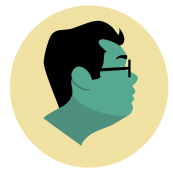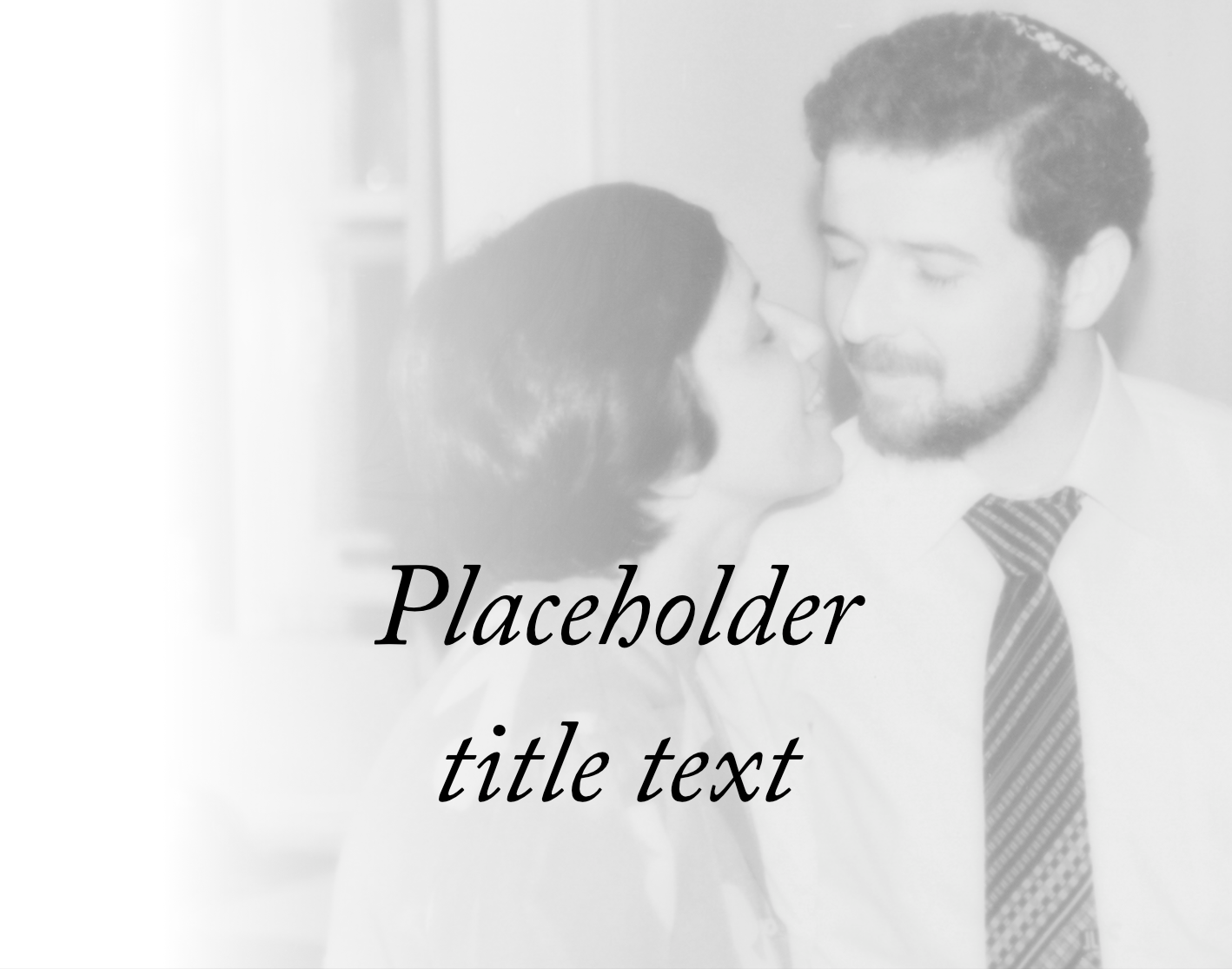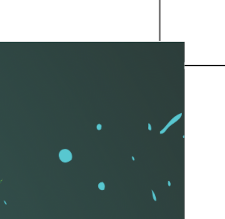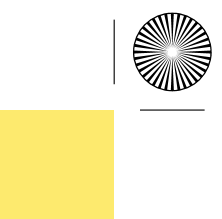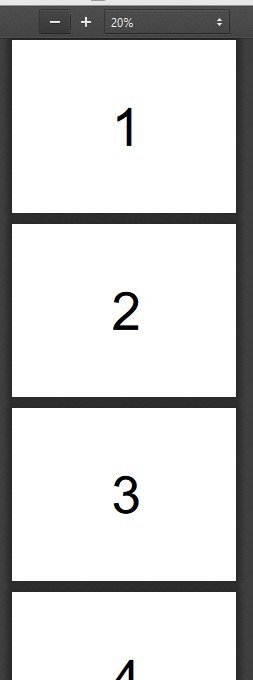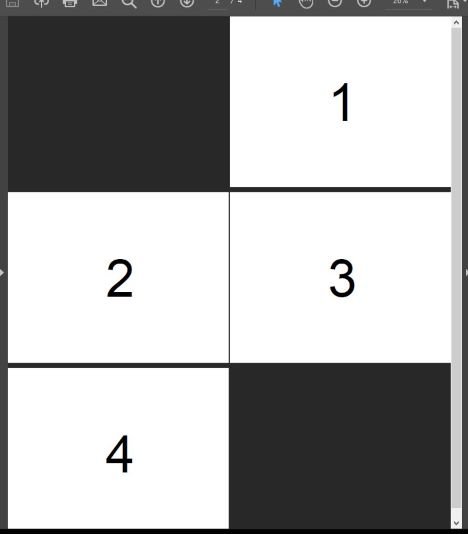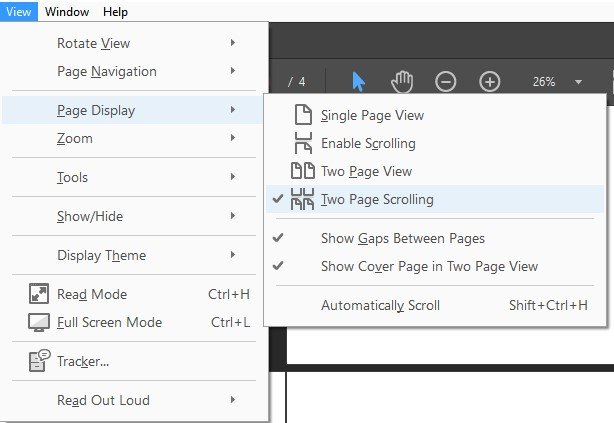Search the Community
Showing results for tags 'PDF'.
-
Just curious if there is a standard practice for designers exporting PDFs using AD…when you create a pdf, do you prefer to embed your fonts in the pdf, or do you convert them to curves when exporting? (I assume “Convert to Curves” is the AD equivalent of Adobe’s “outline fonts”?) I haven’t run into any issues either way but wondered what others do. Thanks!
- 3 replies
-
- typography
- text
-
(and 6 more)
Tagged with:
-
Hello Community, Since a photobook project I'm facing a strange colour problem, after export to PDF. For instance: 1. Open a profiled sRGB JPEG in APub 2. Export it as PDF (e.g. PDF for print as RGB with embedded sRGB IEC61966-2.1 profile) 3. Now open the PDF in Acrobat Reader DC (latest version) and compare it with the original JPEG 4. The colours shown in Reader are slightly more saturated, especially the red tones are more saturated and shifted 5. But opening the same PDF in APub, the colours are absolutely the same as in the original JPEG 6. And finally, if opening the PDF in Firefox or even PagePlus X9 the colours are saturated and shifted like in Reader, but opened in Google Chrome the colours perfectly match the original like in APub. I'm pretty confused. Does anybody know what's going on here? Any help is appreciated, thanks! Btw I'm on Windows 10 20H2
-
Hi, I have a rather strange problem with PDF. I have a client created editable PDF file (see attachment) which I open in Designer. And as soon as I export this file directly to PDF, it creates links around groups, mostly images. When I did the same procedure in Adobe Illustrator, the resulting PDF was fine. Any solution? Max-game-rules.pdf
-
Hi there, I have to say I really appreciate your effort and I do like your apps. I still hassitate about switching from CS6, but there are people around who made the step and rely on your apps. I was asked for help by one of those people with a relatively simple document in Publisher. We sorted things out, but then I looked closely at an advert that came from exterlan studio as a usual PDF and I could not believe my eyes. The document had all fonts substituted! It did a relatively good job and the difference was not huge, but still - it was different. I tried to import the file in a different way, looked in the preferences for some kind of a switch, that would allow to leave the PDF as is and not parse it on import. NOTHING. So I tried the other two apps, hoping for a way of at least rasterizing the PDF in Photo. NOTHING. I have not found a way of including the external PDF in the publisher document so that it looks as intended. If that is correct (and it is not my mistake of not finding a way) then it is a BUG hidden behind the facade of a feature. The software is unusable for everyone who needs to include external PDFs in his documents, because there is no way of having all the fonts included in any external PDF. And there is no way of having all texts in the external PDFs outlined. It might work with 50 % of them, but the rest... Q1: Is there really no way of importing a PDF "AS IS" (without parsing is and thus substituting missing fonts and altering the look of the document)? Q2: Is there really no way of rasterizing a PDF "AS IS" (without parsing is and thus substituting missing fonts and altering the look of the document)? Suggestion: If the imported PDF had and option (at least in Photo and Publisher) to leave the PDF intact and parsing it only if the user needs it... that would solve the problem (it could be rasterized and imported as bitmap (only a suggestion). I understand, that designers who do not import PDFs from other designers do not encounter this problem, but for all the others (including me) it is rendering the apps unusable. If the above statements are true, PLEASE try to solve this very soon. Thanks. Marek
-
Hi there, How can I switch off the color profile in Affinity Designer and Publisher? I need a "pure" PDF-X4 exported for my print house without any profiles embedded. (Enclosure of profiles is obligatory for every PDF standard over 1.8 in Publisher, you can't disable the embedding) Any idea how to get rid of these profiles? Thanks so much, Vincent
- 3 replies
-
- affinity publisher
-
(and 1 more)
Tagged with:
-
I've just spent the last one hour trying to find the interactive text menu or the hyperlink window in Designer 1.9. Just can't. I need to add a clickable link to a post that I am creating. I can't find interactive text in the text menu, nor can I find the hyperlink menu in the Studio menu. Please help. Thanks Ashok
- 6 replies
-
- affinity designer
- hyperlink
-
(and 1 more)
Tagged with:
-
Attached is a problem afpub file with a single image in a picture frame that was modified in the Photo Persona (I have a licensed copy of Photo, but currently on a 90-day trial of Publisher). The page looks fine in Publisher, but when exported as a PDF, these mysterious squares show up over the image. Repeatedly exporting to PDF using the same preset each time results in different placement of the squares. This problem does not occur when exporting to, say, PNG. Current workaround is to rasterize the image before export, but I would prefer to keep the various adjustment/filter layers intact. Windows 10 (20H2) 64-bit, Ryzen 3900X, 32GB RAM, nVidia GTX 1660 Ti Correct preview from within Publisher: Exported PDF: test_page_1.afpub test_page_1.pdf
-
Hi. I bought Affinity Photo to make CMYK book covers for printing presses. They need me to provide a PDF complete with crop marks (and spine marks). They need these crop marks to reach the edge of the document like this: But when I export my file (whether I choose to "include bleed" or not) It always inserts extra whitespace between the image and the crop marks like this (where the yellow is the book cover's color): But I know that it's possible to get the lines flush with the image because I saw a video where a guy does it like this: So what am I doing wrong? I'm not using margins at all (and when I do it doesn't change anything). The bleed and trim are all incorporated within the document. I just want to export a PDF with crop marks touching the very edge! Please help! And thanks for reading. EDIT: Also, if anybody knows how to include "Spine Marks" then that would be great too!
- 16 replies
-
- affinity photo
- exporting
-
(and 3 more)
Tagged with:
-
I've seen several posts about this but I'm not sure if my experience is related or the status of the fixes. I've created a custom (preset) document which has a 4mm bleed. I then build the design as normal. I set up the Export persona to export to PDF with Include bleed and Include printers marks checked. If I export the slice for the whole document I see the cropped document with no bleed and therefore no crop marks or printer info. If I export via the menu I see a larger document which includes the bleed and the crop marks etc. This is not a showstopper as the menu option gives me everything I need but it is a more tedious workflow as I have to remember to click More... and then ensure all the correct settings are applied before exporting. Also, the checkbox for Include printers marks is not saved with the document, it is almost as if the setting is ignored as simply toggling back to the Designer Persona and then back to the Export Persona shows it as being cleared. Am I missing something?
- 10 replies
-
- affinity designer
- export
-
(and 2 more)
Tagged with:
-
I've imported a pdf technical drawing into Designer. I want to delete all the dimensions on the drawing. Each dimension is called DIMx (x being a number). Is there a way I can I select all layers with DIM in the name?
- 4 replies
-
- affinity designer
-
(and 1 more)
Tagged with:
-
I tried yesterday to export a designe for my client its made with pen tool and few brush layers with blend mode set to Erase. When I tried to export it as pdf/svg transparent background ( that was already set on the document setup) Its not work and its export with white background and the erase layers was also visible (and not erased nothing) Even if I tried to ⌘+A>Export>svg/pdf>selection without background its not worked Its work fine only when I tried to export it as a png transparent I'm really need help because its for a client and the time is a little bit short Thank🦋❤️🦋
-
I observed the following problem with PDF bookmarks: if you make changes to your headings, the old versions of your headings still appear as bookmarks. In the screenshot you see the Table of content, which is correct. The first part of the PDF-bookmarks on the left is also correct, but the additional entries are all referring to old versions of the headings. Observe for instance the bookmark "This heading once had another text" in the attached example. I tried to delete and recreate the Tabele of contents and temporarily disabled and reenabled bookmark creation on export - no help. BTW, I'm using the standard preset "PDF (for export)" and my Publisher version is 1.9.2.1035 on Windows 10. I posted this already in other threads, but it didn't draw attention. In the meantime (after editing my document several times, changing headings) the situation got worse. The PDF bookmarks are totally scrambled now and do not resemble the document structure anymore. Bookmark-Problem.afpub Bookmark-Problem.pdf 58.15 kB · 1 download
-
Dear all, can someone provide a helpful answer/solution to the following problem? PROBLEM: When using Affinity INSTEAD of Adobe CS, this often means that you will not have access to Adobe Acrobat and, on Mac, this means you also don’t have Adobe’s PDF printer driver. Of course you can write a PDF from Affinity, but for example, if you want to omit the Author from the PDF information, this seems not to be possible. I found a workaround, but one that gives me other problems: I opened the resulting PDF (written from Affinity Publisher’s export option) in Mac preview, then chose "Print", and the option "save as PDF". By doing so, I was then able to change or omit the author's identity in the dialogue options. BUT… Since I only have installed one physical printer (a laser printer), the resulting PDF from this process now uses the printers margins and cuts off parts on each side of the document (it is a bleed page). Thus, I was looking for a printer driver I could install on my iMac that I could choose alternatively to change the PDF Metadata, but without giving me new and inacceptable problems. Specifically, I was looking for a free PDF printer driver for Mac. I could’t find a single one. It seems for Windows there are free printer drivers out there, but not for Mac. I don’t want to buy Acrobat or any other costly program like PDF expert at the moment. QUESTION: Does anyone know a free PDF printer driver for Mac that you could recommend to me? If not, any ideas on how to go about solving such a problem. FINAL WORD I have to admit that I’m relatively new to the Mac, so maybe I just didn’t get how to install a printer driver here, but I couldn’t manage to get it done. Your help and support are mightily welcome. Thank you very much! Thomas P.S. I know this is not exactly a problem or question related to Affinity Software, but since the combination of Mac and Affinity (instead of Adobe CS) should be a typical one, I guess more users might have the same problem. In a way, it’s a logical consequence of using Affinity on Mac, so I’m posting it here because I think, that actually MAKES it an Affinity problem, well … kind of.
-
After exporting a document as PDF, the document gets a white border at the edge on top and on the right hand side. This document has an image as background. When I create a vector, color filled rectangle as background and export it as PDF, there are no borders. What is the reason for this behavior? Original page in AD: Page with border after export as PDF: The rectangle PDF version: Untitled.pdf Thanks, Martin
-
When exporting PDF, some vector elements are missing. The document has linked native Affinity Designer's files embedded. What is weird that those vector elements are missing from those files. Another problem is that it depends on export settings, for example: Profile: Print - properly is exported only cover page, on following pages, are missing certain vector elements. Profile: Export - it seems ok Does any encountered similar problem. So far I do not see the way around...
-
My Affinity Publisher continually crashes when trying to export my files to PDF for print ready artwork. I have cleared data, reset my program, deleted and downloaded again, but am still having issues with exporting to PDF. All my fonts are transformed into curves and my fonts are preset fonts found in the program. This issue is making it impossible to work with Affinity and I was hoping to Make Affinity my go to program but not with these crashes. I added screen shots of the crash report as well as the most current file have been working on. JOHANSON 12x10x4_INSIDE_CC.afpub
-
This linked image (a PDF made in presumably Adobe Illustrator), with page box set to ArtBox, Minimum Content or Maximum Content and passthrough enabled, gets mangled when exporting the document using the PDF/X-4 preset. With PDF/X-1 or any digital PDF preset, or the page box set to anything else, the problem doesn't occur. I attached a package with the document, including the linked image and the exported PDF. bug.zip
- 3 replies
-
- passthrough
- (and 4 more)
-
Hi, i did check and search everywhere (Iat least I hope) before to open this thread. The problem is PDF seems ignoring the transparency i applied on those lines (i attached PDF and afpub file). It work if I apply the transparency to any single lines and doesn't work (no matter which type of PDF) when I apply the transparency to the group of those lines. I did try with square objects etc with always same result as you can see from the PDF. Did I something wrong or is a bug? Thanks in advance to anyone can help. test.pdf Test.afpub Test 2.pdf Test 2.afpub
- 11 replies
-
Video in Publisher this is a must-have! 2 become a true #DigiMag "Digital Magazine."For Publisher to become professional interactive layout tool for digital magazines and presentations and hope to unseat Adobe InDesign.I need to place video into Publisher as a digital magazine, presentation. By embedding or attaching to make it's interactive, And publish as a working PDF. Rollovers, Interactive pop-up videos, digital publication embedded URL's this is with need, it to make a true #DigMag https://ello.co/drzigzag To be next evolution up publishing the Internet audio, video, animation, rollovers, and many other things to come. I think Affinity can lead to the new Generation publication. In the file below all the balloons, I will like to have as rollovers with animated sounds Voice to bring my #DigiMag 2 life.
-
Hello! Hope someone can help as I have tried so many different options and I'm losing the will to live - I'm at the point of resorting to MS Word! I've had a look at other posts on similar issues but haven't found a solution that works for me. I've just started working on a magazine for Work, when I export as a PDF our logo (.png file) on the cover has a messy grey outline around it - I've tired all sorts of PDF export options for resolution, compression, turning include layers off etc. and it makes no difference. I've just switched to Affinity Designer persona (whilst in Affinity Publisher) and exported the same document to PDF and the logo displays fine with no outline... This isn't the first time I've had this problem, when I was working on our Annual Impact Report I managed to export it once with the logo displaying fine. Unfortunately I needed to make changes to it whilst at the Office and not on my home PC and couldn't remember the exporting settings I'd used originally - I have yet to get this document to export to PDF without the outline, no matter what I do. Not even switching to the Affinity Designer persona helps. Is this a bug or am I doing something wrong? Happy to upload the file if that helps. Best wishes Claire
- 1 reply
-
- affinity publisher
- png
-
(and 2 more)
Tagged with:
-
Windows 10 Home 1809, Publisher 1.7.0.227. I have a document where the pages are non-facing and I would like the reader to automatically view them as single pages rather than as 'spreads'. When I export to a PDF in Publisher, the PDF shows in a web browser as I would expect with one page on top of the other scrolling downwards - see first attached image from Firefox. However, when I view the document in Acrobat Reader DC the document is always shown as a 'spread' - see second attached image. Is there a way for me to tell Publisher to 'force' or suggest to the PDF viewer - I don't know what software the user will be using - to use a certain page display mode, as shown in the third attached image which shows the options in Acrobat Reader DC? The one I want is called "Enable Scrolling".
-
I am getting a fail trying to load a PDF to Lulu, Error message enclosed here : (Page Layout: The page size or orientation differs within your PDF. Please ensure that all pages are the same size and oriented the same way (Portrait or Landscape).) The PDF appears to look OK, but Lulu says there are page size inconsistencies. Please don't say it doesn't work BOOKx.pdf
-
I've created a postcard sized document. The top and bottom of the page are pixel layers with fill layers added for gradient and pattern effects. The document views correctly when editing or exporting as an image file (jpeg, png) but when exported as a PDF for printing then the fill layers are incorrect. The fill layers are not filling the object and are cropped inside the pixel layer. See attached for the document and also the rendered jpg and pdf. Invite.afpub Invite1.pdf