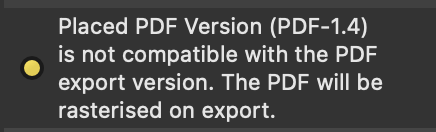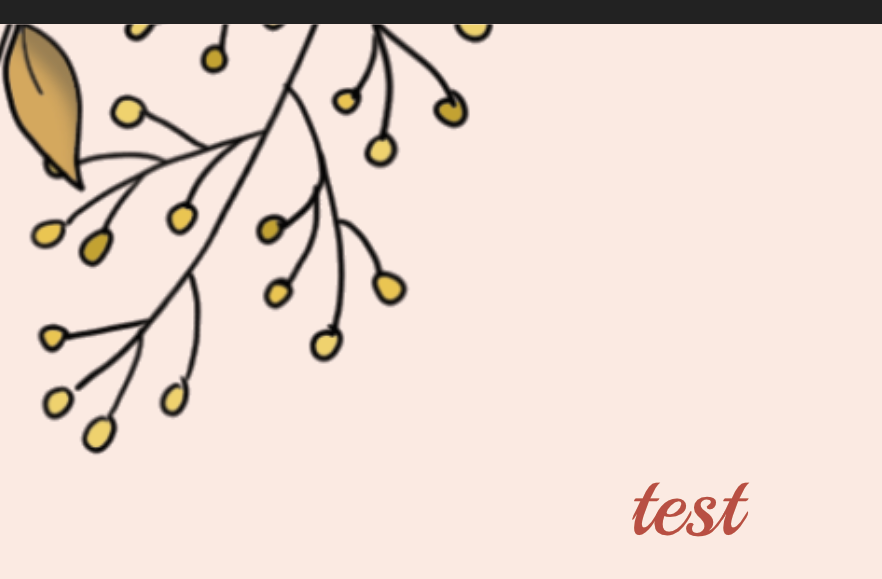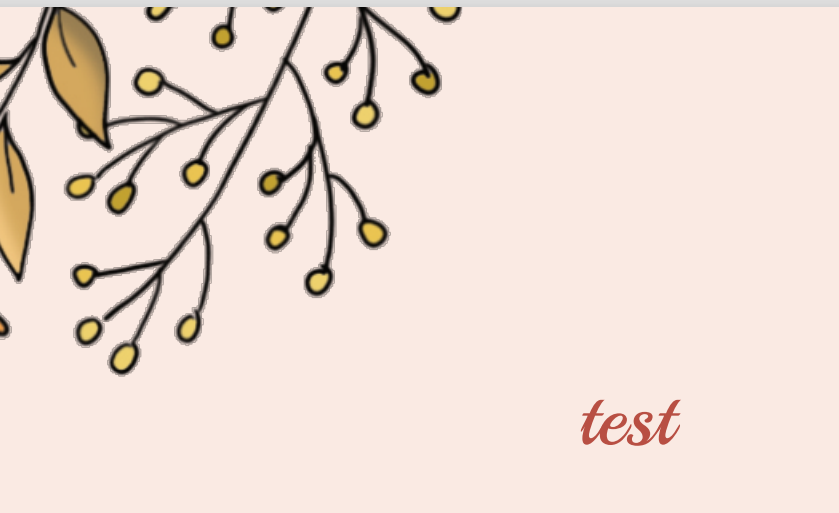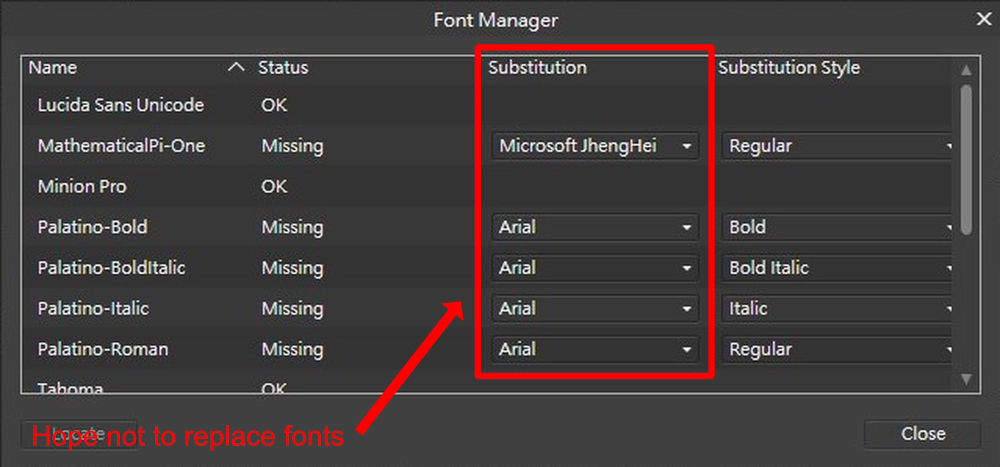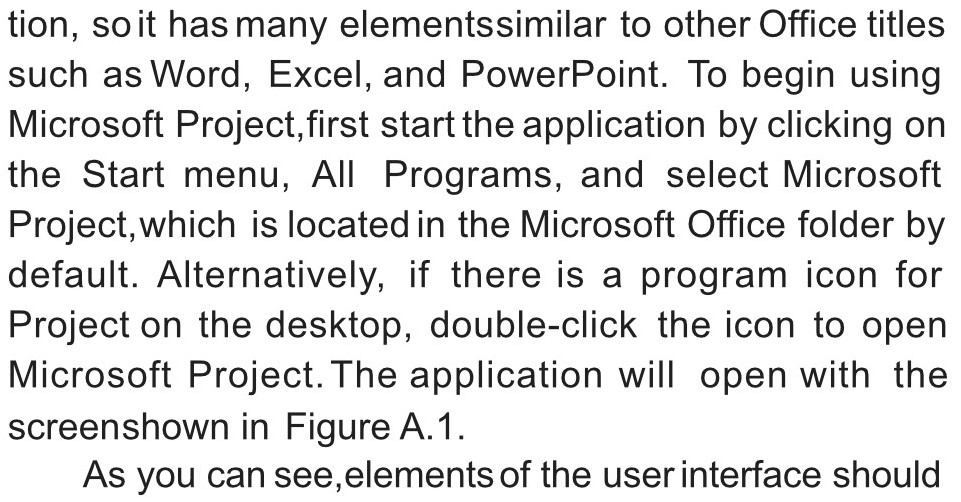Search the Community
Showing results for tags 'PDF'.
-
I have two book formatting files. One with large images, both linked and embedded, and one with smaller images both linked and embedded. When I go to export the file with the larger images, the file is under 50MB, but when I go to export the one with larger sized images, it is over 200MB. Please help, as I'm losing my mind trying to get the large file size down. Both have the same export settings (I've attached a screenshot of both files w estimated file size). Any insight on what I could do to reduce the file size without affecting the quality of the images would be helpful. Thanks in advance.
-
Hi using Designer 1.9.2 I've found a possible bug while exporting on PDF some text objects: the text elements use the font "Vultron Regular Grunge". The rendering on PNG format is correct, as in the example here below while the exported PDF is instead incorrect: In attachment you can find the Designer file and the font. Thanks in advance for your support Regards Gottardo Zancani
-
I am in the middle of putting together a 600 page book that is setup RTL. In the document settings I do have it as "Start on the Right". When I produce the PDF, I choose the option "All Pages" in the Area section, however when it comes to printing, it is all messed up and it seems to have printed the document as LTR with RTL contents, so the whole book is incorrect and pages are all over the place. Any ideas? This is a major issue for me as I need to produce 26 more and need to get to the bottom of this before I send it off to the printers. Cheers.
- 8 replies
-
- affinity publisher
-
(and 1 more)
Tagged with:
-
On a printout from a PDF created in Designer, the art graphics are more clear and have deeper color where a .PNG image with transparency is than other areas beyond the edge of the .PNG image. In the .afphoto file, line art is in a layer below the .PNG image. I have version 1.9.1 on PC desktop running Win 10 and printing with an HP Laser Jet Pro. I've attached a detail image taken of the printout. What's going on? Is this a bug? Roger
- 16 replies
-
- transparency
- printed
-
(and 1 more)
Tagged with:
-
MAC and iPad the scanner support (which would help in insert to PDF functions/etc)... but not for the PC? Don't see how you can quote bad scanner driver support because Adobe, your arch nemesis, does it just fine- not an acceptable excuse to not add it, really. Driver support is just fine. It works. Period; therefore it will work for Affinity on PC as well. It kills the PDF editing ability within the app. I would definitely ask for a PDF editing Persona in Publisher. You would be saviors to the industry if you did that. You would sooooo destroy Acrobat and all those overpriced no name apps online. Acrobat can't edit live in desktop publishing, photos editing, and vector editing all in their app. you already kill them there. Imagine making the PDF editing tools and importing abilities/scanning in a PDF edit persona. that would put you right over the top, Affinity team.
-
- affinity publisher
- (and 5 more)
-
Hello everyone I hope this question wasn't already answered. I searched for quite some time and couldn't find anything. I'm working with affinity publisher and have the following issue: I tried to put a white outline around my text, which consists of a few lines. This looks perfectly fine in affinity. I can also export this page as a jpeg and the outline still is fine. But as soon as I export this as a pdf the outline of some of the text lines is gone. I already tried a few things like changing the export settings, write the text from scratch and set the outline again but nothing worked. I also tried to open the PDF with different programs to see if it is just an artefact but all programs I tested agree on what they show. I tried to create a minimal example. I also exported this example as PDF and it shows the same effect. I would really appreciate some help in solving this. Thank you in advance. :) Best regards Sarah MinimalExample.afpub MinimalExample.pdf
- 27 replies
-
- text outline
-
(and 2 more)
Tagged with:
-
Hi everyone, I made a document on Designer for iPad that contains text and vector shapes. When I export the document as a PDF, I end up with a flat image. I tried to export the entire things as a SVG to keep the vectors but same result. Do you know how this could be solved? (I’m looking for a solution similar to Sketch) Thanks!
-
Hi, in Affinity Publisher, when I export the document to PDF, text is displaying as gibberish (see attached screenshot). The font is a standard Google font (Lato) , so there should be no licensing issues. What might be causing this, is there a way around it? Thanks!
- 7 replies
-
- affinity publisher
-
(and 1 more)
Tagged with:
-
Hi there, I have two problems with a PDF placed in Publisher (1.10.0.1127 / Win 10). This PDF was once created with InDesign and printed without any problems. 1. When I set the PDF in Publisher to "Passthrough", it is missing in a new PDF created with Publisher. 2. If I set the placed PDF to "Interpret", it is present in a new PDF, but Publisher displays strange lines in the graphics (which are also exported). Here is a screenshot: I first thought they were the graphic frames from InDesign, but they are not, as you can see on the left. Does anyone have any ideas about this? Regards, Felix
-
A pdf was opened from publisher in Photo are displayed destroyed. Not so nice. („Bitte” and „bitte”)
-
Buenas tardes, Estoy creando un catálogo en Affinity Publisher 1.10.0. Necesito que mi catálogo contenga links pues me lleva a una tienda a comprar los productos. Cuando exporto mi archivo a pdf para imprimir se exporta bien, mas no exporta los links, supongo que el sistema sabe que es un pdf para imprimir. Pero, cuando quiero exportar eligiendo la opción de exportar para digital en alta o baja calidad (en ambas opciones lo hace), me causa error. El mensaje que me arroja es: Se ha producido un error al exportar a: /Volumes/ERIKA/Erika/Diseño2016/InventoInventos/Catálogos/CollaresMascotas-InventoInventos.pdf Adjunto imagen del error. Necesito resolver esto pronto pues me urge enviar el catálogo. Muchas gracias de antemano, Erika
-
I was over the moon to get the email from Affinity yesterday telling me about the latest 1.10 updates. As quick as a shot I downloaded the 3 latest versions. My experience with Publisher had already been marred by the way it would slow down and freeze when dealing with larger documents. Last night I only looked at the speed of scrolling etc, and was impressed with the increased performance. That combined with the Editorial telling me that Publisher could now handle documents with "Thousands" of pages and "Gigs" of images, sent me to bed in a very good mood. But, this morning when I tested the speed of exporting to PDF, I got the error message shown below. I have also shown the 2 X pages of export settings that I am using. Can anyone advise me of what the problem might be ?
-
I have tested this on a range of colour profiles and in RGB/8 and RBG/16. Colours export fine to PDF without any opaque objects on the page, but as soon as I add a shape with even the slightest bit of opacity to the page, all colours get massively dulled in the PDF that is exported. Tried changing to a range of different PDF export settings, and made sure that colour space is set to use the Document Profile (Embed profiles is ticked too). "Flatten" is the only export preset that doesn't cause this issue, but I need to retain editability of the PDF. Sample 1.pdf shows a turquoise rectangle with no opacity (all colours are correct), Sample 2.pdfshows the results when I lower the opacity of the turquoise rectangle (dull). Please download PDFs and open in Adobe Acrobat to see the differences (colour differences don't show in browser). Using an iMac (Retina 5K, 27-inch, 2017) running Catalina 10.15.7 After switching from Adobe I'm loving AP and AD so far, please don't make me go back to Adobe! PLEASE I BEG YOU!!!
-
Hi! I am working on a book design and got to a strange issue. I have a text set in black and have an illustration in two colors. Each color (black and Pantone) is a separate grayscale image. But when I try to export my project to pdf, either I get the composite black on the text, either lose my color separation on illustration. I've attached sample files and hope somebody can help me find a working solution. colortesting.afpub colortesting-pdfx1a2003.pdf colortesting.pdf
- 1 reply
-
- affinity publisher
-
(and 2 more)
Tagged with:
-
I have exported a small document with crop marks. I am placing this document on a letter so I can set up for print and get 4 up. Only problem is the crop marks are not importing with the PDF. I am using Publisher. Coin Collection Small 11-2-19.pdf
- 3 replies
-
- crop marks
- place
-
(and 1 more)
Tagged with:
-
Moin zusammen, ich habe jetzt mein erstes, größeres Projekt mit dem Publisher umgesetzt - in der Beta, da die gekaufte Version die Produktionsdatei nicht mehr öffnen konnte. Mir sind während der Arbeit jetzt noch einige Probleme aufgefallen, aber dass, was mich zur Zeit am meisten beschäftigt, ist der Datenaustausch mit der Druckerei. Egal in welcher Version ich der Druckerei ein PDF-Dokumnt schicke, wenn die Druckerei das PDF ripped, dann schmiert denen das System ab - richtig heftig. Jetzt sind wir mittlerweile dahinter gekommen, dass das Problem nicht erscheint, wenn die Druckerei die Überfüllungen rausnehmen - ist nicht toll, wird mir aber jetzt nichts anderes übrig bleiben. Für die künftige Arbeit würde mich aber interessieren, was ich vielleicht in der Grundeinstellung, oder sonst wo ändern kann, damit wir wieder mit Überfüllungen arbeiten können.
-
This is day 1 with Affinity Publisher so I may have missed something obvious. When I open a 150 page pdf I've been working on with Acrobat (I'm hoping to escape to Affinity) some of the greyscale images appear as a small part of the whole image, low contrast and a bit mangled. I've attached an example exported page. The pdf is a photo book, all BW images though they may vary in their original colour profile and resolution when the original was assembled in a mix of Acrobat & Indesign. The majority of the pages look fine in AP. It all looks fine in Acrobat. Does anyone have any suggestions as to what's going on and if it will be possible to open these existing files properly in Publisher? duff p25 210309 WORKING DH work in progess 19.pdf
-
Hi, I have a problem with imported pdf's when I want to export the file. I have created pdfs in Canva (US letter size) & have imported them into Affinity Publisher for the content on my planner pages using a frame for each. When I go to export the document to pdf, I am being told that the pdf version I have imported is not compatible & will be rasterised (please see screenshot below). I haven't come across this problem before & am not sure how to rectify it - Can anyone help me solve this situation? Many thanks!
- 3 replies
-
- importing pdf error
-
(and 1 more)
Tagged with:
-
I recently did a personal project (rasterization bug.afdesign) and noticed something weird when exporting to pdf. I got a pixel layer on top of a fill layer together with some text. The pixel layer looks fine when editing within designer: When I export the pdf, there is a notice that designer wil rasterize some areas, which is the pixel layer on top of the fill layer. When opening the resulting pdf however, There seems to be some weird bands on the pixel layer: Tried some different stuff, like converting the color profiles, testing different pdf configurations like not allowing jpeg compression etc. The only preset that got me the same result as the designer view is to flatten the whole pdf, which ofcourse also flattened my text. I worked around the issue in the end by rasterizing the pixel layer together with the fill layer and export it as a normal "for print" pdf, but it made me wonder if this is some bug or expected behavior, as it felt a bit tedious to flatten my layer stack to make it rasterize the right way. Can anyone shed some light on this? Thx in advance.
- 4 replies
-
- affinity designer
-
(and 1 more)
Tagged with:
-
Hi, for a long time i dont understand why Affinity and also other programms act like this: Let's say you write something (e.g. in Affinity Publisher) and you export the document as a PDF. Now you open this PDF in Acrobat. You mark the text and copy it e.g. into Word. The problem: The text is not copied as a whole text, instead there is a new paragraph/line after every line of the PDF document. The same problem also appears when you print a PDF out of Word with "Microsoft Print to PDF". It does not appear when you save a document as a PDF out of word. I think this whole thing is a massive problem because it makes exchanging texts between different people much more difficult. Every text is completely torn apart if you want to implement it in a different layout. I'm often corresponding with local newspapers here in Germany and I think it produces much unnecessary effort for them that they always have to delete all the new paragraphs/lines and replace them with normal spaces, when they want to put my texts into their layouts. How can I fix this PDF export problem at least in Affinity Publisher? Thanks in advance! Bastian (sorry for grammar/spelling mistakes, my English is not the best)
-
When adding watermarks into a existed PDF file, I would like to keep the content in PDF unchanged. From version 1.9.0 of Affinity Publisher, I learned it have started to support PDF passthrough, which seems to be the key feature to realize what I need. I have Affinity Publisher 1.9.2 (Windows) right now. However, after I open the original PDF file, Affinity Publisher seems to use other fonts in my PC to replace the content have missing fonts. So, my question is: how to enable PDF passthrough functionality or how to keep the content unchanged after I try to add watermarks? Many thanks p.s. the following pictures are the screenshots from my PC (1) Font Manager in Affinity Publisher (2) What I see after opening by Affinity Publisher (3) The original layout of PDF file
- 3 replies
-
- affinity publisher
-
(and 1 more)
Tagged with:
-
Hello, I've been trying to export some documents for use on Adobe Illustrator, and one of the issues I'm encountering is the fact that all gradients are rasterized once the PDF file is opened on Illustrator. (The gradient is not rasterized whe I open it on Inkscape however, I can still edit it there) The thing is, just yesterday I tested some PDF export settings in Designer and actually managed to export editable gradients for illustrator, but I don't know if I didn't save those settings properly, but I cannot replicate this again. I don't have any files to attach, but I will continue to test the PDF settings. Please if anyone has an easier solution it'd be gratly appreciated!!
- 3 replies
-
- designer
- illustrator
- (and 4 more)


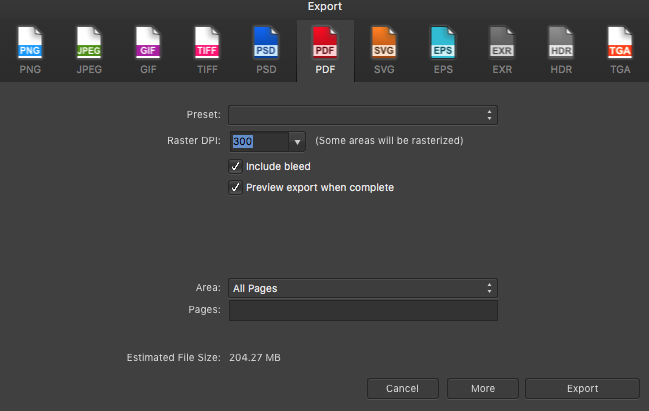
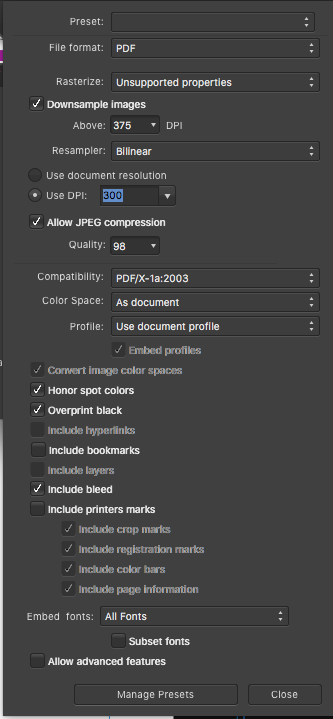
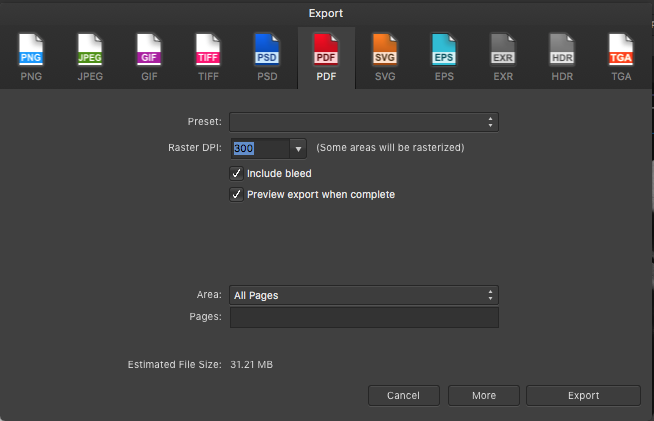
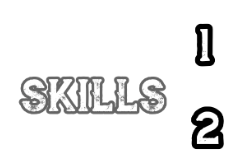
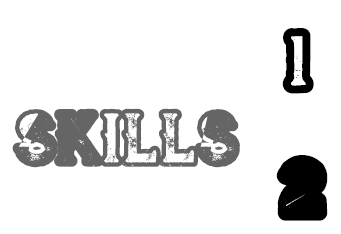



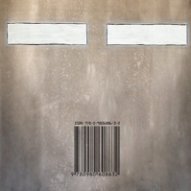



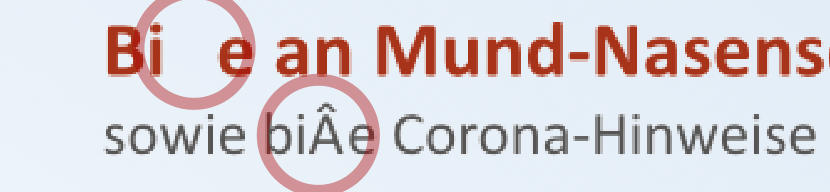

18_19_49.png.0c164162ffca38e1747ff900a0567bcb.png)