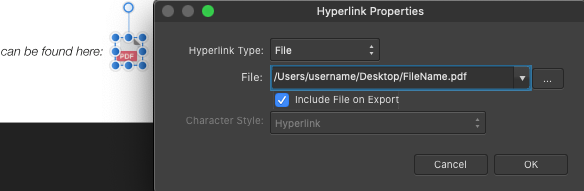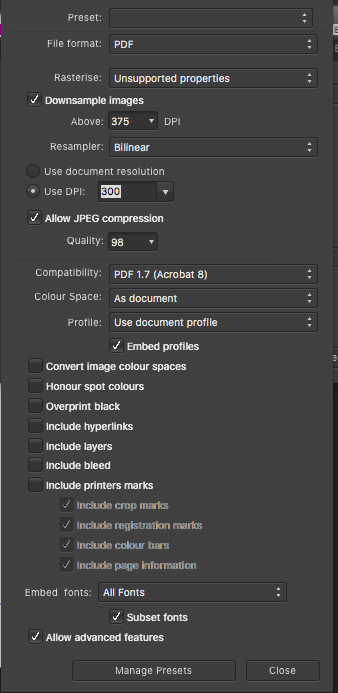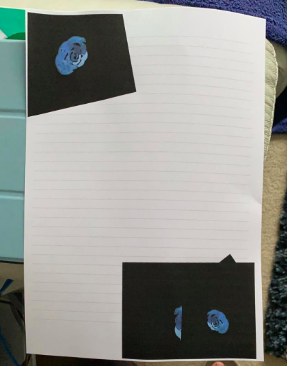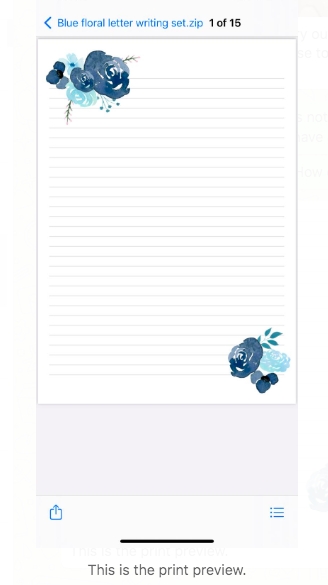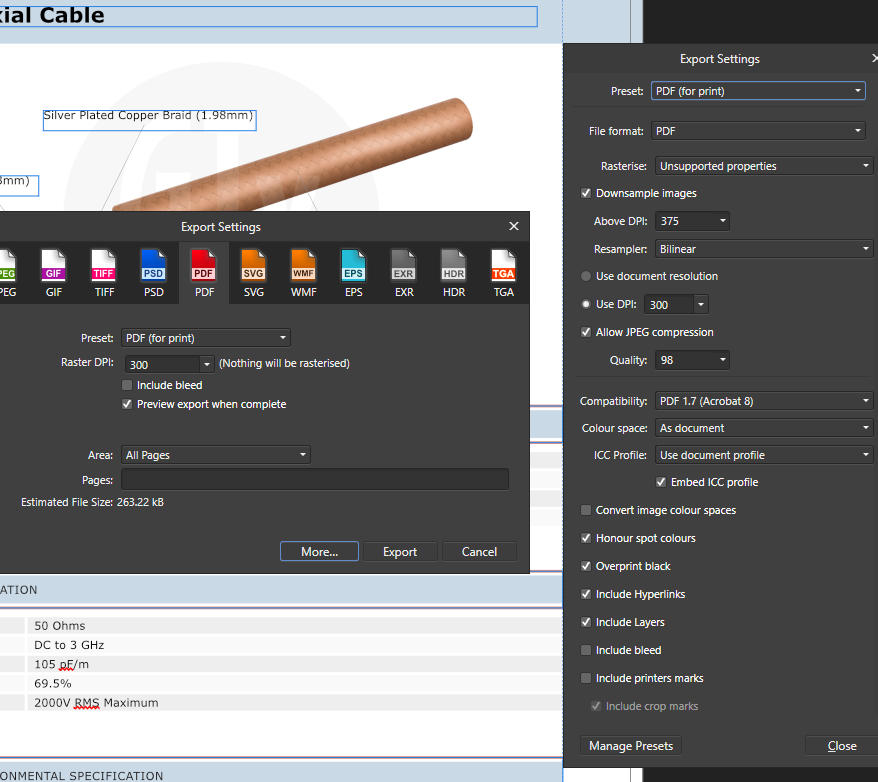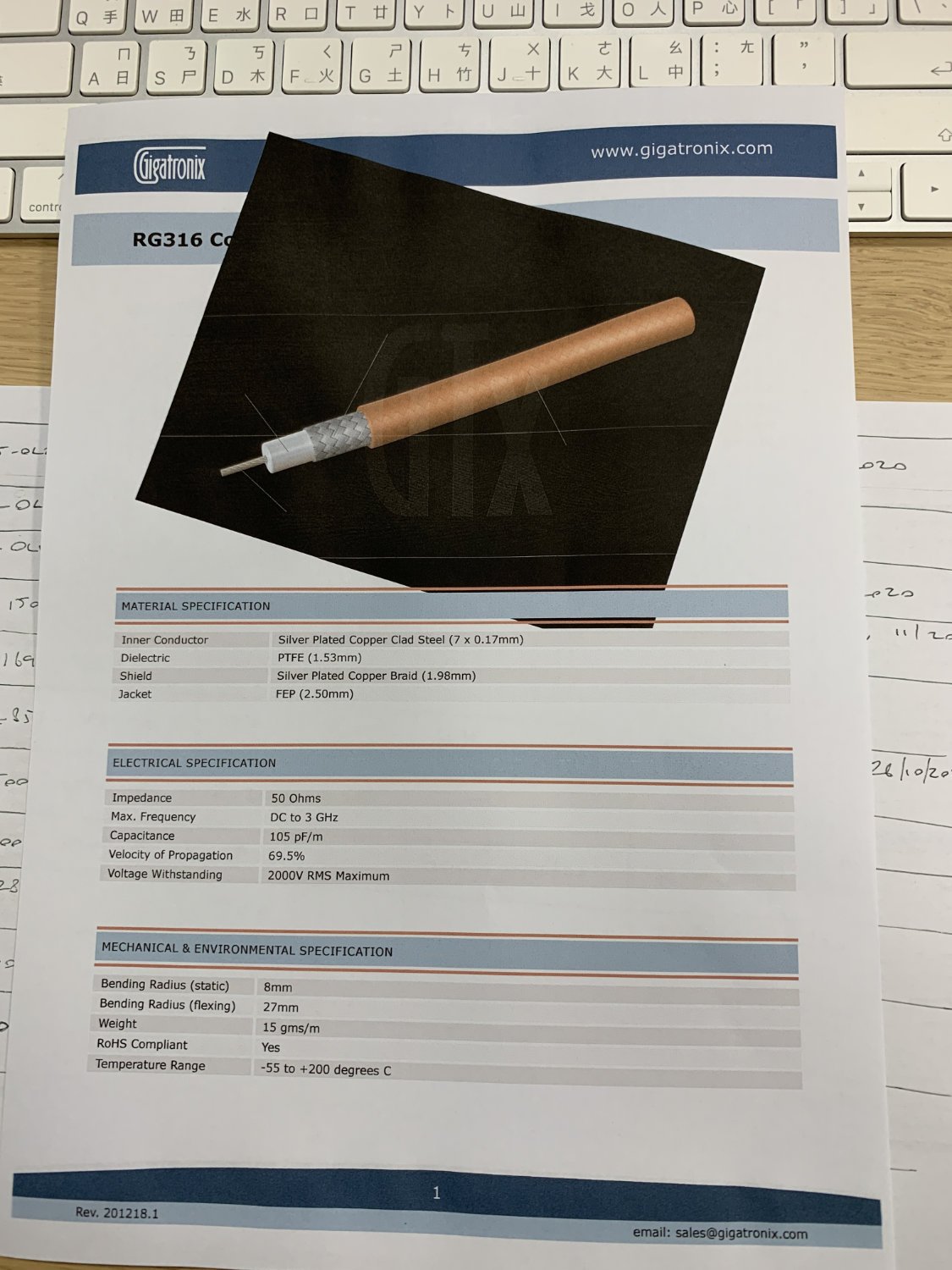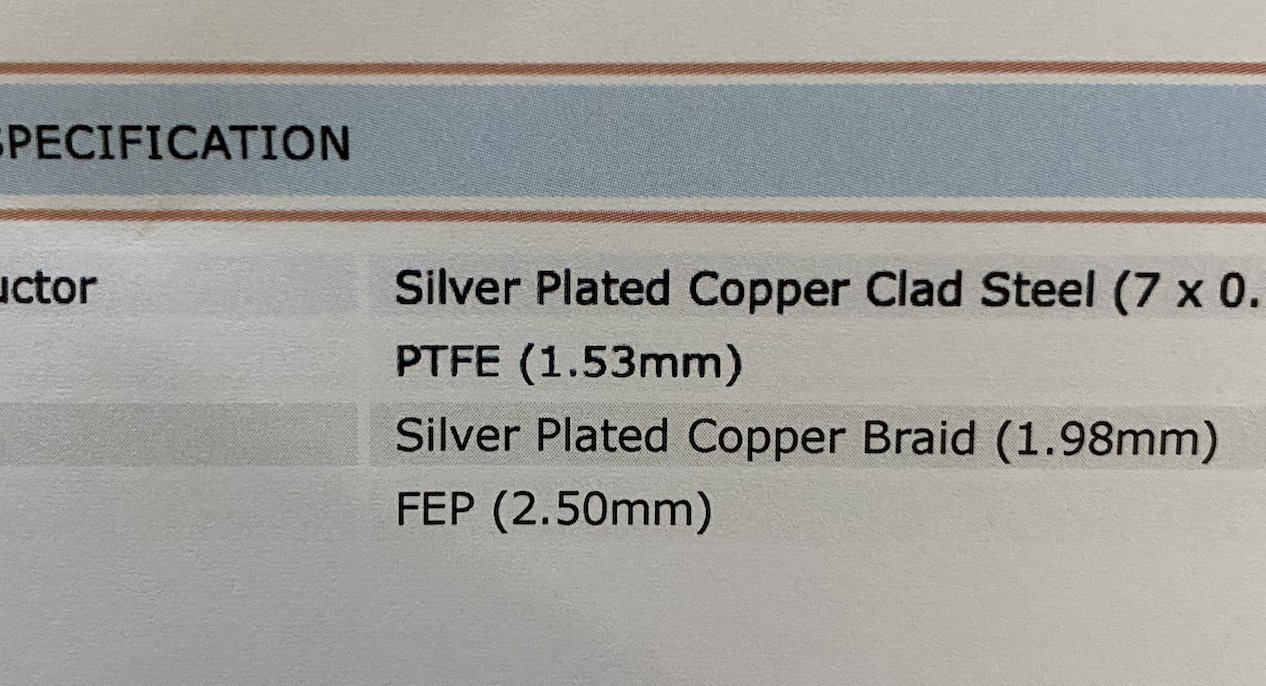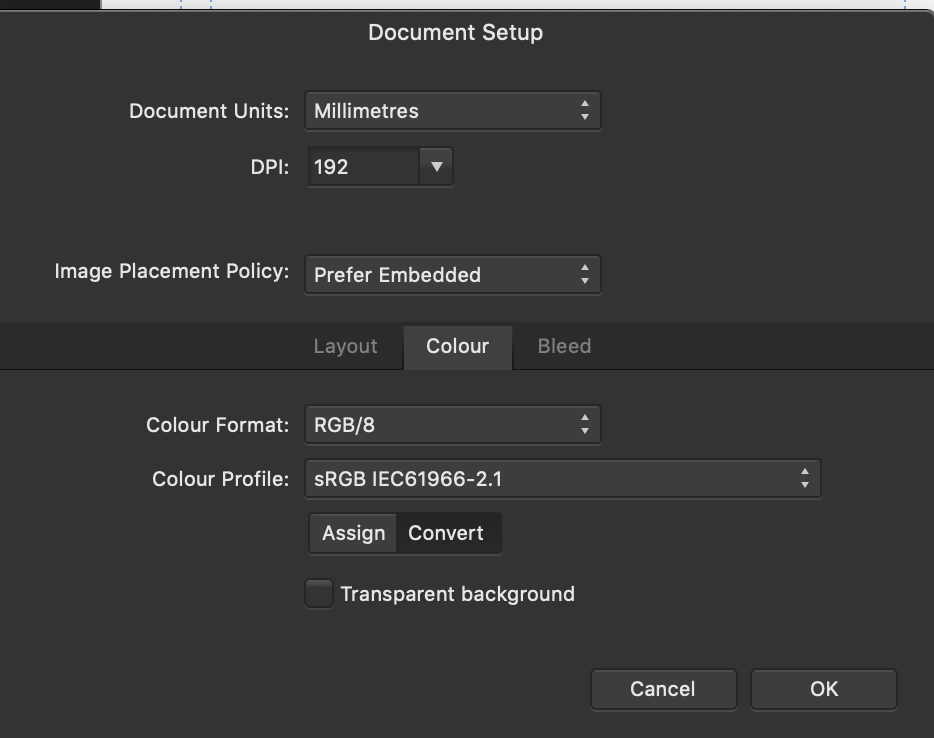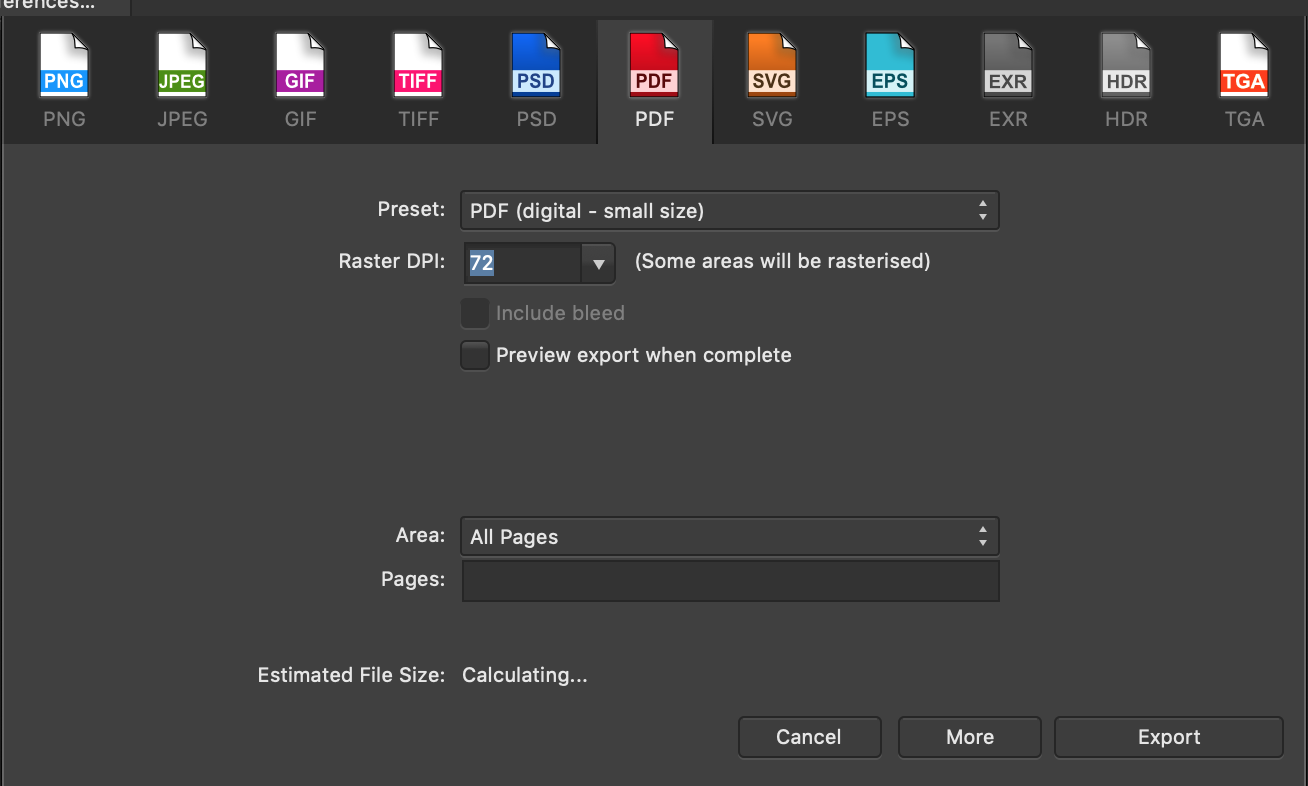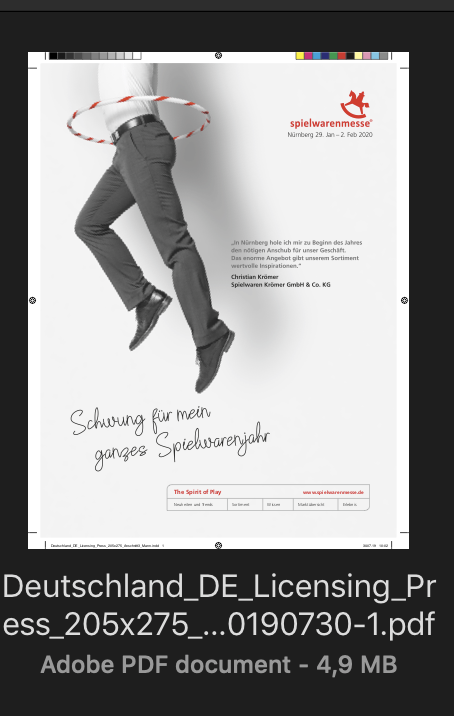Search the Community
Showing results for tags 'PDF'.
-
Request: EPUB versions of the workbooks. This will help keep us up to date when the software is updated, for those of us that bought the workbooks. Why it's important? Let's say a few years down the road you guys have updated all the software and added a lot more features; the workbooks won't cover these changes, but a EPUB or PDF adaptation could be updated and it could be provided to registered accounts that have bought the workbooks already. I also would like the ability to have the content on my computer or phone, rather than having to lug around workbooks. Shipping of the workbooks to people in different parts of the world can be limiting. An epub or .pdf version eliminates that barrier. Easier to update the books as needed. You save on printing & shipping costs. Less stuff to carry around. Environmentally friendly. Quicker access.
- 4 replies
-
- workbook content
- workbooks
-
(and 6 more)
Tagged with:
-
I regularly create PDFs for my clients to proof projects. Most will mark up the PDF, send it back, and I review their edits in the Comments tab. Since I recently purchased a new Apple Powerbook with the Apple silicon, my clients can no longer use the markup feature in Adobe Acrobat. Specifically any of the highlight, underline, or strike out options. I'm also concerned that Publisher will not create a properly formatted PDF when it comes time to send a file to the print vendor. In looking new PDFs versus old ones I've exported from Publisher, I see that the encoding software is now listed as "PDFlib+PDI 9.1.2p1-i (generic)", while in the older, pre-M1 exports, its listed as "PDFlib+PDI 9.1.2p1-i (OS X/macOS)". I assume this may be a compatibility issue with Acrobat. I saw this article from back in the Fall: Acrobat M1 Compatibility . Is there a fix or a workaround for this issue?
- 10 replies
-
- apple
- macbook pro
-
(and 3 more)
Tagged with:
-
I applaud Affinity for the improvement of handling PDFs that come from outside our business. We can now place the file and it looks like it is supposed to with no font substitutions if we choose "Pass Through." Great! However, when a PDF is placed, like an ad on a page, and then sent as a PDF to the printer to print the magazine the beautiful single color black is converted to 4 color black, ie black being printed by Cyan, Magenta, Yellow AND Black. I'm importing (placing) the PDF in a CMYK page. Not sure why the type, especially, is changed to 4C Black. Attached is a screenshot of both the original PDF (on the left) and the PDF passed through Publisher (on the right) as viewed in Print Production -> Output Preview in Adobe Acrobat. The original shows type is single color black, the passed through file shows 4C Black. Am I missing something or is this a "Feature?" The printing company won't print my magazine with 4C Black type. It just looks poorly. Thank you
- 3 replies
-
- pass through
-
(and 2 more)
Tagged with:
-
Hello, I have created a "button" icon of a PDF file that I wish to include inside an exported copy of a report that I am creating in Affinity Publisher (see screenshot). I gave the PDF icon Hyperlink Properties: Hyperlink Type: File. I pointed the hyperlink to where the file resides on my computer. Finally, I check boxed "Include File on Export." I then exported the Affinity Publisher file in PDF format. I have tried a few PDF formats for exporting: PDF (for export) PDF (digital - small size) PDF (digital - high quality) When trying to click the hyperlink on my work computer, I get the following message: "The file “FileName.pdf” couldn’t be opened because you don’t have permission to view it." I tried giving full permissions to both the exported PDF and the linked file PDF but I still get the same message. When I try to click the hyperlink in the exported PDF on another computer, nothing happens. I do not even get the message telling my I do not have permission to view it. Could someone please help me by letting me know: What is expected behavior when we link a file in a PDF export and check box "Include File on Export." Please tell me what I am doing wrong. Thank you in advance for any help and support. I am using an iMac running macOS Catalina and the latest version of Affinity Publisher.
- 6 replies
-
- affinity publisher
- hyperlink
-
(and 2 more)
Tagged with:
-
I would like to add a link to a phone number (tel:+4412345678) in an interactive PDF. The Add URL function always creates a 'https://' automatically, so the tel:-link cannot work. From my point of view the automatic 'https://' is unnecessary? Many thanks and best regards Dominik
- 12 replies
-
- hyperlink
- interactive
-
(and 2 more)
Tagged with:
-
Text frame tool buggy behaviour Affinity Designer v1.8.6, macos Catalina 10.15.7. Reproduce: Set cell stroke > 0 on a tab " " or a space " ". After doing that you can visualize the bug by moving the cursor around the text frame. The cursor will change into an editing caret even if you're far outside the text frame. Also if you click with the selection tool somewhere above and well outside the text frame; it will still be selected. Select the text frame and export "Selection without background". Expected result: a pdf showing only the text in the selected text frame. Actual result: the pdf displays white areas to the top and left of the text frame extending all the way to the top and left edge of the page as it was appearing in Designer. See below for a better explanation:
-
Hi I did raise this issue a couple of weeks ago, and I thought I had resolved it, but it has just come up with another customer. I have designed some printable note papers and sent them out as zipped PDF files. The layers in the images are printing as a black block rather than the actual grouped layers. I have attached a picture of what the print preview shows and what it actually being printed, as well as my settings for export. Please can someone help me in layman's terms, as I am not very literate in the technical stuff. I am using a MacBook Air and the 2 people who have had issues printing are both using MacBooks. Everyone who has used a windows pc has had perfect results, as have I. Many thanks, Louise
- 4 replies
-
- printing issue
-
(and 1 more)
Tagged with:
-
Hi all, Publisher crashed during an export to PDF. I get to the export screen, but while exporting it crashes. Exporting to JPG works fine. Attached is the report from the Apple System. I have a: MacBookAir10,1, BootROM 6723.61.3, proc 8:4:4 processors, 16 GB, SMC. Any suggestions? Thank you and all the best! Crash report.rtf
- 1 reply
-
- affinity publisher
-
(and 2 more)
Tagged with:
-
Hi gang We have encountered a couple of problems when printing a pdf Image A is created in Publisher & exported as a pdf using the settings as per Image B ...it will be going online on our website & for our customers to download & print out. Online & as a pdf it looks fine ...spot on. Problem 1: When I printed it out here to check it, it came out as good as it could be, I was pleased but when one of my bosses printed it out on his printer the png image of the cable came out dark black ...see image C. Problem 2 So my other boss printed it out on another printer & the png image was fine but some of the text comes out much thicker than other text ... see image D Both things make me look a bit silly as I told my bosses the pdf was fine! ...I am very inexperienced in using pdf's so if you guys could bear that in mind in any explanations (if you are kind enough to reply) that would be cool! Thanks in advance
- 2 replies
-
- affinity publisher
-
(and 2 more)
Tagged with:
-
Hi, I have found a bug. In the file opened in Designer visualization is ok but if I export on pdf a part of file have a not good quality. Why? Thanks
-
A couple days ago I asked about the value of pdfTool in a Quark forum. One comment was unexpected in that they pointed out that the tool is especially good for adding to a Publisher workflow in that it hasn't been around as long and may need a little more help than mature products like Quark and InDesign. That one perspective alone almost justified it's $500+ price tag. I wanted to know have other people found that those two products work really well together? Publisher is the only tool in the suite I haven't explored extremely in depth and I haven't even installed pdfToolbox yet. I like how Serif keeps the price low which allows for workflows like installing it on non-designers computers as I mentioned a couple days ago. Since the work in my company needs to pass by me the more expensive product (pdfToolbox) only needs to be installed on my machine. At first I didn't understand the very low pricing that Serif was doing but now it makes sense. I have even grown to like the name in that it may confuse some Microsoft Publisher users to accidentally start using Serif Publisher.
- 14 replies
-
- pdftoolbox
- integration
- (and 8 more)
-
Hi everyone I hope everyone here is safe and healthy. This year is very crazy, but we decided to move on. We don't want to stick with Adobe path anymore and want to move to Affinity's products, started by Publisher. However, one key component missing from our workflow is Affinity's version of Acrobat Pro that we use for pdf pre-flight. On the other hand, I found on your website that Publisher has pre-flight feature built-in. Let's say, I have a pdf with 16 pages, is there any way in Publisher to place that 16 page pdf easily (not place the pdf page by page) and pre-flight the file in Publisher with placed pdf for any potential problem (especially for low-resolution images)? Of course, I don't need to edit that pdf, that means I don't need to "open or import" the pdf and make it editable. I love your product line, I finally don't need to follow some people's opinions that are not willing to move on. Hopefully, I can start using your software early next year. Thanks in advance wilton.printing
- 2 replies
-
- affinity publisher
-
(and 1 more)
Tagged with:
-
It's kind of blowing my mind that this isn;t already a functionality within Affinity since you can easily print documents as a booklet (and if I am just missing how to do this entirely, please fill me in), but I think the ability to export a document to PDF as a booklet is definitely a feature that should be added to Affinity Publisher ASAP. I attempted to just export as individual pages and then print as a booklet from Adobe, but the inner-margins are screwed up when I do it that way too (the pages are ordered correctly, but they spaced way too far apart). Sharing digital printables for planners online is fairly popular these days, but it's nearly impossible to export files from Affinity in a way that is easily downloadable/printable for others because it doesn't allow you to export in Booklet form. If Affinity would add this feature, it would be GREATLY appreciated, and heavily utilized, I'm sure. Haha
- 1 reply
-
- affinity publisher
- exports
-
(and 2 more)
Tagged with:
-
Hi, I have a document which I would like to send in PDF format using booklet option. The problem comes with the blank space it leaves in the document. See attached. How can I generate a PDF file, using booklet arrangement of pages, and have edge to edge result? Size of the spread is exactly the same as the selected paper. Thanks
-
First of all I am new to AP and I dont understand all the Terminology. I have looked at some FAQs but become even more confused. All I'm trying to do is print off an A4 poster with I image and text (7-8 Layers used). When I print direct from AP everything is fine. When I export to PDF and print the poster is 'fussy' and un sharp.🙁 It can't be that complicated, but I have no idea what i'm doing wrong or how to achieve a 'crisp' poster in PDF format. 😀 Many thanks for your help. Nick
- 1 reply
-
- printing problems
-
(and 1 more)
Tagged with:
-
Here is an error that I was able to replicate on my system MacOS Catalina version 10.15.7 (19H15) Affinity designer app store version 1.8.6 In the attached affinity file you can see that the white object is in a group by itself and the group opacity is set to 90%. When exporting this to pdf (see attached), the grouped object has weird glitches around the edge. The version on the right is smooth and round. glitch.pdf pdf-glitch.afdesign
-
I think the next big step for Affinity should be a PDF editor/viewer that has all or more features than Adobe Acrobat Pro DC. Since Adobe has a monthly subscription for all features unlocked Affinity would probably become the largest competitor for professional .pdf viewer/editor software since it could also link Publisher, Designer and Photo directly to it [MOD EDIT, Removed]
- 7 replies
-
- suggestion
-
(and 1 more)
Tagged with:
-
I am experiencing a bug with the latest Affinity Designer version (1.8.5.703) : When exporting to a PDF file, the different layers are not exported as they should ... Once the PDF file is opened in Adobe Reader (and Adobe Illustrator) the layers preview pane does not show any layers. The bug is repeated as many times on Windows 10 version and this on two different computers. I specify that the bug occurs by using the menu> file> export ... as well as by using persona export ... This is particularly annoying when exporting PDF files with CutContour and cutting printing ... I hope you will solve the problem without difficulties and wish you good luck ... receive my full consideration. Guillaume
-
(split by mod from this related thread ) New to Affinity Publisher - 5 page document for web viewing + embedded small file images (see below) Doc set up (see below image) and the calculating exporting to PDF small digital size is taking far too long. I have to choose PDF (flattened) for the document to export. Resulting in light grey lines around the images. I have tried to follow members thread on the same problem with no avail. Please help - this is for a client. [1.8.6 version on macOS Mojave 10.14.6]
- 2 replies
-
- export
- affinity publisher
-
(and 2 more)
Tagged with:
-
Hi all, I made a complex illustration for a poster with lots of structures, brushes etc. The exported Pdf shows a strange fogginess in some parts of the illustration in Apple Mail only – in Adobe Acrobat, in the app Apple Preview, the preview in Finder and when converted in Photoshop everything looks fine and the values seem to be o.k., too. However it is not only irritating me, I am afraid my clients may see the same effect in their mail programme, so I wonder what is the problem and how to get rid of it. Any ideas? Screenshot attached shows the display in Apple Mail 13.4 on MacOS Catalina 10.15.7 on the left, the original file in Affinity Designer 1.8.6 on the right.
- 2 replies
-
- displaying
-
(and 1 more)
Tagged with:
-
I have placed a 64 page PDF document (made in FileMaker 18) into Publisher and no problems with that. Although having to select each page of the PDF for each page in Publisher is a hazle. It was so much easier in InDesign where I could continue placing pages until I reached the end of the PDF file. The problem is that when I change the PDF in FileMaker and then try to update in Publisher, the program just hangs and won't respond anymore. Have anyone experienced this? I am on a Mac with macOS Catalina.