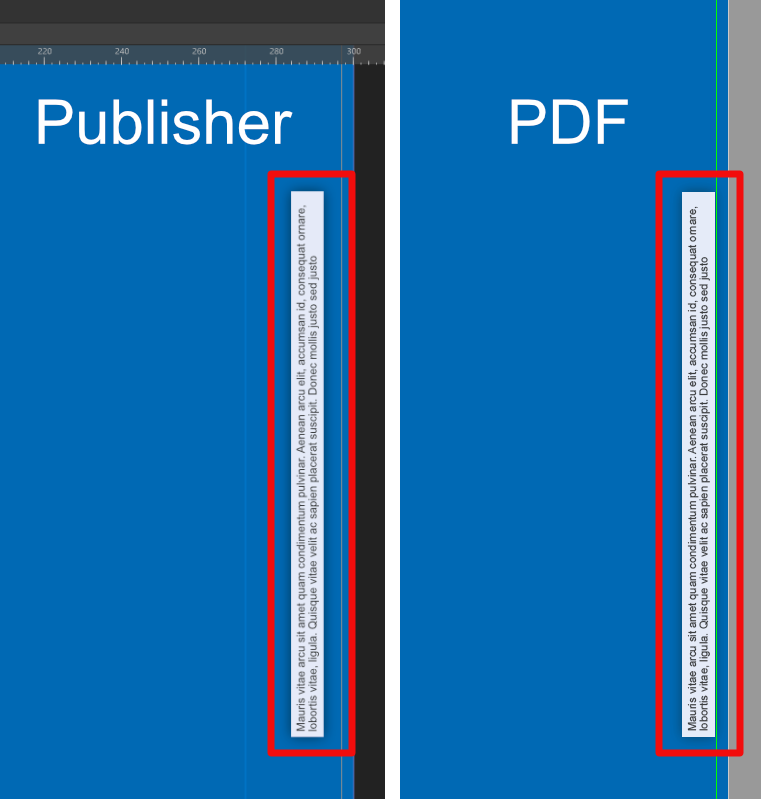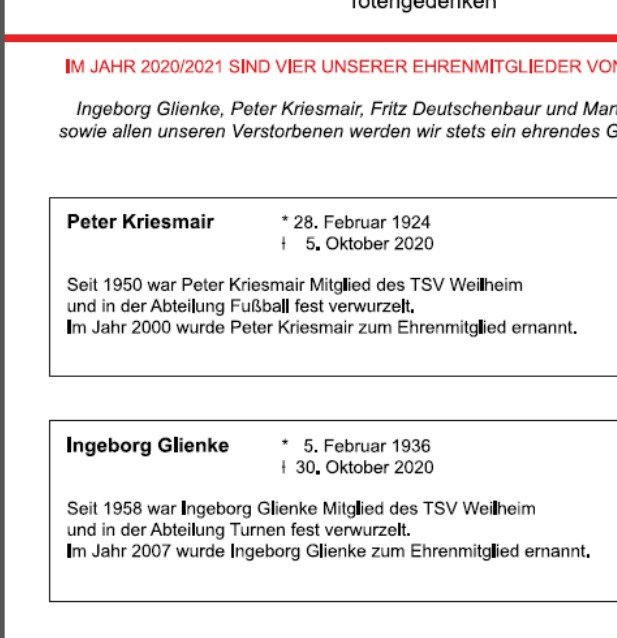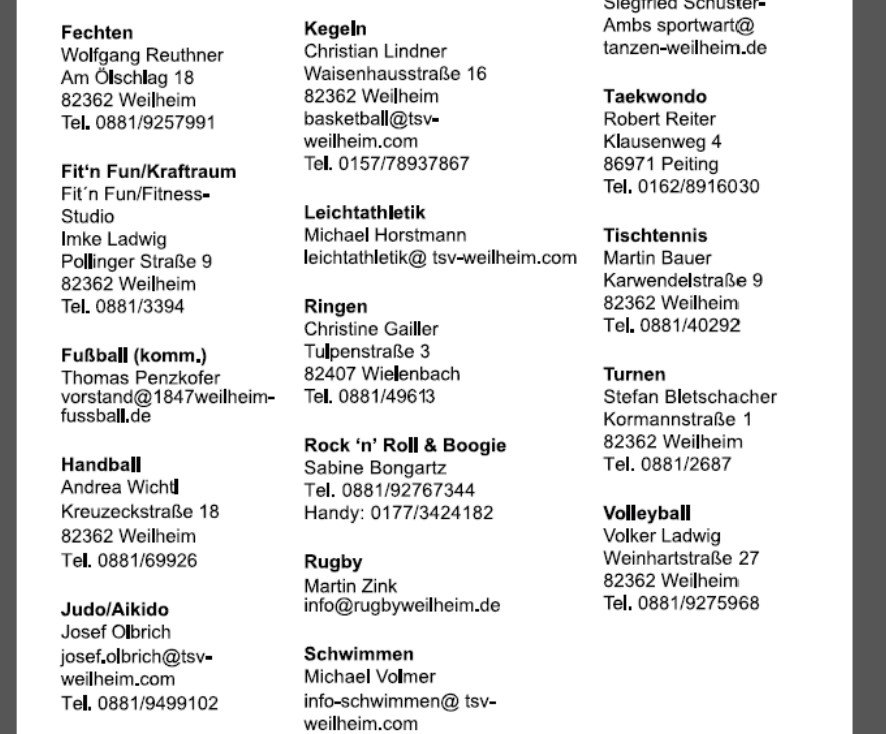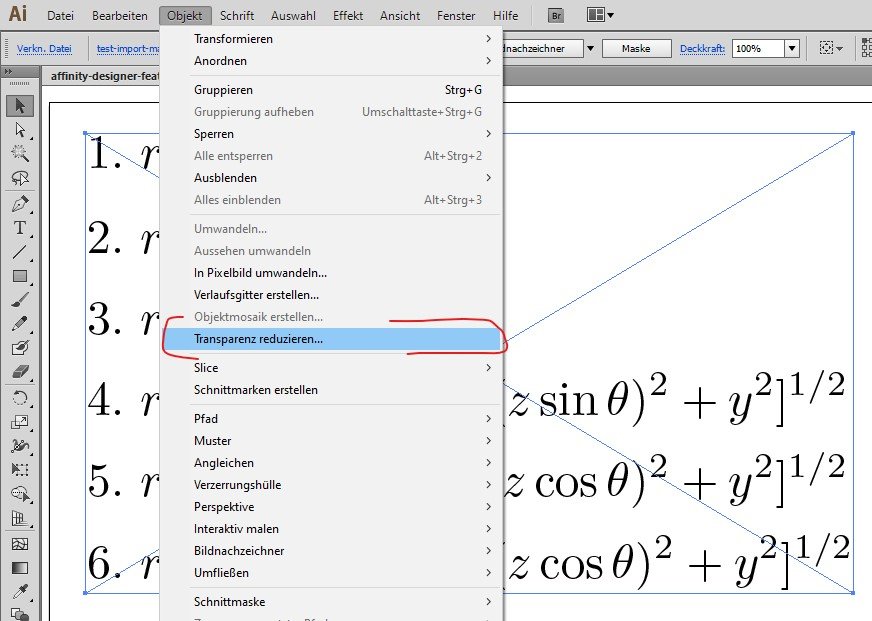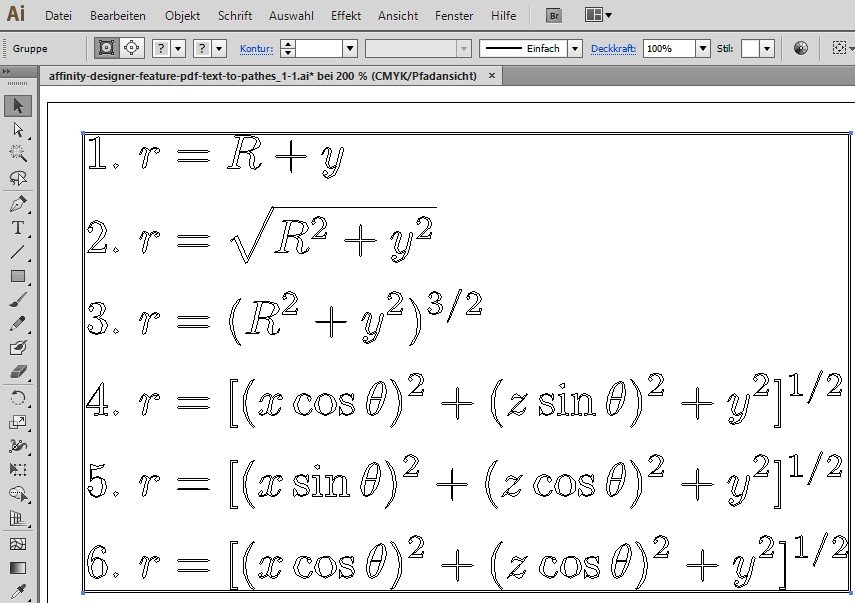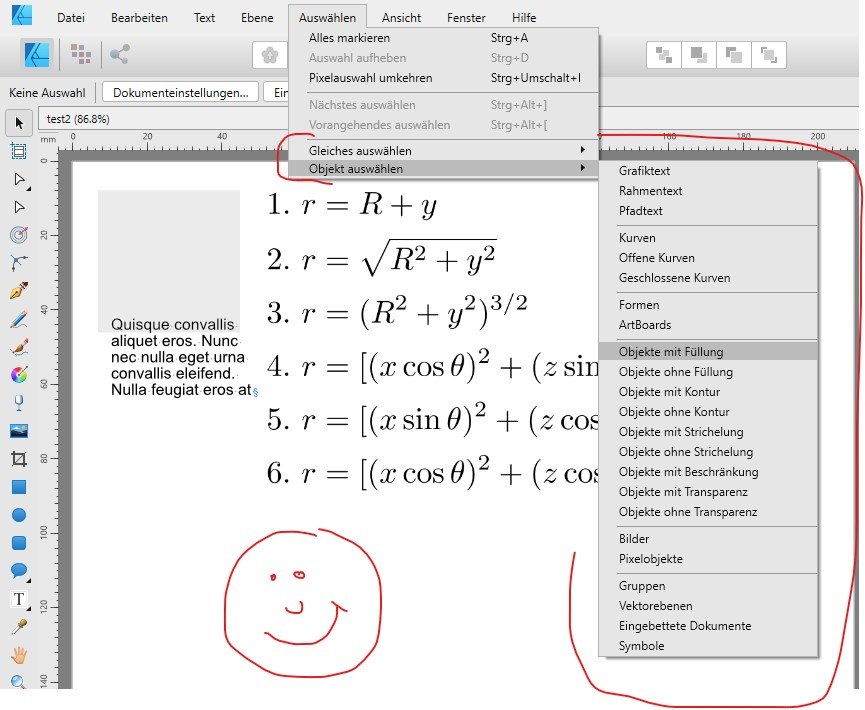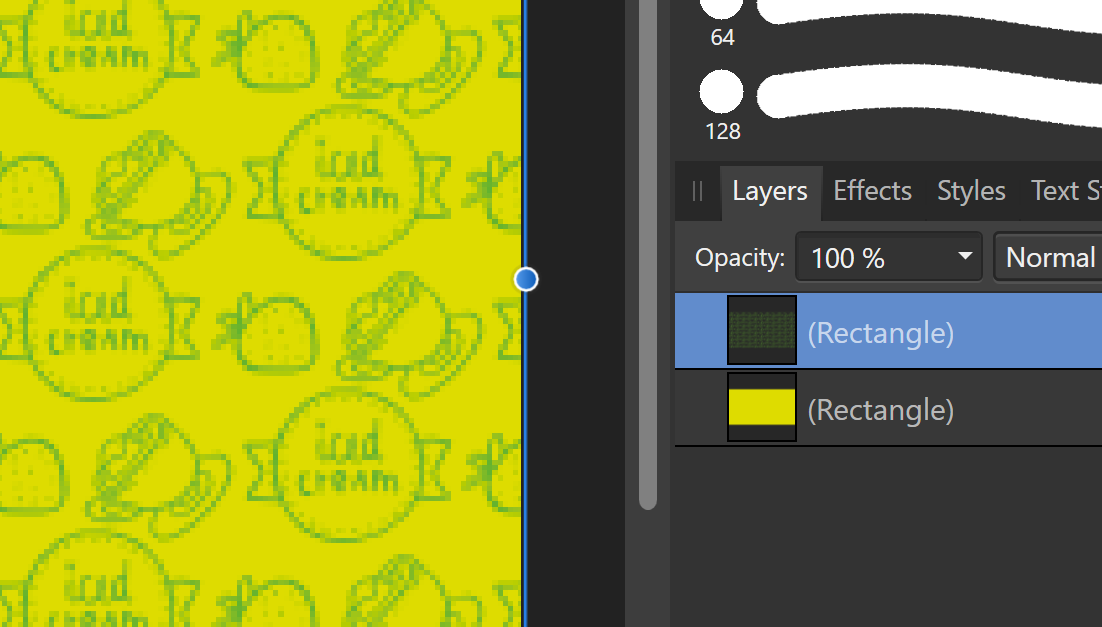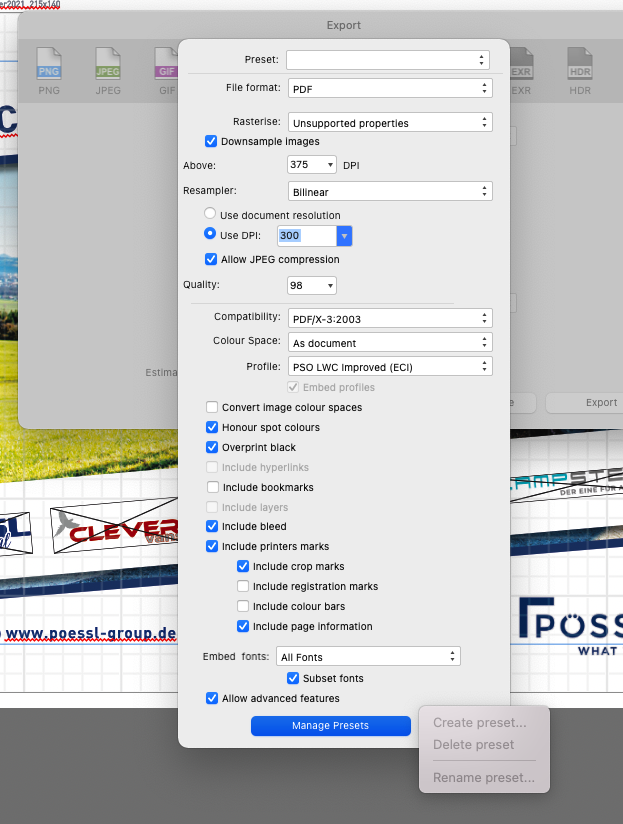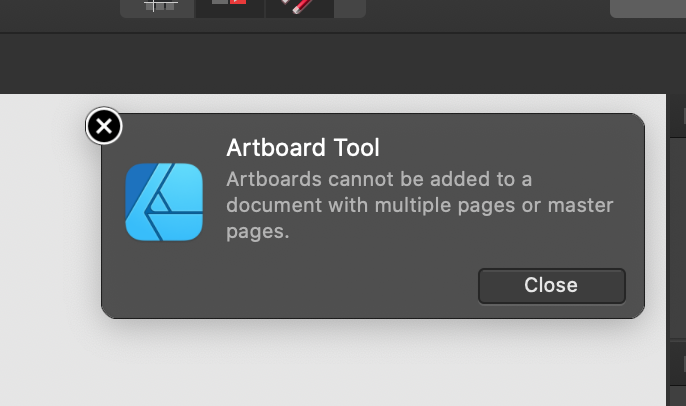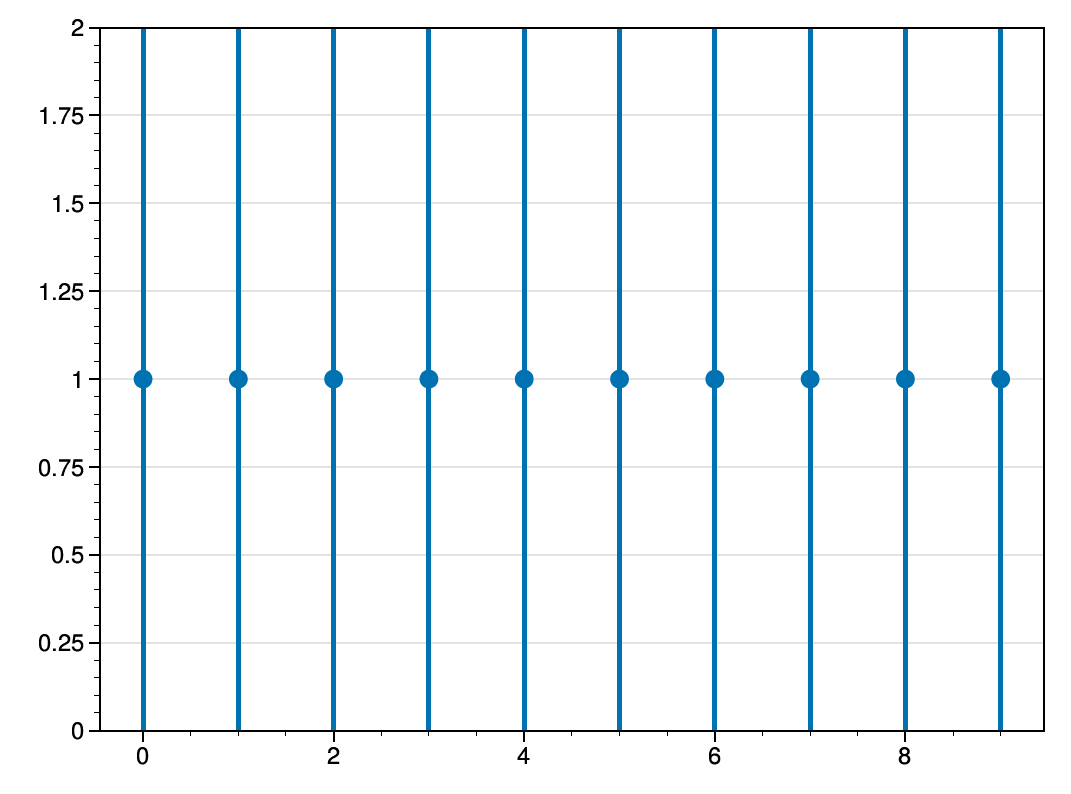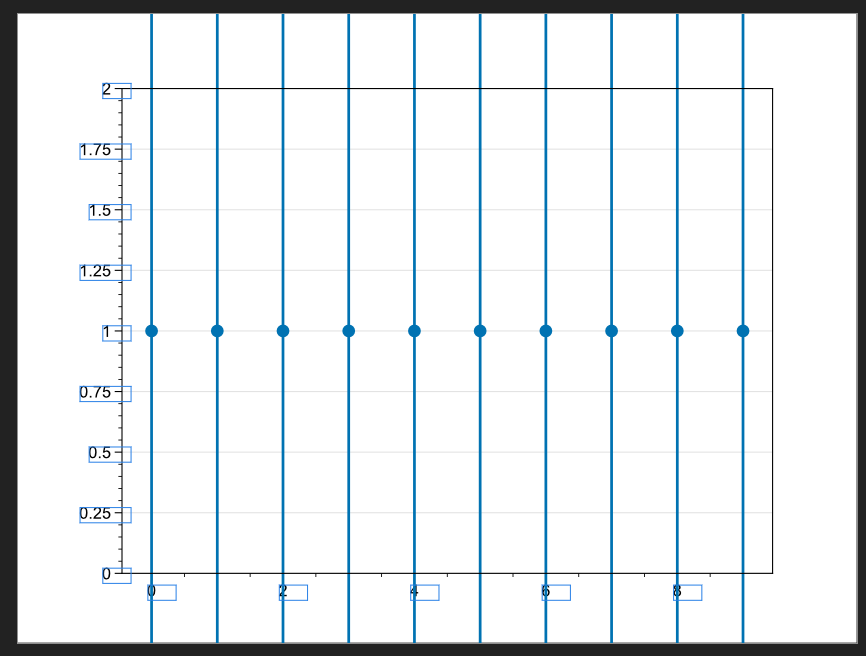Search the Community
Showing results for tags 'PDF'.
-
Hi Guys, Im currently working on a name badges template for a company. The size in Affinity designer is 74mm x 24mm When I export to pdf and print it they are 70mm x 23. This is also when "fit" is turned off. Is there anything I need to change when exporting to pdf? could DPI have anything to do with it? srry Im a web guy and not a print guy :P Hope you can help.
-
Hello all, I have created a Publisher document in A4 format and then placed and scaled it in an A3 document. The page box is "Bleedbox". On the right outer side there is a rotated text frame, which is about 4.5 mm from the right document edge in the Publisher document. If I export this document as a PDF, this text frame is suddenly directly at the edge of the page, right at the bleed. Here is a screenshot: I have attached the two documents. I would be very interested to know what is happening here, because I don't have a solution for this. Thank you all very much! Regards, Felix A3_Upscaling.afpub A3 Upscaling.pdf
- 7 replies
-
- affinity publisher
-
(and 2 more)
Tagged with:
-
Hi there, this is the first big project using APublisher as a former Serif PagePlus and AI user. For some reason, all "l" and some "." are pixeled as soon as I export them into PDF. See exampel. No change of font, export into curves does make a difference. I never had this issue nowhere before. Do you have an idee, what this may be? Other than that I'm very happy with the Affinity Suite.
-
Hi! Isnt it possible to give a placed PDF-file a border and/or a background in Publisher 1.9.2.1024? I have to do a workaround by droping a (white) rectangle behind the placed PDF. But this is very timeconsuming and not handy. Choosing a border and a backgroundcolor on the marked PDF-box is not working. Nothing is happen. Thanks for any hints. Martin
-
I found a bug after crating a document with some characters of the font "Winding" in a new document. After exporting the publisher file to pdf and reimport this PDF File in Publisher the characters of the Windings font are not visible. the characters of Windings are often used as Textboxes in formulars to choose an option. The behavior is reproduceable. Regards erdi12
-
On exporting a press ready PDF from publisher, my placed afphoto image is showing at a very low resolution when I open the generated PDF file. If I use png exported from the same afphoto it's okay and sharp. What is strange: If I make in the afphoto the upper lying group (that is set to invisible) - that covers only part of the image - in the afphoto image visible, then the whole pdf is sharp, too, if I make it invisible, every part of the placed afphoto in pdf is blurry. I found out: This occurs only if the placed afphoto image is set to 72 DPI - no matter that the pixel size is sufficient, as it shows - in Resource Manager - a "placed DPI" of 560dpi. I reproduced the same with Photoshop and Indesign (CS4) and it worked well as I am used to, even if the psd-file is set to 72 dpi. Only the pixel-size matters. That's what I expect.
-
A few days ago I posted my initial query and did it wrong and the title came out as "PLP" so I haven't had any responses. I have used an old version of InDesign for 12 years or more from CS3, and I am retired and do a monthly publication for an HOA. I never thought to look at the size of the pdf before submitting to the publisher. In January I started using Affinity. Before Covid I was doing 16 pages with 20 or more color photos. Now I'm doing 8-12. Had a problem with the 2nd issue going over 20 MBs! Would barely go out on email to be proofed and published wouldn't accept it. I had 3 HDR photos in it so thought that was the problem. No. I'm working on this new edition last week, 12 pages, only 4 photos, Easter graphics, and nearing the end it was 23MBs! I created a new document and brought over one page at a time; saved it and exported it to see the total MBs. It was going fine; just a little over or under 1 MB per page. And then I got to one that was nearly 6MBs. I took out the graphics and 1 photo; still 5+. I thought "it couldn't be the text" but I brought that over alone and yes, it was the text. Why?????? Only maybe a half page. Deadline was approaching, tearing my hair out, I sat down at the computer and opened my email and what was staring at me was "Try InDesign for one week free". So I did that, redid the whole publication again, put the photos and graphics back in. And InDesign's pdf was 5.1MB. I looked back at an issue a year ago before Covid, which was 16 pages and probably 20 photos, all color, and the pdf was 14.7MBs. A friend read where Affinity 'bloats' the photos somehow, or a word to that effect, but in this case it wasn't the photos. Soon we'll be out of Covid and back to 16 pags with photos of the activities and I need the finished document to be under 20MBs like InDesign. Is there something simple I need to click or check or something? I paid UDEMY for instructions, and I've just gotten accustomed to it and I'd hate to have to find a new program....or pay $20.99 a month for InDesign when I'm not being paid for my work. Thanks.
-
Hello, i have designed a document for printing. It ist layouted in double-sites. I exported the document with single-sites and a 3 mm bleed for printing. This is the pdf with the Problem: Tourflyer-2021-problem.pdf I attached a Sreenshot from Publisher, i´m using the latest Version. I hope, someone knows the solution. Thanks Tim
-
-
When I try to use the print function from menu or from shortcut cmd+p, I first noticed this when, I open a pdf file, and then try to print it, publisher 1.8.3 crashes. Even after saving as a publisher type file *.afpub, crashes after the file is saved as publisher type. I have noticed this is now happening with all documents, even those created in publisher. The work around, I have been using is to export as a pdf, and then open in another PDF reader like Preview or Acrobat, from which I can print. I'd be happy to test any patches or fixes. d System iMac13,1 i7, 3.09 16 GB 500GB Samsung MacOS 10.13.6 (17G4015) Publisher 1.8.3
- 9 replies
-
- affinity publisher
- publisherbugs
-
(and 5 more)
Tagged with:
-
I am having to wait at least 15-20 seconds for a PDF to open in 1.9.1. Is there a reason which this is happening? This was never an issue before in 1.8.5. I should add that the files are from an ISO of a CD-ROM which I mount and simply open them as normal.
-
In files that contain many font weights in one text block (e.g. bold part of text), the program loses the font style and selects a different one, e.g. Raleway Bold to Raleway Thin (first paragraph of my example). I attach the jpg file with what it should look like after pdf export, pdf with bug for front and original file. The bug was in 1.9.0, after updating to 1.9.1 nothing has changed. SkupTuszy_przod_18022021.afdesign SkupTuszy_przod_18022021.pdf
-
I want to export the attached logo (created with Affinity Designer) to PDF. Unfortunately a round border around the logo is created in the PDF document. I have tried countless many variants to avoid the border, but I didn´t get it. The cause seems to be the grey background layer that "shines through".logo.afdesign
-
I am having the same issue, whereby a document created in Affinity Designer, some images are Jpg and some are PNG. (see attachment). I export the document to a PDF and the PNG images print black around them, it doesn't matter whether I export for print or web or 192 or 300. Visually on screen and in the exported PDF there is not a problem. Only on the printed document. I have had HP online today working on this problem thinking it is the printer, they have re-installed the drivers and it is still happening. This did not happen 6 months ago. I had printed a document out 12 months ago, no problems, then had to edit it and re-print a few months ago and this problem started occurring. I am using an iMac with Catalina installed, but this problem happened before that new operating system. I am using a HP OfficeJet Pro 7740 printer. I have been creating these documents for some 5 years without problem. Your assistance would be greatly appreciated. TIA.
-
Hi guys, i found some older topics concerning similar problems. Its all about opening PDFs with embedded fonts that are not available on the system. In our daily work we often get client logos or other vector drawings as PDF files that stil contain text as embedded fonts. Often one may use such PDF file without editing it. Just place it in your own design layout (PDF transfer: transfer). This will render and re-export the embeded fonts correctly. So far so good 🙂 But sometimes you have to edit a client logo file, e.g. to create some black/white version or adapt something else. Then you get font errors when opening the file in Affinty. In most cases the client has no other logo file and there is no chance to get the original font from the designer who created the logo. This apllies not only to logos but in many professional applications to any drawings graphic designers get from their clients. E.g. I worked in packing design for many years and had to deal with existing tray and tetra/sig designs every day. The existing designs often had to be adapted to new technical specifications. But often we got only old PDFs and somehow had to "crack" the content without having the original fonts available. In these and other cases it would be extremly helpfull if we can "vectorize" the complete PDF during the open process or in place with an extra functionality. EXAMPLE: There is an extremely helpfull functionality in Illustrator that often saved my day. You can place a PDF in an AI document and then select it. This brings up the menu functionality "transparency reduction". The trick is, to select the option "convert text to path". With this functionality you are able to convert nearly any PDF to pure vector drawings to edit them without font errors. All embedded fonts are converted to pathes correctly - even if they are not available in your system fonts. It would be so helpfull, if we could have a similar functionality in Designer and/or Publisher too 🙂 cheers P.S. The new object selection functionalities introduced in 1.9 (?) are a real timesaver and big leap forward. It's often these "little" commands, that improve quality of life when it comes to professional preprint tasks 🙂 Maybe there are some options missing: select masked / cliped / compound / empty (no properties despite the raw path) layers ? This is what typicaly remains after transparency reduction. A whole pile of nested cliped and masked layers. And with cliped layers selected it would be helpfull to "unclip" / "unmask" selected step by step and shift their content e.g. to the nearest common ancestor layer. This would be a kind of cleanup functionality for imported drawings. Afterwards all empty mask layers could be selected (no fill, no border, no...) and deleted manually. By the way - here is what this really helpfull feature looks like in Illustrator:
-
HI, I have a problem with a pdf file that contains a pattern. Pattern is low resolution when opened in Designer! I know Affinity Designer doesn't support patterns, but maybe it would load them as static cropped artwork. Not as pixels and low resolution at that. Or maybe add pattern support in designer like the one from Photo? But vector! paternX4.pdf
-
How to only export certain pages (artboard layers) to PDF print in Affinity Designer? Layers are made not visible in Designer Persona. In Export Persona, layers are made not visible in export. Upon Export to PDF print, do not export hidden layers box is selected. And yet the whole document is still exported in PDF print. Am I missing something or is this a bug? (By the way, overall Affinity Designer is a really good software) Thanks.
-
If the PDF was placed in the document using Version 1.8 or earlier and is embedded rather than linked, the original PDF data will not be available. The solution is to Replace the document in Version 1.9 using Resource Manager. Version 1.9 ensures that for any PDF that is placed as embedded a copy of the original PDF data is included in the document to enable Passthrough if desired.
-
- affinity suite
- 1.9
-
(and 2 more)
Tagged with:
-
Hello, folks. Can somebody explain me why it is not possible to create Export Presets anymore? I am working with a lot of different publishing houses and their printers and I need to create Custom Export Presets in the PDF Export containing the applicable ICC Profile. Now, the "Manage Presets" is greyed out. What am I doing wrong or is there something wrong? Thanks to all for any advise. Stay safe. Stay healthy. Holger
-
Hello At the moment it is not possible to scale a placed PDF with % always in relation to its original size. This is necessary if you work with scale plans etc. My request is to have a % number in the transformation tool to scale PDFs always to its original size, like it is already possible with pictures. Thank you.
-
I opened a large PDF in Affinity Designer, everything looks fine, but then I tried to copy an Artboard from another doc to the current doc (which worked fine in 1.8) it only shows the selection box, this is after I re-saved as an .afdesign. I figured maybe it was landing on an existing Artboard so decided to create a new Artboard and just copy the contents, but the Artboard tool was suddenly locked and I got an error message saying "Artboard Tool - Artboards cannot be added to a document with multiple pages or master pages. This doesn't make sense for two reasons 1) Since the Affinity apps all share code, this seems like it would be an Affinity Publisher issue since you can't even create Pages/Master pages in Affinity Designer. 2) I can create new Artboards through duplication (Alt-Drag). It's not a memory issue because I have 32GB free. Can we please get a bug fix for this. Thank you.
- 2 replies
-
- affinity designer
- affinity publisher
-
(and 3 more)
Tagged with:
-
I'm new to Affinity, and maybe I'm missing something, but I design and print labels for various products. I start with one file in Publisher that has the labels for a product type, then I'll export certain pages to a PDF, and import them into a new Publisher file that has the layout for the label sheets I'm using. Some designs have a bleed, and I always make sure to include bleed on export, but when I import (place) them into the new file, the bleed isn't included. I'll double check the pdf file dimensions to make sure the bleed is there, but the file gets trimmed to size when I import them. Is there a setting I am missing somewhere?
- 3 replies
-
- affinity publisher
-
(and 3 more)
Tagged with:
-
I'm generating a pdf from python with the following code: ``` import numpy as np import matplotlib.pyplot as plt x = np.arange(10) y = np.ones_like(x) yerr = 5*np.ones_like(x) fig, ax = plt.subplots() ax.errorbar(x, y, yerr=yerr, fmt='o') ax.set_ylim(0, 2) plt.savefig('Errorbar_graph.pdf') ``` When I import (drop and drag) or open the file in Affinity Publisher or Designer, the graph is not shown correctly. The errorbars are extending over the graph's axis. Opening in Adobe reader does work correctly. I've attached a screenshot of what it should look like vs the affinity result. It seems that the errorbars aren't 'clipped' correctly on the axis. I'm using publisher/designer v1.8.5.703 Errorbar_graph.pdf
- 3 replies
-
- affinity designer
-
(and 2 more)
Tagged with:
-
I am working with graphics that are in the red and green hues. I added a adjustment LUT layer that simulates red/green color blindness. It works fine in the layout in both Affinity Designer and Publisher. But trying to print or export the document to a PDF with the LUT adjustment layer active makes no difference in the PDF. Is there some box I have forgot to tick of some where?
- 6 replies
-
- affinity publisher
- lut
-
(and 5 more)
Tagged with:
-
Ich arbeite mit Affinity Photo, Affinity Designer und Affinity Publisher (Version 1.8.6) auf dem MacBook air (Mac OS 11.1 Big Sur). Wenn ich eine pdf-Dateien öffne, bearbeite und dann wieder als pdf-Datei exportieren will, stürzen die Programme ab, sowohl Photo, Designer als auch Publisher. Ich benütze jetzt wieder Version 1.6.1 ohne Abstürze. Ich möchte aber die neuesten Versionen anwenden. Was kann ich machen?