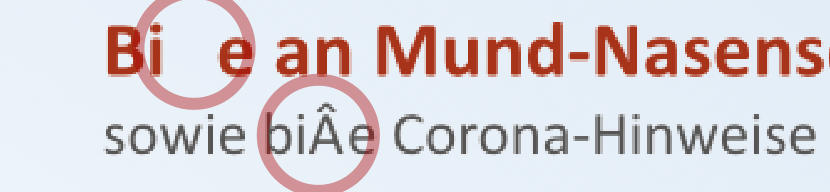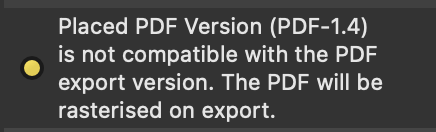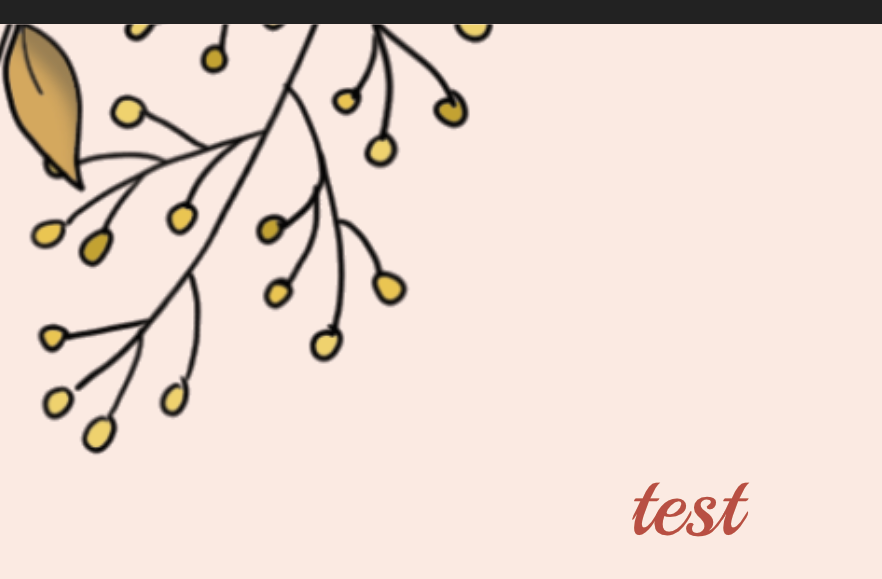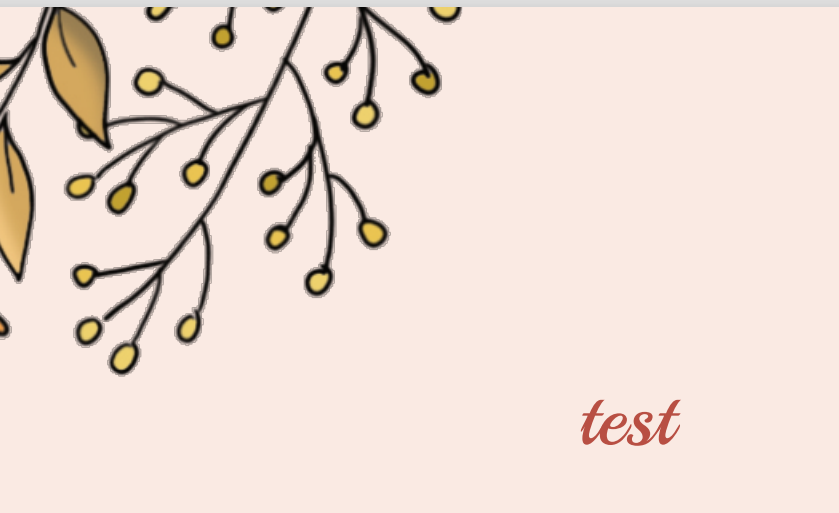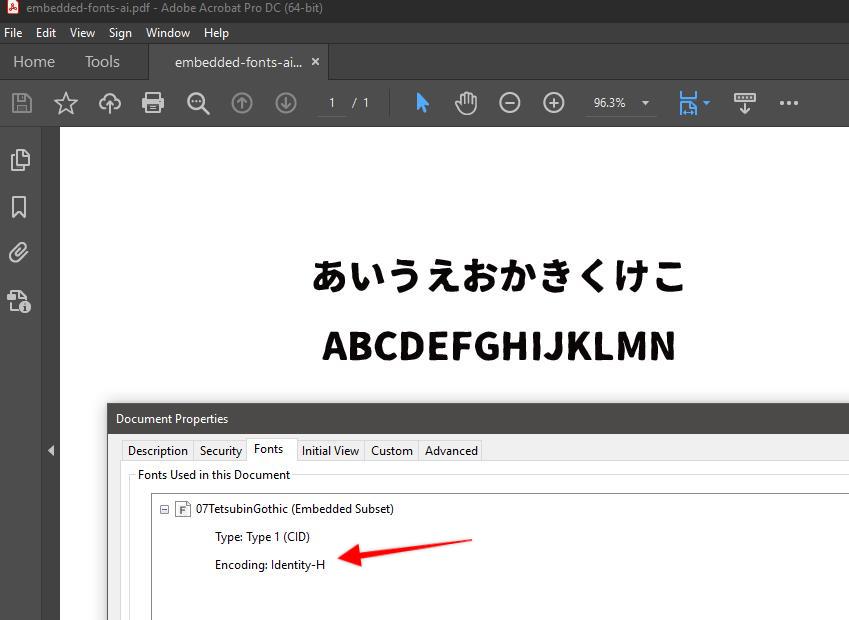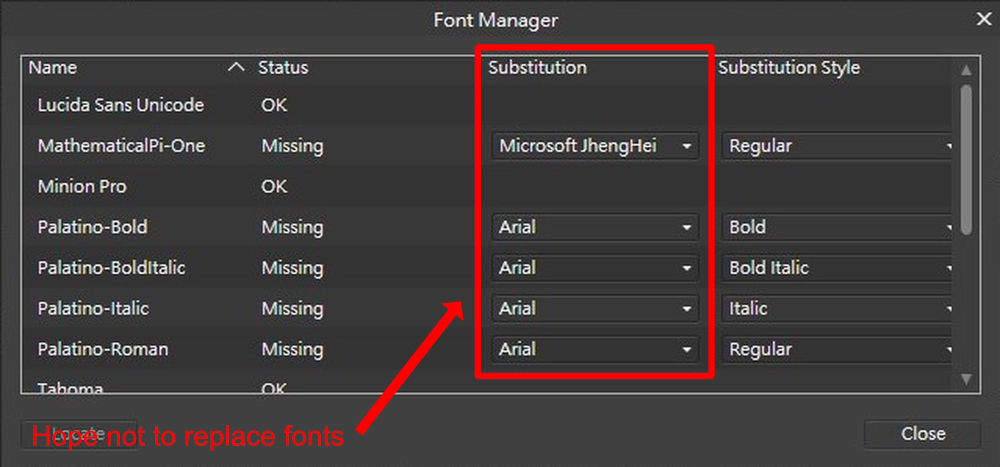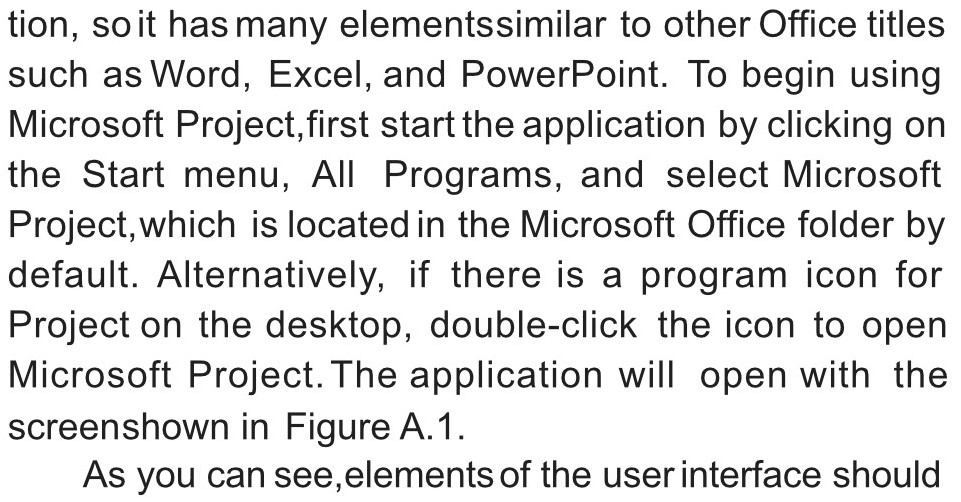Search the Community
Showing results for tags 'PDF'.
-
Of course, it is not so good that a spot color can only be recreated but not converted from a CMYK. Also not good - and this is a real bug - is that the name for a newly created spot color can be changed, but the PDF output always takes the first used name of the spot color.
- 4 replies
-
- spot color
- spot colour
-
(and 1 more)
Tagged with:
-
I have been trying to convert this PDF to a PNG or JPEG to include in a Wordpress blog post and it keeps looking blurry upon upload. You can see that when I download these, they look normal, but as soon as I put it on a Wordpress post, it gets all blurry, like this: My plan was to put a shadow behind the JPEG or PNG to make it look like a digital download product but I can't get it to look right on a Wordpress post even without a shadow?? I don't know what to do anymore Any help here would be amazing. Random List - PDF Flattened.pdf Random List - PDF High Quality.pdf
-
Hello, I need to export my afdesign file to a layered PDF (for a cutting machine ) I have tried all PDF export settings. And no layers shows in Acrobat reader ! I test all affinty app design, photo and publish all give the same result ! no layer... enseigne_decoupe_3D_125x38.afdesign
- 19 replies
-
I opened a PDF file that I created long ago; it is a family history project. It opened great BUT I need to be able to really edit this and the text is stuck in the formation around the images. I want to enlarge, move etc some of the images and the text is not re-flowing. Is there a work around for this
-
Hi. I have a little problem. I have a document where I am using some objects where is used liquify effect. These look good in affinity but when I export them to PDF the object is destroyed. The effect is applied only half or with some elements or some empty spaces. Exist some technique how can I export it without this issue? Thank you for your help.
-
Hi, I have been having some issues with file size when exporting to PDF from Publisher. Although similar issues have been raised on the forum before, I haven't been able to find a solution. I am working on a 30 page document but I have replicated the problem in a simpler file. This is a one page layout (1920x1080px) with one image, some text and a couple of shapes which I have created in both Affinity Publisher and InDesign. PDF export and compression settings have been kept the same using a raster DPI of 250: Affinity Publisher PDF export: 3.18MB InDesign PDF export: 1.15MB In such a simple example the file size produced by APub is almost 3x larger! Experimenting with different amounts of compression produces similar outcomes with considerably bigger PDF sizes compared to InDesign's results. This is quite an issue for portfolios as they are often sent by email... I have attached my test files. adobe_pdf_export_test.indd adobe_pdf_export_test.pdf affinity_pdf_export_test.afpub affinity_pdf_export_test.pdf
- 2 replies
-
- affinity publisher
-
(and 3 more)
Tagged with:
-
Hello, When I export a publication in PDF, some images are flipped. Please see the attached sample. This happens also on the Windows version. I am using version 1.10.1 The problem does not appear when the PDF is flattened. Any help would be very appreciated. Thank you, Lorenzo test.afpub test.pdf
- 7 replies
-
- affinity publisher
-
(and 3 more)
Tagged with:
-
I am in the middle of putting together a 600 page book that is setup RTL. In the document settings I do have it as "Start on the Right". When I produce the PDF, I choose the option "All Pages" in the Area section, however when it comes to printing, it is all messed up and it seems to have printed the document as LTR with RTL contents, so the whole book is incorrect and pages are all over the place. Any ideas? This is a major issue for me as I need to produce 26 more and need to get to the bottom of this before I send it off to the printers. Cheers.
- 8 replies
-
- affinity publisher
-
(and 1 more)
Tagged with:
-
MAC and iPad the scanner support (which would help in insert to PDF functions/etc)... but not for the PC? Don't see how you can quote bad scanner driver support because Adobe, your arch nemesis, does it just fine- not an acceptable excuse to not add it, really. Driver support is just fine. It works. Period; therefore it will work for Affinity on PC as well. It kills the PDF editing ability within the app. I would definitely ask for a PDF editing Persona in Publisher. You would be saviors to the industry if you did that. You would sooooo destroy Acrobat and all those overpriced no name apps online. Acrobat can't edit live in desktop publishing, photos editing, and vector editing all in their app. you already kill them there. Imagine making the PDF editing tools and importing abilities/scanning in a PDF edit persona. that would put you right over the top, Affinity team.
-
- affinity publisher
- (and 5 more)
-
Hello everyone I hope this question wasn't already answered. I searched for quite some time and couldn't find anything. I'm working with affinity publisher and have the following issue: I tried to put a white outline around my text, which consists of a few lines. This looks perfectly fine in affinity. I can also export this page as a jpeg and the outline still is fine. But as soon as I export this as a pdf the outline of some of the text lines is gone. I already tried a few things like changing the export settings, write the text from scratch and set the outline again but nothing worked. I also tried to open the PDF with different programs to see if it is just an artefact but all programs I tested agree on what they show. I tried to create a minimal example. I also exported this example as PDF and it shows the same effect. I would really appreciate some help in solving this. Thank you in advance. :) Best regards Sarah MinimalExample.afpub MinimalExample.pdf
- 27 replies
-
- text outline
-
(and 2 more)
Tagged with:
-
Hi there, I have two problems with a PDF placed in Publisher (1.10.0.1127 / Win 10). This PDF was once created with InDesign and printed without any problems. 1. When I set the PDF in Publisher to "Passthrough", it is missing in a new PDF created with Publisher. 2. If I set the placed PDF to "Interpret", it is present in a new PDF, but Publisher displays strange lines in the graphics (which are also exported). Here is a screenshot: I first thought they were the graphic frames from InDesign, but they are not, as you can see on the left. Does anyone have any ideas about this? Regards, Felix
-
Buenas tardes, Estoy creando un catálogo en Affinity Publisher 1.10.0. Necesito que mi catálogo contenga links pues me lleva a una tienda a comprar los productos. Cuando exporto mi archivo a pdf para imprimir se exporta bien, mas no exporta los links, supongo que el sistema sabe que es un pdf para imprimir. Pero, cuando quiero exportar eligiendo la opción de exportar para digital en alta o baja calidad (en ambas opciones lo hace), me causa error. El mensaje que me arroja es: Se ha producido un error al exportar a: /Volumes/ERIKA/Erika/Diseño2016/InventoInventos/Catálogos/CollaresMascotas-InventoInventos.pdf Adjunto imagen del error. Necesito resolver esto pronto pues me urge enviar el catálogo. Muchas gracias de antemano, Erika
-
A pdf was opened from publisher in Photo are displayed destroyed. Not so nice. („Bitte” and „bitte”)
-
I was over the moon to get the email from Affinity yesterday telling me about the latest 1.10 updates. As quick as a shot I downloaded the 3 latest versions. My experience with Publisher had already been marred by the way it would slow down and freeze when dealing with larger documents. Last night I only looked at the speed of scrolling etc, and was impressed with the increased performance. That combined with the Editorial telling me that Publisher could now handle documents with "Thousands" of pages and "Gigs" of images, sent me to bed in a very good mood. But, this morning when I tested the speed of exporting to PDF, I got the error message shown below. I have also shown the 2 X pages of export settings that I am using. Can anyone advise me of what the problem might be ?
-
Hi! I am working on a book design and got to a strange issue. I have a text set in black and have an illustration in two colors. Each color (black and Pantone) is a separate grayscale image. But when I try to export my project to pdf, either I get the composite black on the text, either lose my color separation on illustration. I've attached sample files and hope somebody can help me find a working solution. colortesting.afpub colortesting-pdfx1a2003.pdf colortesting.pdf
- 1 reply
-
- affinity publisher
-
(and 2 more)
Tagged with:
-
Hello there, I attached the project file below, if I export it it has a slight white line at the bottom thats not supposed to be there. I have no clue on why this is. Thanks for your help. 1_flyer.afdesign
- 3 replies
-
- affinity designer
-
(and 2 more)
Tagged with:
-
Hi, I have a problem with imported pdf's when I want to export the file. I have created pdfs in Canva (US letter size) & have imported them into Affinity Publisher for the content on my planner pages using a frame for each. When I go to export the document to pdf, I am being told that the pdf version I have imported is not compatible & will be rasterised (please see screenshot below). I haven't come across this problem before & am not sure how to rectify it - Can anyone help me solve this situation? Many thanks!
- 3 replies
-
- importing pdf error
-
(and 1 more)
Tagged with:
-
I recently did a personal project (rasterization bug.afdesign) and noticed something weird when exporting to pdf. I got a pixel layer on top of a fill layer together with some text. The pixel layer looks fine when editing within designer: When I export the pdf, there is a notice that designer wil rasterize some areas, which is the pixel layer on top of the fill layer. When opening the resulting pdf however, There seems to be some weird bands on the pixel layer: Tried some different stuff, like converting the color profiles, testing different pdf configurations like not allowing jpeg compression etc. The only preset that got me the same result as the designer view is to flatten the whole pdf, which ofcourse also flattened my text. I worked around the issue in the end by rasterizing the pixel layer together with the fill layer and export it as a normal "for print" pdf, but it made me wonder if this is some bug or expected behavior, as it felt a bit tedious to flatten my layer stack to make it rasterize the right way. Can anyone shed some light on this? Thx in advance.
- 4 replies
-
- affinity designer
-
(and 1 more)
Tagged with:
-
Hi, for a long time i dont understand why Affinity and also other programms act like this: Let's say you write something (e.g. in Affinity Publisher) and you export the document as a PDF. Now you open this PDF in Acrobat. You mark the text and copy it e.g. into Word. The problem: The text is not copied as a whole text, instead there is a new paragraph/line after every line of the PDF document. The same problem also appears when you print a PDF out of Word with "Microsoft Print to PDF". It does not appear when you save a document as a PDF out of word. I think this whole thing is a massive problem because it makes exchanging texts between different people much more difficult. Every text is completely torn apart if you want to implement it in a different layout. I'm often corresponding with local newspapers here in Germany and I think it produces much unnecessary effort for them that they always have to delete all the new paragraphs/lines and replace them with normal spaces, when they want to put my texts into their layouts. How can I fix this PDF export problem at least in Affinity Publisher? Thanks in advance! Bastian (sorry for grammar/spelling mistakes, my English is not the best)
-
When I open a PDF, embedded fonts are garbled if they are not available on the computer. This might be compatibility problem of the encoding of the font. When will this be fixed? I found related topic https://forum.affinity.serif.com/index.php?/topic/82519-japanese-fonts-in-pdf-not-displaying-correctly/ https://forum.affinity.serif.com/index.php?/topic/63218-about-the-replace-missing-fonts-japanese-fonts/ embedded-fonts-ai.pdf embedded-fonts-affinity.pdf
-
When adding watermarks into a existed PDF file, I would like to keep the content in PDF unchanged. From version 1.9.0 of Affinity Publisher, I learned it have started to support PDF passthrough, which seems to be the key feature to realize what I need. I have Affinity Publisher 1.9.2 (Windows) right now. However, after I open the original PDF file, Affinity Publisher seems to use other fonts in my PC to replace the content have missing fonts. So, my question is: how to enable PDF passthrough functionality or how to keep the content unchanged after I try to add watermarks? Many thanks p.s. the following pictures are the screenshots from my PC (1) Font Manager in Affinity Publisher (2) What I see after opening by Affinity Publisher (3) The original layout of PDF file
- 3 replies
-
- affinity publisher
-
(and 1 more)
Tagged with:

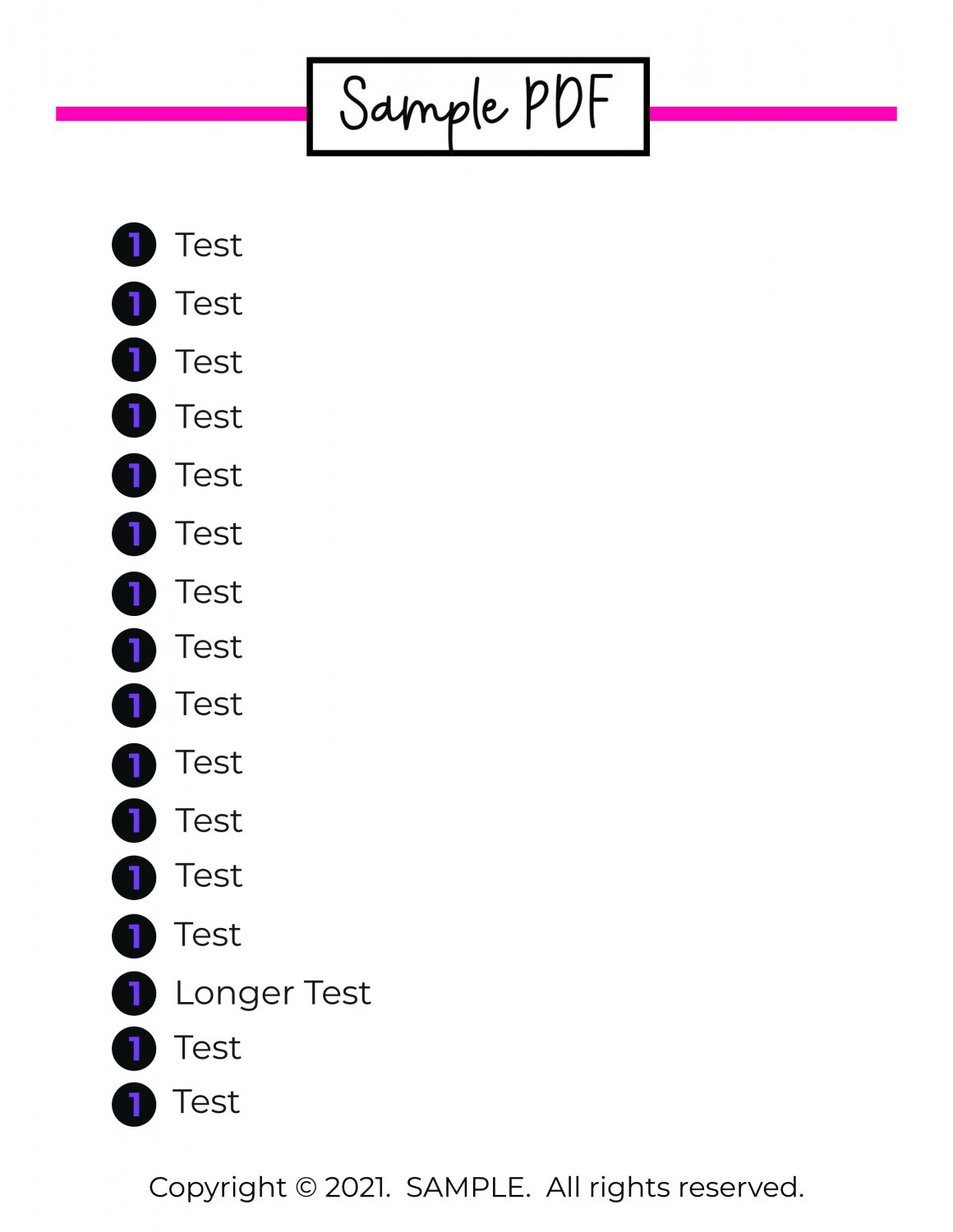



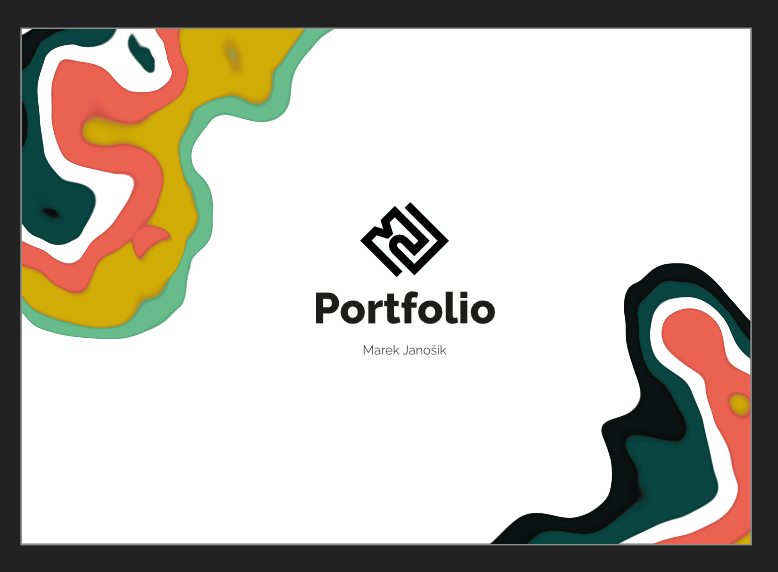
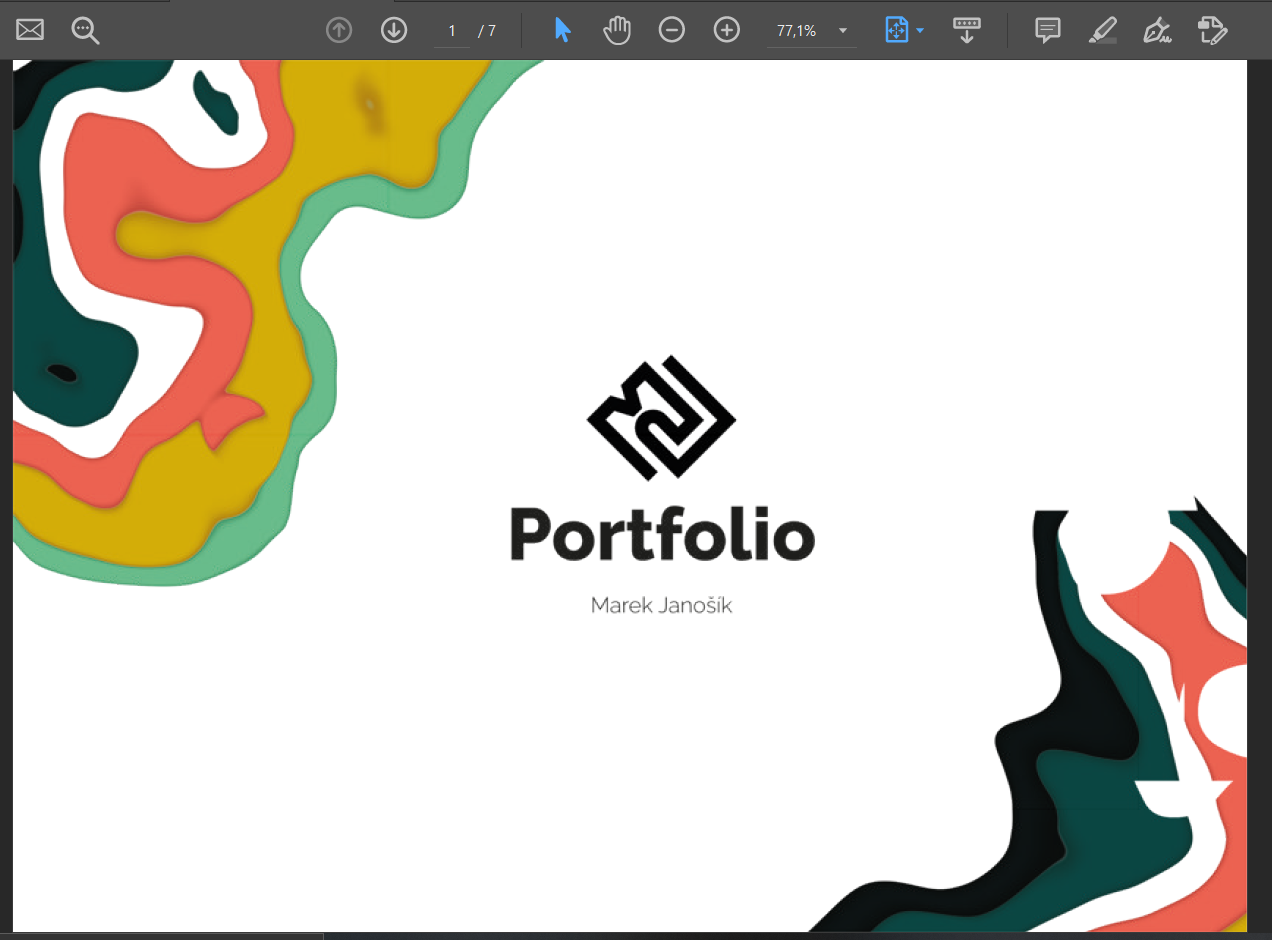

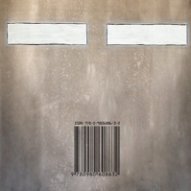

18_19_49.png.0c164162ffca38e1747ff900a0567bcb.png)