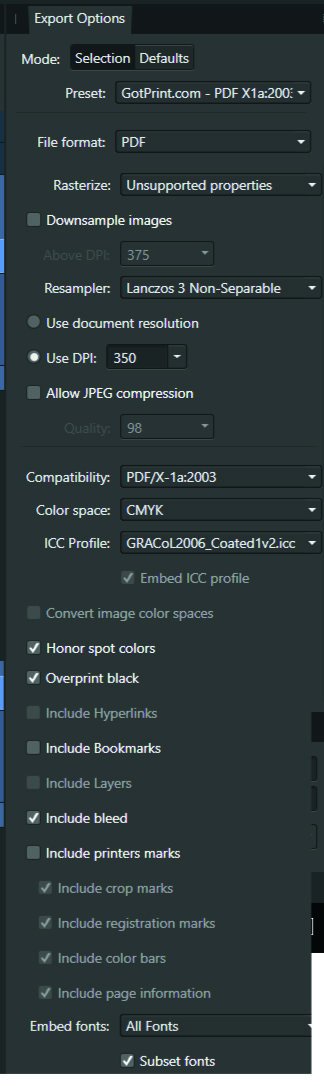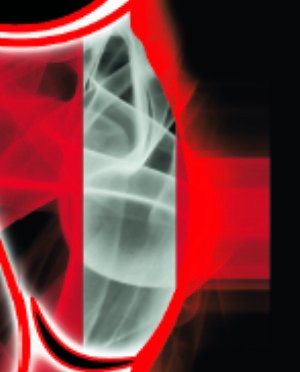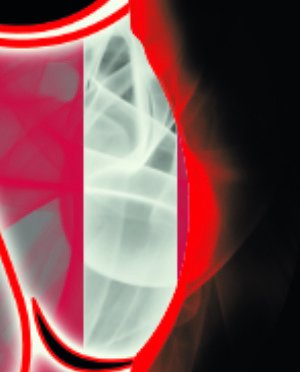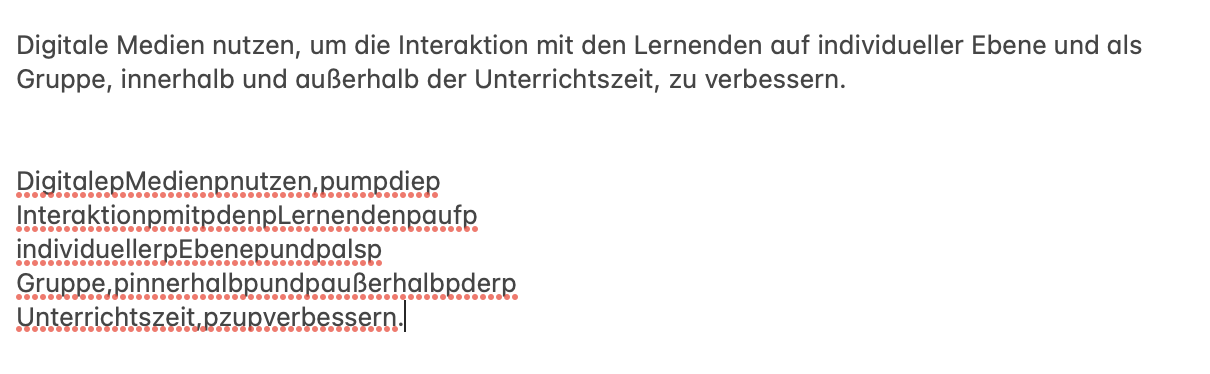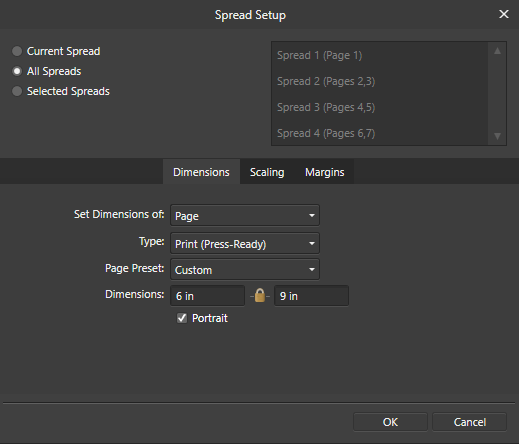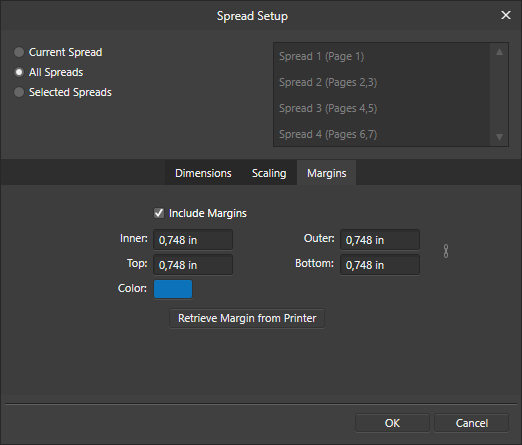Search the Community
Showing results for tags 'PDF'.
-
Hi there! I'm having a problem to exporting curves. Those curves are all created in Affinity Designer as well, even so, while exporting, they turn to pixel (if I force them to be vectors in the options (rasterize> nothing) it turns deformed, otherwise, they turn to pixels (rasterize> unsupported properties), but, why unsupported? They are all gradient curves created in the Affinity Designer, step by step. Please, help to fix this issue, or give some tips if you can, everything would be nice. Image 1 - PDF - pixaleted: https://drive.google.com/file/d/1W4OIZpcagi3uWQ9mk9I1b3CR9QMEH5M6/view?usp=sharing Image 2 SVG deformed curves: https://drive.google.com/file/d/1W62Sf2IVrpT6GaGyRkrEtCmr5lcZU0LH/view?usp=sharing Image 3 - EPS rasterized: https://drive.google.com/file/d/1W75evX9j2mz6Tr614i4X-N9FHOEvnGQE/view?usp=sharing The same happens to all formats, pixel or deformed curves, these are the options. It should be like:
-
Hello guys. I've created a background in a master page with fill tool using a png image of a noise (ruido-pergaminho.png). The real size: In the document editor, it was applied correctly, as shown below But, when i export it to pdf, digital high quality, it doesn't fill the page, only shows the original png in the center of page. I don't know if it's a bug or a miss configuration by me, can you help me?
-
BUG - tested on a new document New Document Create a Text box Double Click on Text to highlight Right click and select Interactive > Add Anchor The selected text is used as the Anchor text Check in Anchor panel that Anchor is created Double Click on Text to highlight Right click and select new option Interactive > Anchor Properties Edit the text Check in Anchor panel - another Anchor is created - so two Anchors even though you intended only one but edited it. See screen shot showing this stage. Double Click on Text again to highlight Right click and select Interactive > Delete Anchor Check in Anchor panel and the first Anchor with original text has been deleted. Each time you edit Anchor Properties a new anchor is created - so you must continually delete the old one. The correct behaviour should be that when you select Anchor Properties that you are changing the existing anchor - and not just piling a new one on top of the old one. The correct menu item name to edit an Anchor Property should be Edit Anchor Properties - so that it is clearer that this is where you can change Anchors. FEATURE REQUESTS 1. Alternatively you should be able to edit an Anchor Property in the Anchor Panel. 2. The Anchor Panel should display the Anchors in the page order on which they appear - not alphabetically. Or alternatively there should be a sort option. 3. When you select Export Anchors as Bookmarks in the PDF export dialog it would be nice if this was persistent and when you restart Publisher that this option is remembered. The reason I use Anchors at all is in order to create Bookmarks in PDF exports - this is a requirement for submitting PDFs to governmental bodies in my country. This is the main reason I use Publisher in fact - so I can generate the book marks and manage the pages in my submissions. It would be even more helpful if there was an option for Anchors act as Page Bookmarks - some PDF readers scroll to the text that the anchor is attached to - so if the anchor is applied to text at the bottom of the page (because that's there the text is in an illustration) the PDF reader scrolls too far.
- 2 replies
-
- anchors
- interative
-
(and 8 more)
Tagged with:
-
Dear Serif, My name in Andrea and I'm an Italian postgraduate in law. I have a huge problem when trying to export the affinity publisher file I'm working on, so that I kindly ask for your help. Hardware and software Preliminary information about the hardware and software I'm using: - macOS Monterey 12.3.1 - MacBook Pro 13", 2017, Touch Bar, intel Core i7, 16GB 2133 2133 MHz LPDDR3, 2TB, Intel Iris Plus Graphics 650 1536 MB - Affinity Publisher 1.10.5 (I've bought affinity publisher, designer, and photo) - Affinity publisher settings -> see the attached image Affinity publisher document affected by the problem I'm working on an affinity publisher document, about 47MB, made up of 37 pages. Almost all the document is made up of text, schematizations and mind maps. Some pages are very big in term of absolute dimensions of the canvas (even though the pages are not so big in terms of MB; as I've just said the whole document is about 47mb). The document is not meant for printing but for digital consultation, lessons and webinars, virtual dashboards, etc. If somebody from affinity can help me, I can send him privately the document (I don't want to share the document here publicly, since I have been working on it since almost a year, is stilla work in progress that needs a few more months of work, and it will be a protected document and an important work tool in my field. It's my biggest work up to now). What's the problem When I try to export the document in pdf, it appears me a generic error that tells me that the exportation was unsuccessful (and the pop-up doesn't tell me what's the problem). To be more precise I made various attempts, selecting, in the export settings, different pdf formats: - PDF (digital - small size) -> unsuccessful - PDF (digital - high quality) -> unsuccessful - PDF (for export) -> unsuccessful - PDF (for flatten) -> unsuccessful - PDF/X-4 -> successful When I successfully exported my file to pdf/X-4 I felt really relieved (since before I was a bit panicking). But.. as soon as I opened the exported pdf I saw that the exported pdf doesn't include bookmarks and hyperlinks (and then I started panicking again, since my affinity publisher files contains more that 400 hyperlinks, so that hyperlinks are a huge part of my work, and I cannot do without them). So, aware that the problem might be bookmarks and hyperlinks, I tried to export my file in PDF (digital - high quality), deselecting hyperlinks and bookmarks in export settings, and I managed to export my file successfully (but without hyperlinks and bookmarks) Verified that the problem are hyperlinks and bookmarks, unfortunately I really can't do without the more than 400 hyperlinks I made, since those hyperlinks are an essential feature of my document. I've checked for errors before exporting the file, but there are no errors related to hyperlinks, as you can see in the attached file (the only red flag in the screenshot below is the first line that tells me to refresh the table of contents.. and so I've refreshed it before exporting). I'm stuck and I don't know what to do. By the way, if advanced support requires me to pay something, I would totally pay for it. I just want to solve a situation that scares me (it would be impossibile for me, every single time I export a new version of my work - which will occur pretty frequently in the future, since laws and judgments are continuously evolving - having to export my file without hyperlinks and having to insert manually those hyperlinks with some sort of pdf viewer. If would require me hours and hours of work every time I need to publish an updated version of my file..) Thank you very much Andrea
- 9 replies
-
- affinity publisher
- hyperlinks
-
(and 4 more)
Tagged with:
-
Hi guys, here's a new video about how to edit pdf file using Affinity Photo. I hope you enjoy and learn something new from this video, thank you!
- 1 reply
-
- affinity photo
- tutorials
-
(and 4 more)
Tagged with:
-
I have just started on a book layout. So far I only have 31 pages of text. No images of any kind. The Publisher file size is a measly 153K (as you would expect for text only). When I export (and I have tried a variety of PDF export presets and other settings), the file size balloons to 24-26MB! All other topics I have seen on this issue seem to relate to images and color space. What could be going on here? Thanks in advance!
-
I occasionally need to scan documents to create a multi-page PDF. I can create single page PDFs from each scan. I was hoping to use Publisher to assemble the collection of one page files into a single PDF file with all the pages. If the [Add Pages From File...] menu would allow selecting multiple files that would do the trick as it stands know even with a [Add Pages From File...] shortcut it's pretty tedious. I am pretty familiar with Photo but mush less so with Publisher, wondering if there is some other way I haven't found/considered. Thx
-
Hi, I create program guides for shows. They are printed on 8.5 x 11 paper in booklet form where each page is 8.5 x 5.5. I have done this many times in the past with Publisher. When I view it on the screen everything looks great, but now when I go to print, or export to PDF the graphics and text shrink on the page. I even reopened the file I created a few months ago that printed and exported correctly, but now it too shrinks. I have attached screen shot showing the view in Publisher, and the view when exported to PDF. Note that since I used booklet form when exporting the pages were rearranged, but all the pages are shrunk down when printed or exported. Any suggestions would be helpful. Thank you.
- 5 replies
-
- print problem
- export problem
-
(and 1 more)
Tagged with:
-
Having an issue with mask layers when exporting to PDF from Affinity Publisher. When viewing the PDF in Mac's Preview, you see a layer that lightens the background in an area for a Distress Effect that's supposed to be masked to the shape of the Blue Object in the picture below. I have the Blue Object grouped with a Distress Effect which is set to Erase. If I rasterize the layer I don't have this issue but sometimes I don't have the option to rasterize it depending on where I use the assets. Is this an Affinity Issue or and Export Issue? Or maybe just an incompatibility issue with Preview. I can't replicate it in Adobe Acrobat PDF Viewer or Chrome. Affinity 1.10.5 Mac 10.13.6 Preview 10.0 (944.5) Screenshots of what it looks like in PDF, export settings, and in Publisher itself.
- 2 replies
-
- affinity publisher
- (and 4 more)
-
Hi, I just want to save my brand book design into a PDF, every time I export my Affinity Publisher document the PDF exported is unusable. Please tell me that I bought a good Publisher app that export to PDF flawlessly, I mean, this is not an Open source or free app. CleanShot 2022-03-24 at 14.37.15 1.mp4
-
I am working a on project in Affinity Designer and exporting it as a pdf. But whenever I export, the exported files shows a huge white border around one of the elements which shouldn't be there as shown below: Can someone please help me solve this problem? Thank you so much!
- 5 replies
-
- affinity designer
-
(and 1 more)
Tagged with:
-
I've been given a print-ready PDF as a starting point for an update. Can I assume that if spot colours were used in the original document that they will appears as spot colours after importing to Designer?
- 7 replies
-
- affinity designer
-
(and 3 more)
Tagged with:
-
I am looking for some options when exporting to pdf from Affinity Publisher. First there is the layout issue where I have a cover I want to display alone and the following pages to be in doubles. I can do that manually by selecting it in my pdf viewer but there does not seem to be a defaut option to open this way in the export options. Secondly, I would love for my cover to not be listed as page 1 but rather as page A or something similar. My table of content is otherwise referring to the written pages i created but the pdf itself is not showing the same number which is confusing to people reading the book. Lastly, Is there a way to edit the pdf properties beforehand? Namely the name, subject, keywords and description. It seems to only write whichever is the first line of text in the subject section which is odd to me. Thanks for your help!~
- 5 replies
-
- affinity publisher
-
(and 1 more)
Tagged with:
-
I have a brand new HP OfficeJet Pro 7740 Print/Scan. It can scan to PDF but there are no options to configure the PDF, all I can select is Scan to PDF. The PDFs produced cannot be opened by Publisher, I get an error saying 'this type of file is not supported'. Sample PDF and Screenshots attached. I don't have this problem with any other PDFs, just the PDFs created by the HP scanner. Help. Why can't Publisher open these PDFs? 2022-02-17_215012.pdf
-
Hi, The title is my problem. Here's how it's working. Example I make a CMYK document, and set the color of a black box to 30, 30, 30, 100. The color picker detects that exact color. I'll export the above into a PDF as PDF/X-1a:2003 or X4, and the included export setting image. Then when I import that PDF into Affinity Designer, the color picker detects different values... The box is now 79, 76, 70, 95. This same thing happens with every color. A 100, 0, 0, 0 cyan will be 72, 12, 0, 0, and so on. When exporting the same elements into a jpg, this problem doesn't happen. See for yourself in the afdesign file here. Question What can I do to get the exact values I set when printing via PDF, so I can still allow non rasterized elements to scale without losing quality?? I read around, and even InDesign seems to have this same problem... Maybe Affinity Designer is ignoring the embedded ICC profile of the imported image??... I just don't want $1,000 worth of prints to turn out bad over something so small. Thanks! problems with color values.afdesign
-
Hi, Whenever I export this file with either of the adjustment layers on, I get this blocky chunk that shouldn't be there. Notice it around the cheekbone in the afdesign file. I only see it when exported into a PDF. It's just a hard straight vertical line. This file is for print, and I'd really like the adjustment layers to work for it, because otherwise it doesn't look as good. Operating system and Affinity Designer versions Using Windows 10, latest update Affinity Designer 1.10.4.1198 Export settings File format: PDF Rasterize: Unsupported properties Downsample images: off Resample: Lanczos 3 Non-Seperable Use DPI: 350 Allow JPEG compression: off Compatibility: PDF 1.7 Color space: CMYK ICC Profile: GRACoL2006_Coated1v2.icc Embed ICC profile: on Convert color space: off Honor spot colors: on Overprint black: on Include layers: on Include bleed: on Embed fonts: all fonts, and subset fonts on Allow advanced features: on Everything else is off problems with rasterized images.afdesign
-
Hi everyone! When I export my document as PDF (I have tried different PDF presets, too), I can select the text in a PDF viewer app. However, when I paste the copied text somewhere, the text does not have any blank spaces anymore - they are replaced with the letter "p". I have no idea if this is a very funny bug or if I did something wrong, but here it is ... I have added the raw file, the PDF and a screenshot. Maybe somebody has an idea what I can do to resolve this issue? Thank you, have a nice day! Christian DigCompEdu Bavaria Tabelle.pdf DigCompEdu Bavaria Tabelle.afdesign
-
First of all, greetings to everyone: Excuse my English, I know it's not very good, but I hope I can explain my problem. I am trying to publish a book in PDF format on Amazon KDP. I have the book written and laid out in Publisher, with the following settings for page size and margins. It is a book that only contains text, it does not contain images. My problem is that if I create the PDF file using Word, KDP parses and loads it correctly. But if I do the same with Affinity Publisher, there is no way it will load and parse the file correctly. No matter how much I adjust the margins of the document in Publisher, KDP does not interpret the file correctly. I have tried exporting it using different PDF formats (PDF/X-1, PDF 1.7, etc.), I have also tried exporting it by including the print marks in the PDF, but I always get the same result. KDP does not interpret the file correctly. I attach images with the page settings in Affinity Publisher, how the Affinity Publisher generated PDF looks like in Adobe Acrobat, and how it interprets the same KDP file when I upload it to your platform. Can anyone give me any idea what the problem is and how to solve it? Thank you very much.
- 5 replies
-
- affinity publisher
- amazon
-
(and 2 more)
Tagged with:
-
Hello Affnity community, I am new to AD and try to export a vector graphic with color gradients to PDF. I realized that elliptic color gradients are exported correctly while radial color gradients are not. I tried various export options and could only achieve a correct export after rasterizing the objects which in turn reduces the image resolution.. What am I missing? Is there an option during export which I need to enable/disable? test gradient.afdesign test gradient.pdf
- 4 replies
-
- export
- color gradient
-
(and 2 more)
Tagged with:
-
Hello all! Currently working on some ID cards for work, and the printers have asked for a file with editable text. I have succeeded in making an editable PDF in Publisher, however when I reopen the file in Publisher to test it, when I go to replace the text (which the printers will do) the dimensions of the text box are not the same; any text that would go beyond the border, will automatically create a new line - instead of extending the text box. In the original file, the text box is spread to the margin line (48mmX2.7mm), however when re-opened the text boxes are shrunk to fit the text. I am assuming that the printers will use Photoshop or Illustrator, I was wondering if anyone could reassure me that my file will work the way I need it to in the Adobe softwares or if there's any way to fix the text dimensions so that they don't adjust? (Side note- I noticed Publisher can export into .PSD, if there's a way to keep the file editable while keeping the text boxes fixed then that would be absolutely lush). I hope this all makes sense, I can attach the file if people need to mess around with it. Thanks all - look forward to learning!
-
Hello, I just opened this publicly available PDF file which is ~10 MB in size, yet consumes over 24 GB of memory at times. Illustrator couldn't handle removing the brown hatch, whereas Affinity Designer could. 😃 However, Illustrator only consumes slightly over 5 GB of ram upon opening for the same file, which dropped to 4 GB once Illustrator was recognised as process within the Task manager (Windows 10). Whereas Affinity had been over 20 GB while loading the file and over 24GB when actually working in the file (after having removed the brown hatch and having rotated the file by 90 degrees. Values are CPU % | RAM usage | Disk write speed, it was at 96% so Designer had to use my SSD. I would expect this to be a good file for the team to look at to see whether there are additional performance gains to be had from CAD exports. I really have to praise the development team's efforts, because once open, the navigation is still buttery smooth compared to slow dinosaur that is Illustrator! I was septic at first seeing the 1.9 release video, but now I am impressed. 👍 I do hope this RAM issue could be sorted out. 06_3-5-6-2_PropVar_L3_2004A_P03.pdf
- 13 replies
-
What is the Affinity Designer/Publisher pdf export equivalent to Illustrator's "high quality print" option? Thanks
- 1 reply
-
- high quality print
- export
-
(and 1 more)
Tagged with:
-
Recently when exporting a set of a lot of little signs for lasercutting the producer asked for a file with all text converted to curves. I'm not sure if this is actually needed anymore with embedded fonts in pdfs, but it's still something people ask for for safety. It would be very useful for these situations to have an export setting for pdf and eps to convert all text to curves on export. In I found out there is such a setting, but only for SVG as far as I can tell. So I ended up exporting the file as SVG, then opening it and re-exporting it as pdf to get a pdf file with curves. This feels like a bit of a workaround, and doing multiple conversions always feels like a risk of losing information. So, please add an option to convert all text to curves for pdf export as well.
-
Hello all, I've just finished work on my first large project with Affinity Publisher, and it was a lovely experience. But now I'm having a big issue exporting the file to PDF. I make a yearly travelogue / photo book, and this is my first time doing it in Publisher. The exported file (192 pages) is 2.81 GB - as compared to last year's book, which was only around 350MB. My printer requires files to be under 2GB. I'm not entirely sure which settings should be altered to get the file size to be more reasonable. I'd rather not have to recreate this entire book in InDesign, but I'm running out of time here with the holidays coming. Any help would be greatly appreciated. I've seen a few threads on this issue yet no clear solution. Any ideas? -Immediate update: I was able to get the file down to a little over 1.16GB by reducing JPG compression to 89 instead of 98. That being said, 350MB to 1.16GB is still a major increase in file size, even with the update in camera quality over the previous year. I'd still love suggestions for other ways to compress the file without sacrificing quality in any appreciable way. 🙂


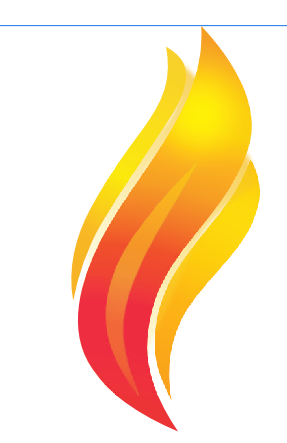
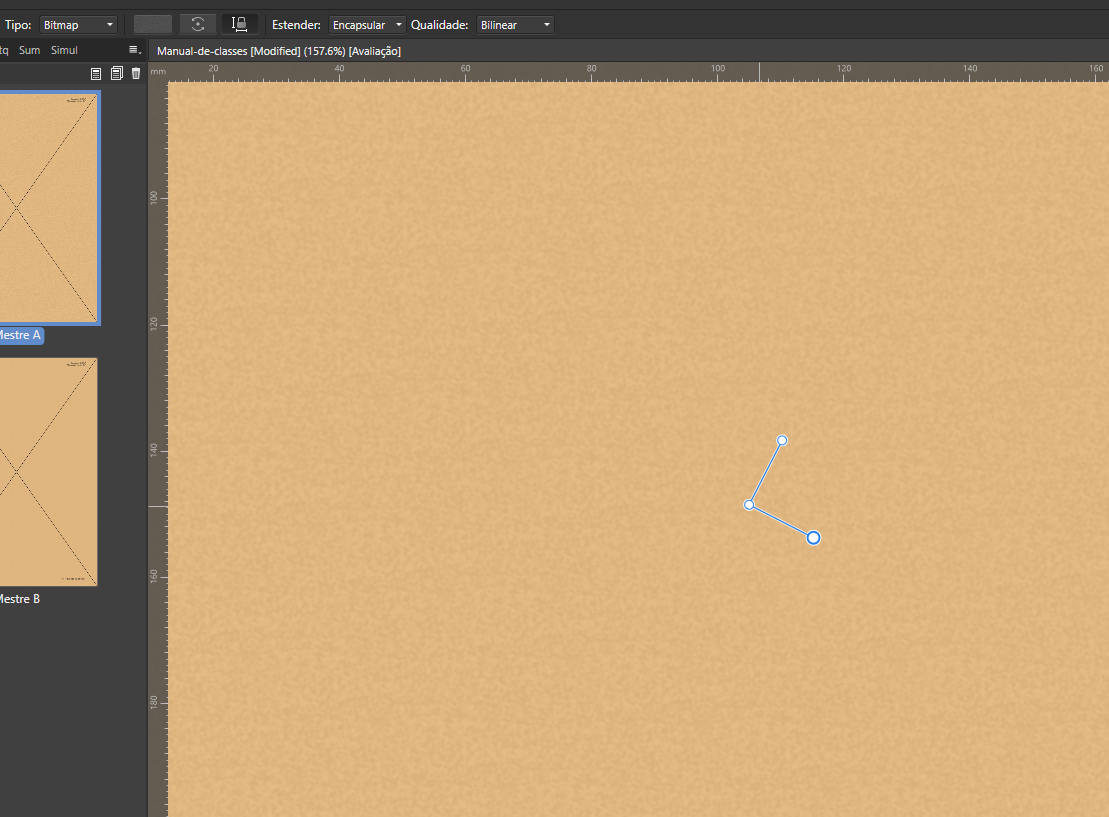

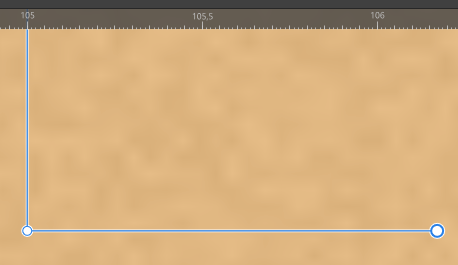
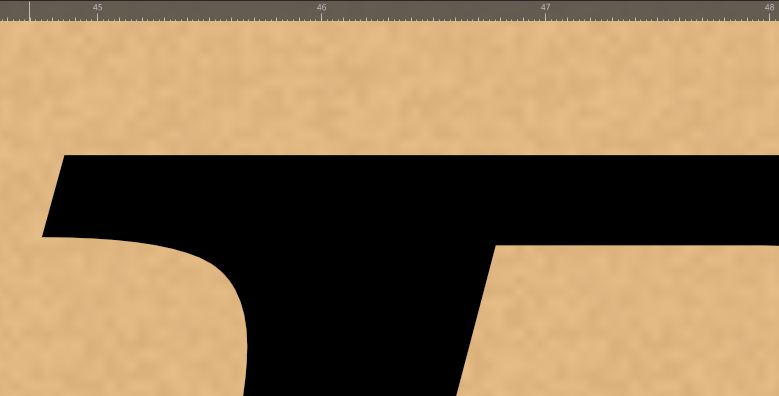




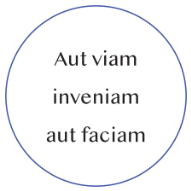
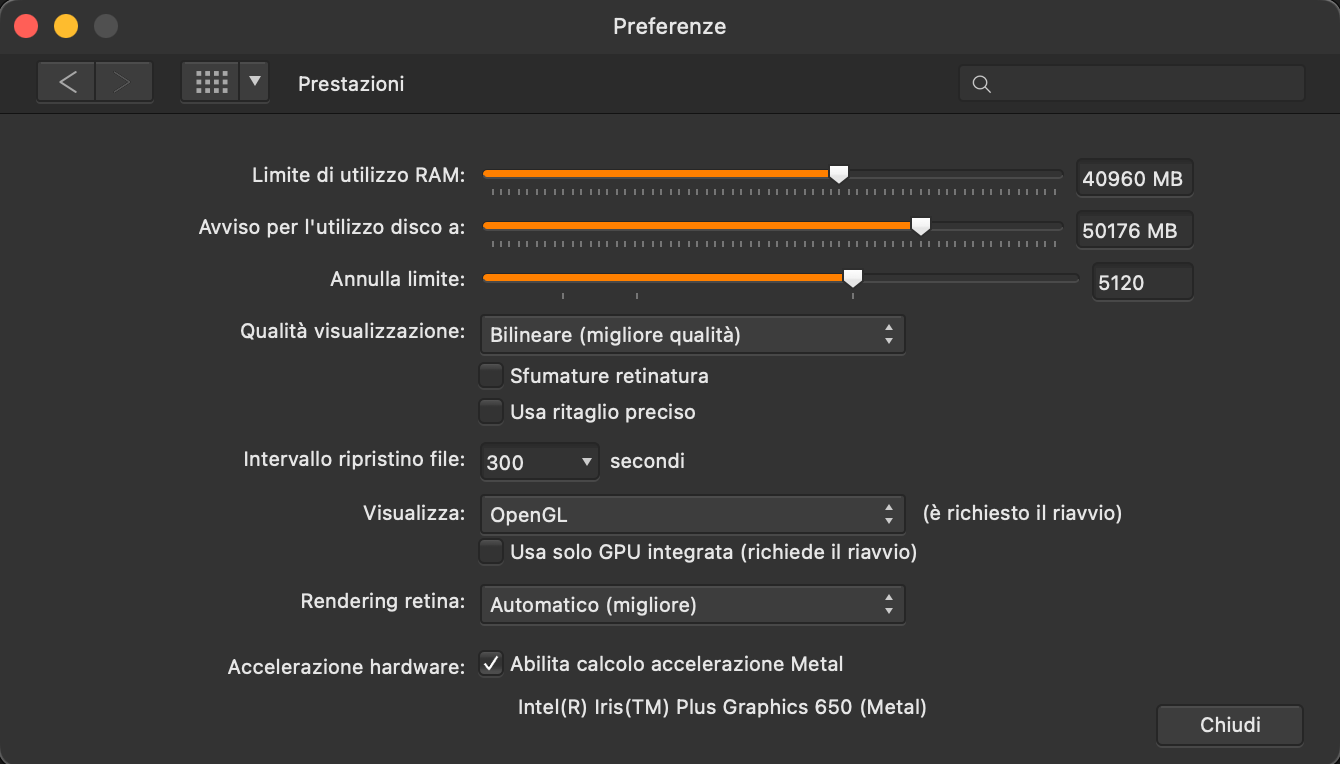

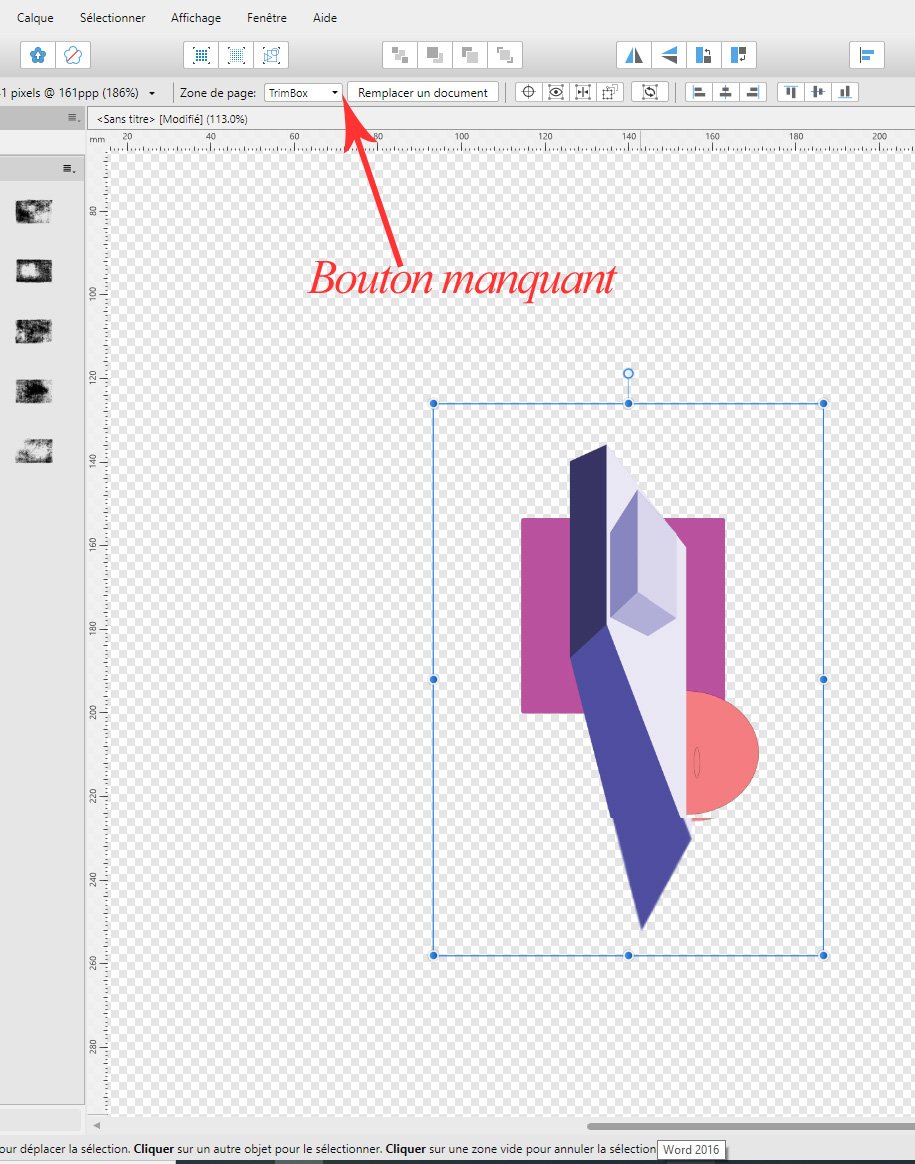

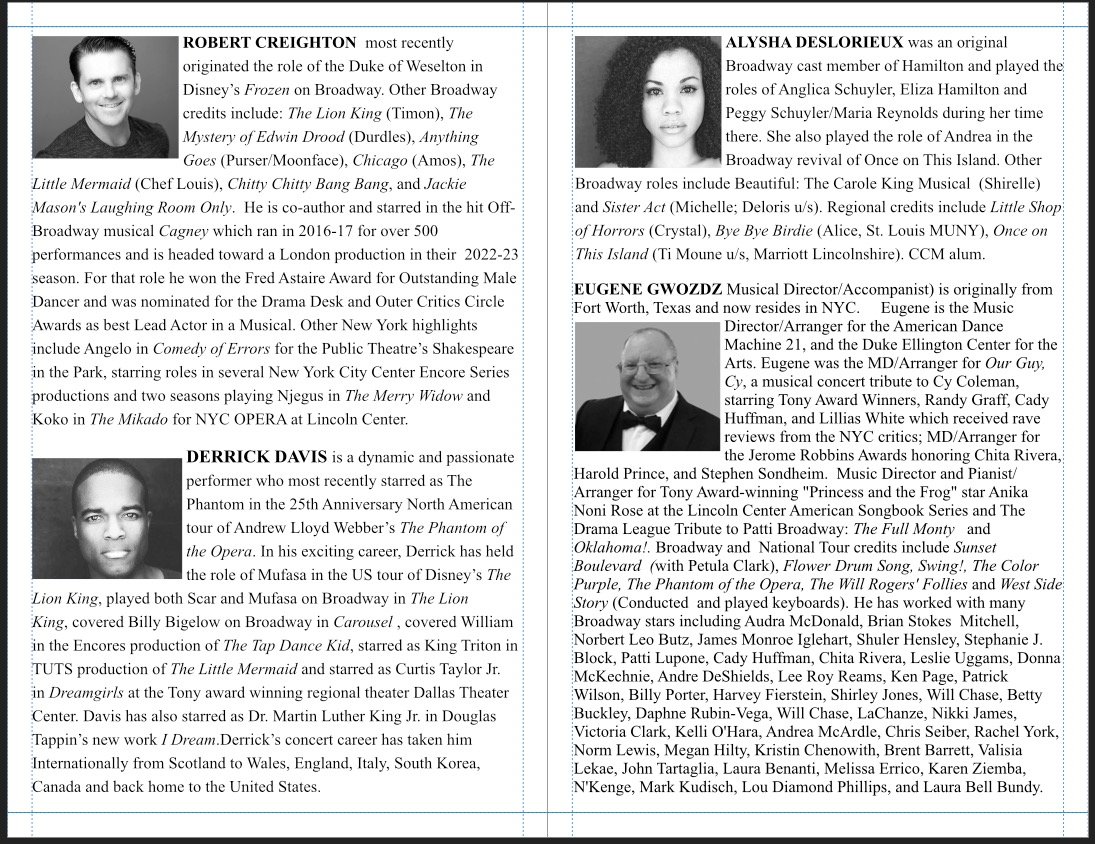
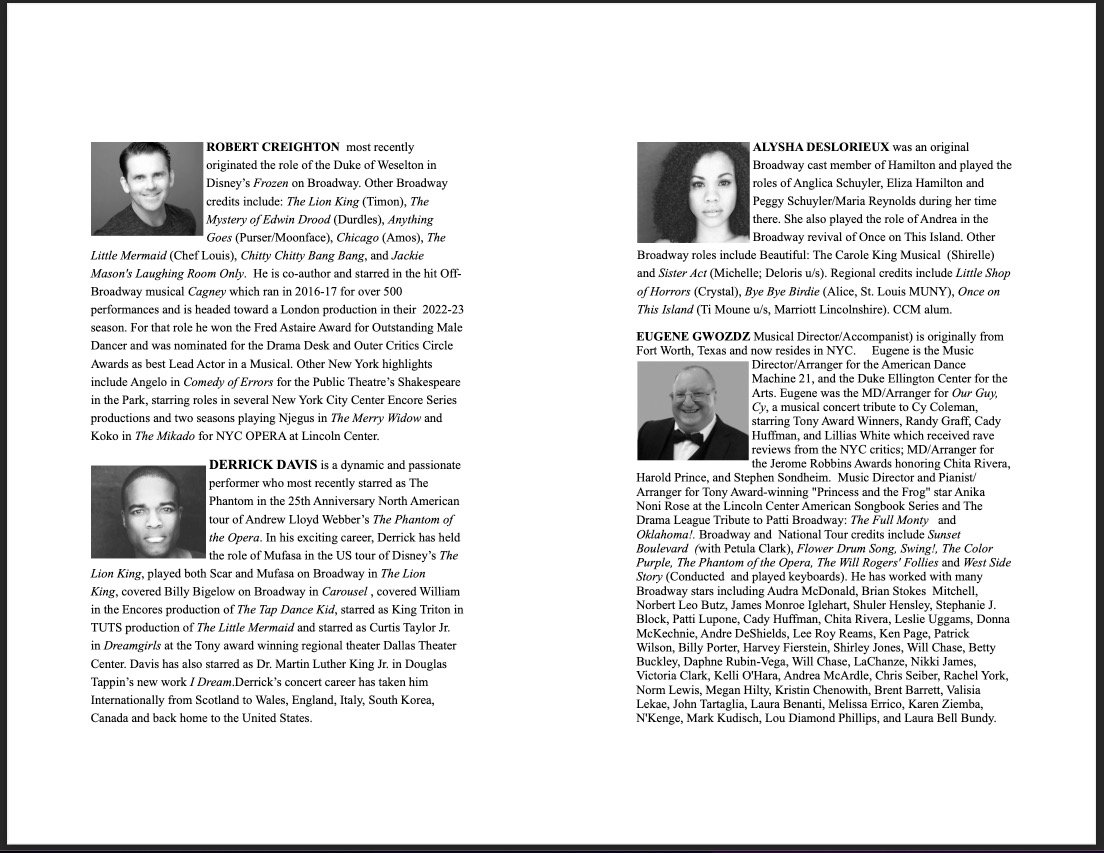

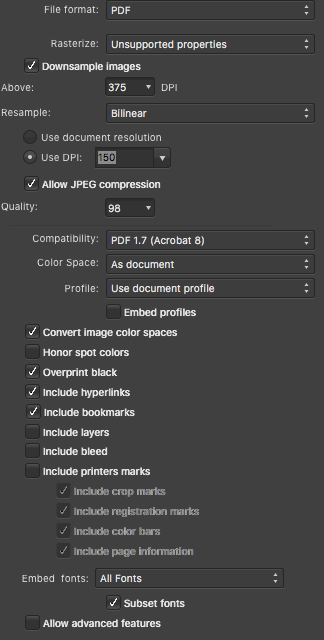
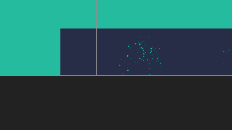
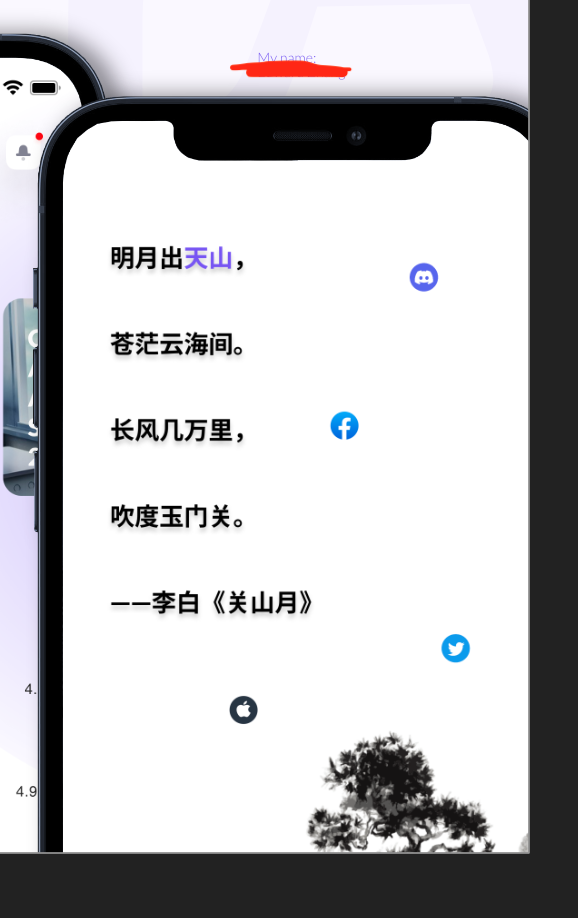
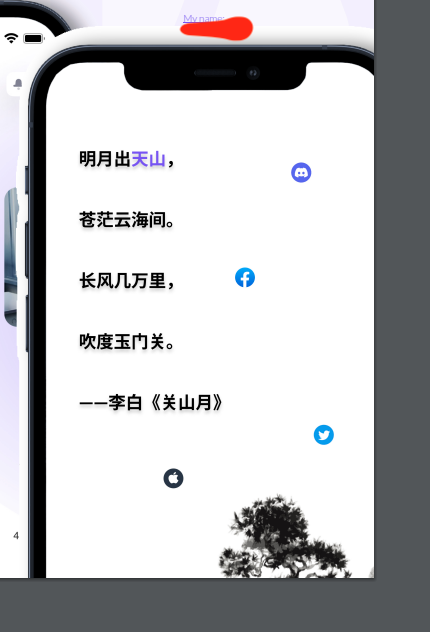


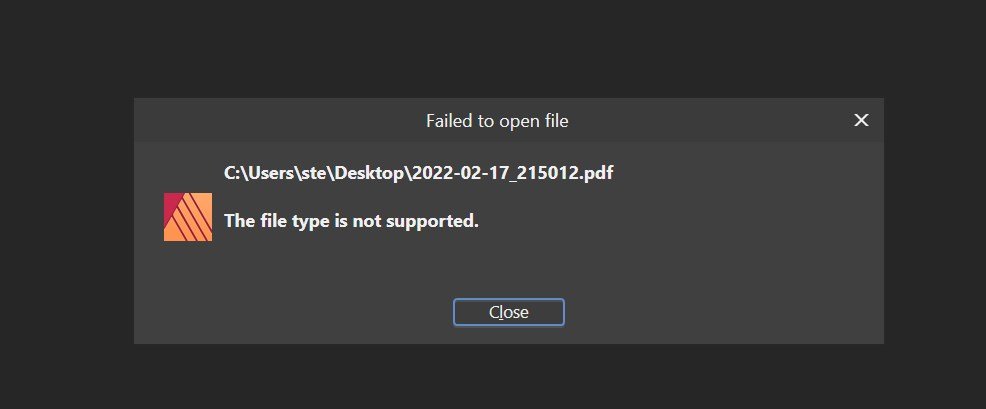
.thumb.jpg.4f29b1ffcdd99dfcc47540d3edce652f.jpg)