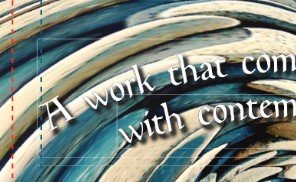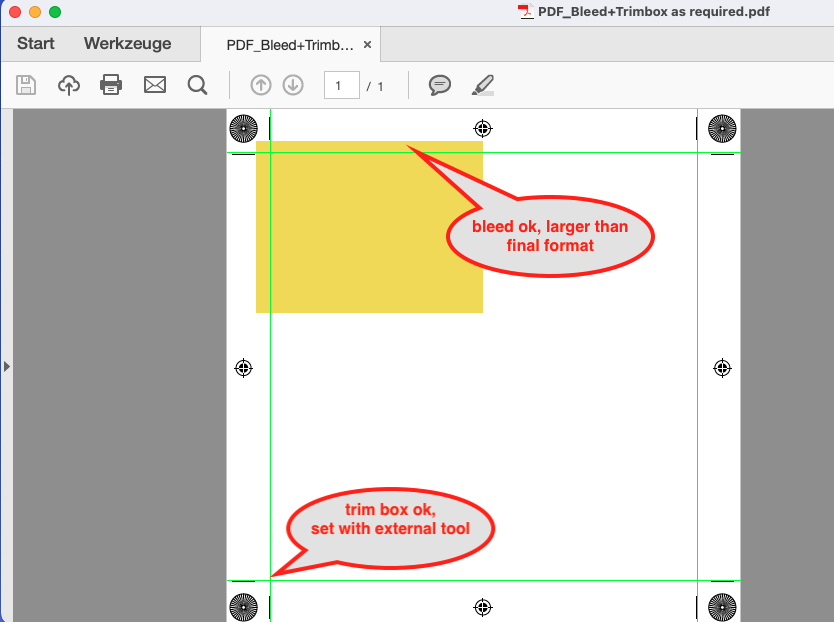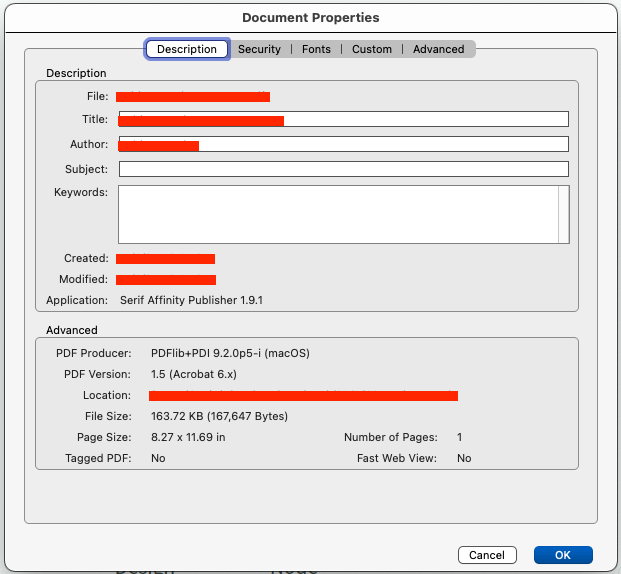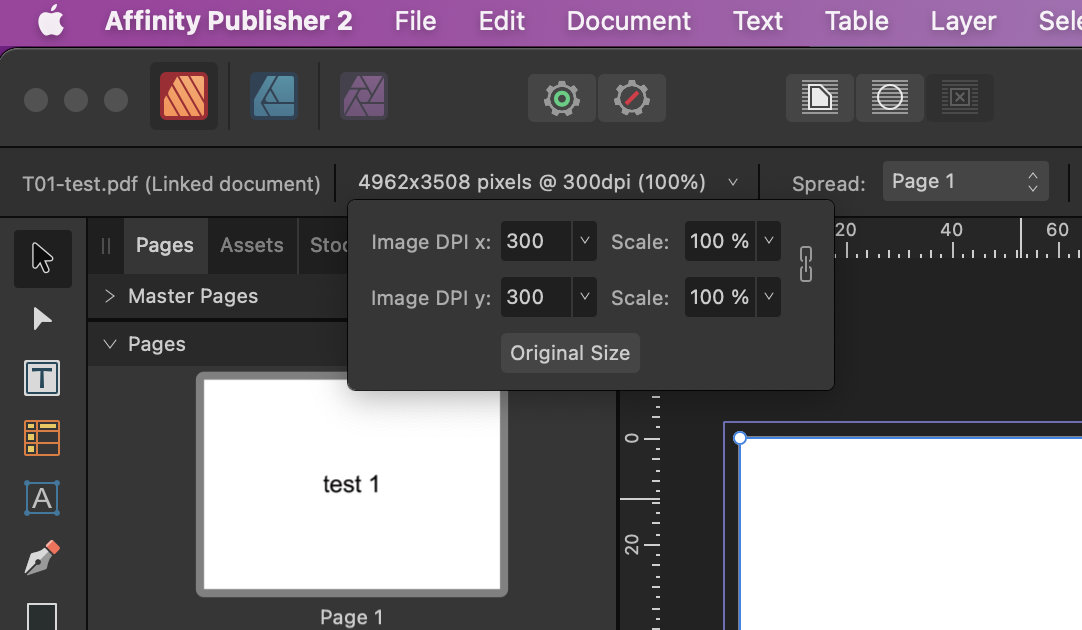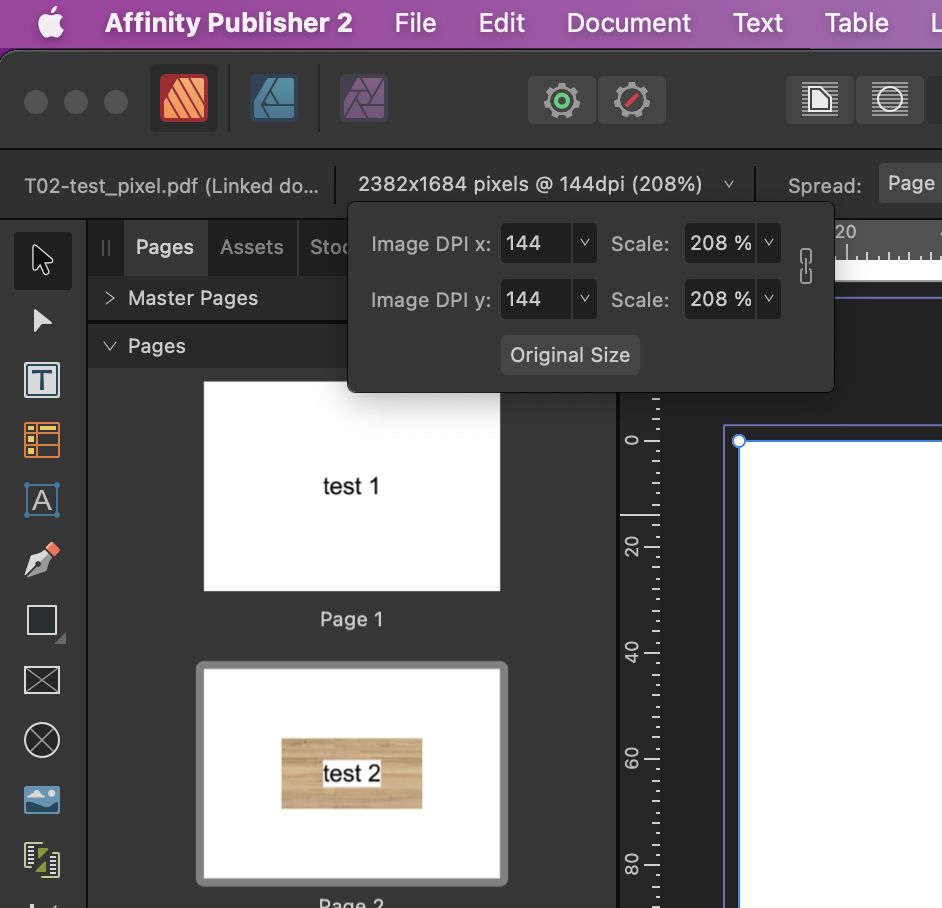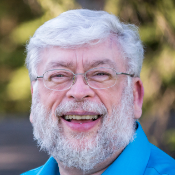Search the Community
Showing results for tags 'PDF'.
-
I am using Affinity publisher v1 to export pdf files to svg to be able to merge them later into one xhtml file for esef reporting. Problem is when you export more pages pdf document as svg it is splitted to separate pages. And in case if there was used image id and xlink:href or clipPath id and clip-path="url(... it use in every page the same id. So id is not unique and after merging it use for example _image1 in every page of merged document. I have to use grepwin or similar regex search and replace tool to change _image to ${filename} and _clip to ${filename}clip. It would be great if such behaviour could be fixed and _image and _clip will be replaced by filename or some unique string in each generated exporteded page.
-
It's been well-observed that the Affinity Suite 'doesn't support' the import of PDFs with embedded fonts, and attempting to do so causes a variety of issues. However, Designer imports EPS and PostScript files with embedded fonts perfectly accurately, because it outlines all the embedded font data. It would solve a great many problems if Designer offered the option to outline the embedded font data, as for EPS files, in the PDF import dialog. I'm presuming that this would be a 'relatively easy fix', as Designer can already outline EPS at import, (and it can outline font data in PDFs when exporting).
-
Hello, I am building my CV/Resume in Publisher and when exported as a PDF, it doesn't seem to matter which format I choose (Print, Digital, for export…) or the compatibility version (1.7, 1.6, 1.4…), once loaded into an applicant tracking software (ATS) scanner, like https://cultivatedculture.com/resume-scanner/ for instance, the text is not properly extracted and so the match between my CV and the job offer is pretty low (of course). The only reason that I found could be that the encoding software used by Affinity is incompatible, somehow, with this ATS technology. Indeed, once I upload my Affinity PDF into PDF Reader Pro Lite and save it as another PDF, the encoding software in the file info (cmd+i) changes from "PDFlib+PDI 9.2.1-j (macOS (x86_64))" for the Affinity file to "macOS version 12.6.1 (Build 21G217) Quartz PDFContext" for the PDF Reader Pro Lite file, which is read by the ATS scanner. The "Version" in the file info also changes from 1.7 to 1.4; but as I said, it doesn't matter as I've also tried to export it as a 1.4 file with Affinity Publisher to no more success. Does anyone know why this happens, if there is a way to fix this in Affinity, and if Serif is aware of this problem? P.S.: I attach the files in case people want to dig this issue. CV_PERRIER_Mickael_AlternanceUX [Affinity].pdf CV_PERRIER_Mickael_AlternanceUX [PDF Reader Pro Lite].pdf
- 1 reply
-
- affinity publisher
-
(and 5 more)
Tagged with:
-
Briss has been a wonderful tool for Windows and open-source OS systems to trim off excess white spaces surrounding some published PDF documents. Is there any way to do global trimming? Or is there a convoluted method involving defining new Master page resizing, etc. ? On the Briss tool (last version 0.9) one could drag corners to desired proportions for Left and Right pages and it is done on requesting a crop. It automatically appends a suffix "_crop" to output filename if required.
-
Hi, I seem to have run into an issue where Affinity Designer selects objects that are not within the selection window. This happens with both selection tools: 2023-03-10 09-25-50.mp4 You can see that objects were added even though I am not touching the object and I am even outside its bounding box. 2023-03-10 09-26-33.mp4 This is a file that I exported as PDF from Rhino. Buggy selection.afdesign Windows 10.0.19045, Affinity Designer 2.0.4.
-
Hello, I have searched the fora (and internet at large) and found mentions of similar difficulties, but unfortunately none of the answers seemed to quite work for me. I am new at this so maybe I just don't quite understand everything correctly. I have created a very graphics heavy book in Affinity Publisher that I am trying to have printed through Barnes and Noble Press. Of note: if anyone else is trying to do this, set your document to 1/4" smaller on both dimensions than your desired finished dimensions. I have no idea why, but if you don't, B&N's system will reject it. I learned this through trial and error. Anyway, most of the book interior consists of text boxes laid on top of background pictures, and of course the cover does too. It looks perfect in Affinity, and it exports to a PDF just fine on my computer. However, when I upload it to B&N's system and download it as a digital proof, tiny thin white/grey lines appear around the text areas. I am concerned these lines will show up when the books are printed. How can I get rid of these lines? They look AWFUL, and seem to appear everywhere or almost everywhere text is on top of a background image. Below is a zoomed in example. What's especially interesting about this spot is that I used the 'text on a path' feature here - you can see that the text is on an arc bending upward, and those little faint lines are still there, but they are rectilinear! What gives?? Thank you in advance!
- 1 reply
-
- affinity publisher
-
(and 3 more)
Tagged with:
-
no matter what i do i get no pdf or eps preview thumbnail from designer or photo when exported from either software. This works fine for me form illustrator and photoshop. I have no issues with seeing a thumbnail in the browser if saved or exported from illustrator or photoshop to eps or pdf. Ideas or thoughts.
-
Situation: Heidelberg Signa Station (and i guess any imposition tool) is using the PDFs trimbox as positioning default. This requires - a trim box sized like the desired final format - a bleed value larger than the trim box. Affinity Problem: If the PDF export of Designer and Publisher is set to „include Bleed“ , the trim box equal to the bleed box. See Screenshots and PDF files: 1. PDFExport_Bleed included Bleed ok to aviod cut problems. Problem: Trim box is set to 100mm +3mm. This PDF cannot be placed by industrial workflows or automatted imposition software. 2. PDFExport_BleedNOTincluded Trim box ok, 100x100 mm like final format. Problem: No bleed available 3. PDF_Bleed+Trimbox as required Affinity Designer and Publisher 2.0.4 Mac or Windows doesn’t matter Reproducable. PDF_Bleed+Trimbox as required.pdf PDFExport_BleedIncluded.pdf PDFExport_BleedNOTincluded.pdf
- 3 replies
-
- imposition
- printproduction
-
(and 1 more)
Tagged with:
-
When I open a PDF exported by Affinity Publisher I am able to see some of the metadata (title, author, etc.), I would like to edit them before I save the PDF. I wasn't able to find the feature in the menu, I think I might have missed it. Can anybody help?
- 5 replies
-
- affinity publisher
-
(and 2 more)
Tagged with:
-
The following issue, I'm not sure if it's MY mistake or a bug in Affinity Publisher: I have a logo consisting of an SVG vector file. I modified it as a vector in Affinity Designer. Now I embed this file in an Affinity Publisher document. (For testing purposes, I also created a link instead of embedding it) - when I look at the document in Publisher, I don't see any staircases or artifacts. In addition, I put a font under the logo. If I now export the whole thing with the PRINT-READY Pdf Preset, I get a PDF in which the font under the logo is razor sharp, but the logo itself looks very pixelated - like a bitmap! A mistake in the publisher? Or user error? Here are the files so you can take a look, along with the resulting PDFs.test_vector_pixel_verknuepft.afpub test_vector_pixel.afpub test_vector_pixel_verknuepft.pdf test_vector_pixel.pdf test_vector_pixel_verknuepft.afpub TEST_LOGO_black.afdesign
- 4 replies
-
- affinity publisher
- vector
-
(and 3 more)
Tagged with:
-
If I create a picture frame and then attempt to data merge a PDF into it, the scaling option of the picture frame will be ignored - if scaling: "None" is selected, merged PDF will still be scaled to something other than 100% and placed at the wrong size. This only seems to happen with data merge, when placing a PDF into Picture Frame manually the scaling option is respected.
- 1 reply
-
- picture frame
-
(and 2 more)
Tagged with:
-
I am using the Affinity Publisher 2.0.4 on a MacBook pro OS 12.6.3. When I export a doc to a PDF, then try to copy text from the PDF it looks like this: "These are fun exercises to prac�ce spo�ng strengths. Please use the strength spo�ng sheet on the last page for this ac�vity and provide a copy for everyone who is par�cipa�ng." The problem exists in the previous version of Affinity as well. Please fix. Thanks.
-
I did not realize that Publisher was storing and exporting meta data until I duplicated a previous document to use as a starting point for my new one, and my client noticed that the title field in the exported PDF file was the title of the original document, not the new one. I can edit the title meta data within Acrobat under preferences just fine, but was hoping there was a way to do that within Publisher, so I do not have to take the extra step of re-editing the PDF metadata every time I do a new export. Is it possible to create/edit metadata within Publisher?
-
I am quite new to Affinity software but getting used to it. I have been using Publisher to put together A4 documents, with a cover page positioned as a right hand page, then all pages following set up as two page spreads. I am quote happy with how these display on the screen before exporting, but can't seem to export them as they are displayed. I would ideally like it so that when a PDF is exported, the cover page appears as one A4 page, then the following pages are displayed by default as two page spreads of separate A4 pages. The only options I seem to be able to achieve are either all single A4 sheets (one after the other rather then viewed as spreads) or the two page spreads export as one A3 sheet, which is not great when I number each page. Is there a way to achieve what I am trying? Any advice appreciated!
- 12 replies
-
- affinity publisher
- spread pdfs
-
(and 2 more)
Tagged with:
-
Hi, I bought recently AFP 2.0. I am still using Monterey OS (I will install it when it is more stable). I have problems when trying to export any publisher document to PDF. I have never gone beyond a 10 spread document, as I need to test how it looks (the file size has ranged between 150 and 400 MB). I started using embedded files and then I swapped to linked files. I converted all my psd or jpg files to Affinity Photo 2 format, in case that was the problem. It makes no difference if it is RGB or CMYK, they both crash. It doesn't matter if I try to make a copy of the file and rename it, it won't stay open (the problem persists even if I close the program and restart the computer). Through the different releases I keep having the same problem. I am not sure what is happening. I manage to export to a PDF, but it is impossible to keep working on my original publisher file, crash, after crash, not even the time to save to a different file. Could you please help me to figure out how to solve the problem? I attach the beginning of the latest problem report. Thank you. Clemencia
- 2 replies
-
- affinity publisher 2
- crash
-
(and 2 more)
Tagged with:
-
When you data merge a PDF file into a Picture Frame, it automatically gets placed with "Page Box: Trim Box" setting, which cuts off all bleed area, making any files with Trim Box defined unusable for data merge purposes. There needs to be a setting allowing you to choose the type of a PDF box in data merge settings, or if should be placed with either "Bleed" or "Crop" boxes selected instead.
-
- data merge
-
(and 1 more)
Tagged with:
-
Hi I am trying to export a 24pp brochure to PDF with bleed area and cut lines in CMYK. But every time it comes up with a pop up saying an error occurred unable to export. I have also tried exporting locally, same problem, or the program crashes. I really need your help the document needs to be submitted tomorrow. many thanks
-
I'm using Publisher 2 (v 2.0.3) on macOS 12.6.2., Intel Macbook Pro 2019, hardware acceleration is turned on. Publisher shows the the size and scaling of placed PDF-files in pixels and dpi (this is the first mistake) in the upper left corner. The little dropdown offers a button "original size" to set back any scaling to 100%. Even though it doesn't make any sense to show the size of PDFs (only) in pixels, the scaling in percent and the button "original size" are very usefull and absolutely indispensable when working with true to scale plans. While the whole thing seems to work ok with PDFs that are vector based only, it breaks completely once there are pixel based elements in the placed PDF file. For some reason Publisher then estimates a wrong size of the PDF. Strangely enough, when placing the file it is shown and placed in the right size, but the scaling already shows a wrong percentage (of course it should 100% right after placing a new file). Pressing the button "original size" causes the placed file to get a wrong scaling, making it impossible to go back to the original scaling of placed documents. As I said, it is essential when e.g. working with true to scale plans or something similar, to be able to controll the scaling of placed documents. The size of PDFs should never be shown in pixels only, since any PDF file has proper physical dimensions, that should be shown in whatever document units are set to (e.g. mm, inch...). Pressing the button "original size" should of course set the scaling to the original size. Please fix this! I think there is already a post about the same problem, but since it only describes the case of replacing PDFs but not the general problem with the scaling of any placed PDF I decided to open new topic. pdf_test.zip
- 9 replies
-
- affinity publisher
-
(and 2 more)
Tagged with:
-
I have to modify a PDF where I can reorganize sections of a music PDF. The music comes through just fine, as well as most of the text. However the vocal lines have the weirdest letter spacing I have seen. Publisher imports text with tabs in the middle of the lyrics. The lyrics are in Times New Roman, so its not a case of me not having the right font on my computer. InDesign and Acrobat Pro can open it just fine, as well as several other files. I certainly am puzzled by this behaviour. I'm pulling the plug on Adobe the middle of January, and would really like to sort this out. I don't modify music very often at all, but this gives me pause with Affinity's relationship with PDFs. Excerpt- Acrobat-On Eagle's Wings - Eb Major.pdf
-
If you're having issues exporting to PDF, you may be advised by the Support team to enable PDFLogging. This will allow our developers to look into your issue further and hopefully figure out what's causing the issue. For Windows: Create a folder called temp on the root of your C:\ drive so you have folder at C:\Temp\ Run PDFLibLogging.reg - this will create a registry entry that enables logging for PDF Export Run Affinity and export to PDF and then click OK to accept the error message. Go to C:\Temp\ and send the newly created PDFlib.txt file to the support team as requested Now run PDFLibLoggingRemove.reg to return your settings back to normal PDFLibLogging.reg PDFLibLoggingRemove.reg
- 1 reply
-
- affinity v2 suite
-
(and 1 more)
Tagged with:
-
Is there an easy way to place a multipage PDF? I know I can open a PDF and I know you can place a PDF on a spread and select a page, but is there a more efficient way of doing this? I work in music publishing and I am constantly importing scores created in music engraving programs. InDesign has both a script that will place each page on a new spread and also a way to load the cursor with the entire file and it will place the next page every time you click. Are either (or another) of these techniques available here?
-
usecase: stitching A4-like cuts for my wife on our A1 printer - i take PDF, drop in on the paper, select pages and copy them around and move precisely to match the borders. So far so good. then i want to export and all breaks. PNG/JPG previews Fine(1.JPG), when i hit export to PDF, transparent bg shows in export preview (2.JPG). When i export, i got same error as in test.pdf. Nomatter if its PDFs are embedded or linked. Plenty of RAM, plenty of disk space. Cannot publicly add the cut here because of copyrights, but if anyone contacts me from serif, i can send it privately for examination. Also, some times after export in version 2 the whole view f... up and i see only first pages of the PDF allaround as i never changed it to other pages with no possibility to step back. (in version 1 no problem. all exports fine and without problems) To be honest, i think the new export in PDF is somehow broken, i have problems with it all the time, in publisher it crashes often, when im exporting the book, here aswell problems.... test.pdf
-
I’m suddenly getting this kind of error when exporting to PDF. This didn’t happen in my previous exports. Used the same fonts as I did before. Had no errors in preflight aside from spelling corrections and bleed warnings before exporting. Weird thing is that this error does not happen when I’m using the Print option.
- 2 replies
-
- publisher 2
-
(and 3 more)
Tagged with:
-
If have a PDF flyer (aproximately 3 MB) linked into a Publisher layout. With the PDF the Publisher filesize is about 18.5 MB. If i delete the linked PDF from my document the Publisher filesize is only about 3.2 MB. The Publisher filesize with linked PDF becomes even bigger than the linked PDF filesize itself ? This remembers me of the early v1.x behaviour before you even could link external resources properly.
- 6 replies
-
- linked resource
- filesize
-
(and 1 more)
Tagged with: