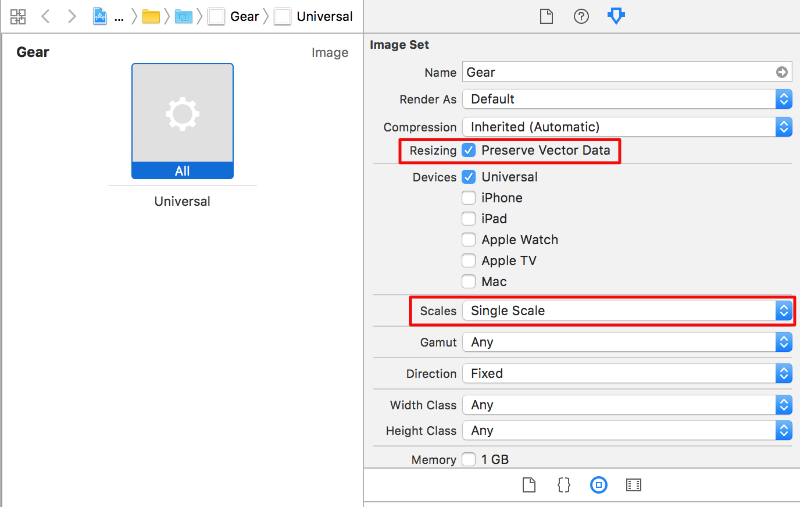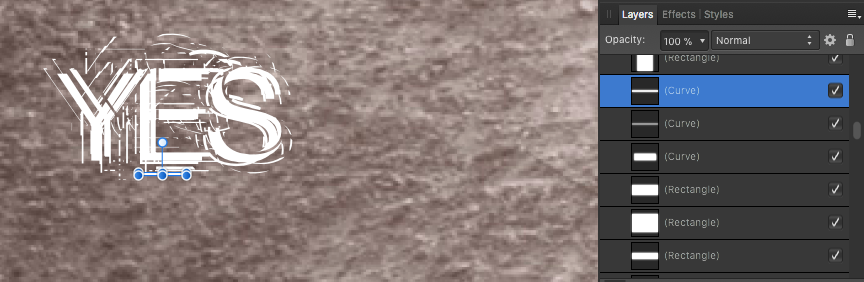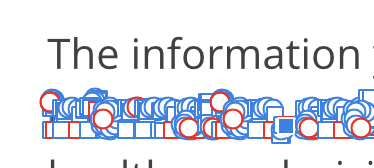Search the Community
Showing results for tags 'PDF'.
-
Hi, I am still a novice at graphic design and I hope I'm not asking for too much with this question. I would like to take this image (and others I have created) and make them editable in AD or AP. I'm asking for best ways to convert the file, and what to convert it too, so I can change the colors of the lines, make the background transparent, etc. Hugely complicated - I know. But it can't hurt to ask, can it? I'm also experimenting on how to actually make these kinds of designs in AD, with some luck, but not much. Your help is greatly appreciated. Bill
-
I have created multiple layers in one Affinity Designer document. I want all layers to be exported into one PDF such that when I open the PDF in Adobe Acrobat Pro, I can see each layer in the layers tab. My UV printer recognizes each layer of a PDF to differentiate gloss, white, and CMYK inks (3 separate layers, but all in the same document). I can export the document using file/export in Designer, but it saves everything into one layer when viewed in Acrobat Pro. I can create 3 separate PDFs using the export panel, but then I need to merge them in Acrobat Pro or Illustrator. Am I missing something? Thank you.
-
Hi there, my client has decided after several months that they do in fact need the files to be usable in illustrator- yay! Does anyone know what the best export settings to use are? I've been using PDF with the dpi set to 400 so any bits which need to be rasterised still look sharp. Does anyone have any tips or tricks that would improve things further? Cheers!
-
Hallo, ich habe ständig Probleme beim Exportieren von Schmuckfarbe mit Graustufen. Ist da was bekannt, kann mir jemand weiterhelfen ? Danke maritim
- 1 reply
-
- schmuckfarbe
- spot color
-
(and 1 more)
Tagged with:
-
Hi I am a very happy user of Affinity Designer and Photo and very much looking forward to Affinity Publisher. Would it not be a good idea (for what it's worth) to complement that excellent Affinity Suite with something like a PDF Creator with Affinity typical Workspace, tools and bags of userfriendly features ? I would definitely be the first in line to buy.
-
i've recently had a problem with exporting file to pdf (in both photo & designer) - even after creating an empty blank document with nothing it in, the pdf exports was failing, saying the file cannot be written... i went through this forum and others but couldnt find any solution... weird thing was it was happening on both my desktop and laptop. it worked fine on my friends computer though. reinstalling windows helped so then i was installing every piece of software i use and was checking pdf export after every few apps. finally the problem came back... turned out it was a problem with a font.. after installing all my extra fonts i couldnt export again... so then finally i did pinpoint it to SI_Font - it seams that pdf brakes after installing this font, and goes away after you uninstall it (you cannot uninstall it when affinity app is open though, even if you're not using it in the document). took me while to figure it out and hopefully it might help someone, as i've found it seems to be a popular (and quite annoying) issue... might be not always connected to this (or maybe some other font), but it's probablt no harm trying it out. hope that might help people
-
Hello, Is there a way to export a document (book cover - 3 artboards), with bleed (5mm)? The only thing I have found is this: ...and it does not work for me. Either this method neither normal method (jus exporting PDF with print marks checked in options does not work. AD exports image to the exact size of documents, no graphics in bleed area. The impossibility of exporting my work with bleeds for print is a disaster for me. Please help, P.
-
Hi all. I wasn't sure where to post this question, since I can only see an option to post questions for the iPad. Mine is about Designer in OS X. Please move the topic if it's in the wrong place. I create posters -usually around A1 physical size, they're a mixture of sometimes very complex vector layers (as I convert mono drawings as in the example attached) and raster layers for ageing and texture. They can be around 150 -200MB. I also create them in CMYK since I was told that the colour space has a wider gamut. I have converted to RGB for one large format printer and they've had no problem at all outputting posters. Now -the problem: I sent these files as CMYK PDFs (reduced in physical size to A3) to a different printer, since that's what they wanted and my files caused all sorts of problems. Crashed the RIP (whatever that is) and generally took aeons to process. I had to cancel the task before I alienated this chap. Anyway, he said that the files weren't flattened -and that there were thousands of vector curves and the RIP couldn't handle them. So my question is -doesn't exporting to a PDF do the flattening anyway? Even after I exported to TIFF and then again to PDF, there were still problems. Can anyone tell me what best practice is for sending to a trade printer who wants CMYK files? Looking forward to hearing from anyone with expertise! Best regards, Kevin
-
Howdy. I'm working on graphics for an Antique Dollhouse that need to be printed full size. I'm using an outside printing service for my color graphics and have exported the files in PDF and JPEG format, for ease of transportation. Unfortunately, in doing so, the actual size of the images reduces, the length by about 1/8 inche and the width by about 1/16 inch. Since the printing service does not have Affinity Design, I have to export to something that they can print from. Anybody else notice the reduction when exporting and fix the problem? Thanks, Keith
-
I'm trying to export to a file that my printer can open in illustrator. I exported in 'PDF (for export)' and she responded that I "sent this in a flattened image instead of a vector PDF". Am I choosing the wrong PDF type? Or did I miss a setting somewhere? It seems to open with the layers preserved in Affinity. I'm admittedly a noob, so simplicity (and patience) are appreciated. Aloft_CanSource_2.pdf
-
Will there ever be the chance to add hyperlinks to texts, that can be included in exported PDF's?
-
Xcode now allows imagesets to be in vector (pdf) format with a single scale. When checking "Preserve Vector Data" (see screenshot) the image is scaled by Xcode to any required size so there is no need to create lots of images in @1x,@2x,@3x for all required sizes. This is a great new feature of Xcode. In Affinity Designer I create a slice with output format pdf (for export) and choose the builder "Xcode JSON Apple Universal Icon". The JSON file gets the following content: { "images" : [ { "idiom" : "universal", "filename" : "Gear.pdf", "scale" : "x" } ], "info" : { "version" : 1, "author" : "xcode" } } But what Xcode expects for this type of imageset is this: { "images" : [ { "idiom" : "universal", "filename" : "Gear.pdf" } ], "info" : { "version" : 1, "author" : "xcode" }, "properties" : { "preserves-vector-representation" : true } } So no "scale" and an additional property "preserves-vector-representation". Is there any way to customize the output of the builder JSON file? Thanks, Mario
-
Hi there, I'm working on a PDF with a VERY complicated logo that seems to have been created with about 400 little bits - is there a way of grabbing the whole logo and deleting it, rather than from the layers panel doing one piece at a time? I might be being dense - but any help with this appreciated! I've attached a screen grab to show you what I mean . . . THANKS.
-
My co worker produced an AI file for a 3mtr x3mtr poster and sent it to me as a pdf, The size was 50mb. I made some edits but when I exported the file back as pdf, the size was less than 6mb so clearly something is missing. In face I can see that there are some deficiencies in my output. Can I export the file back in the approximate size it was first sent in? Thanks
-
I am just starting using AD and love what little I can do with it to create content for clients. Looking forward to improving my skills as I get more familiar with the software, but I'm struggling to define something that is happening today when I'm importing PDFs and - since I can't exactly define what is happening - I'm not entirely sure how to search for the solutions. I've tried every permutation of selecting and de-selecting the checkboxes when opening the docs I need to work in, but I'm still not able to open a file with editable text fields the way I've been able to every other time I've opened PDFs. Can someone point me in the right direction to a solution (that hopefully isn't retyping out the entire document since I can't seem to find any versions of the original source material that aren't PDFs). Could the issue be something that's unique to the program these PDFs were originally created/saved in? Just installed Affinity on my Macbook this week so I know I'm working in the most UTD iteration. Thanks so much!!!
-
So I recently finished a 48 pg children's book with full page illustrations spanning every spread. Some strange discrepancies in file sizes I wanted to ask for clarity on: 1. The original illustrations placed were UNCOMPRESSED RGB TIFFs @ 300 dpi. Size of the folder containing the TIFFs = 817 MB. Exported PDFs without JPG compression. Size of the folder containing all exported PDFs = 820 MB. 2. I saved all TIFFs with ZIP compression @ 300 dpi. Size of folder containing compressed TIFFs = 487 MB. Exported PDFs without JPG compression. Size of folder containing all exported PDFs = 802 MB. This was a YUGE surprise. What's going on? I had to compress with JPG which I wanted to avoid in order to get PixartPrinting.com to accept the files. I don't want to print JPGs.
-
I need the software merely to make text adjustments, not to create artwork. I followed the tutorial on Vimeo on how to change text in a pdf document, but unfortunatelly I was unable to get the text panel to display as shown in the video tutorial, and I was unable to figure out how to make the text changes. The video mentioned that there are other ways if this does not work, but where are the other ways? How can I make text changes of pdf files? Which tutorial covers this? Or was there a bug in the newly downloaded test version of Affinity Designer because it did not give me access to the panel displayed in the tutorial video.
-
Please include picas as a measurement option. Essential when selecting type. Hopefully you will include the little reverse L-shape which rested in the top left-hand corner at the intersection of vertical and horizontal rulers, permitting one to draw a new left-hand corner, or to establish a center line, with ruler measurements forward and backward refigured to represent the new 0-point. This was a very useful option in Aldus Pagemaker and Adobe InDesign. Saves so much trouble. For those of us who have published several books using Pagemaker/InDesign, we are now stuck either paying a king’s ransom for InDesign, or never being able to revise/update our books, because they can only be stored in MAC as PDF files. Can you include an Import PDF option which can then be converted to AFFINITY format, so we can once again edit previous work? This would be wonderful! In the text layout features, Pagemaker had an autoflow option permitting one to keep on typing without fiddling around with icons to the left and right, in order to link text from page to page and sparing us from having to draw new text blocks on each succeeding page. This was marvellous. Hope you can consider it. InDesign permits one to draw a block for which either text or images can then be inserted. Then there are four options for scaling the image. One can toggle between the scaling options to choose how best to present the image. iCalamus (very irritatingly) makes one chose an image and then use it to draw the block. Then one is stuck. Hope this description makes sense.
-
Any news on the issue that Designer (and Photo) don't open the embedded (subsetted) fonts of PDF files and I have to ? Last discussion on this "missing feature" was in december 2016, followed by some posts regarding this in March 2017. It would be a great relief if this would be included in the next release, due 1.6 does also not support opening embeded/subsetted fonts when opening. Also it is not possible if a PDF with missing fonts ist placed to holde them as missing an search and replace them later.
- 2 replies
-
- embedded fonts
-
(and 1 more)
Tagged with:
-
Apologies if this has been answered somewhere already, but even Google could not find that answer for me, so here goes... I have created a CMYK document "Print (Press ready)". - Can I place RGB images in the document which will automatically be converted to CMYK on export to PDF? (InDesign workflow) - Or do I need to convert images to CMYK before placing them in the document? (XPress workflow) Many thanks!
-
When I export Artboards as PDFs their size (and ratio) isn't matching what I've set in Affinity Designer when I open them in other programs (eg. Adobe Reader). For example, exporting a series of Artboards that are 8.5" x 11" appear to be closer to 11.5" x 14.5" when viewed at 100% in Adobe. I've tried exporting a single layer document with the above dimensions and get the same issue. Am I missing a setting somewhere??