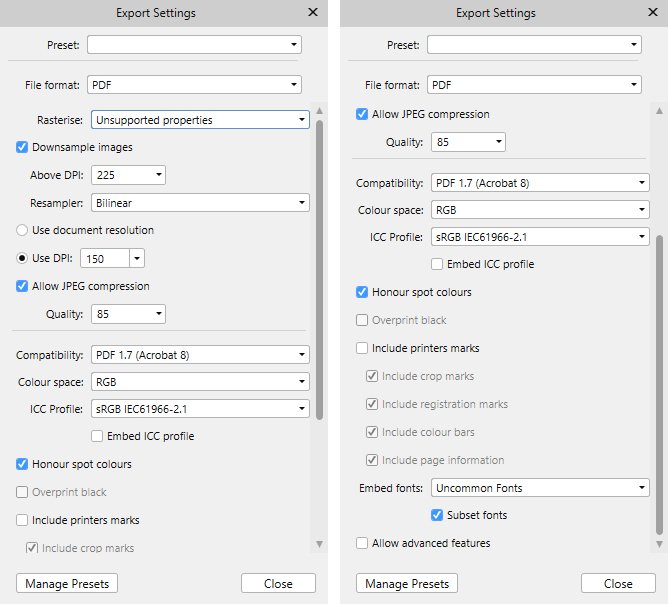Search the Community
Showing results for tags 'PDF'.
-
I have Affinity Designer and Photo for Mac desktop, and I'm a newbie to both. I tried importing a PDF (attached) that I need to edit into both Designer and Photo. In both programs the PDF is layered, which is great since that means I can edit it easily. However, the topographic map layer becomes very pixelated. If I do my edits and then export as a PDF or PNG (or any file type that I've tried), the topographic map layer remains pixelated. This layer looks smooth when I open the PDF in a viewer. It is also smooth and not pixelated when I open the PDF using Photoshop (I don't have Illustrator). However, in Photoshop the PDF doesn't open with layers. Years ago I know that my partner managed to do some basic edits to this PDF without any pixelation, I believe with Inkscape, so it should be possible. Can someone let me know what I'm doing wrong in Affinity? Thanks!! Test.pdf
-
Hi everyone, I made a document on Designer for iPad that contains text and vector shapes. When I export the document as a PDF, I end up with a flat image. I tried to export the entire things as a SVG to keep the vectors but same result. Do you know how this could be solved? (I’m looking for a solution similar to Sketch) Thanks!
-
Hello all, I designed a logo and used the outer shadow effect, Radius is set to 0 px. (see picture below) My expectation was, when exporting this to a PDF x4, that this shadow still is a vector element. When zooming in the PDF file in Adobe Acrobat, I can see that the effect was rasterized. In the PDF export preferenced, "Rasterize: Unsupported elements" is activated. Switching this option to "Rasterize: Nothing" will result in a PDF file without any shadow. Is there any way to keep effects as vector elements like in Adobe Illustrator? Thanks for your hints! I'm using Designer 1.6.1 on Mac OS X Regards, Holger
-
Well i'm a bit surprised that some issues are coming back to the surface but maybe it's on my side ! 1- Have noticed my exports get blurry every time : tried to design in A3 then export in A4 then A5 size (PNG: is my mostly used - TIFF or PDF) which was working like a charm in previous release but now they get blurry 2- Went to my Affinity Preferences and now i see : Display (OpenGL, OpenGL Basic, Software) .... Never touched this before so i would like to know if changing one of this would fix the issue and what each one is or supposed to do. 3- What is Dither gradient ? Would it help ? in what conditions ? Just remember that the blurriness disappeared with one of the updates (can't recall which one) but now it's back ! So, Your help and support would be appreciated helping me fix this and get back on the road.
- 2 replies
-
- blur
- blurriness
-
(and 6 more)
Tagged with:
-
I have many artboards in Affinity Designer (more than 50) Each artboard will be a single page in a PDF document that I will export. As I understand it there are two routes to exporting PDFs: File > Export > PDF Make a slice for each artboard, and export each page as separate PDF The first option is problematic because in the exported PDF, artwork from one artboard, if larger than the artboard itself, is showing up on neighbouring artboards (i.e. pages). See the PDF attachment: the maroon rectangle overlaps the second artboard and (and the same in reverse for the green rectangle overlapping the first artboard). I'm aware that the obvious answer to this is move the artboards further away from each other but this isn't ideal for a few reasons: As I say, this document has over 50 artboards representing pages in the exported document so spacing them far enough apart from each other such that photos and other artwork don't overlap other artboards isn't feasible, especially as the artboards masks the artwork beyond the edge of the artboard; its impossible to see where the bounds of the artwork is to mitigate overlap on other artboards I'm actually trying to place two artboards side by side to represent each spread in the book in order to actually visualise what the art looks like together as a spread without a gap. So, I was wondering if there is an option I'm missing somewhere in File > Export > PDF that I can turn off artwork from separate artboards overlapping and appearing on other artboards (i.e. pages) in the export? At a push I'm aware that I can use option 2. above as a work around for this problem i.e. slicing up the artboards using export persona and exporting each board as a separate PDF document. But of course this leaves me with the hassle of having to combine all the PDFs back into one document using some third party program every time I want to export a version of the PDF document for preview. I'm also not sure what effect another round of compression will have on the document and am therefore reluctant to use this method especially as this will be going for print. Any help would be greatly appreciated! test5.pdf
-
Hello, I have a problem with a pdf with embedded fonts, exported in Affinity Designer. When i open the pdf in Adobe Acrobat Pro and try to edit the text, I get the message that the original font is not available or can not be used for editing. The pdf is attached. In the properties window in Acrobat, the fonts are shown as embedded. I deactivated "subset fonts". The font is from Adobe Fonts. When I try the same with exporting a pdf from InDesign, it is working fine. Thanks in advance! Fonts not working in Acrobat.pdf
-
I opened a 209-page .pdf file in Affinity Publisher, and it is Times Roman. I want to be able to change the font throughout the document to Berylium, but I don't want to have to go page by page and do it. Can it be done in one fell swoop?
- 3 replies
-
- font styles
-
(and 2 more)
Tagged with:
-
A client of mine asked me for a 576 cm x 276 cm (68031 x 32598 px) banner for outside use. The printer wants a PDF/x-1a:2003 PDF file. So this is what i did: made a document in Affinity Designer in document set up of 576 x 276 cm / 300dpi / Print (Press-Ready) copy/past the logo (developed in Affinity Designer all vector) and put a text under it, that's it chose export preset PDF (for print) 300dpi (also stated nothing will be rasterised) the esitated file size was 481.58 kb so very small send it to printer and got it back that the file was way to small which i already was afraid of I had to export a eps of the whole thing and imported it in photoshop in a document with the sizes i wanted and exported it. What happened here and what did i do wrong?
-
Hi, in the Help it is mentioned, that for .ai as well as .pdf “Multi-page files can be imported, with each page being placed on its own artboard” – probably Copy&paste from Affinity Designer? Can’t find any way to import the second page of a pdf.
-
Place PDF Crash
-
I have to import two pdf files every week for a bulletin. - I should mention that I also posted this in Windows bugs as I use both OS and it happens in both. When I do the file in Publisher has been changed - I am guessing because the pdf has a different font than my system. I am able to do this in QuarkXPress, Corel Dray and Page Plus with out the distortion so I am not sure what I need to do in Publisher or if it will be something fixed in upcoming versions but wanted to report it. I have to convert the pdf to an image as a workaround but it does not print as nicely as the pdf. Thanks
-
Hello, In .afpub 1.7.0.145 for macOS Mojave, I've noticed that text formatting/font changes upon PDF import placement. It doesn't matter whether I set the document to place as an embedded image or linked. The PDF appears fine when opened on same system in other viewers (Apple Preview, Adobe Acrobat, & Pages). I suspected it could just be AfPub's preview of the placed PDF however it retains the wrong formatting upon exporting as PDF also. The solution to fix issues like this is to have the PDF Options dialog popup when a user selects File Menu - Place.
-
Hello all, I have a question. I just recently started testing Affinity Photo and would like to know how you can copy the style of the text (without identifying font) and replace a word on the existing document. It's a scanned version of a photocopy of a document. So let's say I want to replace the word SUSPENDISSE with AFFINITY and everything else remains the same (See attached document as an example) How would do that? First I'd need to erase the word and then afterwards use the clone brush tool and find all the letters you need one by one and and paste it on top of SUSPENDISSE? Thanks in advance.
-
I completed a book and sent it to the artist for final approval. She does not have MS Publisher that I used, so I thought I would send the final draft in a PDF. Surely she would say OK and that would be it. (Note: She does not speak English well.) She decided to do some graphic tweaking and sent me back revised pages in a PDF. Problem is the text was messed up. I could not use the PDFs she sent. I said I needed the graphics; she never sent them. So I thought I would open the PDFs and get the graphics and add them to the original doc. Affinity Publisher actually opened the PDFs and I was able to fix the text. When I highlighted the images, it seems to be a vector. Is that correct? The interesting thing was that Affinity Publisher actually created layers with every brush stroke in each graphic. Again, the question: when Affinity Publisher opens a PDF does it convert an image to a vector? Thanks for your help!
-
Super newbie here! I've ordered the book (Designer), but in the meantime, trying to figure things out and didn't come up with anything in the Help files. I'm designing sewing patterns to be printed and cut out/pieced together. Could someone point me in the direction of a tut or instructions on how to create a multi-page file please? I'll be exporting as a PDF and will need several pages for the entire pattern. Thanks in advance!
-
Hello! I wanted to back-check with the community if its just a problem on my end. While exporting a page with a transparent polka-dot pattern (25% transparency) I noticed that the transparency doesnt work once exported into a PDF file. Funnily enough, when I export the page as a PNG the transparency works... IN-APP DESIGN: EXPORT OPTIONS: PDF-FINAL RESULT:
-
Hi I am not sure if this is a bug or feature request. In previous versions of Publisher when I placed a PDF that had crop marks and bleeds it imported as is. The last two versions when I place the document it comes into the page cropped. However, when you go to edit you still see everything. There are instances where those marks and/or bleeds may be required. Is this just a bug or will you be implementing placement options that would allow the user to determine how the external document will be placed?
-
I imported a client's PDF (52 pages) (they use "Scribus"!) and seemed to be able to do some manipulation But could not save via "file>save as" which greyed-out (as was "save") Only option seemed to be to exit and the respond "yes" to do you want to save. Which I did. The file was saved to the desktop. Later, when trying to open file got error message to say file type not recognised!
-
Imported a client's 52 page PDF (they use Scribus!) Seemed to imort OK - after a delay - and able to d some manipulation. BUT - Could not save file via File > "Save as" option - which greyed out, as was 'Save". Thought saved via option on exit and appeared to have saved - to desktop. There is a file. But when tried to re-open got message to say 'not a recognised file type' so data lost!
-
Having used page plus to create a 112 catalogue with lots of words and images, I have tried to import a pdf into publisher. It works, and looks fine, but as soon as I try to edit the text, it goes crazy - some frames with no space between lines, some indented - and I cannot fix it because there doesn't seem to be a 'clear formatting' option Can someone advise me of the best settings for pdf export from PP to enable the import to work?

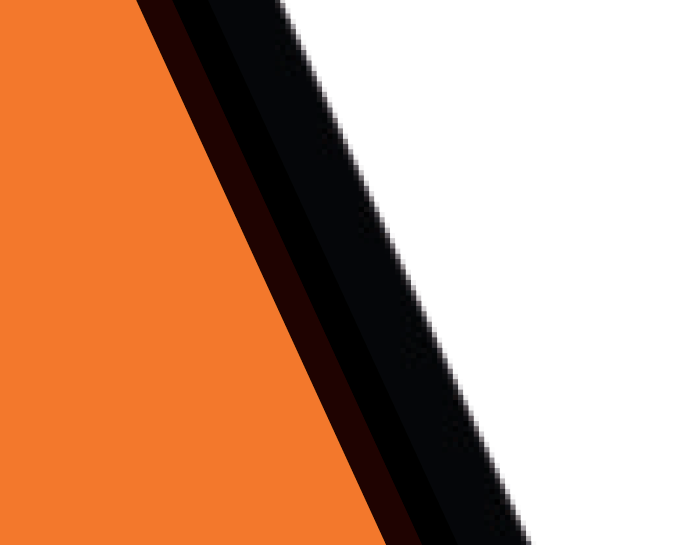
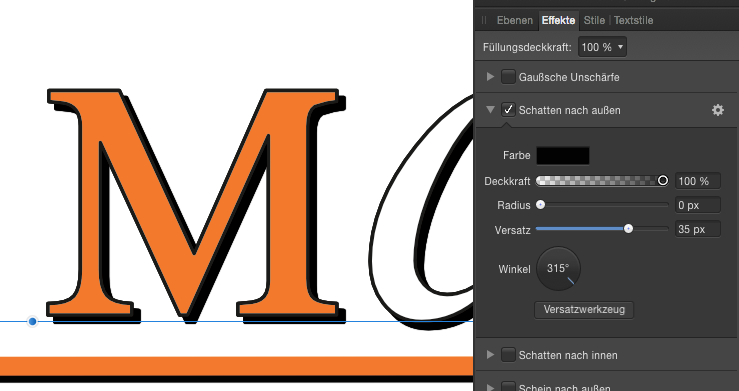




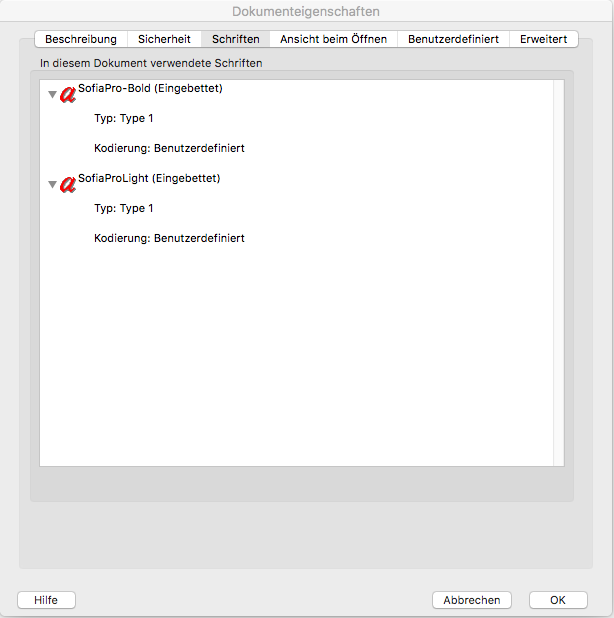







.thumb.jpg.906d0128edf7eab95162b8f71c9e34a8.jpg)