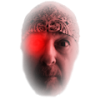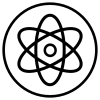Search the Community
Showing results for tags 'Outline'.
-
Hi all, what you think about the following: when I click on "Kontur" (see image: A) I wanna change the stroke width in nearly nine times out of ten. That's why I would love to have the input field already selected (marked value - see B in the attached picture). So that it would be possible to immediately start to manipulate the value with e.g. cursor up/down or typing in your desired value. Suppose that it would have been implemented that way ... users who wanna work like I described would be happy. Users who are not interested in using cursor up/down to immediately manipulate the value aren't interrupted in their workflow in this way, are they? Thanks in advance, Stefan.
-
I couldn't convert na outline to na object. I search in the help (btw, it is very well made - congratulations) but it doesn't mention this. I found that this is very useful, and in this moment I'm in need of converting outlines to objects because I need to color an illustration made by another artist Let me take this post to report that Affinity Designer is running much better than illustrator, it is really fast and difficult to crash and supports very well other file formats - gongrats for this. And I just miss another tool - the find and replace tool See an example on this vídeos: https://youtu.be/Z6WixrkwYQ0 In case you are signed to Lynda.com this vídeo is more explicit: https://www.lynda.com/CorelDRAW-tutorials/Finding-replacing-text-objects/617/37125-4.html
-
I have this artboard composed of figures and text for a journal publication. Randomly occurring, after selecting a text object and moving it, it leaves a flashing dashed outline of the text in the original position like a "ghost" of the original text. This "ghost" cannot be selected, deleted, and always returns even after closing the file and quitting AD. It does not even appear as an object in the layer panel. Is this a function in AD that I am unaware of or this is a bug? Picture attached. See "Small Events" with dashed outline at top. BTW - it does not appear if the image is printed or exported as a .tiff, .eps, or .pdf. Many thanks.
-
Hello there! :) I have a really strange issue with my Affinity Designer. Maybe I unconsciously pushed some wrong buttons before, but when I click any object, it gets this weird pink-ish outline coming from nowhere. See the attached file. The huge green shape actually is drawn as the pink outline shows, but the Corner Tool is applied so it doesn't match in corners. Also the odd happens to text, you can see on the left only the first letter gets the outline. I should also add that it is only a viewer issue, Designer doesn't create an actual object/shape and the outline doesn't show in exports. Plus I tested and it seems to be app-oriented stuff as it happens to all documents I open and then select an object. Thanks for any input on this. I've tried going through the View menu and Preferences, but couldn't solve it on my own. Regards, Radek
-
I am relatively new to Affinity. The program has been running smoothly until recently when I went to open a files .ai and .pdf and they opened in outline mode. I see a blank screen until I highlight the image. Once highlighted, the image is outlined only. Does anyone know how to switch this back so that I can work with the actual image? I have already checked and unchecked the outline mode button. I attached a photo of the program when I open and highlight the image. Help!
-
I kindly ask for help in the follwoing matter, I don't get the desired result. For my work I create presentations and job aids and therefore I create screen shots with magnifying glass effect on areas that I wish to highlight, similar to the effect in the preview app. To achieve this I create a circle selection around the highlighting area on the first layer and with CMD+J I create a new layer. This new layer then contains the selected detail. Then I enlarge this detail picture slightly by a transformation. At last I add the Outline effect and an outer shadow. My problem is that the outline is very frayed, fuzzy and unbeautiful. When I do the same in Photoshop, however, it is sharp and clear. In Affinity Photo I tried to get better results with "Smooth" and "Refine Edges", but with no success. I added 2 example pictures to show the difference. Both are based on the same picture, a screen shot made on a Windows PC and stored as *.bmp file. Because I dislike abonnement software, and like very much Affinity Photo, I want to go away from Photoshop as soon as possible and therefore I kindly ask for help to get the same result in Affinity Photo as I get in Photoshop. Thank You very much in advance.
-
Unsure if it has been posted, did a quick search but couldn't see anything relating.. Im requesting/looking for the option to apply an outline to a shape/text, similar to that found on effects, but allows you to space the outline x cm/mm/px away from the shape, either on the inside or outside of the original shape boundaries. If this has already been implemented and I'm just not seeing it properly or has been previously requested, I do apologise for the dupe. Thanks in advance, can provide screenshots from another design program to better explain if need be! Phantomist.
-
Hello community, I'm new to affinity designer and never really used a vector based software before. Now I want to great a logo, but I'm having an issue with the font. Here is my current status: http://cl.ly/image/2V071f00172u The current outline of the "Robin" lettering is in the same color (red) as the background. But this was just a workaround, because when I change the background color now, the outline is still in this red shape. How can I make a transparent outline? I tried to punch the font with the current outline out of the circles with the "Substract" button, but I can't use this function an text and a shape. Thanks for you help! Greetings, Robin
- 1 reply
-
- transparent
- outline
-
(and 2 more)
Tagged with:
-
I might have overlooked it somewhere else, but a feature I am really missing is the ability to create contours of an object like with the outline function, but with multiple outlines, and with a positive or negative radius, so the contours can be outside or inside the object. Along with this should go the ability to break the contours apart from the original object so that each can be handled individually. This is a feature that I used constantly in Corel Draw, which I am hoping to be able to ditch completely.
-
I recently switched from Sketch because I couldn't change DPI settings (72 only) and it had no support for CMYK. That being said they do a lot of things right. One thing that I immediately noticed and took for granted was that when I'm 'bumping' an object over with the arrow keys the highlighted outline of the selected object auto-hides and lets you get a good look at the work without anything getting in your way. Right now with Affinity I have to deselect the object, take a look at my adjustment and then re-select the object to adjust it again. It would be smooth out the work-flow if you guys can add that option/feature. I'm sorry I don't even know the correct terms. I tried to search to see if someone had suggested this feature so I apologize if I'm re-posting it
-
On the new outline view with split window feature. It is an awesome feature btw! Down the road however I'd like to see an option where the "pixel" or right side could be a vector preview, not a pixel preview. When you're really zoomed in and tweaking things, the pixel preview is not really useful.
-
One of the biggest friction points for me right now is setting up layouts. There are a number of flaws/bugs with the current implementation of guides that make it incredibly difficult/frustrating to set up a layout and begin working on an actual design. Since that is usually step 1, I've found myself quitting the application and jumping back to Adobe before I even get a chance to test out the majority of the software. The two biggest issues for me are: Guides do not display x/y coordinates anywhere while being drawn. If guide is released and then moved, coordinates are displayed in a red tooltip. This means in order to accurately place my guides I need to draw them once, then move them. Guides do not snap to whole pixels. I'm constantly struggling to get my guide aligned with a whole pixel, but keep getting stuck above or below my target by a few tenths of a pixel (i.e. 149.8, 150.1, instead of 150px). In addition, the ability to automate some guide/layout functions would be invaluable. In particular, setting up columns and gutters for the 960 grid (http://960.gs). There are also core iOS/Android layouts that could be included too (actionbars, sidebars, etc).