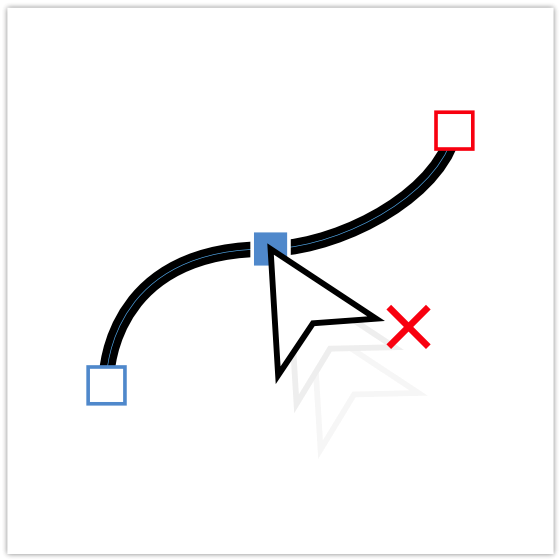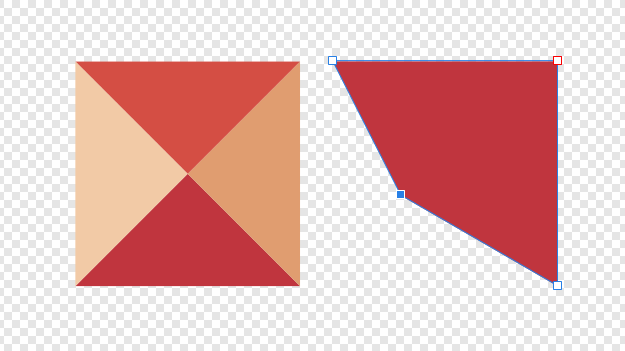Search the Community
Showing results for tags 'Node'.
-
Often when you edit curves through offsetting an baking appearances, the procedural corners are also baked in. This also applies when editing SVGs from external sources. I often work back the corners so I can get a procedural corner going again. For this work, it would be really nice to have an uncorner tool, which extends both vertices to their common intersection point, while remaining on the line they were on (sometimes referred to as edge constraint transform). 2024-03-30 23-37-39.mp4 Could a tool be added which does this tedious work for me?
-
How can I constrain node to move only along the path of a curve ?
-
It's been a while since v1.0. old v1.0 threads are archived. so I'm making this feature request again. As you probably already know, there has been a sea change recently in the field of AI, and drawing has been deciphered by AI. and we haven't got based node advanced features yet. affinity has node potential. because affinity is internally constructed by node. honestly, I'm very disappointed with v2.0, it's more like v1.2. a small patch. I don't need a Photoshop clone. I want exclusive features. this based node image editing! I would call it Affinity v3.0
-
Please respect the context in the context menu for nodes. If the node type is Sharp, then the command "Convert to Sharp" should not be enabled, because it does not make sense and choosing the command will do nothing - therefore the item should be disabled. If the node type is Smooth, then the command "Convert to Smooth" should not be enabled, because it does not make sense and choosing the command will do nothing - therefore the item should be disabled. Likewise for Smart. Commands for manipulating individual Nodes (Convert to ...) could be separated by a delimiter from commands for manipulating with the Curve. Although it is enough to press Delete to delete the selected Node, the Delete Node item in the context menu would also be useful.
-
I often run into the issue when I am drawing out curves and want to join a couple loose segments. What happens is that some selections are ineligible to join curves, whereas I can join the curves with other selections. Steps to reproduce Create a rectangle and convert it to curves Switch to the node tool and split two nodes to create two curves Select one of the split nodes of the first curve and a path segment of the second Notice how the join curves button is greyed out Deselect all Re-select the both curves, this time only by segments Notice how you can now join the curves 2023-01-02 13-49-11.mp4 Also notice that if I also select a node from the other curve, I can join both curves as well. 2023-01-02 13-56-24.mp4 The latter obviously has to do with joining vertices, but it happens way too often for me that I cannot properly join my curves without changing the way I select them. (Below is the vertex joining). 2023-01-02 13-57-40.mp4 See this simple case below, which usually happens when you decide to join two paths when working with the pen tool. I make sure the ends of the two meet, switch to the temporary node tool with Ctrl + Shift and select the other curve. I then switch to the node tool to join, but I am not able to (I don't have to switch to the node tool, but it makes it easier to compare to the other cases). I am also unable to join the curves from within the temporary node tool invocation. 2023-01-02 14-01-26.mp4 This is in Designer 2.0.3, but I have been having this issue since I used the 1.9 version and thought it is about time to report it.
- 2 replies
-
- join curves
- join
-
(and 8 more)
Tagged with:
-
Using a Wacom tablet, I am missing out on the option to edit both handles of a node simultaneously. When I drag and right click (I have a button assigned to right click in the Wacom driver) it always opens the right click menu for me. While this does not happen when using a mice, the choice of right mouse is rather uncomfortable as you also need to left click and drag for it to activate. Instead, I propose to use Ctrl + Shift as hotkey for Windows (instead of drag + right mouse). This is the hotkey used in most other apps to do this sort of thing.
-
I received a report about a Node tool problem when "Show Effects" option is enabled in the iPadOS Settings>Apple Pencil from other user. They say they can not add a node.
- 5 replies
-
- apple pencil
- node
-
(and 1 more)
Tagged with:
-
I often run into the issue where I want to modify the curve object while I am drawing it. While I use the Ctrl key to temporarily activate the Node to move vertices around, I can't add nodes to the curve. That is because the Ctrl shortcut deletes a curve segment. 2022-11-23 16-06-17.mp4 This is strange to me, because if I switch to the node tool, I would expect that clicking would allow me to add vertices, like it would in the node tool. Instead, holding Ctrl to switch to the node tool also sets the node tool to delete segments. At the same time, Ctrl+Shift also deletes segments. Now then, shouldn't Ctrl+Shift be used to delete segments, whereas holding Ctrl should add vertices? That would enable all modification methods, while also making it the tool more consistent with the stand alone node tool.
-
One of the things that really stops my workflow is that I have to go to the toolbar to determine whether or not I want to continue drawing with a curve that I have already created. But every other time I don't want this — and forget to change the mode — I have to undo my tracing work to create a new curve object or hit the divide button if my shapes are closed. This is just tedious. So I would propose that if you have a curve already selected and click on one of the nodes of the end points of the curve, you should automatically resume editing the original curve (meaning, adding the new curve segments to the original curve). If you don't have the other curve selected, Designer should assume that you don't want to continue drawing from another curve. That's how it works in Illustrator and this forgoes that you have to check the toolbar. This also makes it much easier to close curves with another curve or join two curves, because you would simply select both curves and then draw the connecting curve in between the two. No need to go to the Node tool (or hold Ctrl), select the curves and then join them after the fact.
-
Hi, I have curves which have a LOT of points (Imported). I would realy like to have smooth curves, close to the original curve. Sadly "smooth curve" function makes everything messed up and the original shape will get lost. Am I missing a function or a workflow step? Best, PBc
-
So I was searching around for any and every video on YouTube to give me a better understanding of how to use the pen/node tool. I stumbled across a video on YT: "AFFINITY DESIGNER CURVES FROM SINGLE STROKE. This tutorial helped me solve one issue (finding the easiest way to trace an image with a lot of curvy lines BUT with each curve flowing smoothly together from one to the next). I had created a logo (i can't show the whole logo) but as you can see some of the curves i created originally APPEARED smooth when i zoomed in close but some noticeable errors when i zoomed out/away from it. Once I zoomed out the logo had these subtle curves that made the logo look like it was starting to form corners. As I followed the tutorial, I got to where I was only using the SMART MODE tool, with these options selected: - ALIGN TO NODES OF SELECTED CURVES - SNAP TO GEOMETRY OF SELECTED CURVES - ALIGN HANDLE POSITIONS USING SNAPPING OPTIONS - MOVE BY WHOLE PIXELS - SNAPPING while I was working through, I was going by what I would always hear from the pros and amateurs "move the node handles around until you get as close as you can to the images/shapes. so that's what I did! Still wasn't perfect though. A-HA!!! THERES A PATTERN ("not sure if I'm just late to the party lol") Once you put your first node, you get the CURVE option after putting the second node which is your first line. You then go and make that line fit as perfect to the curve as you can which is the easy part. Then comes the hard part as soon as you add a 3rd node and however many more you want, trying to make that second curve fit PERFECTLY with the first curve usually doesn't match the way you want it to because at the same time you're also trying to make it fit with the 4th node. It then becomes this tug of war between the nodes LOL. node A. node B. = line/curve a-b node B. node C. = line/curve b-c node C. node D. = line/curve c-d node D. node E. = line/curve d-e **USING THE SHIFT KEY EVERYTIME (USUALLY)** **USING THE SHIFT KEY EVERYTIME (USUALLY)** **USING THE SHIFT KEY EVERYTIME (USUALLY)** Once you have the first curve (line/curve a-b) set to your liking , before adjusting the second curve (line/curve b-c) YOU WANT TO SELECT THE NODE (node C.) AND USE THE HANDLES ON IT TO START BUILDING THE END OF THE SECOND CURVE (line/curve b-c)...…..THENNNNNNN...…GO BACK TO THE PREVIOUS NODE (node B.) AND ADJUST THAT ONE TO MAKE THE SECOND CURVE (line/curve b-c) FIT and FLOW SMOOTHLY WITH THE FIRST CURVE (line/curve a-b). so therefore once you move onto the third curve (line/curve c-d) start by adjusting the handles of node D. FIRST then jump back to ex. node A. node B. node C. node D. node E. etc. line/curve a-b, line/curve b-c, line/curve c-d, line/curve d-e after the curve between node A. & node B. has been made (line/curve a-b), jump to node C. and using the handles to adjust the curve (line/curve b-c) to your liking THEN start adjusting the handles on node B. creating line/curve b-c which flows perfectly with the previous curve line/curve a-b AFD - nodes.mp4 HOPEFULLY I HELPED SOMEONE!
-
One workflow improvement is direct node selection with the Node tool. Currently, you need to hold down Ctrl to do this, or have the object selected. However, holding down Ctrl is redundant in this case, because you already switched between the Node and Move tool. This is the way it works in Illustrator: holding Ctrl toggles the Node tool to become the Move tool. In Designer, both the Move tool and Node tool gain access to Node selection while holding Ctrl and have object selection enabled by default. By differentiating between the move and node tool, the node tool would get immediate access to node level editing, which is what the name of the tool suggests. Node tool select across groups.mp4
-
- nested
- nested groups
- (and 8 more)
-
How to move two hadles of the same node together? On the equal distance, like in Illustrator by default.
-
I have a document (ipad Designer) with numerous groups and layers). When working with the doc, I see objects that I want to edit, but with the MOVE or NODE tool active, I cannot tap the object and make it active. It’s very frustrating because I have to drill through all the layers/groups to activate it through the Layer pane. There’s got to be a way to activate it through a direct selection. Am I missing something? Thanks
-
The node tool has changed in 1.8.4. When I click on a line to change a curve, the node at the end of the line changes from a sharp corner to a smooth corner. The example below shows the corner before I try to change curve and what happens when I click on the curve to change it. The corner makes an unexpected change to a smooth corner.
- 1 reply
-
- node
- corner points
-
(and 1 more)
Tagged with:
-
I much prefer Affinity's pen tool and ability to quickly add and delete nodes and bend existing strokes as I trace over things to what illustrator offers. that said... Is there a way to pull in one of the two handles of a node to the center of the node so the stroke on that side makes a hard point and the other side of the node still has a handle that can be manipulated? Basically i want to be able to create a hard stop of a stroke at a node point and then bend and curve the stroke after that hard stop. In Illustrator, I could just grab one of the handles and pull it in to the node and it would snap in and disappear. Right now the workaround I use in Affinity Designer is to select the node and use the "sharp" convert option at the top of the screen and then using the node tool, pull on the stroke further along to re-bend it. Hope that makes sense -thanks!
- 12 replies
-
- affinity designer
- node
-
(and 1 more)
Tagged with:
-
I'm finding shapes and the clumsily labelled "curves" features hard to use. Maybe Affinity is not allowed to implement Illustrator-like procedures, but the present arrangements are convoluted, confusing and to me, unreliable. Having discovered that shapes have to be converted to curves to edit them - then "break" them at a node (why?), I find I'm often unable to delete the node or part of the path I want to without losing more than I want or the whole object. Deselecting an object seems to automatically "select" another - can that be turned off? Zooming in/out with the Illustrator-like key combination doesn't seem to function if something is selected, which is inconvenient. I've found snapping works, but for me only randomly. As I'm migrating from Illustrator I'd love to see more illustrator-like processes if that is at all possible, and a quick look online suggests I'm not alone! I've not got far into Affinity yet so can't comment on much else at the present. And I recognise that some things will be different and I could be missing something obvious....
-
Hello, i've created 4 triangles with different colors and grouped them (left object). Now i want to move the left lower corner, like i moved the node in the right object. The problem is, that i cant convert this group of triangles into one shape and therefore i cant select the "group node" (just the individual tirangles nodes). Is there a solution? Thank you very much! Fabian
-
It is well known that nodes can do everything about layers(ui). The layer cannot do some of the node's actions. Nodes are 100% compatible with layers(ui) and channels(ui). Make changes to the existing layer(ui) to make it nodey while maintaining compatibility with the original layer(ui). Adobe PS lacks even a true alpha channel(ui) because of its stale architecture. Nodeized Layer(node-ui) and channel(node-ui), affinity will have far more flexibility than PS. Adobe can never do that because of its stale architecture. This ensures an absolute lead in affinity. This node feature does not require a huge amount of new code, just changes to existing layer(ui). (I know that many(Affinity)programs are backends(Behind) based on nodes., so this is easier to do) It does not require changing the appearance of the existing layer(ui). Just provide an option to enable the advanced 3D multi-layer box node layer(node) channel(node) framework(ui). Reference implementation: https://natrongithub.github.io/ Natron (open source)
-
I finally broke down and updated Affinity Designer to the latest release and what I feared the most happened. The functionality of the node tool has gone out of the window. I can no longer add anchor points along a path with the node tool. As an example, I draw a lot of text and then bring those sketches into Designer. I select a basic shape like a box and work around my sketch adding points and manipulating handles along the way. Now when I choose the simple shape to work with, convert to curves and try to add anchor points with the node tool all I can do is manipulate the path between two existing points. New anchor points cannot be added, period. I am extremely frustrated, is there a way I can go back to the previous iteration of Affinity Designer where the node tool worked well? This is a make or break function for me as a users. That tool worked perfectly in previous versions of the software. Thanks, Dave
-
Hi, the "copy control handle length/direction" feature is not working when using my Wacom Intuos Pro graphic tablet and its Pen. It works with mouse, but with Wacom it doesn't. The thumbnail near the cursor changes, but handles keep still the same length/direction.
- 4 replies
-
- node
- control handle
-
(and 1 more)
Tagged with:


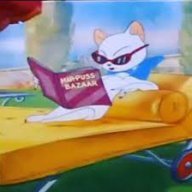

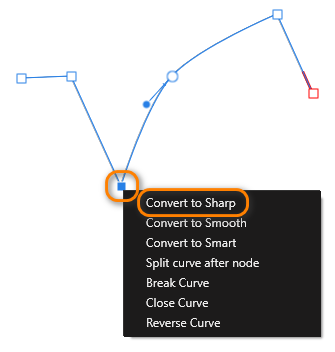
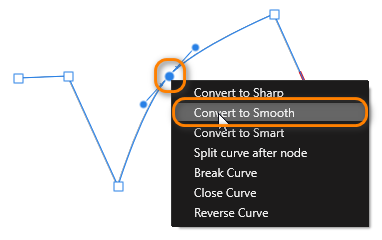




.thumb.jpg.619916e81c68dc9c7d11efa35a114a4b.jpg)