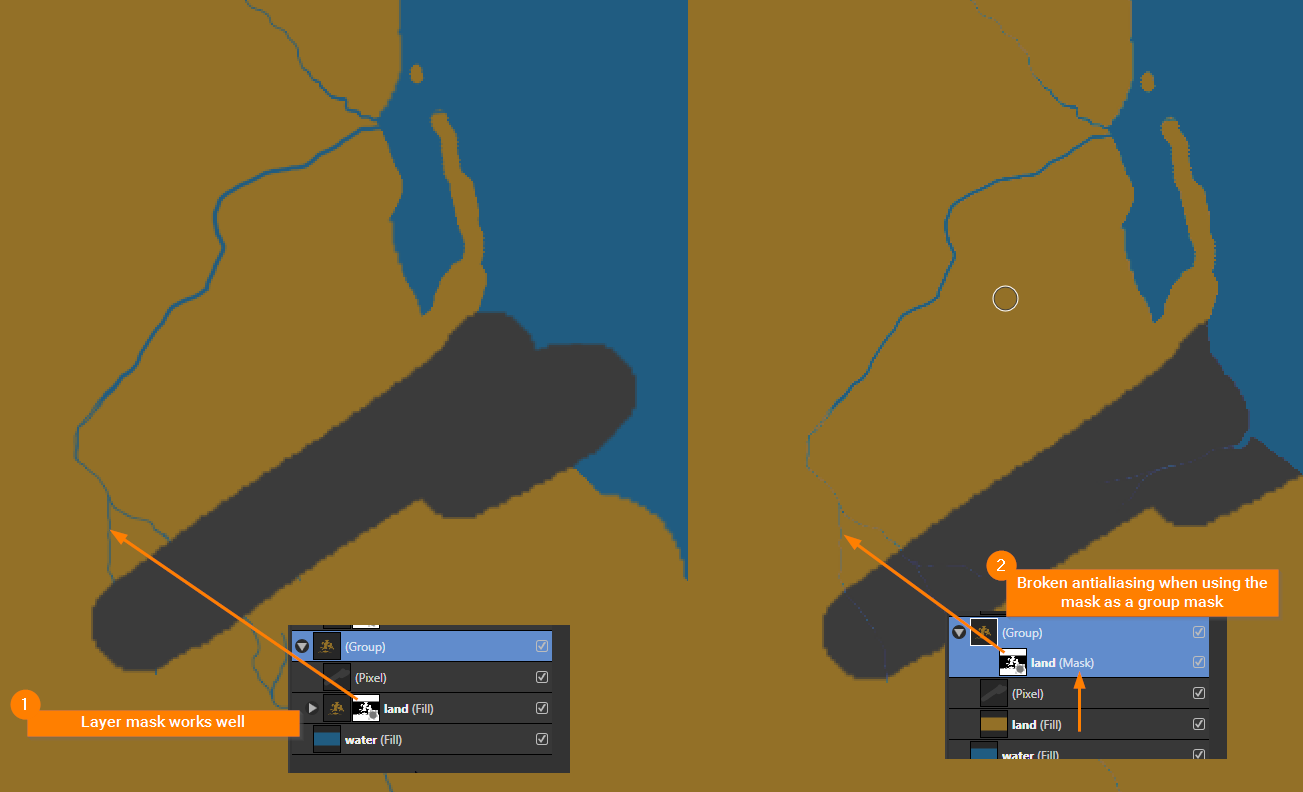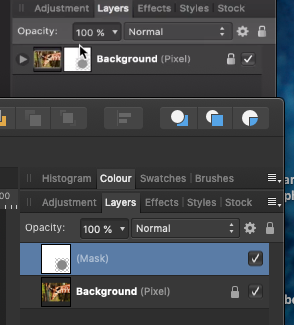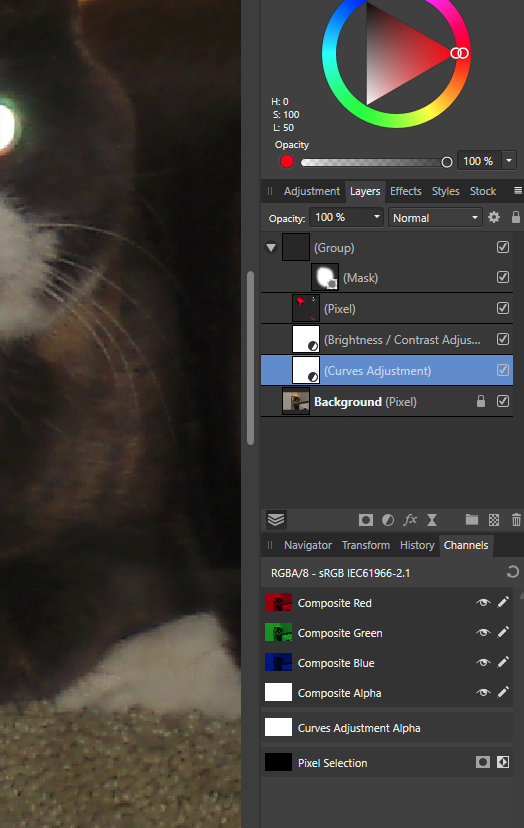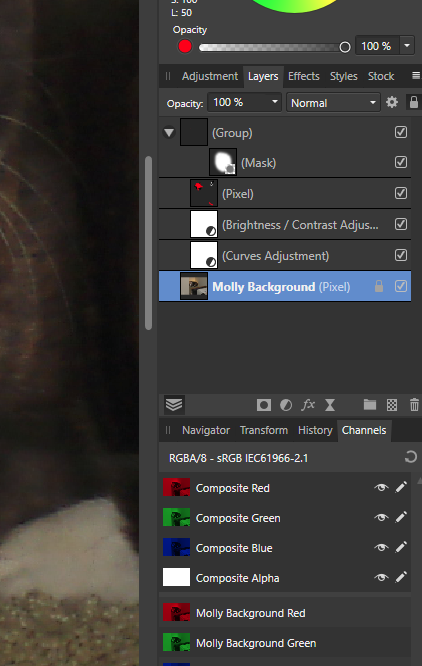Search the Community
Showing results for tags 'Masks & layers'.
-
Hi all, been a very long time since I last posted on here. So I am trying to apply a mask to an image an Image I created. It is a logo using the Union Jack flag and I want to give the edges a distressed look. Being as I was out of practice with Affinity I used the good old University of YouTube and came across this video... I am trying to do the section timed at 12m 27seconds. However... nothing happens when I try to drag the logo into the texture layer. I've attached a screen shot of what I am getting.... in short nothing. I am pretty sure I am making a simple error but can anyone help me out?
-
I’ve read numerous forum posts and watched several tutorial videos on this subject and I’m not sure what I’m missing… If I add an empty mask layer to an image and paint on the mask in white, it masks ‘in’ the image correctly, great! But then I am trying to add a second empty mask layer of a different shape that will combine with the first mask and here’s the issue: because both masks have a black background, the blacks are adding together, whereas I need the whites to add together. So I need to blend them. BUT, I assumed I would just need to change the top layer blending mode to screen or lighten to remove all the black, but this doesn’t work. In fact none of the blending modes do anything. What am I missing here?
-
Hey Everyone, In the latest version of Affinity Photo, is there still no way to create an inverted mask, ala option clicking on the create mask icon? This has never worked in either the Windows or MacOS versions of A-Photo, or maybe I'm missing something? I find it frustrating that I have to always create a layer mask, then invert it after the fact. Thanks!
- 7 replies
-
- affinity photo
- masks & layers
-
(and 1 more)
Tagged with:
-
Hi Affinicianados, I've been struggling with masks and layers and while the concept is clearly understandable, achieving this specific end result has defeated me. The image is two circles one large primary circle on top of a smaller secondary circle each with an outer semi transparent ring. All of my efforts result in something that looks like a toppled over snowman with no outer ring. Any assistance on the approach to achieve the attached would be greatly appreciated. I tried googling double masking but a pandemic is the worst time to use that as the basis of a search. Thanks in advance.
-
Issue: The antialiasing of a painted group mask is broken. See my example screenshot below. Bug description: When using the a painted mask in a layer all works fine. Moving the same mask into a group results in destroyed stroke edges (broken antialiasing). Is this a bug or do I something wrong? Screenshot:
-
Hey all, total Affinity noob here. I am following the Affinity 101 Photo tut and, in chapter 14 where Masks are addressed, I cannot get my mask to go on the layer. See attached screenshot. The top window shows how it looks in the tut, the bottom one is mine. I thought it might be because I was on 1.8.4, but even after upgrading to 1.8.6 I still can't get the mask to be on the same layer, even when I try to child it. This is the kind of small but annoying problem that bothers me most. In case it makes any difference - though I was hoping it wouldn't - I am using a Macmini running Mojave. Any help would be greatly appreciated!
-
I'm using Affinity 1.8.3 My goal is to learn a process for fixing "Pet eyes" I've stumbled through some attempts and watched a number of videos. I have had some success however I have some basic questions. BTW the pixel layer is there because I was playing. It seems in the photo I was working on the eyes are so bright that they are saturated at white, so no Adjustments can make much of a diffference. First I would like to state what I believe to be true about layers and perhaps someone can correct me. I think Mask's are easy. Black = not shown White = shown (perhaps gray might be partly shown) When combined in a group whatever else is in that group will only show through the "openings" (aka white) of the mask. It seems the structure in the layers window is important. Adjustments "below" the Mask will be applied to the layer below all (in my case "Molly Background") If I move "Molly Background" to above the mask group then the adjustments will be behind the background, basically useless. I only partly understand the subtleties of the layer structure and I don't understand the convoluted path to get where I am. It seems all the videos (example) I've seen start by adding a "curves layer" for no good reason except it appears to help creating the group the mask will control. Is there a way to create a group without this step? Also the layers "structure" seems non intuitive to me. The "group" is not indented at all. The Mask is indented two times The adjustment layers are indented one time The backgound is not indented It would seem the adjustment layers should be indented from the mask layer. Am I being picky or is there some logic I'm missing. Thanks John
- 1 reply
-
- affinity photo
- masks & layers
-
(and 1 more)
Tagged with:
-
Defenitely it is a real pleasure to work with! After trying many softwares in this price rage, i can say that Affinity photo is unbeatable! The more i work with, the more i can see how powerful it is!