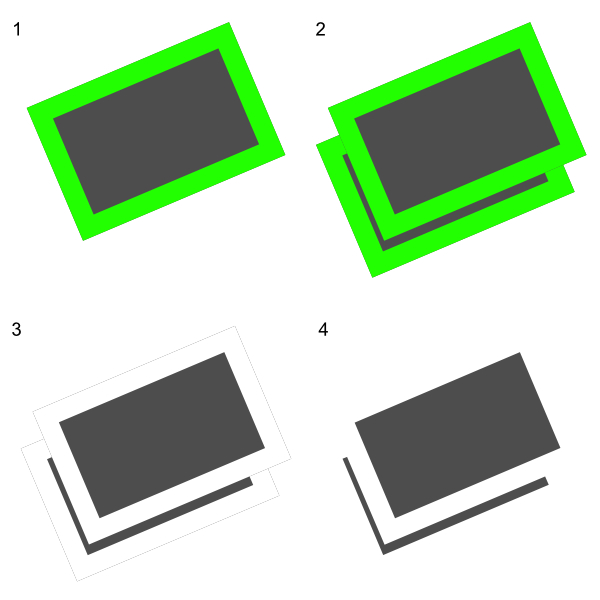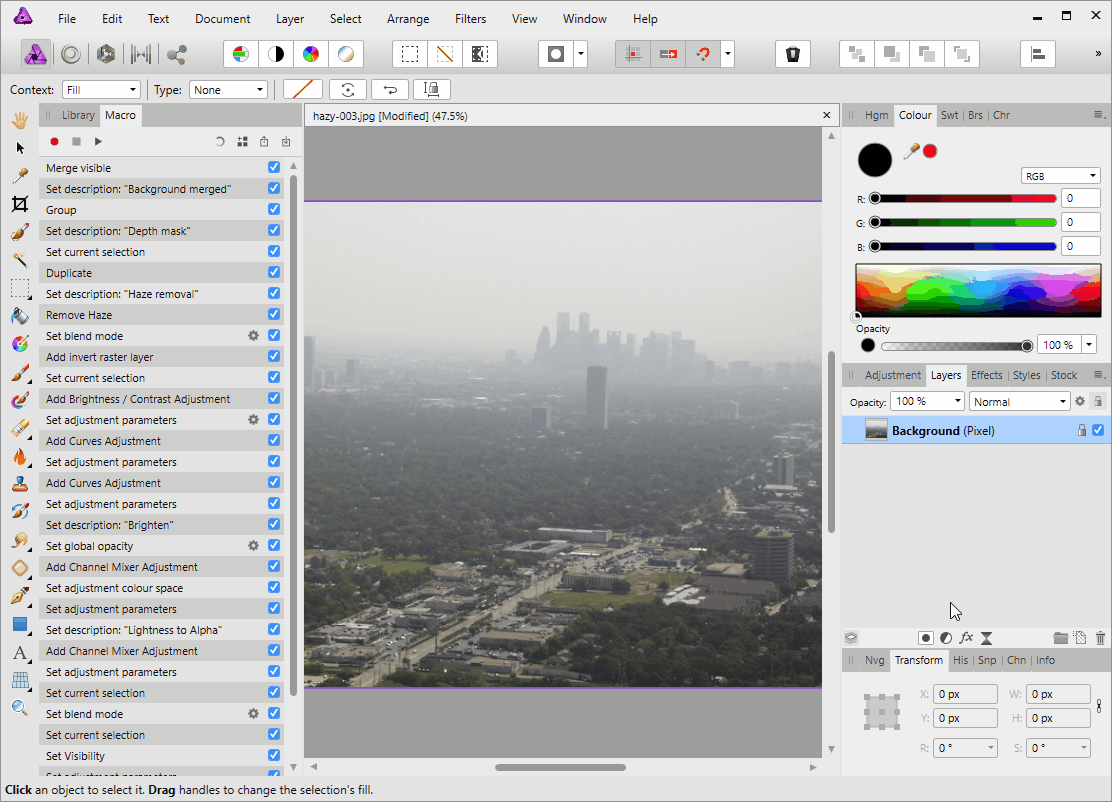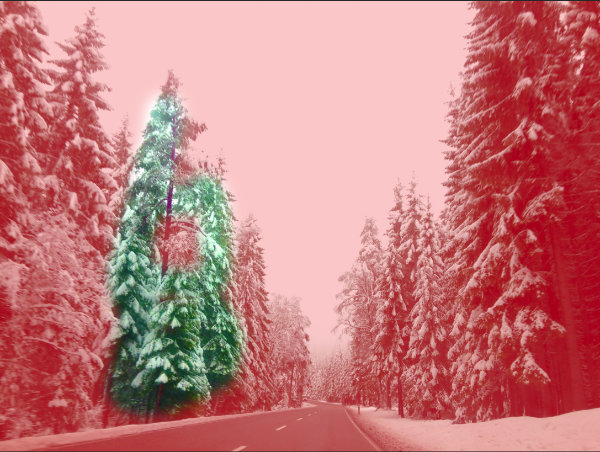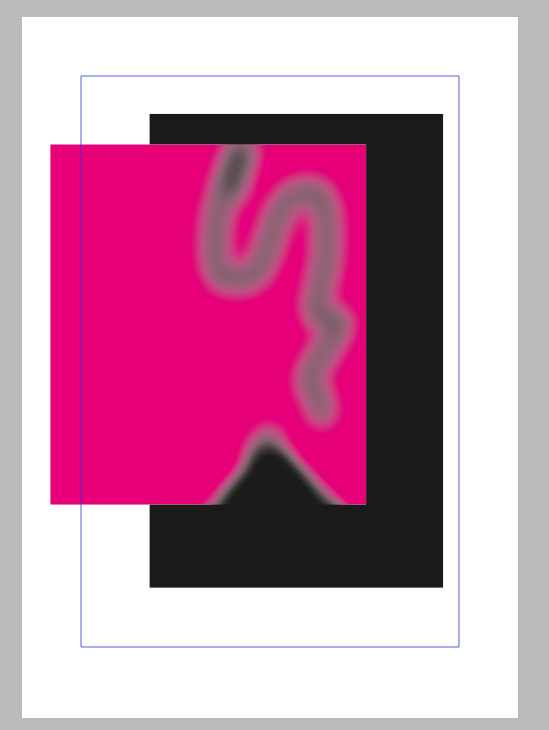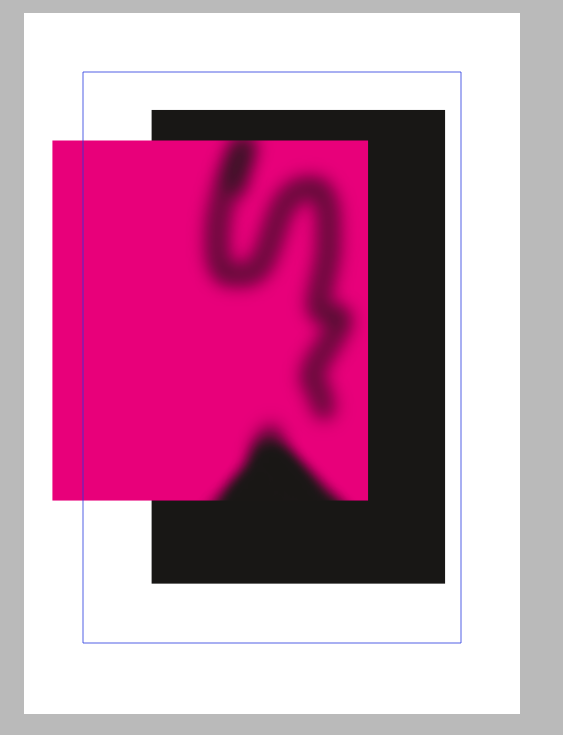Search the Community
Showing results for tags 'Mask'.
-
Hi guys! So, I have been triying to cut this guy from this image, but I can´t make a good selection. I have some problems with thoose small parts in his body, and I also have some weird edges when i refine it. I have tried it on Photoshop and I have been able to cut it almost perfecctly in just 2 minutes, what do I am doing wrong??!! Please help me!! I attach (In order) the original photo, the final result made in Afinity Photo, the final result made in Photoshop, the most difficult part for me of this image and also the weird edges I have when refining the selection. Thanks everyone!
-
Hi everyone I'm new to Affinity Photo. I know there are many ways to create a mask for hairs and I am trying to master AP's selection refinement tool. I'm able to create a mask using AP's selection refinement tool with satisfactory result on some photos but I still can't figure out how the "Ramp" and "Border Width" options work and how to apply them to different situations. Take this image in GIMP's Masking hair with fine strands tutorial for instance. I know we can use the same method described in that tutorial but I can't figure out how to get AP's selection refinement tool to select the fine hair. Anyone has tips on the refinement selection tool to share? Thanks
-
Hi all, I've no idea how I call this. But what I want to do is create a graphic stack it on top of a duplicate. Like a pile of papers. Now I want to give each graphic (or paper) a border which will cut out on the layer below. I've tried to create an image that would explain what I'm trying to do. Image 1: is the object with the 'cut away space (green) for the below image' Image 2: duplicated objects Image 3: the top object will 'cut away' on the bottom one Image 4: should be the intended result On a white background this is easily done with a white border around the object. See image 4, but what I need is that all that is white is transparent. Any ideas or suggestions?
-
Hi there, All the tutorials show cutting simple shapes out of a very differently coloured background which is fine.. but what do you do when you have to cut out something more complicated like a person from a very similarly coloured background?? For example, I need to cut the attached man out of the background of each picture but his skin and shirt are dark and so is the background. I am having great difficulty doing this without going and manually erasing it myself which is time-consuming. Please help me understand how I can do this easier! Cheers!
-
Hi, just as I like this software and need to share some stuff, here are 2 or 3 pictures using stacking (panorama, and stacks) some effects have been applied with Nik Collection (HDR effects)
-
Hey, I regularly create non-destructive compound path. I then want to use these as masks and clip other layers to them. When I drag a layer onto a compound path, the path gets included into the calculation, rather than being clipped. How can I change this behavior and use the Compound Path as a clipping mask? Thanks!
-
Hi guys I mainly work with 32bit rendered EXR files. When I'm comping rendered objects into backplates, I need to be able to have coloured masks. This is to ensure shadows that are in alpha (masked), creates the correct tone on the backplate. A coloured mask can for example produce a blueish shadow, where a grey scale mask will produce a grey shadow. Is there perhaps a setting I'm not seeing? Whenever I convert a layer to a mask, it goes greyscale!
-
I have an image where some parts need sharpening and some parts need denoising or smoothing. The obvious way to do this is to create a mask that divides the image into these two component parts. No problem, I create an edge mask as a new layer and refine it appropriately. I could now duplicate my original image and sharpen one version (using Nik Sharpener) and denoise the other using Nik DFine. The mask should now be able to ensure that what I see is partly sharpened and partly denoised. But I cannot see how I can place the mask I have created to perform this task. I Because sharpening and denoising are fairly subtle, I have been practicing on an an image and a desaturated version, and a layer comprising several vertical black-and-white stripes so that I should be able to see a fairly obvious mask effect. I have tried following various videos and on-line guides typically involving moving the stripy mask into a position on one of the layers, but what I see is always either the stripy mask or no effect at all. The image below shows what I see before trying to place the mask. Any advice gratefully received. John
-
Hello, everyone. I dove in and bought all the programs. Now, I have a 'best practices' inquiry: How do I set-up the artboard so that the white dirt on the 'K' (a texture file) is actually erased (a layer mask? a clipping ask?), allowing the pink circle to be visible? Sorry - I am completely befuddled by this.
-
This thread gave me an idea to create an estimated Depth mask: I have created a macro to recover some depth information from the Remove Haze filter itself. Create_depth_mask.afmacro The way you use this is to select your pixel layer, run the macro, and then drag the resulting layer group into a mask position of some adjustment. The red tint is intentional to help previewing the mask. When the layer group is used as a mask of some other layer, the tint will be ignored, and only the alpha channel will be used. See example usage with a black fill layer being masked by the depth mask. Create_depth_mask.afmacro
- 4 replies
-
- haze removal
- depth
-
(and 1 more)
Tagged with:
-
I feel like I must be missing something basic, but I cannot get a mask onto a layer. The issue may be that a pixel layer and a mask layer are totally different things, and never the twain shall meet. If so--and I think this has to be my ignorance--then that's a terrible design flaw. Background: I have an image where the foreground and sky need very different raw conversion to look good. Years ago in GIMP I painstakingly created a very detailed mask to combine TIFFs from the two different raw conversions. Now I want to use Affinity Photo to do the same thing, so I can work from 16-bit TIFFs in ProPhotoRGB instead (the stable version of GIMP is limited to 8 bits per channel, so ProPhoto RGB is not a good choice). So I exported from GIMP the layer mask as a TIFF. It opens fine in Affinity. I can paste it as a layer into the same file with the two raw conversions, but when I a Mask to Below, although the operation seems to work, it does not have the masking effect. I've also tried New Mask Layer followed by Paste Inside, but I can't seem to get my previously-created layer mask to function as an Affinity layer mask. I have to believe there's a way to paste into a mask a pre-existing layer, and thereby use it to create a mask. So how do I do it? Thanks!
-
I'm moving over from Illustrator (so far so good) but I'm having issues working with moving/scaling masks and their content. I can create a mask, resize and reposition the mask over the fixed content, but I'd also like the ability to resize/reposition the content without affecting the mask. It would be the same as pasting the object into the mask shape (allowing easy repositioning/scaling of the content) - but with paste inside, you can't easily edit the "mask" shape without affecting the content as well. I work with photos and want to mask out portions but still be able to move/scale the photo and also the mask. In Illustrator, you just click on the object and then can choose to edit the contents or the mask path, and I'm looking for something similar. Am I missing something, or is this not possible in Designer (without releasing the mask, changing content and then reapplying the mask which is a pain and makes it harder to do right as the mask shape blocks the content below)?
-
In AP 1.6.1 I have a live Curves adjustment with changes to the Alpha channel, nested inside a mask. This does affect alpha channel of the mask, and indirectly what the masks makes transparent. I would like to destructively merge the adjustment into the mask it affects. Clicking on the Merge button in the Curves Adjustment does nothing other than adding a new entry to the history. Please implement the feature to be able to destructively apply live adjustments to masks. To be clear I am looking for a way of getting a mask, with identical behavior as my current combination of mask with nested adjustment. As a separate feature request, please make the Merge button in the adjustment dialogs disabled in cases when it doesn't make sense, and won't actually merge anything.
-
I am trying to subtract from an enclosed vector but I cannot find an option to do this in Affinity Photo. I can do this in PS CS5, I tried doing this in Affinity Photo but I do not see a subtract from mask option. The window on the house vector is an example of what I am trying to accomplish, I watched all the vector cropping Affinity videos but I couldn't find anything about subtracting from a vector mask. If you know how this can be done please let me know, thanks!
- 1 reply
-
- vector mask
- subtract
-
(and 2 more)
Tagged with:
-
I've been puzzling over how to create a saturation mask, where the darkness/lightness mask represents the saturation of the colours. You can select by hue and luminosity, but not by saturation level, which is a shame as it is possible in PS. Here's what I did, with images. Note: All adjustment layers are above the image, with the whole set collected in a group. Initial image has overlaid strips of RGBKMYC, fading from white and to black. They are at greatest saturation in the middle, so we should see this being selected. First step is to add an HSL layer, dragging Saturation to zero. Then set Blend Mode to Subtract. Here we can see the central areas of the strips are coming through, which is what we want (I tried Difference blend but it wasn't the same). There's more detail in there, but we can't see it at the moment, so add an Invert layer. To make it black and white for masking, add a Black/White layer. This is all rather faded, so add a Levels layer and drag the Black up to meet the histogram and improve contrast. We can now create a mask from this. Invert it again if you like to select the more saturated colours. Here's a quick example, with the mask loaded to a Curves layer which has been pulled up to affect lower saturation areas (note the lighter and darker areas of the strips are lifted) but higher sauration is not (as can be see in reds such as the draining board stand). As this effectively converts saturation to luminosity, areas of it can be selected with Blend Ranges, for example just the most or least saturated. The principle could also be applied to any other adjustment, subtracting it from the original and turning this into a mask. Bottom line - does this make sense? Have I fallen over any tripwires?
-
Hi, I am not sure if this has been asked before, but I couldn't find anything about that. Also I have no comparison to Adobe right now - no subscription. Why is the mask in CMYK not really „alpha-masking“ the magenta layer but turning the edges grayish? How can I avoid that? thanks and cheers, Steffen CMYK: RBG:
-
In AP 1.6.1, I have a mask with a Curves adjustment in Alpha channel nested as child layer of the mask. How can I merge the adjustment into the mask? For example clicking the Merge button in the dialog of the Curves layer does not seem to do anything other then adding a new entry to the history.
- 25 replies
-
If I have a normal image in black and white and paint black on it with the brush set to overlay, only the darker areas are affected. Similarly with white, only affecting lighter areas. In PS, this is used in a handy trick for refining masks (yes, I know there is a refine mask command, but . However, in AP, if I set the brush to overlay and paint black on a white area, it still darkens it. Looks like a bug? Digging around, it seems masks are held as alpha rather than mono. Perhaps this is the problem, but the incompatibility remains and may bluff other ex-PSers. Related, it seems a bit of a faff to convert masks back to pixel layers. The above problem (and others) would be eased if this could be sorted. Tx
-
Semi-automatic masking / masking guide tool for Affinity Photo Here is best example i can find (youtube link) - Zephyr's Masquerade tool is semi-automatic masking tool, user paint guide lines which help algorithm to solve alpha channel. Its very fast, i don't know for sure how it works, but i would guess that those guide lines descrip to the algorithm textures and colors which are wanted (or/and unwanted) for mask. This come to my mind when i saw Adobe's new automatic subject selection demo, where user don't have any control, just some kind of lucky button, so i thought serif could make better, and i think this kind of tool would be much better with better flexibility and control. And it should be non-destructive, it could be based on editable splines/vector paths (like freehand pen tool, or affinity design's Pencil tool) for example? Maybe Affinity Photo should have "Mask persona" (all masking tools in same place, with lasso selection, mask bursh, guide brush, some procedural masking tools? vector tools, refine tools etc. with easy to use possibility control and edit multiple mask channels for same layer, if layer has multiple mask/alpha channels then mask persona would be great way to control the complexity, at least it would be nice to have way to control multiple alpha layers like separated hair mask, head mask, etc. for detailed and flexible workflow)
-
- masking
- semi-automatic
-
(and 8 more)
Tagged with:
-
Hi, I'm quite a newbie to AD and really love it but I do encounter a few challenges along the way and wondered if you could help me? I've searched for this question but can't seem to find the answer. I am clipping this illustration in AD with fold lines onto a patterned background but I'd like to retain all the fold marks and regular drag and drop clipping seems to hide them. Any ideas on the solution? Many Thanks!
-
We need a way to use black and white images as a Layer Mask. I am trying to use some grain/noise images as a matte, but my final image needs an alpha channel. Currently, I have to use PS to convert my BW images to an image with an alpha channel to use. The workflow isn't very convenient. I have attached the type of image that I would like to use as a Layer Mask. You can see that creating a selection from the image would be impossible.
-
Hi everyone! I want to know how I can export to EPS format (to impression) with transparent background. I have a image (with (Pixel) type in the Layers panel, not (Image) type). This layer have a mask. But when I export to EPS format, the mask doesn't work. I did the same thing into Photoshop, export to EPS and import into Affinity Photo to see what's happened. The only difference that I can see is that the image have (Image) type and not (Pixel) type. I don't know if it is the key, but if it is, I don't know how I can change the type of the layer (Pixel to Image). Someone can help me? PS By the way, I'm a French guy, so I'm sorry for my english (correct me if you want, I learn)