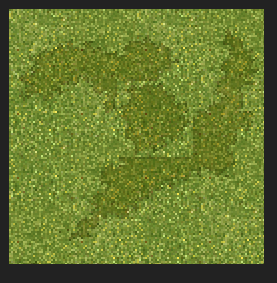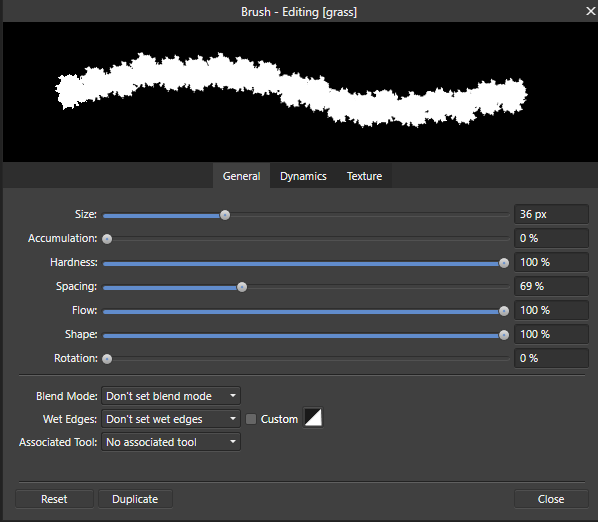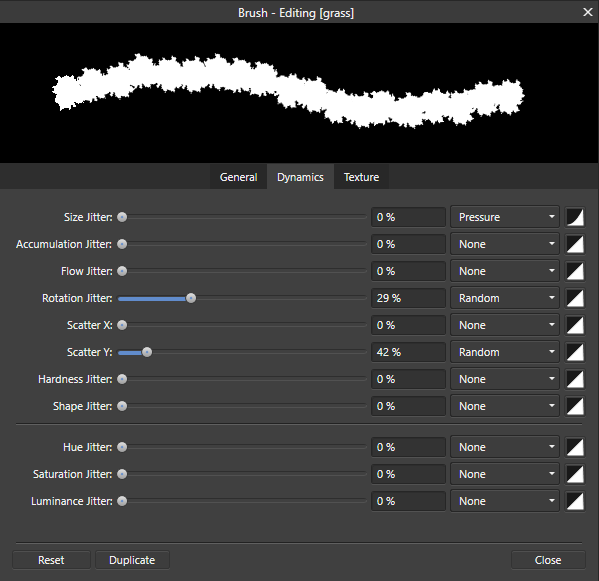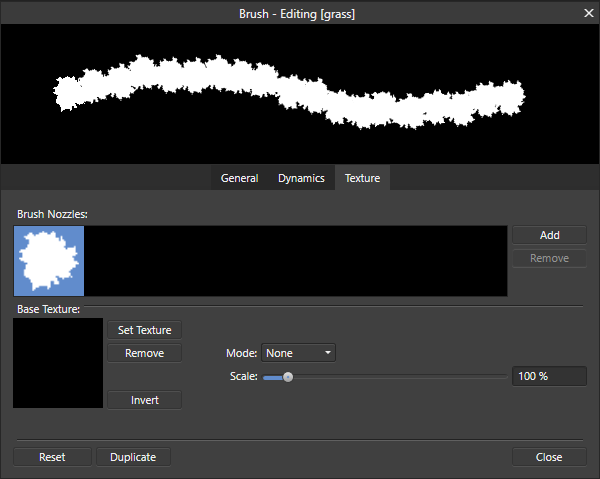Search the Community
Showing results for tags 'Mask'.
-
This should be so easy but can't seem to figure it out. I am trying to use designer to create a graphic larger than a single sheet of printable sized paper. Print the graphic and tape it together for a leather cutting template. the graphic would cover 4 A4 sized sheets of paper so I setup 4 artboards sized at A4. I draw my image below to scale and I believe I should be able to "Clip" the image 4 times and drag the clipped regions up to the artboards for printing and assembly. This is at least how I believe it should work but can't seem to figure it out. Any help would be greatly appreciated. I use this software only for creating my leather templates and now my templates are getting bigger and I am stuck. Any guidance would be greatly appreciated as I have exhausted my web searching on this matter. Thanks
-
Windows 10, Designer 1.6.5.123 (also happens with the 1.7.0.178 Beta but that's by-the-by). I was experimenting with shapes and noticed something strange, see attached image. The image shows three different ways of doing the same thing (I've also attached the afdesign file). On the left I have: * a black rounded rectangle with a white triangle inside it at the bottom-right; * the same as above but rotated and made smaller. In the middle I have: * a black rounded rectangle, a copy of the same rectangle as a mask for a white triangle at the bottom-right; * the same as above but rotated and made smaller. On the right I have tried to use compound layers but got the same result. I can't seem to get rid of the very thin black line around the shapes. Is this a bug, or am I doing something wrong, or is this just expected because of how vectors work? Is there a way I can stop this from happening without 'cutting' the shapes up (or making the black rectangles ever-so-slightly smaller)? lines around shapes.afdesign
-
Dear staff, i've done a quick test on a photo to select subject including Hair selection but noticed there is no real improvement with that related tools. Maybe it works with kind of things to select but when it comes with Hair it simply not that good. OKay maybe i'm doing it wrong but i believe here you need to improve it at the level of introducing a fresh new way of subject/person selection with a much detailed menu that will help us to tweak things to get the best we can. i often deal with photos like many here (while i'm not good at photo) so not having such kind of operation working optimal or even painless generate high frustration. Please bring to light what you have hidden so we can test it and help you make it better before APhoto goes on sales. I've attached the picture i tried with, just try on your side and if you are successful with it please share the method. Blessings !
- 1 reply
-
- hair selection
- mask
-
(and 3 more)
Tagged with:
-
Hello! I'd like to make Adjustments like Levels, Brightness/Contrast etc. on a Mask Layer, to reduce edge fringes. It is obviously possible to put Adjustments under the Mask, but they seem to have no effect. Is it me, or is this a restriction or bug? Thanks a lot! AP 1.6.5.123
-
Hi I'd like to know how to paint a vector shape as shown in the attached image, the hatched area? I know how to switch to pixelpersona to paint within a vector shape (circle, rectangle, triangle...), but failed to figure out how to paint a hollow circle ( a ring zone) ... In the attached image, I used the outer circle as mask to paint, however it will also paint into the inner smaller ring, yes, I can use eraser to carefully erase it off... but is there a way I can paint "freely" directly in this ring area? or is there a way to set up a mask for the eraser to ease the job? Thank you!
-
If I'm editing a mask with a brush, then I would expect the blend modes to work like they do when I'm normally painting a layer. Examples include: Brush with White Color and Overlay Blend Mode should help fill in white parts of the mask, without revealing/coloring parts that are already black. Brush with Black Color and Overlay Blend Mode should help fill in black parts of the mask, without hiding/coloring parts that are already white. Works best with a low flow For clarity, these do what I expect if I just paint with black and white on a normal pixel layer. But none of the blend modes do anything when painting on a mask.
- 3 replies
-
- mask
- blend mode
-
(and 1 more)
Tagged with:
-
Please forgive me if I'm missing something in the videos, etc but I haven't been able to find what I'm looking for. I'm new to Affinity Photo (on my 12" iPad Pro), and am looking to accomplish something I'm used to doing in Photoshop. Specifically, in my workflow it's common for me to stack two images, create a layer mask on the top one, then use a brush to add the lower image but not 100%. The brush in Photoshop would typically be set at 30% with a soft edge so that the additions are not all one layer of the other, but really a blend of the two. Using a brush to accomplish this is nice because it lets me build up some areas while leaving others untouched. I've tried the same technique in Affinity, but masking seems to be an all or nothing thing here. Either an element is masked or it's not. An example of the style I’m looking for would be Procreate’s layer mask functionality. There I can use a brush set at 30% opacity and brush in what I want. However, I’d rather do it all in Affinity. For the record, if you are familiar with Trey Ratcliff's HDR tutorials, this is the technique he walks people through. I'm trying to replicate it in Affinity. Thanks in advance for any help anyone can provide!
-
When I try to create a slice from a group that has something masked inside it, the size of the slice is determined by the size of the unmasked content. However to me it seems more logical to have the slice the same size as the visible content (the way it is masked). Is there a way to make the size of the slice respect the actual visible content?
-
Hi all Affinity Photo friends, two questions: Is there something like a Clipping Mask as in Photoshop? It seems to be, that the tweaking made in Effects tab has zero effect on e.g. Masks and Adjustment Layers. In case I don't do something wrong or just couldn't figure out how to do it: This must be urgently added... Need to blur a mask non destructively all the time. If there is a possibility, please let me know, many thanks in advance. Appreciate any reply!
-
- 1 reply
-
- photo
- adjustment-layer
-
(and 1 more)
Tagged with:
-
Hi. When I select a layer and click on the layer mask icon, it creates a layer mask above and separately from that first layer. I have to manually drag it underneath the layer I meant to mask. Why is not automatically apply it to the layer I've selected? It should work exactly that way, like in photoshop or in any online Affinity tutorial, but not for me.
- 3 replies
-
- mask
- layer mask
-
(and 1 more)
Tagged with:
-
Hello everyone, I'm trying to create some custom brushes to use when painting over masking layers, but I cannot achieve my desired result. This is the new Image Brush I made (white on transparent background): The layer setup: What I want to use this for is adding/subtracting from a mask, but the transparency is not ignored in the process, resulting in something like this when adding to the mask: As you can see the transparency acts on the mask layer as an eraser (I'm using the pixel brush), and the only thing that I want to do and can do is removing from the mask while holding down CTRL (to erase). Is there a setting, or color combination in the brush image that I can use in order to have the desired effect of only adding or subtracting the brush shape, ignoring the rest of the image? Thanks in advance for any help! Cheers
-
Good morning, all. I am new to Affinity and also new to creating SVG files. I feel as though I’ve got the SVG file creation part down. Lol. This is what I need help with, and I will try to explain this by example: Lets say that I import a simple two layer SVG file into affinity. By this I mean, a transparent background (as displayed by the white and grey checkers) and a layer on top holding the vector (as displayed by the shape represented in black so that I can see the transparent background behind the shape). Let’s say that the shape is a black rectangle. Inside the rectangle I would like to write text. Then, I would like to make that text transparent so that it appears to have been cut out of the rectangle, so I can see the checkered transparent background where the words used to be, in the shape of the text. How do I do this? If you could describe it to me in simple steps and assume that I’m a total n00b, I would greatly, greatly appreciate it. Thank you so much for reading my post!
-
Hi, I'm wondering if it's possible to mask a stroke in Affinity Designer and keeping it open? As you can see in the image attached, I'm creating a compound object (Stroke + Sphere Shape). Unfortunately the stroke always gets closed after creating the compound object. What I'd like to do instead is to split the stroke in 2 with a sphere mask. This should be done in a non destructive way so that I can adjust the sphere mask later on. Is this possible? Thanks and best regards, Daniel
-
While trying to copy a mask on MacOs (High Sierra), right clicking on the mask thumbnail and selecting copy and/or duplicate, makes a copy of the Layer + mask. Yet, if I use Cmd J or Cmd C, a copy of just the mask is made. What am I doing wrong please? Or is this a known bug? Thanks Short clip.mp4
- 11 replies
-
- mask
- right click
-
(and 1 more)
Tagged with:
-
I am quite new to Affinity photo and I use it because some functions are really superior to the equivalent in Photoshop ( I say some, because I only used some of them until now). One of those is the selection tool. I am preparing some effects for Final Cut Pro / Motion5 and I need to cut out some subjectd in order to animate them within FCPX (or Motion). I spent quite some time to cut out this really special goat made of rubber I saw recently in Port Mathurin (Rodrigues Island). My cut is done very accurately and is in my eyes very precise. When I apply a mask to this image, I find a lot of noise round the goat and I am really wondering how this is possible. Of course I could use a workaround to clean the exported PNG, but I would like to understand what I am doing wrong. I did not use Refine in this version because the contrasts are sometimes so tiny that Refine adds noise rather than solving the problem. Any help is welcome. Thanks in advance, Jean-Marie
-
While it is possible to see a rubylith overlay for quick masks, it is not possible when just editing a mask. This is useful because it can useful to know what areas of the image the mask is operatintg on and allows better control over the editing of masks
-
I am using the Afinity Photo desktop version to replace a sky in a photo that has evergreen trees. Everything goes fine, EXCEPT, the border between the masked sky and the picture has white ghosting, looks like frost. I have used the refining tool, but to no avail. I am stumped. I have attached the file for a look. Does anyone have an idea what is causing this issue and how to fix it? I would appreciate any help.
- 13 replies
-
- mask
- refining tool
-
(and 1 more)
Tagged with:
-
Hello! First post! Excited to be a part of the community. Absolutely loving Affinity, just got a couple of questions that have been confusing me about making selections. The refine tool seemed awesome at first and I was cutting out complex subjects from messy backgrounds easily, but now I’m finding upon closer examination that it’s really not that neat of a selection. I’ve seen other people ask similar questions so my question is this...when I refine a selection to a new layer with mask, why when turning off the mask do I see an image like the second one I posted? With the nasty selection outlining the subject? Also, how do I get a cleaner selection without all that mess along the borders? I’m extracting the subject from a very plain background, I dont think it should be coming out like this (third photo)....thank you guys!
-
Hi guys! So, I have been triying to cut this guy from this image, but I can´t make a good selection. I have some problems with thoose small parts in his body, and I also have some weird edges when i refine it. I have tried it on Photoshop and I have been able to cut it almost perfecctly in just 2 minutes, what do I am doing wrong??!! Please help me!! I attach (In order) the original photo, the final result made in Afinity Photo, the final result made in Photoshop, the most difficult part for me of this image and also the weird edges I have when refining the selection. Thanks everyone!