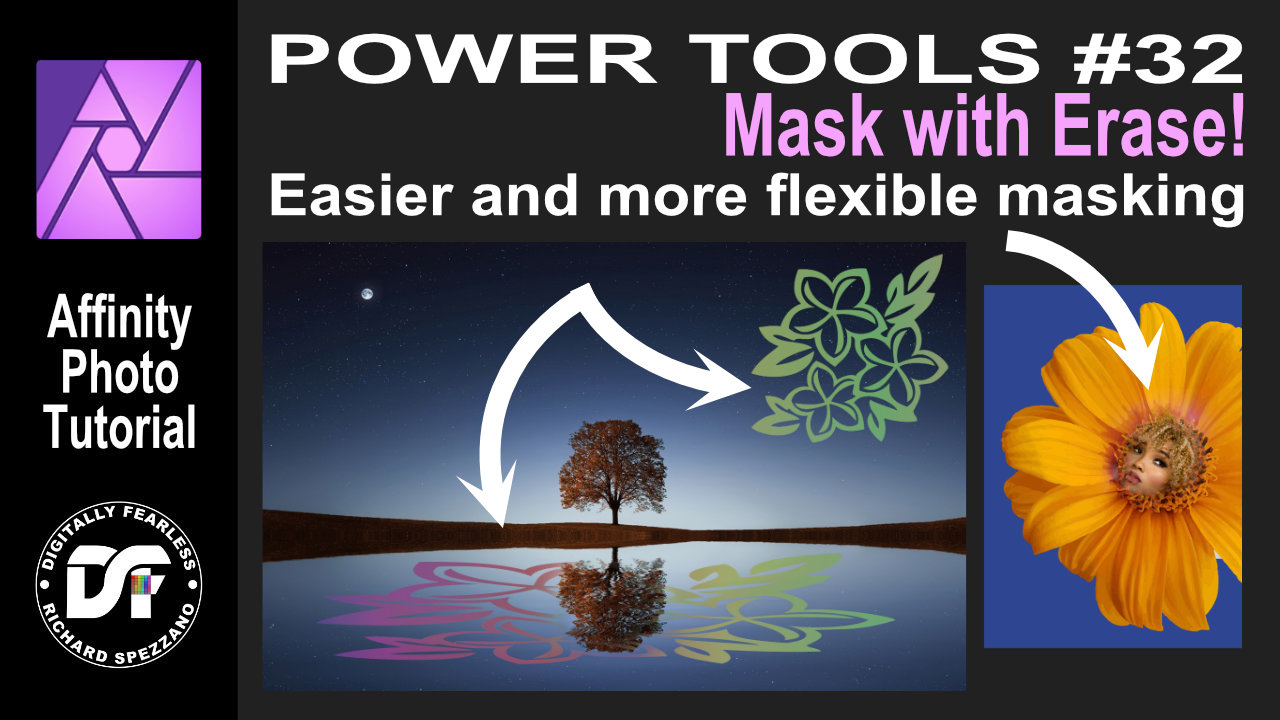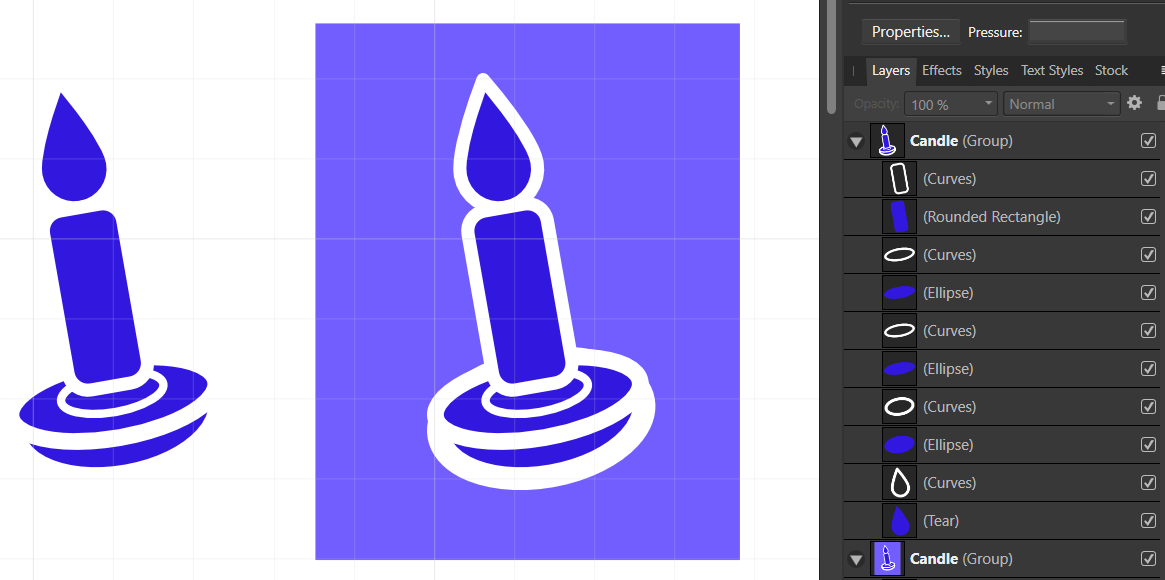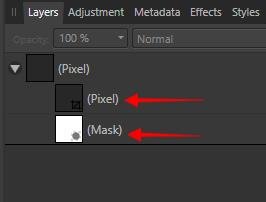Search the Community
Showing results for tags 'Mask'.
-
I am using ver 1.10.4 on a Mac, this is my first attempt to create a mask and do some layer adjustments. I was looking through all the videos and couldn't find one that discussed working on backgrounds - that seemed to relate to this image. I'm just trying to clean up the background so it isn't too distracting and can be used for white space. I was able to use the selection to to cut out the couple. I am attaching the afphoto version. Any suggestions? I am coming from years of using photoshop. Really am loving Affinity's interface, just having a hard time finding everything I need! DL-shoot-4199.afphoto
- 5 replies
-
- mask
- background
-
(and 2 more)
Tagged with:
-
Hi everyone, I still wish there were destructive filters (instead of only live ones). But the reason to this post is to find an efficient way to alter a mask layer using filters. Indeed, a trick I often used to do on Photoshop (but also Krita) is to sharpen a mask layer using brightness/contrast or curve filters. As a mask layer is a greyscale pixel matrix, this should be totally possible. A sample of what a curve on a mask layer could produce : I tried to add a filter under a mask layer - it is possible but nothing happens. However, I've just been trying a dynamic filter (blur, sharpen) and it works on a mask layer ! But unfortunately we can't merge the filter it, so we couldn't re-edit the mask layer afterwards with a pencil. It looks like basic filters on mask layer is a feature not implemented, I wish it was ! Especially as it goes along with the dynamic filter working.
-
Hi, I imported an image, cropped it. Then applied curves adjustment with a mask to apply the adjustment on a specific area. I re-cropped the photograph to include more area. The adjustment layer is incorrectly applied on the newly accommodated area, because it was never included in the mask. So when I'm cropping out, the adjustment is automatically getting applied to the accomodated area. Steps to reproduce: Step 1 : Import image Step 2: Crop the image Step 3: Create an adjustment layer with a mask Step 4: Edit the adjustment layer Step 5: Re-crop to include more area Step 6: Check if the adjustment layer is not applied on the additional area included in Step 5 I want the mask to remain the same and not allow the adjustment layer in the newly accommodated area. Any help or directions in this regard is appreciated. Edit: If I select the mask and paint black over the unapplied area, the adjustment layers vanishes from that region. But are there any other ways to do this automatically when we expand the crop? Regards Gokul
- 11 replies
-
- affinity photo
- crop
-
(and 2 more)
Tagged with:
-
You might want to use a pixel layer as mask layer, but still be able to edit this layer and see the impact of your edits live. This is easily possible: Start with at least a background layer and a second pixel layer intended for masking add the live procedural text filter with this formula A=R, R=1, G=1, B=1 (or download preset "grey to alpha" below) Clip this live filter to the pixel layer to be used for masking Clip "pixel mask layer to be used for marking" to the background layer where you want to use it. The procedural text filter will become invisible in the layer stack, but still working. Modify the "pixel mask" layer with any pixel tool you like: brush, dodge and burn, sharpen, any adjustment or any filter At least give a "heart" or "thanks" to my post. Bonus material: If you have a mask you want to transform into a pixel layer, you can simply use the procedural text filter "alpha to gray" (see attached file). Video Tutorial: The recording did not capture the live procedural text filter. please use the settings from the picture below: Have fun alpha to gray.aftoolpresets grey to alpha.aftoolpresets
-
I want to design the pick guard of this guitar. It sits on the body, surrounds the pickups and is under the strings. Is there anyway I can break this image apart, edit the pickguard (re-colour) and then re-assemble?
- 4 replies
-
- affinity photo
- masking
-
(and 3 more)
Tagged with:
-
iPad and Desktop. Easier and more flexible masking | Affinity Photo Tutorial Power tools 32. This tutorial uses erase blend mode, gradient, & fill layer. There are two versions of this tutorial. IDesktop version: https://youtu.be/sA5T4ysswfY iPad version: https://youtu.be/YTx0S1BucYg
-
- mask
- erase mode
- (and 5 more)
-
I have designed myself into a corner that I can't figure out how to escape. I made a candle shape with thick lines that overlap in such a way that they obscure underlying shapes. It looks great with a white background, but I actually want the white lines to be transparent in the final export. I have tried expand stroke, but that just separates the white lines from the underlying shapes and using those as "cookie cutters" still doesn't yield what I want. Conceptually, a "flatten all to new curve" would do what I want (assuming I could specify to ignore white). I tried some fx masking, but still couldn't get there. Any thoughts on how to leave only the visible blue shapes in a new object?
-
I was working with the new version and wanted to mask some objects from layer, but nothing is happening. I could only work with the gum.. This is happening in Photo. This was shit, I see that Alpha protect was set on..... hmmm then its not working ofcourse.... So dismiss this error report. ((fixet) 1481508784_photo.exe2021_08.25-14_43_16_01.mp4
-
Hi, when i try to move the mask from the red rectangle to the group, the AP beta crashes immediately. live_stack_and_mask.afphoto
- 2 replies
-
- afp-4046
- live stack group
-
(and 2 more)
Tagged with:
-
A simple glow - photo manipulation for beginners. Affinity Photo tutorial. This is for those just starting out in Affinity Photo. I kept the video short and there is so much more to improve the look of the photo, but I just wanted to give you a start. It uses layer fill, HSL, masks and blending modes. https://youtu.be/lsX9UW_rMps
-
- glow
- photo manipulation
- (and 6 more)
-
Hi there, I'm getting stuck with masking and the paintbrush tool (in Affinity Designer)... - Pixel Persona - Have a photo I want to mask - When I select a part of the photo with any of the selection tools and create a mask from that selection, things are fine. I get a proper black and white mask layer. - Now I want to REFINE my mask, by selecting the mask layer, selecting the brush tool, setting the brush color to BLACK and then painting black inside the mask over parts I want to hide. The problem is... I can never make the brush tool to paint in COMPLETELY BLACK color! The color setting in the color panel is set to completely black (#000000), but the actually painted color on the mask is always dark gray. Never completely black. Thus there are always semi-transparent parts of the image visible. I can never mask them completely. Any ideas how I can make the brush color to be 100% black? Thanks!
-
Hello, often I am using the same layer, e.g. a Text, in multiple instances in the project. I may use it as a mask multiple times for layering effects on it and use have the original as a base as well. Currently I make multiple copies of that layer. But if I want to then edit that layer, e.g. change font, I have to do it in every copy of it separately. That is time-consuming for Text layers, and borderline unusable for pixel layers. I wonder how others deal with this workflow. Is there something like Linked layers or Instances or Symbols that we find in Affinity Designer? Can we create a live instance of a layer to use as a mask alongside the original?
- 5 replies
-
- affinity photo
- mask
-
(and 2 more)
Tagged with:
-
With metal hardware acceleration activated on an Apple Silicon Mac with Retina display, using a masked gradation curve inside a layer containing transparent areas, the transparency seems to be reduced on parts of that layer, even if the gradation curves mask doesn't should alter anything in that area. This problem only appears, if an image is present in the background. Without having a background image, the wrong transparency alteration does not happen. This seems to be a bug in metal hardware acceleration, because deactivating it solves the problem.
-
I have used clipping mask function in past but I up-dated to v. 1.7.3.479 and now the clipped image is not visible. If I place it on the layer below--hanging out from behind--I see the image but as soon as I clip it, it vanishes. I repeated a butterfly wing around a circle and in the hole in the center, I want to clip a face (I tried it in PS CS 6 and it worked. The portrait was a smart object and I rasterized it. ) The portrait is of my daughter and is copyrighted to my grandson Will Ross. I drag the portrait icon up to the wings group icon and get the blue line and it is inset as a child layer.
-
Hi guys, I am missing permanently a slider based/non destructive possibility to blur masks. E.g. by "Gaussian Blur" of "Effects" tab. Please don't get it wrong I have some emotional moments in the video, that's only because I'd like to prefer AP over Ps, but due to things of that, I can currently not do a full switch to AP. Video (unlisted) should explain
-
Hi all, I'm playing around with doing some various exposure HDR with AP and am in the Tone Mapping Persona. I have a spot (the moon actually) in an image and have outlined it with an elliptical mask....the trouble is, it is marked the mask like a typical quick mask with red...I cannot see under that red to be able to see what the adjustments are doing there. I've tried hitting the "m" button to see if that would turn the mask highlighting on/off....didn't work. Any suggestions out there as that I can't find much in the way of documentation or YT videos showing use of the mask on the Tone Mapping Persona.... Thank you in advance, cayenne
- 7 replies
-
- hdr
- tone mapping
-
(and 1 more)
Tagged with:
-
I'm a bit rusty with any design app, and I've never gotten completely up to speed with Designer. I'm trying to do something which I think is fairly simple, but I don't seem to be able to get it right. Simply, I have two shapes, and I want one to cut out of the other. Right now I have a group of shapes and I put it on top of the shape I want it to cut from, and I say to mask below, and it makes the bottom shape into the shape of the group above. What I want is in fact the bottom shape minus the group above (so it is transparent where the group was). How do I do this? Thank you.
-
Hi, The linked resources are a great feature in Affinity, but there is any way how I can use that linked resource as a mask for another layer/group? Or link that B&W image in my file (somewhere), and then link(as layer linking) its luminosity to another layer - as a mask or something? I am just trying to move my render composition workflow to Affinity, and linked resources are great, but I have rendered alpha masks and z-depth channels. And would be nice to have them linked and working. Thanks in advance of any suggestion, cheers!
- 2 replies
-
- mask
- linked file
-
(and 5 more)
Tagged with:
-
I created a custom brush using New Brush from Selection. It's fine if i paint on a regular pixel layer but if I use it on a mask, it paints as a block with the shape inside, almost like it's been inverted. Steps I used to create the brush: Create a new pixel layer Create an outline with the freehand lasso Fill selection with black Brush Panel > New Brush from Selection (both with an active selection and without) Edited brush dynamics (also tried without editing) AP: 1.9.3 Mac:
-
How do I use a pixel layer containing a greyscale image as a layer mask so that white pixels show the current layer and black pixels hide the current layer, and grey shades in between represent partial transparancy? In the screenshot (attached) I want to use the black and white picture of the skull to mask the green square so that I end up with a green skull where the white is, and the black are would be transparent. any grey pixels would be different levels of transparancy. I really need step by step instructions as I just don't understand how to do this in AP as I am so used to doing it in Adobe Photoshop. Thanks
- 16 replies
-
- mask
- pixel layer
-
(and 1 more)
Tagged with:
-
Working with Masks is greater than in any other application I have worked with so far, the ease of having child layers and being able to stack a mask over the other truly is amazing. However... One thing that I have found disorienting is that when I use the colour picker tool, rather than picking a value of black an white from the mask that I am working on, Afphoto decides to pick a colour from the Parent Layer (Even when the Source is set to "Current Layer" while having the mask selected). Even though working a mask will only paint with the luminosity value of the sample taken, as you may well know, the values on the Parent Layer are part of a whole and having the Colour Picker Tool to take a sample from the Parent Layer and not the Mask you are working on results in picking an unwanted value when I am actually trying to pick a shade of gray that has already been used on said mask In the long run this means that for me to be able to take the desired sample, I must go to the colour wheel / sliders manually and try to guess what that value was or take my attention away from the whole and having to isolate the mask to get the value that I want. If the colour picker could be adjusted in a way that it picks the shades of gray FROM the mask while working INSIDE the mask it could certainly enhance workflow speed and consistency. Thanks for the attention and time to read this request. Cheers!
- 10 replies
-
- feature request
- colour picker
-
(and 1 more)
Tagged with:
-
Today I wanted to work on a new Image, where I use severe mask, but what I try to get working with a mask using the paintbrush its not working. See the screen movie. photo.exe_2021_04.09_-_13_01_32_02.mp4
-
Is there a possibility to unlink a mask from the pixel layer? In Photoshop it's a simple click on the chain between pixel layer and mask. Can this somehow done also in AP? I know, I easily can place the Buzzard layer above the clouds and for that get rid of the mask on the cloud layer. But what, if that's not possible and an unlinking pixel and mask is needed? Appreciate any help and hints. How_to_Unlink_Mask_from_Layer.mov
-
What's the difference between Mask Layer and another one(the one with the crop icon) technically in this case? The another one can be a pixel layer. In that case, they seems to be no difference each other. I've been using them without knowing the difference whole time. But I like to know the difference to explain the layer system to other users.
-
How can i use the undo brush non destructively ? Is it somehow possible with masks? What i want is a layer/masklayer i can blend in and out only with the changes of the undo brush.
- 2 replies
-
- undo
- undo brush tool
-
(and 4 more)
Tagged with:

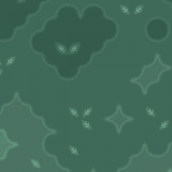

.thumb.png.093e8ecd7bd4caac01b59473b3447bda.png)
.thumb.png.2f1709db4e86bfc054989aac2b8d3ce3.png)