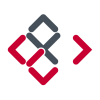Search the Community
Showing results for tags 'Mask'.
-
Hello the A-Team! :) Ok, I'll be straight forward on this one: I'll find attached a video record made on Photoshop. The technique shown on a boring solid fill is in fact an insanely productive method when mate painting, photo retouching, etc. Here's the challenge: Make me this in Affinity (Photo or Designer, choose the one you want). Made in Photoshop in 5 clicks. The gradient tool is set from solid black to 0% black. MakeMeThisOnAffinity.mov I've not been able yet to find any method to match the productivity of Photoshop on this point. (Trust me, combining both words “productivity” & “Photoshop” in a sentence is a serious pain I would like to avoid…). Also, when selecting the Gradient Tool: Why is it always defaulted to "None"? (If I pick the gradient tool, chances are quite high for me to make something else than "none", I even guess linear could be my favorite pick…). Why I cannot set the default colors for my gradient tool? (When starting to draw a gradient, colors are —always— white to grey, and I —always— have to change them afterward… Can't wait to ear from you guys :wub:
-
Hello, I have a question regarding the "Apply Image" function. I saw a tutorial where Apply Image was used in Photoshop to change the mask of an image to become the source image but as a mask (so just the dark and bright information). It was used to blend multiple exposures together. Is it also possible with the Apply Image feature in AP, or is there any other option? I hope it is clear what I mean, because I find it hard to explain. Thanks in advance :)
- 7 replies
-
- Apply Image
- mask
-
(and 3 more)
Tagged with:
-
I am trying to understand how masking works in Affinity Designer, but I just can't wrap my head around it. In the attached image, I have two things: a logo and a grunge image. I want to use the grunge to apply a distress effect on the logo. I know the way to do this has something to do with dragging one of them inside the other (not sure which one though), with a mask layer thrown in there somewhere.... Most things are pretty intuitive in AD, but how masking works just doesn't make sense to me. Can someone help me out, please?
- 4 replies
-
- masking
- layer mask
-
(and 1 more)
Tagged with:
-
Hi everybody! Started with AD and AP a short time ago and just ask myself how to release masks on multiple object. You should see on my screenshot of the Layers panel what I mean. Right now I have to click on each mask seperately and choose "Release Mask" which is pretty annoying with donzens of curves/objects. Thanks for your help and have a great Sunday! Tom
-
Hi guys and wonderful Moderators, I know it's been probably said in a few posts but I'd like to list some of what I think are a few of the most needed features in AP. 1. refine masks uusing levels and curves, this is the most important thing, I'm not talking about refine edges or similar, I'm saying that once you created a mask to have the possibility to open a curve or levels adjustement for that mask to refine its range, as things are now we are pretty much stuck with the mask as it is at the moment of creating it, I just refuse to believe such thing is not available in AP, it's a foundamental feature, I mean AP has equations, EQUATIONS!!! and we can't put in this feature? 2. Some sort of luminosity masks panel, YES I'll ask for it for as much as it takes, even if it means having you put one in out of desperation for not having to read my every post about it. And I mean a full fledged LM panel, not the select midtones/shadow/highligh thingy, I mean a zones system/varying degrees of shadow/midtones/highlight selection though masks maybe. Seriously the channel way of doing it manually as it is now is cumbersome and uneffective, resterize layer to mask? really guys? nice feature but let's just step it up. 3. color picker when using the HSL tool 4. More color selection well...selections, blue, red and green are not enough really, maybve axpand to yellow, cyan, magenta. 5. slice tool to percentage or exact slices, as of right now I find the slice tool really...casual and amateur, would be nice to tell AP to: 'slice the image in 3 part vertically', insted of the free hand tool, which is pretty much useless imo. 6. suggestion for 3 filters, one is the tonal contrast equivalent, would be nice and save a lot of time having some sort of tonal contrast in the live filters, baybe a dynamic brightness too. your glow filter, nice idea, but poorly implemented all it does is blow out the highlight, maybe making it s that it protect saturation and luminance in some way, that's be nice. 7. create a panorama out of the opened files, same goes for hdr, it's really bothersome having to export all images before having AP create a new pano. 7 1/2, come on guys, let's just have an 'align layers' option, I don't know if i'm doing somehing wrong but stack create stack in the arrange panel doe snot align anything if you're not opening a brand new set of images, we need to align layers in an opened file. Thank you guys for this platform in which you allow us to give suggestion, I know i may sounfd just like the usual run of the mill whyny customer, but I do complain because I believe in this software and its possibility. Seriously though, take into consideration these suggestion, let's not just trail behind Photoshop, let's make a clear jump foreward.
-
Hi guys, I finally got into reediting in AP after a long time. I know the questions thatfollows have been answered before, and trust me I searched in the forum but to no avail. 1-So the first one would be, keyboard and mouse shortcut for increasing and decreasing brush size, as of right now no combination of strokes seems to work. And no, left and right bracket keys are no viable option nor do they work on an italian layout keyboard 2-the slice tool in export persona: I do post images on instagram after having them resized to 2048px on the long edge, so for pano I usually use the clise tool on PS and make say a 3 slice off of a pano that has been cropped to 3:1 and export them, so that I can upload them as multipe images to instagram and retain the pano. How do I do that in AP? it seems that the slices are only there for free and rectangular slices...any way to tell AP to slice my document in 3 equal part vertically and export them? 3-Copy one layer mask to another layer/adjustment layer, how do I do that? 4-when I have something selected and marching ant areon, how do I flood that selection with back or white? (on a layer mask) 5-I do like lthe stack option for files I already have on my HDD (I don't know what, but it's freaking stupid fast with 16bit tiffs), but let's say I have 4 layers in a document that I want to align, do I simply select 'Live Stack group' from the arrange toolbar? since it does not give me the option to align layers i am skeptic It'll actually align them PS. I am using English as a language even though I am using an italian layout keyboard. BTW, thanks AP team
-
Quick and simple question guys... What is the best/most efficient way to reduce the outer dimensions of this document, while MAINTAINING the size of the logo image within it?...masking?...cropping? Not sure what direction to go. I attached a copy of the file for your viewing. My desired end result is a thin border around the outer edge of the white curved corner portion of the logo. Thanks! -Christo (sorry for all the newbie questions) @christovw66ComebackROUNDEDprimary2.afdesign
- 10 replies
-
- reduce
- background
- (and 7 more)
-
I imported an openEXR image with a bunch auf b/w-layers (Object buffers from C4D) into Affinity Photo. I tried to use them as mask right away, but that didn't work. Instead I have to "rasterise to mask" each one of this layers. The resulting mask layer can be used in the expected way. There is no hint in the help what "rasterise to mask" actually does. (To be honest, there isn't even a topic about that.) What are the properties that decide whether a layer works as mask or don't? edit: It seems that b/w-images generally can't be used as mask in version 1.5.1.54 anymore...
-
Is it possible to destructively apply a later mask so the export only has the lines visible on screen? Here is why: I've been playing around with topographical maps, a laser cutter and wood veneers. Starting with USGS vector data I've separated the 10' topo lines for the area around my house. I've laser cut these lines on wood veneers and glued them up to build a 3D map of my neighborhood. Its pretty cool, but I want to etch the rivers/lakes and roads too. My design has ~30 layer groups for each of the topo lines and a layer group with the water and roads. I want to generate 30 layers for each of the of the layers to be etched. To do this I want to mask the water and roads layer with a pair of the topo layers. Visually I can do this by creating a mask of the two topo layers and applying it to the water and roads group. However, this in only on the screen. When this is exported lots of other lines come through. I've done a few layers with the Intersect, and Divide commands, but it doesn't work with a multi curve group. IFNY-sort-redueced.afdesign
-
I am compositing multiple layers, using masking to control the visibility of lower layers. I have a really simple example, but I see that there is a transparent or white fringe around the main shapes where the colours of the lower layer do not 'meet' the higher layer. I attach a snapshot of the image issue and also of the layers tab. the main shapes (flowers) have themselves been created by selection or eraser to separate them from a background, and they sit on a transparent background. I figure that I am doing something simple wrong, although I have watched the relevant videos (I think!). So would welcome tips to rectify.
-
I would like to have the ability to use an b/w-image as mask for a layer without first converting it to a mask layer. Editing of a mask should be possible with mask as colored overlay, so I can easily see what I'm actually doing.
-
Hi humans I've just recently purchased affinity photo. I've never used any sort of photo editing software in my life. I am trying to separate a very detailed and complex drawing from its paper backround so i can edit from there. Its black ink on white paper. I have attached photos of the drawings to better understand. I have watched plenty of videos which explain how to do it in photoshop, but none in Affinity Photo. I started watching the tutorials that are supplied by Affinity, however, I am not aware of which tutorials would specifically benefit me for this project. from what i understand, a lot of the work done should involve masking, white and black adjustments etc.. ANY help would be greatly appreciated. I have little to no idea on how to go about this 001.bmp 002.bmp
-
Hi Guys, It might be me but I can't figure out how to use masking effectively. Here is a picture to illustrate my problem with it: As you can see the masking is applied but instead of taking out the window it takes out the whole building. How can I invert this? I have searched the forum and the vimeo tutorials but can't seem to find it. Thanks for the help, regards
-
Hello, need some advice with refining selections and mask layer. - After selection with the selection brush I saved the selection as mask layer. But the mask isn't within the background instead it will be a separate layer. The tutorial "refining mask" shows the mask within the background layer (3.12 minute). Of course I can drag the mask layer into the background layer. - The tutorial shows with right click "refine mask" I can again edit the mask layer. Tried it with CTRL (I have no right click option with the apple mouse) a menu open but "refine mask" is not there. Thanks
- 5 replies
-
- Mask
- Masking tool
-
(and 1 more)
Tagged with:
-
Currently exporting masked objects as SVG causes the objects to become rasterized. Disabling rasterization altogether when exporting will cause the mask object to end up visible in the result. Why is this? SVG supports masking after all. Clipping seems to be supported so why not masking?
-
Hello, I'm a newbie to Affinity designer, and pretty much any vector design, so this may be quite obvious. I have made an object, and want to draw more stuff on that object. However, I want everything I draw to be automatically cut off at the edge of the main object, so that no marks stray out of it's bounds. I have been able to accomplish this by duplicating the object, then making that duplicate a mask for the things inside the main object. Is there a way I can just make the main object a "mask", but also show it? Right now if I make it a mask, it dissapears. Thanks for the help!
-
Hi, I'm having troubles with a small design of mine. I want to apply a gradient fade (from both sides) on a text layer. I tried this method: https://www.youtube.com/watch?v=m5TqqrC3AOY. It works quite well, I get my faded sides of the text. But unfortunately, the colors get gradually desaturated as well. I'm attaching a screenshot, where there are 2 layers visible. One with the fade (and desaturation problem) and the other as a reference. I tried rasterising the text and then the fade works fine, the colors are preserved. But I need to keep the text as a vector. Am I doing something wrong? Could I achieve this effect on a vector text without losing color information? Thanks for any tip or advice.
-
Sometimes you want a mask to affect multiple layers, and the layers are in radically different parts of your layer stack, making grouping those layers impossible. It would be great if you could instance a mask between layers, so you apply the mask to layer 1, then apply the same mask to layer 2, and if you modify either mask, its instanced version is modified as well. - Neil
-
I tried the beta a little and as a landscape photographer the first thing I was looking at was how I could mimic photoshop "luminosty mask" workflow. And as far as I understood it was that you do not need to do it, you have a seperate curve controller for that in your adjustments but I must say I lake some sort of preview for that, perhaps there is but then it needs to be made more visible. But on a whole I would love if there was some real though and awesome experience working with luminosity masks in Affinity Photo, because the current workflow with the extra controller in adjustments feels more like a after thought than designed to perfection.
- 2 replies
-
- luminosity
- workflow
-
(and 1 more)
Tagged with:
-
Greatings, I searched Affinity Forum using "Mask" and "Refine +Mask" but did not get a hit about my specific question; In the Tutorial Video named "Refining Selections", after creating the Mask from the selection in the Panel, the tutor instructs to right click the Mask and select "refine mask" in the drop down list. This option is missing from the two version I currently use on my mac mini (1.4) and MacBook Pro (1.5.2); The Tutorial does not match the current options available in the drop down menu on right click. How do you "refine" Mask then? Pisk
- 2 replies
-
- Mask
- Refine Mask
-
(and 2 more)
Tagged with: