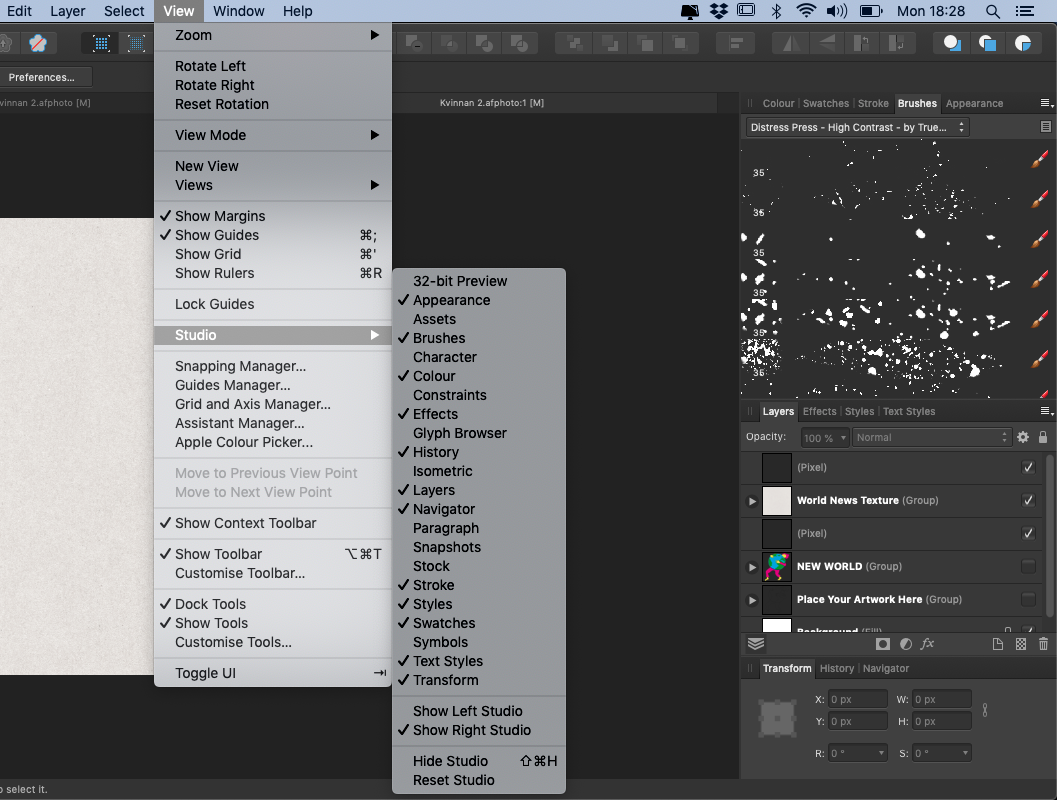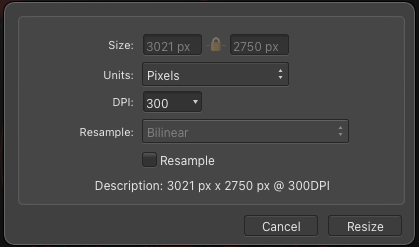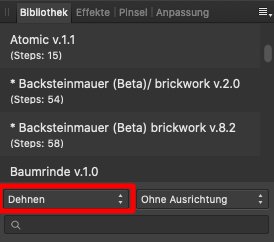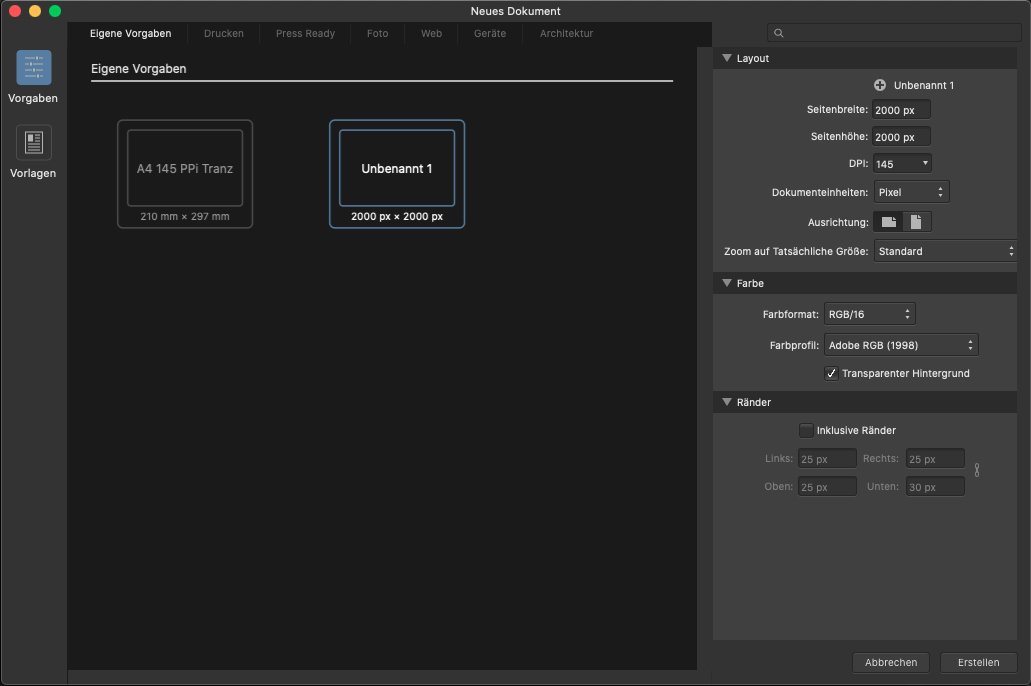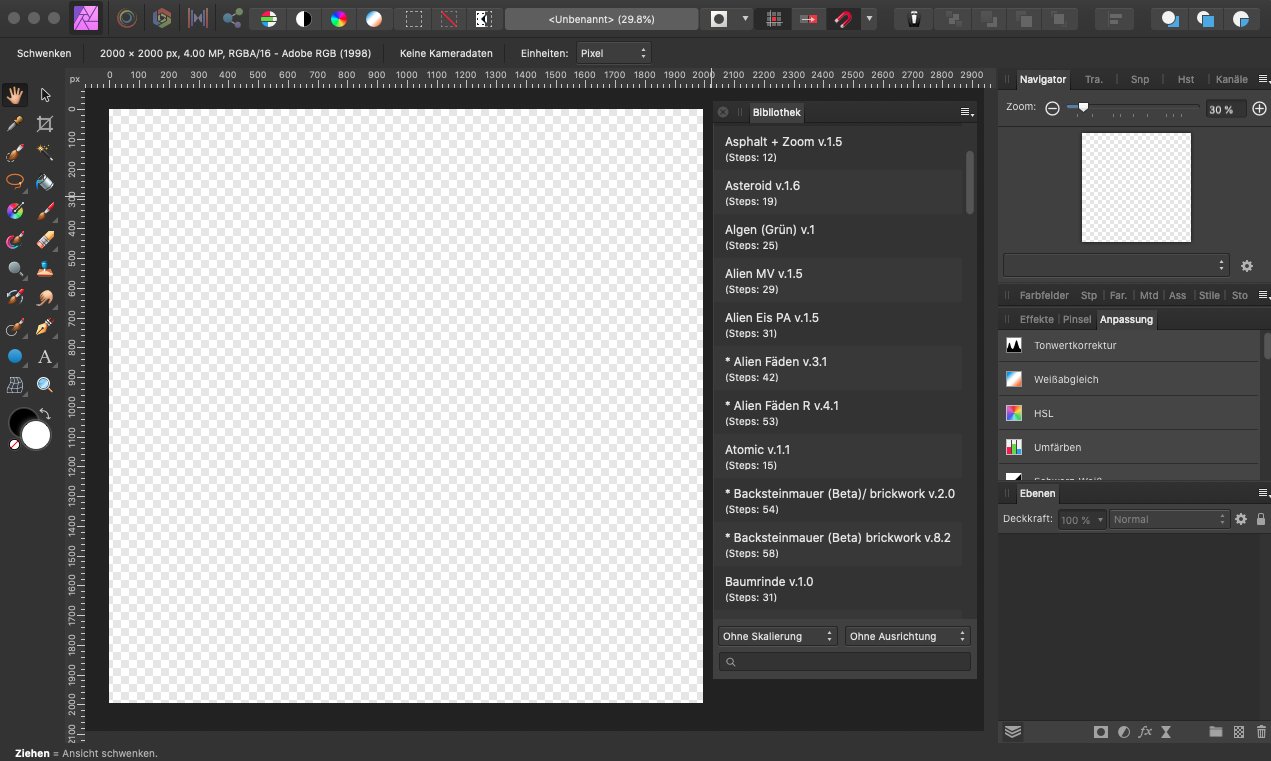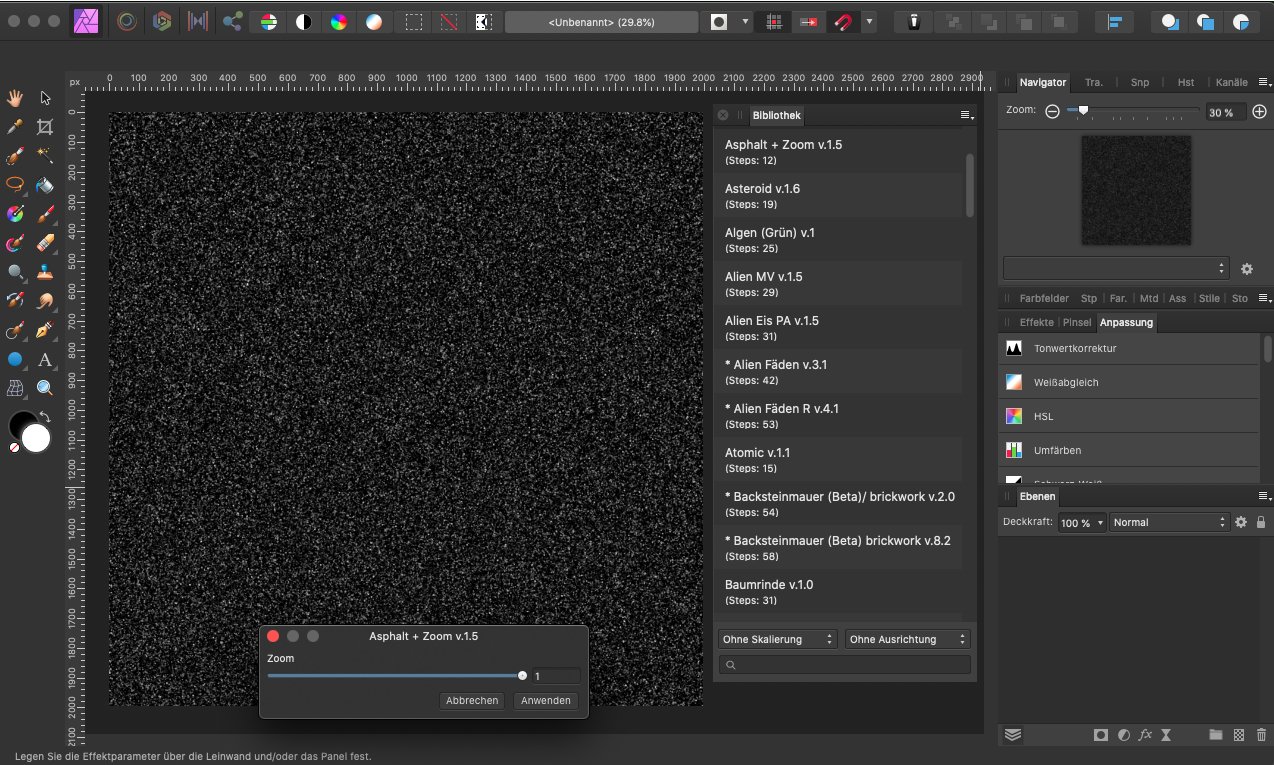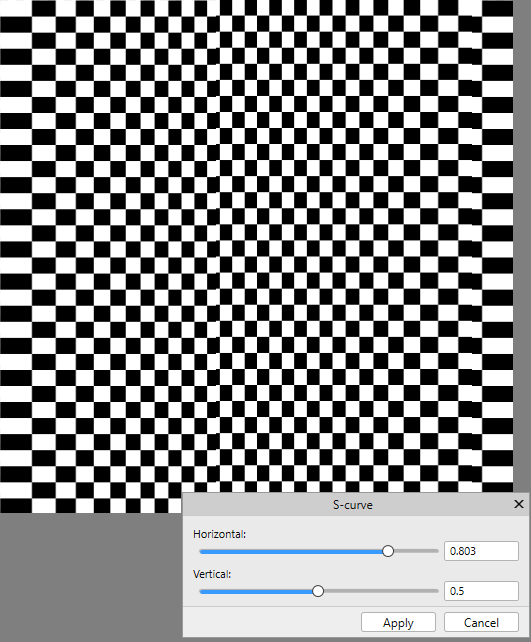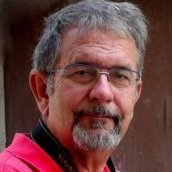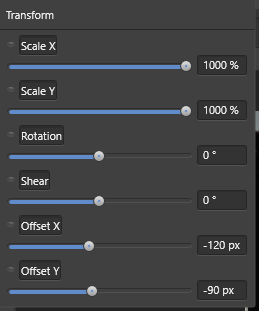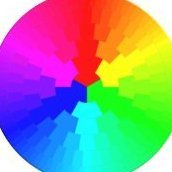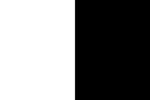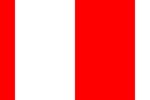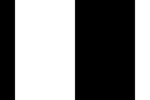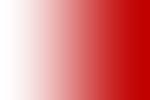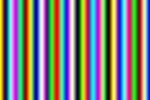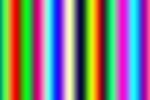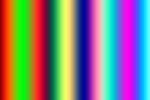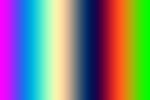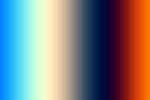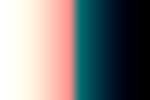Search the Community
Showing results for tags 'Macro'.
-
Is there a macro available to apply a colored border before the final export? The way it will work: 1. Insert a Fill layer with maximum 2048 pixel in the longest direction while maintaining the original aspect ratio. 2. Make the image or pixel layer maximum 2000 pixel in the longest direction while maintaining the aspect ratio. 3. Apply border on the pixel layer via fx > outline. Thanks 😊
-
I have 469 large .psd images for which I want to make low resolution .jpg files. I have tried twice and each time some of the images end up being squeezed or stretched. The original images vary in size and aspect ratio. Some are portrait, some are landscape. What I have tried to do is set a macro to so that the width of any height of any image is reduced to 240 pixels with the Height and Width locked. This only seems to work properly on images having the same H:W ratio as the one open when I record the macro. Is there any solution to this in Affinity? I am fairly certain I did this numerous times in Photoshop before I switched to Affinity. I am running Affinity 1.8.6 on Mac OS 11.0.1. Thanks
- 5 replies
-
- batch processing
- macro
-
(and 1 more)
Tagged with:
-
I had a few images around 60 or something.... with different resolutions 150dpis or 300dpis and with different aspect ratios. I opened them all, and recoded macro in first image with "unchecking Resample" and changed DPI to 72. Added this macro to Library. Library view... Now i wanted to run this macro on all documents by just switching tabs ... Command + ~ and click on macro. But this is not working it is also scaling the later images matching to the first image. Is this a bug or what? or I should use some different method..
-
I used to record using Macro. But after I updated to Affinity photo 1.8.4 am not seeing Macro window. But my macro view is enabled. Attached screenshot
-
Some time ago I created a set of macros to resize an image to a fixed maximum size, as described here. Recently @DanThePhotoMan asked about resizing to a fixed minumum size here. I have revisited these macros and created two sets, one resizing to fixed maximum size and the others to a fixed minimum size. They are all based on the following sequence for the maximum set: Layer > Unlock Layer > Rasterize and TrimFilter > Distort > Equations Enter the following in the x and y fields, substituting your own maximum size, then Apply (x/MAXSIZE)*max(h,w) (y/MAXSIZE)*max(h,w)Document > Clip Canvas Layer > RasterizeSelect > Alpha Range > Select Partially Transparent Edit > Fill> Inpainting Select > Deselect Where MAXSIZE is from the following pixel sizes: 640, 800, 1000, 1280, 1600, 2000. The set to resize to minimum is similar except that it uses min(w,h) instead of max(w,h) in step 3 (Equations). There is also a pair of macros to resize to an arbitrary size (up to 4000px). This macro pauses to allow you to enter a parameter a. It is convenient to enter this parameter in the form of MAXSIZE/4000, where MAXSIZE is the maximum (or minimum) required size. For example, if you wanted to resize to 3000px, you would enter 3000/4000, which evaluates to 0.75. (You could enter 0.75 if you wanted.) Note that the resizing algorithm in the Equations process is not defined. Here are the macros as a library (.afmacros) file. Resize.afmacros John @Traveler @Gnobelix @affwin @firstdefence
-
Would anybody be willing to share their Epic Skies.afmacros with me? It is no longer available for free or purchase from either Affinity or Uplift. Thanks.
-
Hi folks have loved using Affinity Photo design for the last few years and will never be going back to Photoshop. I am having issues however with getting the Library Macros to work, ie Light Leaks , neon fade and all that fun stuff. They all import however when clicking they do not apply or bring up any menu Can someone help?
- 1 reply
-
- macro
- affinity photo
-
(and 2 more)
Tagged with:
-
Hallo, ich stelle euch ca. 68 Textur Macros für Affinity Photo zu verfügung. (Cave) Achtung: Die Macros worden auf einen alten Mac erstellt ob diese unter Windows oder einen iPad laufen kann ich euch nicht sagen. Die Macros sind nicht geeignet für eine Pixelauswahl!, verwendet immer ein leeres Dokument (neues). Bei einigen Macros muss in der Bibliothek - unteres linkes Feld (Dehnen) Eingestell werden. Zum Beispiel bei: Macro Backsteinmauer v.2.0 und v.8.2 sowie Candy 1.0 und Draht 1.0 / Tranc v.1.9 Verwendet die Macro nicht direkt in euren Bildwerken (Composings) da sonst ein Ebenen Chaos entstehen könnte oder schlimmer Ebenen verloren gehen könnten. Erstellt lieber ein neues Dokument und Copier dann die Textur in euren Bildwerk (Composing). Anwenden der Macros: 1. Ihr braucht nur ein leeres Dokument zu erstellen Beispiel 2000 Px X 2000 Px 148/300 DPI (PPI) 8 Bit RGB oder 16 Bit. 2. Bibliothek aufrufen und das endsprechende Macro starten. Aus Zeitlichen gründen, konnte ich leider nicht die Macros ins Englische übersetzen. Viel Spass. Download:Texturen Makro by WIngendahl jr 2020.afmacros Beispiel Ansicht der Macros: Google translate: Hi, I provide about 68 texture macros for Affinity Photo. (Cave) Warning: The macros were created on a Mac, I can't tell you whether they run under Windows or an iPad. The macros are not suitable for pixel selection !, always use an empty document (new one). For some macros, the lower left field (stretch) must be set in the library. For example: Macro brick wall v.2.0 and v.8.2 as well as Candy 1.0 and wire 1.0 / Tranc v.1.9 Do not use the macro directly in your images (composings) as otherwise a level chaos could arise or worse levels could be lost. Rather create a new document and then copy the texture into your image (composing). Applying the macros: 1. You only need to create an empty document. Example 2000 Px X 2000 Px 148/300 DPI (PPI) 8 bit RGB or 16 bit. 2. Call up the library and start the corresponding macro. Due to time constraints, I was unfortunately unable to translate the macros into English. Have fun. Download:Texturen Makro by WIngendahl jr 2020.afmacros
- 2 replies
-
- macro
- affinity photo
-
(and 1 more)
Tagged with:
-
Hey! So I am going through over 500 product photos for our electronics company and I would like to automate creating slices. Basically for each product photo I am trying to export 7 standard slices with different aspect ratios and crops, so slices is definitely the tool for that. But it seems like a prime application for a macro or other preset thing where I can create all of these slices automatically with the export preset and aspect ratios that I want. I would still have to frame each photo and fine tune it, but having the slices all ready for me would be awesome. The macro tool seems to only work in the Photo persona. I timed myself a few times and doing the math, if I can automate this I will save me 20 hours of work! Best, Jared
-
-
Hi, would love to be able to record percentage changes in macros. For example change canvas size: 200% x 200% and record this as a percentage in a macro. (I know that you can update the canvas by 200%. This is simply a request to Affinity that the percentage is recored in a macro and not (for example) the resulting px result). Thanks
-
Hi, I use macros in batch processing. One job will change the canvas to design a border. I change the canvas in Wide and High absolut by +150px. But the calculation is now fix in the new size and works only with pictures that have the same size. I found no solution to do that in relation to the canvas size.
-
In a recent posting, @MaximusNZhad been creating panoramas, but had found that the upper and lower parts of the image were compressed with respect to the more central parts. He posted a message in my thread on Wrapping a label round a bottle since this also involved such stretching and squeezing. I posed a temporary solution to his/her problem, but I present here a more general solution. This is based on the S-curve, familiar to those using the Curves tool. The default shape for the curve is a straight line between the origin and the (w, h) position at the top right. The parameters of the macro will distort this linear relationship. I will elaborate on the mathematical aspects in a later posing in this thread. Consider a simple grid: By varying a parameter a, the image can be distorted horizontally. Values of a larger than 0.5 will stretch the left and right whilst compressing the centre; values less than half will stretch the centre whilst stretching the left and right. See the image below: By varying a parameter b, the image can be distorted vertically. Values of b larger than 0.5 will stretch the top and bottom whilst compressing the centre; values less than half will stretch the centre whilst stretching the top and bottom. See the image below: Here is the macro as a single macro and as a library: S-curve.afmacro S-curve.afmacros John
-
When using a macro in Photo Persona - Publisher sets back the active tool to hand-tool(H). For me it's a bug, because without any reason the program does something without any value for me. To the contrary! Now I have to select my desired tool again - in my case "select"-tool(v) to continue using macro... and then it happens again. For me it does not make sense at all.
-
Sou cliente de vocês a um bocado de tempo e gostei do que vejo, mas solicito saber como faço para criar uma macro com texto no Affinity Photo, como eu fazia no Photoshop? Necessito da informação urgente, ou necessitarei voltar para o photoshop? (I've been a client of yours for a long time and I liked what I see, but I ask to know how do I create a macro with text in Affinity Photo, as I did in Photoshop)
-
Camera: Nikon D3100 Lens: 5X microscope objective Number of frames: 223 Time taken by computer to process focus merge in AP : 1 hr 20 mts Length of the yellow anther: 3mm The vertical member is the pistil. Rose color are of the petals. Name of flower: Ixora coccinea A picture of the full flower is also shown to get relative feel of the magnification.
-
"Caros amigos ... Solicito suporte para um problema com este software extraordinário. Como gravo uma macro com texto? Gravar uma macro com edição de texto para aplicar na parte inferior das minhas fotos e depois poder se aplicar a várias fotos com processamento em lote. Obrigado por sua gentileza" "Dear friends ... I request support for a problem with this extraordinary software. How do I record a macro with text? Record a macro with text editing to apply to the bottom of my photos and then be able to apply to multiple photos with batch processing . Thank you for your kindness"
-
In a recent posting @skitchy enquired about shifting pixels using Procedural Textures. I was not able to help, but I realised that you could perform an Affine Transformation (Filters > Distort > Affine) using Equations (Filters > Distort > Equations) instead. I used two parameters which control the horizontal shift and the vertical shift. Here is a photo before applying the macro: and after applying the macro: The horizontal shift was around a half, and the vertical shift about 0.8. Here are the equations: x= irem(x+a*w,w)y= irem(y+b*h,h) As I said, they do not do anything that the Affine Transformation would not do (in a macro), but I offer them here as an alternative which might be more convenient within the context of a more extended procedure. Here is the macro, and the macro library: Macro: Affine Transform.afmacro Library: Affine Transform.afmacros John
- 13 replies
-
- affine transform
- macro
-
(and 1 more)
Tagged with:
-

Set brush opacity and flow with an Affinity Photo action
Guest posted a topic in Feedback for Affinity Photo V1 on Desktop
Is it possible to set brush opacity + brush flow with an Affinity Photo action or with a keyboard shortcut? This enables a quicker workflow if one can just toggle between e.g. 20% opacity 20% flow and then go back to 100% opacity 100% flow without having to change it every time manually. Thank you for your advice how to do this or to take the time to add it to your feature request list. 😃 -
With a little help from my friends, I offer a fresh look at linear gradient procedural texture formula. Yes, it happened in a flash this morning, so, examples will have to follow. This is complete with some exceptions that I was experimenting with a little last night... V1.0 Creates very controllable R,G,B linear gradient with edge hardness, contrast, tint, tone, etc. V1.0 needs wants desires 1) Point of gradient spread. (It should be represented as a fraction from location point rx, ry -/+.) 2) Scale controls.(push left/right/up/down) 3) Skew controls.(angular push) 4) Rotate controls.(being able to use angle input or elevation/rotation controls would be great, my current rotation is very limited 45...yes, I know) grad 100 grad edge 25 grad edge 50 grad edge 75 grad edge 100 contrast 2 contrast 5 contrast 8 lines 2 lines 3 lines 4 lines 5 lines 5 edge 50 lines 5 edge 100 blue 100 blue 100 redt 50 blue 100 redt 100 redt 100 redt 100 edge 100 * It is important to note that red, green, blue (0,1) controls base or areas of gradient with no color, redt, greent, bluet controls gradient color. The gradient is expressed at a rate of 150 percent coverage of width. It could be removed or controlled by a variable. This macro is 100 percent non destructible and does not use the R,G,B image information in its calculations. Use transparency and blend modes to taste or add a white pixel layer under procedural texture layer, merge visible, and use that layer as a gradient. I am currently at a loss as where to insert the formulas for scale, skew, rotation without completely altering this in undesirable(controllable) ways...also, is it possible to batch process pixel layers? Macro will not export... Experiment and Enjoy - T V T V - LINEAR PT R,G,B V1.0.afmacros T V - LINEAR PT R,G,B V1.1.afmacros T V - LINEAR PT R,G,B V1.2.afmacros Examples to follow... ***V1.1 replaces fixed spread of gradient to 100 percent of width. Created variable r,g,b (0,1) controls shiftr, shiftg, shiftb for horizontal shifts creates multi color gradients. A limiter may be necessary to slow the shift progression. Offset rx, ry variables might be interesting for greater variation... >>Originally set for horizontal image. Running this just now on a vertical image the gradient just needed to be shifted over. Turn on edge hardness to hard. Use the edge(center of gradient) as location point that you center the gradient too. Dial it back to taste. 1.1 grad redt 25 redt 50 redt 75 redt 100 V1.2 creates R,G,B variables for hard edge and contrast to add more edges and brightness...Interesting since this has no (ry) I am not sure how to put in an (rx, ry) shift to create that 3D offset...looks like I can now have my own Rothko and Richter...new ideas keep coming... > NOTES - Experiment with R, G, B channels combinations by turning the channels on or off. Creates different color combinations. Change R, G, B channel formula rx to ry. Creates horizontal and vertical channel combinations. Rotation and offset would enhance angle of color. Rings or other shapes would be interesting. Combining using differing formulas on differing channels((R)rings, (G)linesH, (B)linesV),etc.. Question...How much is too much? Simplicity is probably the route to go when these get cleaned up(more digestible). One set of controls and have plug in effects... Examples to follow...
-
- macros
- linear gradient
-
(and 2 more)
Tagged with:
-
With a Macro in Affinity Photo I need to take a larger file and resize the short edge to 1000 pixels. Wherever the long edge ends up is fine. I tried making a Macro, but the long dimension is locked into the length created with the original image used to create the Macro. The crops will be different for all of the photos. Is there any way to do this with Affinity Photo? Photoshop has a Fit command that I used in the past. I'm trying to get away from Photoshop!