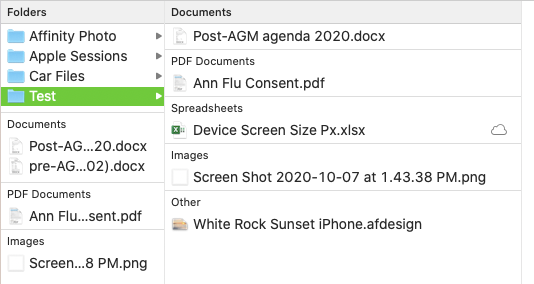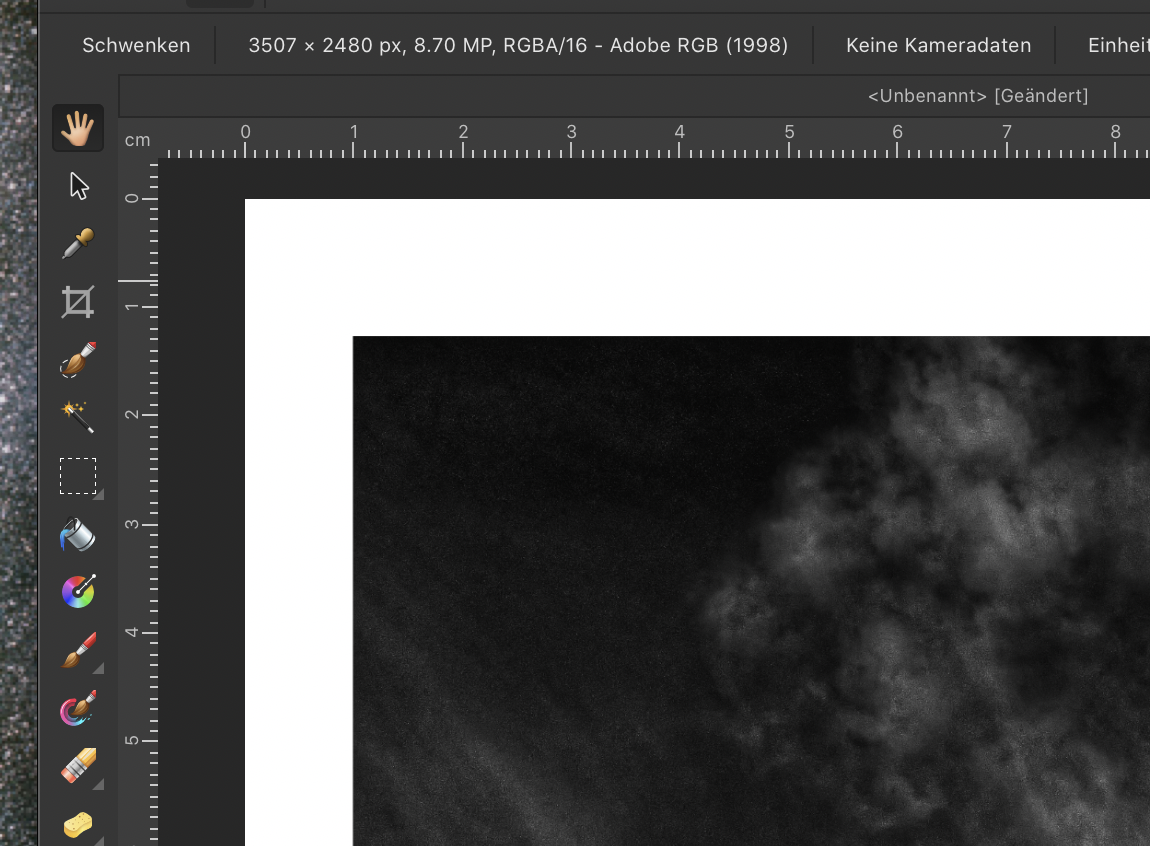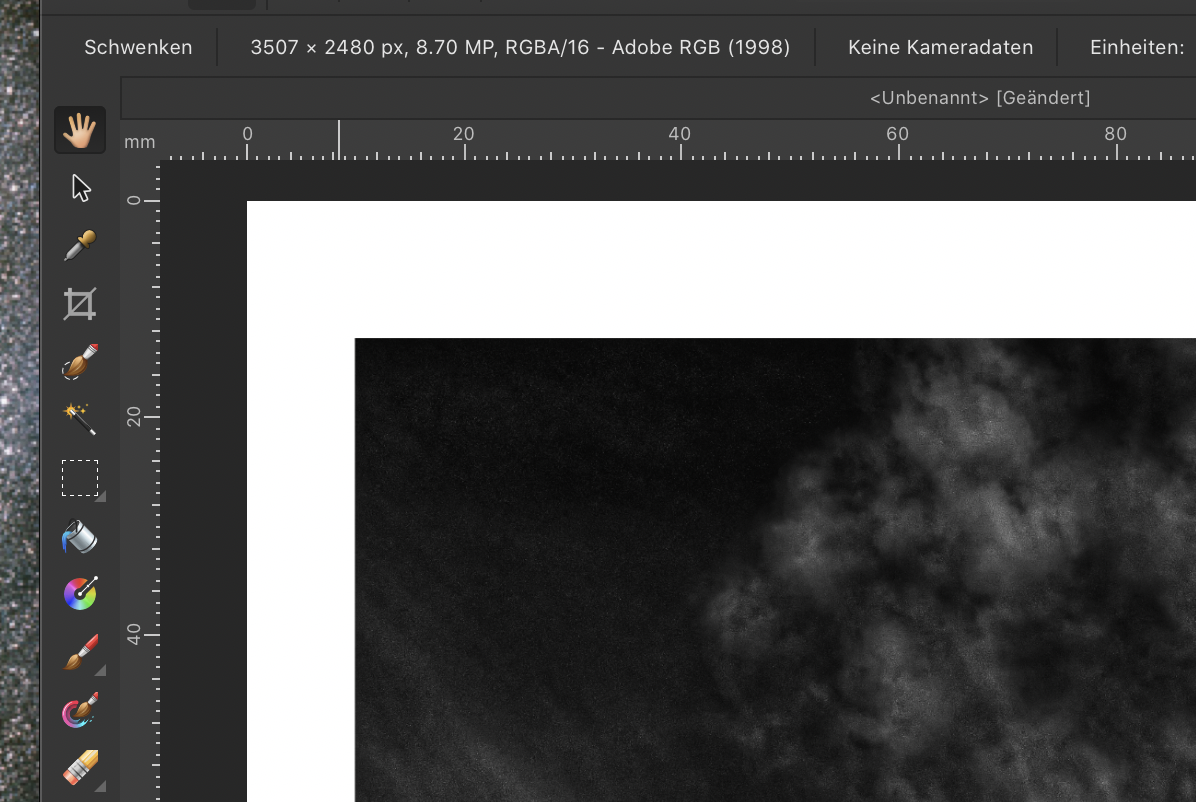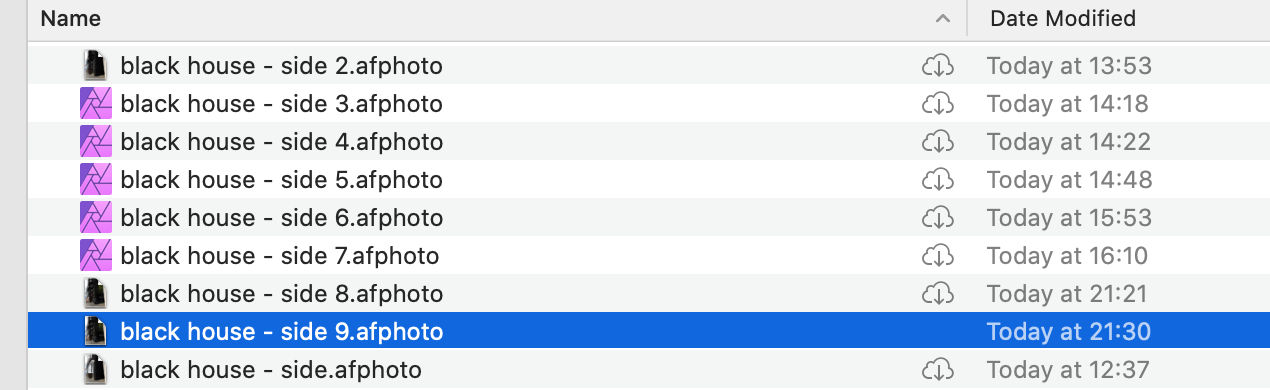Search the Community
Showing results for tags 'Mac'.
-
Apple's Finder allows you to group files by Kind. This works well, but all Affinity files are dumped into Apple's "we don't know what this file is" section called Other. Affinity needs to work with Apple to get an upgraded file sort parameter so that Affinity files are grouped appropriately. It would be great if Apple allowed you to customize the grouping function, but at the moment with Catalina that is not possible. You can tweak the function with colours and tags, but you cannot change or add to the grouping parameters without resorting to the Terminal app. That is not realistic for the average user. Apple support says it can't be done with the current OS, but I think Affinity management needs to work with Apple Engineering to get all the files grouped appropriately.
-
Hello, I work on files that are 20 to 35 MB. Lots of pages (300 to 600), lots of master pages (10 to 20) and lots of hyperlinks in pages and masters. I make calendars, so the pages have tables and text, no photos. And every-time I want to edit text, I get the spinning wheel for 30+ seconds... it is driving me crazy. This happens in all my calendar files, not just one. I have Publisher 1.8.4 My specs are: 2018 MacMini macOS 10.15.6 Processor: 3.6 GHz Quad-Core Intel Core i3 Memory: 32 GB 2667 MHz DDR4 Graphics: Intel UHD Graphics 630 1536 MB 128GB SSD storage I'm attaching photos to show the kind of pages I have. For affinity staff: if you give me a link I can share my editable if you think there could be something to see in the file itself. For everyone: Let's assume I get a new computer, what specs exactly should I look for??? Thank youuu! IMG_3563.MOV
-
Hi! I am making artwork that has many layers. When I am creating in AD on my MacBook Pro with 8 GB RAM, AD is slowing down and getting glitchy, choppy and has crashed once lately. As I am doing lots of illustration work, would having a computer with more RAM enable AD to NOT slow down? I see that my system requirements meet what is listed but I do not what AD to have these issues when I am working. Do you have any thoughts about optimizing the way I am using AD and or have any thoughts about what hardware is best for professional grade work? Thank you!
-
I was having an issue with Affinity Photo 1.8.4 and decided to delete it and redownload from my iMac, running Mojave. Exported my macros first, but forgot to export another category. I have CCC clones, so thought I'd just copy the macros over to the new installation, but can't find them and a search has turned up nothing. Any help is much appreciated.
-
I'm a complete newbie to Affinity and Designer and vector drawing. I've been working with simple shapes and lines and text while exploring Designer. Once GarryP helped me get started, things were going well until yesterday when my plain and/or italic text turned bright bold magenta. I did not change the color that was the default in the text-color box. I do not know what I did to make this happen, whether creating new text, or moving previously created text. I cannot get rid of this color, or the bold. New text is bold magenta, despite the color box's being black. Moving previously-created text turns that text magenta. Close that document and create a new document—the new text is magenta. Opening Designer preferences, resetting text styles to factory, still magenta. Clearly I have inadvertently changed some basic setting, but what? Where should I look now? Thanks.
-
Currently I am designing a marketing flyer. It is square, 148 by 148mm, 3 pages horizontal and folds inward (left page on top, right in between, middle page bottom). I have created a page layout with the measures, but find no way to make the 3 pages show continuously side by side like a brochure with 2 facing pages. Is there any way to define a layout with 3 facing pages (or even 4 of them) ? In total I need 6 pages, 3 front, 3 rear. The bleed is just around the total layout, 2 folding areas going through, where the printed content can be continuous. My alternative would be to create a page size with a dimension of 3 pages side by side. But for the upload of the design to the online printshop, I need each page as a single pdf. Any ideas ?
- 3 replies
-
- affinity publisher
- mac
-
(and 2 more)
Tagged with:
-
Hi, I am using the 10 day trial of Photo as I was hoping to buy it to use to edit my art for my MA course and also my illustration work, however, I have not been able to get it to behave properly when using my Ugee drawing tablet (M708) on an iMac using MacOS Catalina 10.15.6. It works fine when I use my mouse. When using the freehand select tool it selects the part I want (in this case I was trying to select a circle), but it also selects a line across the picture. When using the eraser brush tool or the clone brush tool, again it edits a whole line across my work, rather than the part I am trying to edit. I have not tried any of the other tools yet as it is so frustrating, but I imagine it would do the same with drawing tools too. Today is my last day of the trial so I need to resolve this, otherwise I will not be able to buy it and will have to resort to a Photoshop subscription (I tried Photoshop (also on an iMac with Catalina) and it did not have the same issue). Any ideas? Thanks, Sarah
- 4 replies
-
- drawing tablet
- mac
-
(and 1 more)
Tagged with:
-
I know that Big Sur is only a Beta but when I sometimes open 10 NEF image files, the system crashes (didn't happen before upgrade). Guessing this will be fixed when the actual release of Big Sur is out. iMac (Retina 5K, 27-inch, 2019) processor 3 GHz 6-Core Intel Core i5 Memory 32 GB 2667 MHz DDR4 Graphics Radeon Pro 570X 4 GB Ram usage limit set to 60416 MB
-
As shown in the video, I am very confused as to why the text isn't wrapping properly when I 'edit detached' the height of an object that is created on the master page. Screen_Recording_2020-08-15_at_4_34.07_PM.mov
-
Any ideas? I can't get it to behave and I don't know what's going on. Affinity_Publisher_Leading.mov
- 8 replies
-
- leading override
- leading
-
(and 2 more)
Tagged with:
-
I think I've had this issue for a while now... Objects with Multiply and edge softening (like Gaussian blur) get this annoying "halo" when exported to PDF using any CoatedFOGRA icc. This used to work. But somewhere on the way with the updates this started to appear. If exported with Generic CMYK profile all blends in nicely (see attachment). But Fogra just spoils everything. If I change the blending mode to normal, all is well. But any other Blending mode just breaks it.
-
Mac 10.115.3, AFPUB 1.8.3 On the Mac, the user can set Notifications to pop up on the desktop. I've noticed that when this happens and you are using some tool while editing an AFPUB document, the cursor can change. For example, if I am editing text in a frame, you have a vertical bar as a cursor. When a notification pops up, the cursor instantly changes to an arrow. And it stays an arrow until you click somewhere else on the document (say, outside the bleed area). Happens reliably. It's a small nit to pick, but it is annoying and it can make for a confusing situation - you don't know where you are in the text since the cursor has changed and the vertical bar is no longer visible.
-
This morning I downloaded the latest version of Affinity Publisher for the Mac. It was an upgrade to the version already installed which was very stable. Now I am experiencing crashes every time I try to apply master pages or make adjustments to document setup. The software just crashes without warning. Mac OS Catalina 10.15.5 Apple Mac Mini Early 2012 16 GB of RAM
-
Upgraded to Publisher 1.8.4 via US Apple App Store on Aug 3. Running MacOS 10.15.6 on 2018 iMac with 32 GB RAM. Open 2 page document and move page 2 to before page 1 causes crash. Mac crash report attached. I have uninstalled the app and reinstalled on Aug 4 with no change. I have turned off all graphics accelerators, no change. I have disconnected Wacom tablet and used Apple Trackpad, no change. Open 110 page, 195 MB document created with v 1.8.3 over the past 3 or 4 weeks. I can scroll thru the pages but I cannot edit or even select text. Many styles are missing and I cannot select or edit styles. I can click on the arrow to expand hierarchical styles and the arrow changes from right pointing to down pointing or vice-versa but no sub-styles list does not change. The pages studio panel shows all blank pages. File close causes the app to hang forever with spinning rainbow wheel. Because I bought the app via the Apple app store I cannot go back to 1.8.3. Can I download the older version from the Serif site and install it without paying for it again? AP 2-pg doc crash.txt
-
Ruler in Photo gives different measurement depending whether I use cm or mm. In centimeter it seems correct. When I switch to millimeters, it show 12,5 mm for 1 cm. Also, in mm it shows 20 where (from the marks) it should read 25. Could be an older issue, since it's there in 1.8.3 and 1.8.4.184 (beta) as well. See screenshots. Not that big a thing in a really great application, though I thought I should mention it. Rig here: iMac (Retina 5K, 27-inch, 2017), OS 10.15.6 rgds, joachim
-
On a Mac, by click an hold on an app icon in the dock you are presented with the most resent document. By clicking on a document in the list the app should start and open the selected document. This doesn't happen with Publisher. It doesn't even open the app. Publisher_open_from_dock.mp4
- 2 replies
-
- affinity publisher
- mac
-
(and 1 more)
Tagged with:
-
When saving a file, Affinity Photo is creating a separate file each time I press cmd S, almost like saving as. I noticed this when I navigated to the folder I had saved my file to and found lots of copies of the file. I am saving to iCloud Drive. As I'm a newbie I thought this might be a versioning feature but I have since found that it shouldn't be happening. Tom
- 3 replies
-
- save
- affinity photo
-
(and 2 more)
Tagged with:
-
Hi, I'm new to Affinity Photo so I apologise if the behaviour below is normal (I did search FAQ's) I navigated to the folder containing the file I am working on to find multiple copies of the file. It looks like each time I have pressed 'cmd S' a new version of the file has been created, kind of like 'Save as'. Is this normal for Affinity Photo? It doesn't do this behaviour in Affinity Designer. Is it some kind of versioning? Or is it a bug? I'm saving in iCloud Drive. Cheers Tom
- 2 replies
-
- affinity photo
- mac
-
(and 1 more)
Tagged with:
-
Hello team, is the ARM technology of the new macs an improvement in the Affinity suite? what are the advantages of this change?
- 21 replies
-
Hi, I do a lot of photo editing in Affinity Photo and Capture One. I also do a lot of vector editing in Affinity Designer. Last year, to speed up workflow, I bought a new Apple iMac Pro 3 GHz 10-Core Intel Xeon W, 64GB memory, Radeon Pro Vega 64X 16 GB graphics card and 2 TB SSD. This machine did cost me 8500€! This is very very expensive for me, but previously I had a MacBook Pro (2016) that was too slow for my graphics editing. So I thought to me let's spend a little more money to get a really powerful and fast machine, so my graphics editing will be in realtime without waiting time at all. At least that was what I wished and thought. But I have to say that neither Affinity Photo nor Affinity Designer have become much faster with the new computer. Both programs often have very long waiting times when working. I always watch the CPU usage and see that no core is ever used to its maximum. Let alone that all cores are used. It is absolutely incomprehensible to me that I have waiting times in the programs if there are enough performance resources available but they are not being used. For example, I like to work with the Inpainting Brush in Affinity Photo. Sometimes I really have to wait about a minute for it to finish calculating. It is very annoying. During this time, my computer has enough resources that Affinity does not use to calculate it faster. It may take advantage of 2-3 cores in half and the GPU by a quarter. But the rest of the cores do almost nothing. And we're not talking about huge photos here. I recently edited a 12MP iPhone photo. Or I work in Affinity Designer with graphics that consist of approx. 2000 elements. It is almost impossible to select all of these elements and move them around. It is so jerky that the graphics are rendered here and there and lag behind. It is impossible to work with. Here too it can be observed that perhaps two of the CPU cores do something, but are also underutilized. The rest does nothing. The GPU doesn't do anything either. Believe me, I've tried every combination of performance settings in Affinity Photo and Designer. Because it really annoys me that everything is so slow! But it only got slower than faster. I would understand that there is a waiting period if all resources are used to the maximum and there are no resources left. But because the CPU and GPU of my machine are mostly idle while I see slow process bars and long waiting and reaction times, I wonder if something is wrong? My question is, can I do something about it e.g. use certain special settings or is Affinity Photo and Designer not developed for using the performance of my machine? I've already spoken to Apple Support who checked my machine. But everything is normal and fine. I have reinstalled macOS and every app. But it hasn't changed. I mean a year ago this machine was advertised as "Power for Pros" or as "the fastest Mac every build". It would only have been faster with the 18 cores version with 256GB memory. So I ask myself, what machine do I need to buy from Apple to have a noticeable speed advantage? Best regards, Christoph
- 43 replies
-
- performance mac
- performance
-
(and 6 more)
Tagged with:
-
Hi folks, Anyone else encountered this weird bug in Affinity Designer? I selected a large area of the document and the selection box just 'froze'. I could still move the mouse and even move between windows, but the blue box remained there, overlaying everything I did. I quit and reopened and it vanished.
-
My old mac is dying and I wanted to know if its possible to switch my license from a mac to a pc? I hate to switch but macs are expensive and not that great anymore.