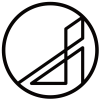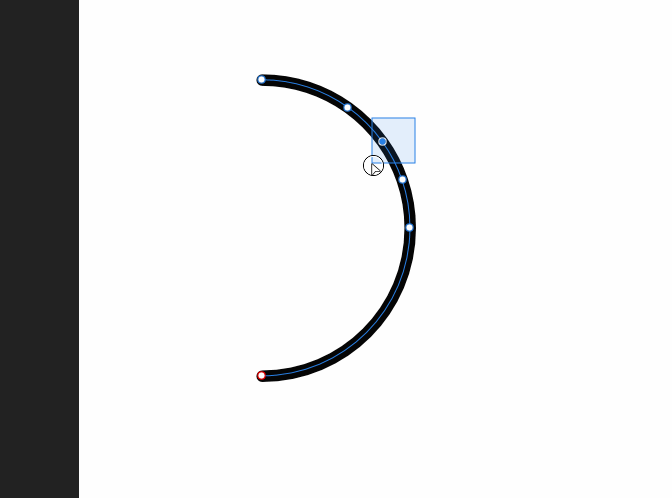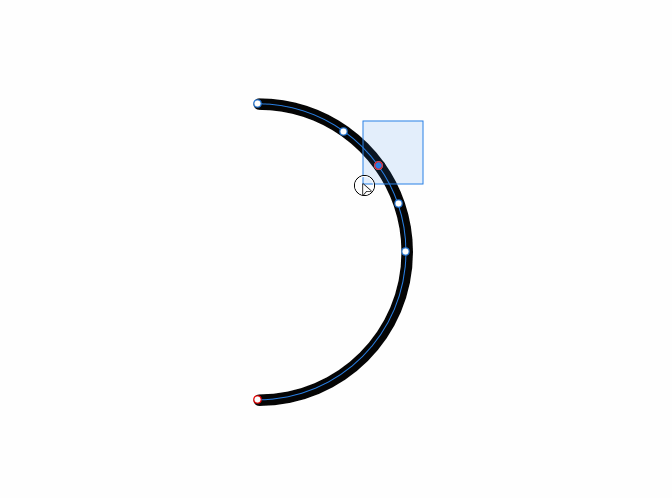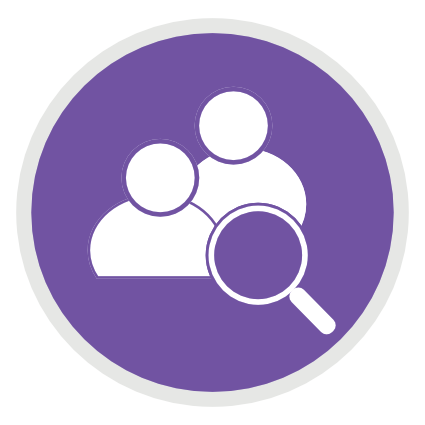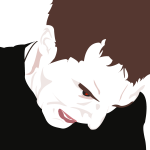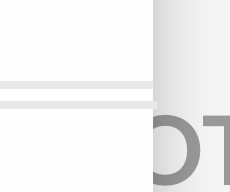Search the Community
Showing results for tags 'Line'.
-
Hi just bought this product for my Mac. Scope is working with svg files (edit and create). I'm unable to find how to draw lines (segments) terminating with arrows. I don't want to draw a triangle and groupo with line to generate an arrow but using a native function present in any drawing tool Can someone help? Thx Sergio
-
Please show me where the ends setting tool is in Affinity Publisher like Pageplus offers? I have been looking for it like crazy. Thanks.
-
Hi so i think it would be really really fantastic if it would be possible to draw straight lines in pixel persona with paint brush tool while holding a key.. and it would be overcool if there would be an option with drawing like that with specific angles:) Thanks!
-
I use AP since the iPad Pro 12" and never had this problem before. Let me explain: I would like to draw a thin line at a new layer. I use the brush basic 4 pnt and choose black (or any other colour When I place the pen at the tablet I get a magnifying circel with pixels and the colour turns into the background colour. I thought I needed a new pen point but when I chagend it, I had the same issue. Please let me know what the solution is, it drives me crazy!
-
Any suggestions on how to successfully and smoothly create more texture to the edges of my illustrations? When I chose a vector brush texture I like and use it for outlines, I experience two issues... 1. With affinty’s default texture brushes there’s a large “gap” at the closure 2. With brushes I’ve purchased, there’s not a “gap.” However, when I add any bitmap shading within my shapes, the lines stand out way too much because they aren’t being shaded (even when I expand the stroke). What am I doing wrong? heres an example of a texture in trying to achieve from @gitkadraws. Not sure if you can see the textures in this photo or not...
-
Affinity Designer Trial 1.5.3.69, Affinity Photo Trial 1.5.2.69 The bitmap brush engine in both programs renders hand drawn lines with very low quality - lines are not smooth, they end up faceted/broken no matter the drawing style or brush settings. Sadly this is not adequate even for basic sketching. I am sorry to say that but this is the worst I have seen. The last picture is from OpenCanvas - line rendering in OC is very good. This is how it should be done at the very least. Even Photoshop (an all around app not specialized in sketching) has always done an adequate job in this regard. One of the best rendered lines I have seen were in Autodesk Sketchbook (and of course Studio Tools/Alias). But since even inexpensive Sketchbook went rental-only I have lost interest in the software. Sorry if this has already been talked about and put on the roadmap. I did a quick search and didn't see any thread mentioning this issue. With high quality bitmap brush engine Affinity apps would become much more versatile.
- 10 replies
-
- brush engine
- line
- (and 4 more)
-
Can anyone give me any tips on how to achieve lines similar to the style done in the show 'Ed Edd n Eddy'?The line widths are all over the place. Would this be done with a specific brush or by manually altering the line widths?
-
Hi. I have a feature request that I think it should be easy to implement. Here what I need: Currently, pressing delete button will remove selected nodes, but not cut the line itself. I need a feature to delete selected nodes and cut the line into separated segments. Using Backspace key or Shift+Delete will be nice. Thanks.
-
I'm making a simple illustration for a website. In this graphic I'm making some basic shapes with the donut tool and the segment tool. I notice a very fine line around the shapes, that is displayed in the colour as the filling of the shape. You can see it around the head and the base of the little 'person'. It is also visible in the export to a PNG-file. Does someone know the cause of this and how I can prevent this?
-
The top most line is a pixel line I made in Photoshop. The line below it is the line I've created in AD using the Pen tool. As you can see the line is the correct width, but the stroke overhangs. I've tried playing with all the stroke positioning options and can't see a solution. Frustrating! Do I need to create a 1 pixel high box shape instead?
-
So far I have not found this feature in any drawing program. But I think it could be done and it would make technical drawings easier. If I want to draw the wiring of a house I have in Germany a blue and brown line for the the actual electric power and a yellow/green for safety. The catch is, that is is not possible, to draw a line where green and yellow are alternating. I have done some improvisation in CorelDraw by designing a pattern = containing of 45degree lines (kind of hatching) or of concentric circles. Yet in both cases the drawing of powerlines does no longer look „dottet“ or alternating whenever you have a bend. This can lead to the point, that the 45 degree pattern becomes parallel with the powerline drawing. And ist is not possible, to do that, where both colors are drawn parallel. The only way to do this would be to group a yellow and a green line … very cumbersome. CAD-programs for the electric field avoid the problem, by have you just draw one (symbolic) line. But in cases where you need to be more specific, it would be much clearer to have such an option The attached PDF shows part of a drawing where the electric problem was that one had to use the blue and brown line from one source and the yellow/green line from another. So my challenge for the folks of Serif: 1 Offer a feature, that allows to draw lines with alternating color 2 The pattern should stay always at a right angle relative to the direction of the line - during the initial drawing process as well as, when manipiulating the line afterwards like for example rotation or stretching. 3 A not so good fallback position would be, to have a double-line drawn where both colors appear next to each other, because it could look as if that where 2 electric lines = a yellow and a green one.
-
Hopefully, an illustration is also worth a thousand words: For any drawing used to construct or build an actual object: furniture specs, house floor plans, fences, back splash tile design, cabinetry, etc. I've used Intaglio for years specifically because it had a line dimension feature. Thank you for Designer and Photo. Waiting impatiently for Publisher. Then I'm free of you-know-who!
-
- Line
- Dimensions
-
(and 1 more)
Tagged with:
-
I'm usually pretty creative in finding solutions, but this one has me stumped. Anyone got any suggestions as to how to create something like the attached? So far, I've been trying by hand. But the tiny variations in pressure on the lines stands out. The line pressure tool, as we know, is fairly restrictive. I don't want to recreate the attached exactly. Just that effect, of line pressure, but arranged in a circular way, geometrically even. Any clues?
-
Hello, is it possible to change the border line width format to px instead of pt in the AD Settings (globally)? It can be really annoying to move the slider only in pt format, for now i have to type in the px units manually every time. I wont ever need pt in Webdesign, at least not in my case. The other problem is the font size, I've changed the AD Font-Size Setting to px (globally), but the incremental font size shown in px (font window) is really bad for webdesign, e.g. at the moment the AD Standards are: 20.8px, 25px, 29.2px, 33.3px, etc. That's just wrong, espacially because you don't have any px decimals in Webdesign (they kind of work, but still aren't correctly / fully supported on all devices down to the present day). The only acceptable formats on the web are px, percentages, em (and optionally rem) units. P.S. Love AD with every day more and more, just missing a few functions here and there as the one mentioned above.
-
Hello, I purchased my copy of Affinity Designer this morning and I'm having fun using it. Whilst I was experimenting with the software I was struggling to change the outline of a vector shape. I wanted it to have a textured outline. For example I drew an oval, switched to Pixel Persona, clicked Line, Texture Line Style then Properties but all of the options are greyed out (General, Dynamics, Texture) I've attached a few pictures for you to look at. Am I doing something wrong? Keep up the great work Cheers
-
Hi guys, I made a video to describe the problem I was getting in affinity Beta, latest install on 23rd October. Basically the line width was not working, and showing erroneous values, being jumpy. It happened a few times in the session, so I eventually made a video of it to post here: https://youtu.be/FD2GYKQW1yc I had to upload to youtube as the file was too big to upload here. The video shows the unresponsiveness of it, and that by continually just fiddling eventually it comes right, but it's very likely a software problem as my hardware is top notch and new. OS: win 10. The audio in the video for some reasons turns up the bass way loud, but it should show the problem and you should still hear me (Yes i have an accent..one that hollywood in all its efforts just cannot replicate ;) )
-
The adjusting the limits of an artistic text along a drawn line is clear in AD. Unlike Illustrator, however, there does not appear to be a way to move the entire text within these limits to the desired position along the line. Of course, I can adjust the two red limit indicators to achieve the desired effect, but this is a longer and more difficult process than simply adjusting a center indicator to move the entire text on the line (as In Illustrator). Am I missing something or is there a way to do this?
-
Add snapping to the self line point belongs to. Imagine, the point is between 2 another point and when I moving, and line becomes straight — bang and it is snapper similar like to another geometry. And you can move ahead this straight line. And it still snapping to another geometry. So I can snap to some curve and make line straight at once, it is impossible now.




.thumb.jpg.906d0128edf7eab95162b8f71c9e34a8.jpg)