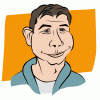Search the Community
Showing results for tags 'Layers'.
-
Suggestion: drag an appropriate layer over the 'Add layer' or 'Add Pixel Layer' icon to create a duplicate layer (as per photoshop)
-
Would love to give Designer another shot, but I use sublayers in my AI files for mainly organizational purposes. When importing .ai file into Designer it brings in layers, but the sublayers are gone, so all the "insides" of the layers (hundreds of items) are all flat in the parent layers. Attached screenshots of a piece of my AI files layers and what I get in Designer.
- 1 reply
-
- designer
- illustrator
-
(and 2 more)
Tagged with:
-
For precision work, I prefer to keep most layers locked after I am finished editing them so I don't accidentally nudge them, or I don't want them to be selectable all the time. I think it would really help workflows to be able to hover over a layer that's locked at have a lock icon show up, perhaps in the upper lefthand corner of that layer, and you could click it to unlock that layer. Normally, I have to navigate through all of the layers to find the one I want to unlock in the layers palette (since I can't select it), which can be a time sink in complex documents. It would be a dream for me to be able to just hover over a locked layer, click the unlock icon, edit, and lock again, all without having to dig through my layers palette. Cheers
-
- locking
- affinity designer
-
(and 2 more)
Tagged with:
-
I keep looking at your videos tutorials but I just find no way to repeat what James is doing with Live Filters: If I choose the bottom, background pixel layer to nest a Live Filter and then try to move the Live Filter layer to another place in the layer stack it will not work... ... what happens is if I try dragging the Live Filter out of the background pixel layer, the pixel layer comes along... So basically what I end up doing with Live Filters is deselect all layers from the menu bar so that I can place them on top of the layer stack Thank you!!
-
If a Live Filter should become nested, it can not be move. Will not move up or down. The Live Filter must be deleted and then it can be originated at top of stack. The filter will move up and down but if it should become nested, it is stuck there.
- 5 replies
-
- Live Fillter
- nesting
-
(and 1 more)
Tagged with:
-
I am trying to use masks to edit a photo, and I happen to need to mask overlapping regions. So, the first thing I did was in the desired region I wanted to try to make a sunspot glare in the photo (a small circular shape) less noticeable so I created a new layer and created a mask and adjusted the white balance to blue so that it was less noticeable. Then, I wanted to make the entire background of the photo (distance mountains) clearer by applying a Clarity live filter layer. So I created a new layer and masked the background - But the problem is, the sunspot from the last layer is part of the background. And I cannot figure out how to make it so that the image shows the effects of both mask layers at the same time - I have to choose one to be on top of the other and therefore override the layer below. I am sure there is an easy way that I am just missing but I am new to photo editing - I am teaching myself with Affinity but have never used Lightroom or Photoshop.
-
Hey guys, I am working with this psd file from which I need to export some layers (rasters). I kind of manage to do it by selecting those images, copying them, pasting somewhere else, exporting... This is not a pro way to do it I guess ;) I there any more gentle way of exporting psd layers via Affinity Designer? All I need is to select an element, and save it to a separate .png or.jpg file. Any help would me much appreciated, Thanks in advance, Greg
- 1 reply
-
- psd
- affinity designer
-
(and 2 more)
Tagged with:
-
I've been trying to export as layered Photoshop file to bring into FCP X. However, seems to come out as flattened only. I saw a previously topic and I'm thinking that is the case. Can someone confirm? If so, I guess the only way to do it is to make a "slice" of each layer then export all. Am I correct in that assumption? Thanks
-
Software : Affinity Designer 1.3.2 (in French) under 10.8 macOS Subject : The Layers panel change suddenly. Observation: I load my document with three layer groups. The layers panel shows a triangle to the left of each of the three names. Suddenly, the panel has changed without reason. The triangle to the left of the group name has disappeared and a small triangle has appeared to his right. It became impossible to develop any group. I can not find documentation on this. Can you explain what is happening? Thank you in advance. Attached : two screenshots. Sorry for my English, I only speak French.
- 2 replies
-
- designer
- layers panel
-
(and 1 more)
Tagged with:
-
I saw the video on Layer Blend Options and wanted to try something with that, along with masks. I got a little carried away. The full project is 182 MB. The eyes make it look a little like Fozzy Bear from the Muppet TV show.
-
When working with AP it sometimes happens to me that I select a new Live Adjustment Layer or Adjustment Layer that I don't really want (either because I change my mind or because I selected the wrong adjustment). Right now a new layer is created and after closing the adjustment window I have to delete the new layer (that has no adjustments) by hand. This is not practical in terms of usability. I would suggest this workflow: 1) Creates a new adjustment layer. 2) The adjustment window appears 3) The user either makes changes or doesn't do anything. These cases should be considered like this when the adjustment window is closed: - Changes were made: keep the new layer with its changes. - No changes were made: remove the new layer because it doesn't do anything to the photo anyhow. Does this make any sense? I think it could be useful to add this functionality.
-
Our work process is resulting in more and more layers in a document and scrolling through them can be confusing – especially if you're on a laptop instead of a 27" iMac. Grouping is one way to control the clutter, but imagine this... What if we could open a group into its own layers palette? For example, instead of 3 groups of 30 layers each (totalling 90 layers to navigate through), we could have 3 floating layer palettes each with only 30 layers in each. It would be the same concept as opening a new window/tab as a new view, but with palettes. (in fact, this idea could be extended to colour swatch palettes as well) Keep up the good work guys. This is the most exciting movement in design software since Adobe bought out Macromedia. A real breath of fresh air.
-
I'm new to this and I can't seem to save each layer, so when I want to work on it again, it is there. In Photoshop I would simply save the file as a ".psd" but I don't seem to have that option for this. I'm sure it is a simple answer and would really appreciate anyone that can help me out. Thanks for your time.
- 3 replies
-
- affinity photo
- layers
-
(and 2 more)
Tagged with:
-
After working and painting on several layers, I had to move a layer up or down and it would not let me. If I restart the app it will.
-
In Photoshop, if I have a BACKGROUND and then multiple layers atop it, if I select one of the layers atop the Background and then hit CMD-Shift-[, that selected layer gets thrown to the bottom of the stack, but not lower than the Background. Since by definition the "Background" is the VERY BACK, it is illogical that Affinity Photo casts layers below the Background when I hit CMD-Shift-[. Please fix this such that SEND TO BACK only sends selected layers to the lowest point ABOVE the background layer. Thanks.
- 1 reply
-
- background
- send to back
-
(and 1 more)
Tagged with:
-
Inside the Layers tab, when I drag a layer onto the Trash icon, please make something happen (like a Hover state on the web). Right now it works -- if I drag atop the trash and release, it gets deleted with feedback of a little cloud -- but I want feedback BEFORE I release the mouse button. Photoshop gives feedback. Drag a layer atop the trash icon and the background of the trash icon gets darker. It's a small thing but one that will be noticed by everyone and LIKED tremendously. Thanks.