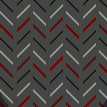Search the Community
Showing results for tags 'Layer'.
-
Hey everyone! Right now, rastering layers can be a tedious task, which I noticed when I needed to rasterize >100 locked layers, because - only one layer can be rasterized at a time - rasterizing removes layer locks. This behaviour is the same for Designer and Photo on iOS as well as on macOS. It would be useful if multiple selected layers could be rasterized and if the layer lock could be preserved. Best wishes, Shu
-
Hey, I have 3 pictures as tiff opened Affinity. Those are all taken with bracketing and was trying to convert those to HDR. I know this is kind of stypid but seems like there ain't option for merge layers as HDR only open as file. It ain't hard job me to just open those files that is true but was thinking is there change to add option for merge layers?
-
Hey everyone! It would be great if there was an option to lock and unlock all children (may be groups themselves) of a group. While I posted this in the Designer for iPad subforum, this could be very helpful in the other versions of Affinity software as well. Personally, I just think it's most useful in Designer, since the number of objects and layers can add up quite a lot. Best wishes, Shu
-
Hey everyone! When adding to selection, Designer for iPad does not take group levels into account. For example, when trying to select "Shape 1" and "Shape 3" from the following tree: Group 1 Shape 1 Shape 2 Group 2 Shape 3 Shape 4 , Designer for macOS would select exactly those. Designer for iPad, however, selects "Shape 1" and "Group 2". Also, there seems to be no "Add to selection" for Photo for iPad at all. Would be great if you could add that at some point. Best wishes, Shu
-
Okay ! here comes the proposition or question. I've noticed everything or all tone map we apply to a pixel layer (let's say i merged visible and decided to apply tone map to it) that operation is still destructive. I mean, tone mapping is very helpful but would be great if it become non-destructive. Okay maybe i'm missing a way to do that but i always : merged visible and applied tone mapping from that thus preserving the other layers ! if there is a way to tone map non-destructively please let me know if not yet then please Serif, make it happen. Blessings !
-
- tone mapping
- non destructive
-
(and 5 more)
Tagged with:
-
Windows 10, Designer 1.6.5.123 (also happens with the 1.7.0.178 Beta but that's by-the-by). I was experimenting with shapes and noticed something strange, see attached image. The image shows three different ways of doing the same thing (I've also attached the afdesign file). On the left I have: * a black rounded rectangle with a white triangle inside it at the bottom-right; * the same as above but rotated and made smaller. In the middle I have: * a black rounded rectangle, a copy of the same rectangle as a mask for a white triangle at the bottom-right; * the same as above but rotated and made smaller. On the right I have tried to use compound layers but got the same result. I can't seem to get rid of the very thin black line around the shapes. Is this a bug, or am I doing something wrong, or is this just expected because of how vectors work? Is there a way I can stop this from happening without 'cutting' the shapes up (or making the black rectangles ever-so-slightly smaller)? lines around shapes.afdesign
-
Now that we have reached that point of realization,I believe Affinity Designer (also for Photo) should now have a "Clip to Bellow" or "Clip to Layer" button. It should be located somewhere on the toolbar and should work like this: Select a layer (pixel or vector)/Object (text or shape) then click the "clip to Layer" or "clip to Bellow" to start drawing or painting or doing something else in clipping mask mode straight. Not only Painters, Artist or logo designer will like it but ... It will help work faster and clip very fast. Please also keep the drag to below (that one we currently use to clip things), other style of works may need it still. Blessings !
- 5 replies
-
- clipping mode
- affinity designer
-
(and 7 more)
Tagged with:
-
Hello I was prompted to fill out a feature request based on a review of Designer for IPad on ITunes. The Eraser. It it would be great to have a dedicated vector based eraser. One that edits shapes just like the eraser in illustrator. I understand why you have the pixel based eraser masking option. It’s cool. But it doesn’t actually allow me to edit my vector based shapes. And the workaround for splitting vectors with a line is cumbersome and awkward, and not what I am looking to do. All I want to do is clean up a weird shape edge here and there. No need to reinvent the wheel, a simple eraser tool would be soooooooooo welcome. Regarding Layers. Is there is any way to keep the parent layer open at the top of the layer palette and in view when a shape is selected with the node tool? When many multiple shapes (I’m talking 300+ sometimes) are nested inside a layer, it’s a total chore to have to swipe upward with the Apple Pencil for what feels like an eternity just to get to the parent layer in order to collapse it. If at any time I could click the down arrow and collapse the nested layers it would make navigating the layers palette so much easier. Again I hate to say it but Illustrator’s workflow here is so much simpler. My hope/dream is that I use Designer for all of my vector based illustration work. I would loooooooove to not have to use Illustrator or any Adobe product anymore. Please Affinity, make Designer the Illustrator slayer I know it can be! Thanks. best, C’
-
I've revived a few photos from my archive, using some texture images I've collected -- mostly from legitimate free sources with no copyright issues. These three are of an old trumpet I bought a few years ago. It's no longer playable (and I couldn't play it if it were) but I thought it was photogenic. These three pics have two texture layers, added one at a time, and I tried various combinations of blend mode and transparency till I found one I liked. I think the first one and the third one have something of a nineteen-fifties feel (I was there ) ... This one reminds me of an album cover, but I can't think which one. Do let me know if you do! Here's the first one in afphoto format if you want to see exactly what I did ... 0920z.afphoto
-
-
Hello, Is there a way to make AD go to a layer automatically when clicking on any element on the screen? for instance, there are two layers ( a circle and a square ). if I click on the square, I need affinity to go to that layer automatically. if I click on the circle, I need affinity to go to that layer automatically. thanks
-
Just started testing Publisher (and I absolutely love it). I was adding an Adjustment (Black & White) to an image, then went back to check on the settings so that I could apply it to a new image and the program crashed. Does anybody know if we are going to be getting Macros/Action Scripts? Thanks
- 2 replies
-
- publisher crash
- layer
-
(and 2 more)
Tagged with:
-
Hi, I'm wondering why Affinity Photo and Designer are opening PDF file in different colour than I can see it on MacOS native Preview app? File is package print design I got from client in PDF format. I believe it has been made originally using Illustrator. When I open it in Designer I see extra red layer with blending mode multiply over graphic layer. Not sure what is it's purpose. Any idea what I'm dealing with? Best, Juha
-
is it possible to fold / unfold all sublayers of a layer? It often happens to me that I get the wrong path/curve. Is it possible to grab only sublayers of the current layer? Sorry for my bad english and thank you in advance. Greetings
- 2 replies
-
- affinity designer
- ipad
-
(and 3 more)
Tagged with:
-
When trying to add a shadow / outline or something from effects on to a layered or grouped item the outline lets say turns green instead of red. Why would this be? I can't for the life of me work it out. P.s. I am a newbie to Affinity products and the forum. Thank you Andrew Windsor. bowling1.afdesign
-
Hi, there is one thing I miss from Illustrator and it's the ability to attach scripts, or some metadata, to elements; layers or groups of layers. It's helpful when creating interactive SVGs. Of course it's possible by naming layer/group and edit the code of the exported SVG but it becomes repetitive when you open the SVG again and the code is stripped of the additional code. So the option to have some extra content in the code of an element and keep it intact on re-opening or saving the document, would be terrific. It does not have to do anything, just a field to type som extra attributes to the element and keep them throughout the workflow.
-
So I only deal with vector art because I design t shirts and it needs to be vectorized. I don’t know what I’m doing wrong.. I’m trying to get an American flag to completely cover or ‘mask’ a figure that’s my original artwork for a Fourth of July design... I’ve tried the “mask to below method” but when I export as a pdf it still comes out rasterized which I can’t have... does anyone know what I’m doing wrong or could help me/ explain to me how add these layers together and have it come out vectorized? Thank you all so much!
-
I had a issue when exporting TIFF file with multiple layers in Affinity Photo. After exporting, the tiff file has multiple layers in Affinity Photo, but only one layer in photoshop at the same one (attached photos). My customer complained me about issue because they edited tiff file with photoshop. There were somethings wrong from me?
- 10 replies
-
I have an Affinity Photo document with many dozens of layers. I frequently need to export one of the layers individually to a PNG (hiding all of the other layers/content in the document). I've found this very difficult to do, as I can't currently find shortcuts to either: a) hide all layers except the selected one or b) directly export a single selected layer Also, I need layer effects of the parent group(s) to still be applied. Which means doing something like copying the layer and then choosing New from Clipboard and then exporting won't work well for my purposes. Perhaps I'm overlooking something obvious? Can anyone offer suggestions on the easiest way to do this?
-
I'm switching from Photoshop and the first problem I encountered was pasting an image from clipboard into a new document, making a selection and hitting ctrl+X expecting just the selection to be removed, but apparently it has to be rasterized first. I can't see why Affinity needs to default to an image layer instead of a pixel layer upon pasting, so until I can set a preference to default paste to a pixel layer to allow this, I'll be sticking with Photoshop. Program looks excellent though, wish this wasn't a deal-breaker for me (and yes, it is too much trouble to do this after every paste, after 20 years of PS, I'll never be able to change my habits, nor do I see a reason to). I'm not the only one:
-
Good morning, all. I am new to Affinity and also new to creating SVG files. I feel as though I’ve got the SVG file creation part down. Lol. This is what I need help with, and I will try to explain this by example: Lets say that I import a simple two layer SVG file into affinity. By this I mean, a transparent background (as displayed by the white and grey checkers) and a layer on top holding the vector (as displayed by the shape represented in black so that I can see the transparent background behind the shape). Let’s say that the shape is a black rectangle. Inside the rectangle I would like to write text. Then, I would like to make that text transparent so that it appears to have been cut out of the rectangle, so I can see the checkered transparent background where the words used to be, in the shape of the text. How do I do this? If you could describe it to me in simple steps and assume that I’m a total n00b, I would greatly, greatly appreciate it. Thank you so much for reading my post!
-
Would be extremely useful to be able to set just a key shortcut (e.g. F1, F2, B, N, M, etc.) for viewing only a specific layer. Why would users need this? It would be extremely useful when tracing images so we can go back and forth between the source/reference image and what we are illustrating/vectorizing. It can be useful for users that draw after reference photos, so they need to see the reference photo instantly and go back to drawing. Why only one shortcut? / You can't just go and put the reference layer as the top layer and hide (uncheck) and show (check) whenever you want? It would be faster and more handy to have a simple one key shortcut like B or F3 that we can press to view the reference. If we don't press that shortcut anymore, it should go back (hide the reference photo/layer). Here's how it could work: So when the person presses the F3 key, it could show the reference layer. Could be also used for Before/After viewing of a design/illustration/painting/image/etc. What's your opinion on this? It should be implemented?
-
I have a question/problem about selecting a layer in the layers panel. Although the documentation says the selected layer should display as blue, the display changes to a different shade of grey. I've gone through the Preferences and tried to reset all the factory defaults, but to no avail. On the good side, the layer selection does work so it's really only a question and annoyance for me. Can anyone explain how to restore the blue color to the selected layer? BTW, I think Affinity Photo is a great piece of software and the team should be very proud of what they've produced. I'm running Affinity Photo 1.6.7 on MAC OS 10.13.4.