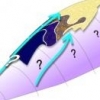Search the Community
Showing results for tags 'Layer'.
-
Why is there a lock icon on layers only when the layer is locked? I think it would be better to see an unlocked icon when the layer is not locked. In that way we could lock the layer pushing this icon. Now it's necessary to use the left mouse button in order to choose Lock on the menu. Locked icon could be lighter than the Unlocked icon to emphasize that the layer is locked.
-
Could we please have the option to convert Layer FX to layers? This an incredibly useful feature as it enables you to selectively delete parts of an effect and gives you independent control from the layer that created the effect.
-
Some small problems I had with the "Layers"-Window. 1. Keyboard Input I had a line drawn in the Pixel Persona Cutted a piece out of it Then I had selected one part and it's layer in the "Layers"-Window then press a number on the keyboard multiple times in a row do this with different numbers again and again It will automatically adjust the "Opacity %". But in a strange way. I would for example expect it to cycle through up to 100% and start over again like this: 1 = 1% 11 = 11% 111 = 100% 1111 = 1% 11111 = 11% ... But sometimes it is like this: 1 = 10% 11 = 10% 111 = 11% 1111 = 10% sometimes: 1 = 10 % 11 = 10% 111 = 10% 1111 = 10% 11111 = 11% and so on. As I don't currently know what value is behind the control I only can explain the behavior. 2. Repaint issue Additionally it had a repiant problem while doing this, some areas keptl ight gray. 3. Long and short Layer-Names I had created a long line for a layer name and then I thougt: Would it be good if the short layer names would always follow and so be shown when scrolling to the right and only the longer names would scroll. But I don't know if that makes sense. untitled.afdesign
-
When we select an object or layer in the canvas, the Layers panel should scroll (or jump) to the selected layer.
-
I know you can rename an object by selecting it on the layer panel and then double-clicking on its name. The problem is that if you have a large document with thousands of objects you first need to select the object you want to rename on the document and then spend a looooot of time locating the highlighted item on the layer panel so that you can double-click on its name in order to change it. This should be a lot easier. You just need to add a "rename object" option on the layer menu (and/or the context menu you get for the selected object). We use Affinity Designer to create graphics we then export as SVG files. The name of each object in SVG files is usually VERY IMPORTANT so that you can work with them on web applications. Naming objects should be a lot easier when you have multiple objects on the document. Another way to fix this situation would be that whenever you select a SINGLE object on the document, the layer panel would automatically scroll to that object on the list to make it visible to you (instead of you having to manually look for it on the list, which is a pain if you have hundreds of objects). Once the object has been located for you on the layer panel, you can easily proceed to rename it by double-clicking on its name.
-
Hi. I just joined, got the beta yesterday. First issue I have is that I am used to dragging layers to where I want them and I am finding it hard to control when layer numbers increase. Dragging up or down a couple of layers is fine but when I try to drag a new pixel layer under multiple shape layers the speed goes crazy and I end up overshooting where I need to be. Any chance of slowing the layer scrolling down? Thanks.
-
Hello Affinity Team, Would it be possible to please let us Alt-Drag any Layer, Layer Groups or multiple Layers in the Layer Panel to Duplicate? It is the easiest way to Duplicate a Layer without altering position but it's neither in Affinity Designer nor Affinity Photo. Thank you very much! Philippe Côté
-
Hello Affinity Team, Would it be possible to implement "Paint select" in the Layer Panel for Visibility and Lock? I know it's possible to select all wanted layers first then toggle Visibility and Lock at once but it's much faster to just "Paint-select", like in Photoshop, Illustrator or Cinema 4D. If you don't know how it works, you simply have to click and hold Visibility or Lock icon in either of those softwares then start dragging to affect multiple layers. Release when done. Note that it is only 3 simple operations done in ONE click! :) This is much faster than selecting all wanted layers holding shift then clicking the wanted operation. Thank you very much guys! Philippe Côté
-
Hi guys, I'm new here to the forum and new to affinity designer. So far I'm loving the software, however I seemed to have ran into a bit of a problem, It's kind of hard to explain but, whenever I draw something with the pen tool on a new layer it always starts out with no fill, I click on the “use fill” check box which seems to solve the problem temporarily, but then when I draw another shape in the same layer the settings goes back to no fill & no stroke on the new shape and I have to click 'use fill' again. Also when I go to edit a shape that I previously made, the fill and stroke disappear and the settings just automatically reset to no fill & no stroke, and I have to go back and choose the colour I had previously... is there anyway to fix this? And is there any way I can use the fill option by default without having to click it every time I make a new shape?
-
Hi, if the option "show selection in layers panel" is set (to see your current selection automatically in the layers panel) it also means: click on a layer / click on a group / reorder a layer / reorder a group will lead to expand the group/layer. That is not helpful at all and hopefully a bug only. :) Cheers, Stefan.
-
My problem is this: I have a number of layers, only some of which are selected (they ARE ticked in the DRAW persona view) These layers are INSIDE a group - each of the individual '(Curve)' layers are ticked, as is the parent '(Layer') layer I have no slices set up I want to export only those selected layers into a PNG so I do this: [menu] File > Export [options] Select PNG 'tab' [options] Resample = Bilinear, Export = whole document When the export saves the file there is nothing visible in the file - the same happens if I select JPEG (I don't wish to use slices, as I need the entire image) The only way I can get it to work is if I move the '(Curve)' layers up to the same level (i.e. outside) the parent layer. I think I've isolated the problem to be this (which feels like a bug, though some might call it a 'feature'?): if you import an Illustrator (.ai) file that contains grouped layers, those Group parent 'layers' each import into Affinity as a '(Layer)' Affinity WILL let you export these before you start editing the new Affinity file. However, after you've spent time editing the Affinity file it will NOT export those selected 'sub' layers - I think because Affinity wants the Group parents to be called '(Group)' layers, as they are when you create groups natively in Affinity, whereas the Illustrator (.ai) import called these Group parent layers as '(Layer)' layers If I painstakingly RE-group the 'child' layers that sit under each '(Layer)' layer into Affinity groups, so they become '(Group)' layers it WILL then let me export selected layers once more I hope this makes sense to someone in Serif, cos this either needs looking at (a bug) or explaining (as a feature) !! If anyone can advise I'd be grateful
-
Hi folks, I have the following workflow improvement if it comes to create a new layer. The status quo is, that a new layer will be put on top - in first place of the document hierarchy. If you are working with files that contain more than 10 objects and some hierarchy levels it would definitely speed up workflow if the new layer would be placed beside the current selection (like it is done if you duplicate your selection). Because: 1.) it is more likely that I want to create a new layer in the hierarchy level where my selection is than always on top of everything. 2.) it takes much longer to reorganize the hierarchy if you want to put your newly created layer from the top position into the area of your current selection vice versa it is very very easy if the user wants to have the new layer created on to - just by clicking on the element which is currently at the top :) So I see more advantages to implement it like the "duplicate layer" function has already been implemented. UPDATE I just figured out that creating a "new pixel layer" works exactly as I would expect and like it: the "new pixel layer" is always placed beside the current selection in hierarchy. Whereas "create new layer" has the the following inconsistence, somehow it reacts "context-sensitive" - means, it follows some rules but I don't get the point. I see it as a bug: 3.1) select a child-object within a layer - the new created layer jumps outside the parent layer and is positioned next (over) it 3.2) select a child-object within a group - the new created layer will be placed at the top of the documents hierarchy 3.3) if you are in the root-level and a layer is selected > the new created layers will be placed next to the selection 3.4) if you are in the root-level and a group is selected > the new created layers will be placed at the top of the documents hierarchy
-
A question. I have Designer beta for Windows. As you can color the Layer to distinguish. Is it possible to do the same thing for groups or pixel layers? And it is possible to see the color slightly dominant? That is, if multiple users that also would want. :)
-
Hi there. For the life of me I don't know how to draw a circle marque on a layer mask and then move and adjust it WITHOUT cutting the mask. Please help! In Photoshop I would create my own vignettes by making a black layer and then masking it with a feathered circle. And I can A) draw the marquee circle right in the center of the layer using modifiers (which I can't find with AP). and B) move the marque around freely without taking a chunk of the mask with it (which I can't find in AP). heeeellllp :) thanks! :D
-
Hi, Sorry - a basic question. I want to select (switch between) layers and draw without having to reset line and fill properties each time. Is this possible? An example workflow is: 1. Set up a layer to draw lines with a set of properties 2. Set up another layer with, say, a filled object defined by a set of properties that may include a transparency value for the fill. 3. Draw lines, but from time to time find that I want to add filled objects before switching back to line drawing. Each time I switch layers I have to re-enter the properties for the first of the additional objects added to a particular layer. For example, have drawn lines, clicked on the layer containing filled objects with the intention of drawing an additional filled shape (based on the original properties set for that layer), only to find that it defaults to the line properties (different colour, line thickness and no fill) when I start drawing in that layer. This workflow is in the context of mapping (geology) and the annotation workflow is not necessarily linear i.e. I can't just draw lines until the layer is complete, then switch to filled polygons: it's very much an interactive process. While much of this mapping is done in a GIS system, I do need AD to produce high quality graphics for reporting, presentations and other purposes. I haven't had any luck searching in the forums or help files, but that's maybe because I'm not using the correct search terms. Thanks for any assistance.
-
I stumbled upon a bug which happens when I: 1. have a fill layer (ie. by opening a Photoshop file that has one) 2. deselect the fill layer, if it is selected 3. switch to stroke in the color panel 4. select the fill layer 5. change the color using the color panel Now the fill layer can be transformed like any other shape, the color isn't correct, and if I change the document size using "anchor to page", the fill layer is rendered with a weird pattern at the edges, like this: I'm using 1.5.0.11 Normal Fill Layer.afdesign Corrupt Fill Layer.afdesign
-
I'm not sure if it is a bug, intentional or a missing feature, but it isn't possible to expand a compound shape in the layers panel while it is used as a mask for another layer, as there is no drop-down button to do so. So, to edit said compound shape, I have to release it as a mask first. But this way, of course, I don't see the result while editing it. I'm using 1.5.0.9. Thanks. untitled8.afdesign
-
Is there a bug with the locking of child layers? Mask layers can be locked but don't show a lock. And if you lock clipped layers or masks in the layer panel they will still move with the parent object. They only stay locked in their position with the 'Lock children' option enabled. If this is by design and there are two kinds of locking, they probably should have different names. (Freeze children sounds great.) But more importantly: often times I only want to freeze the position of the mask and not the clipped layers. Masks frequently relate to the position of other layers in the layer stack. Is there a way to freeze them separately? Also with the 'Lock children' option enabled the children still flip and rotate with the buttons in the upper toolbar.
- 2 replies
-
- layer mask
- lock
-
(and 1 more)
Tagged with:
-
Hello Everyone, I'm new here. I have a problem editing separate layers using "adjustments" icons in the layer panel. I have tried to switch on and off the "Edit All Layers" icon. Didn't help. To be more specific. I', trying to make a artwork resembling the Olympic flag using cassette tape reels. I've cut a part of an image from another document and pasted it into a new black document I'm currently having problems with. I've copied this cut out in to 5 separate layers and tried to re colour them into the colours resembling the Olympic logo. Anytime I do that the changes are applied to the whole image. Any idea why is that? Thanks!
-
If i try to created a new layer using menu item "Layer > New Layer" (german "Ebene > Neue Ebene") the new layer is shown in document but not in panel layer. If i then select any other layer the new created layer does not exist anymore. On the other hand if i create a layer with button "Add Layer" (german: "Ebene Hinzufügen") in layer panel the new layer is also shown in layer panel.