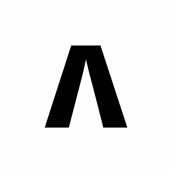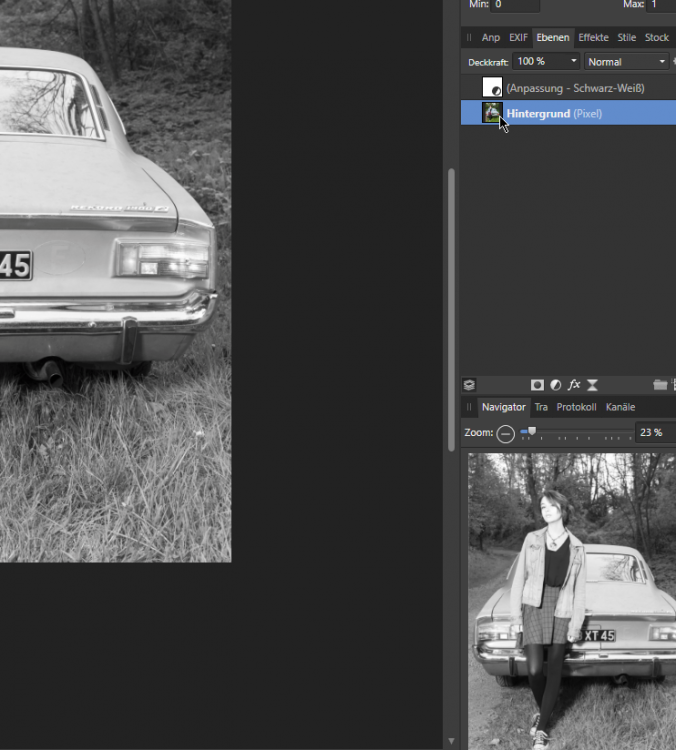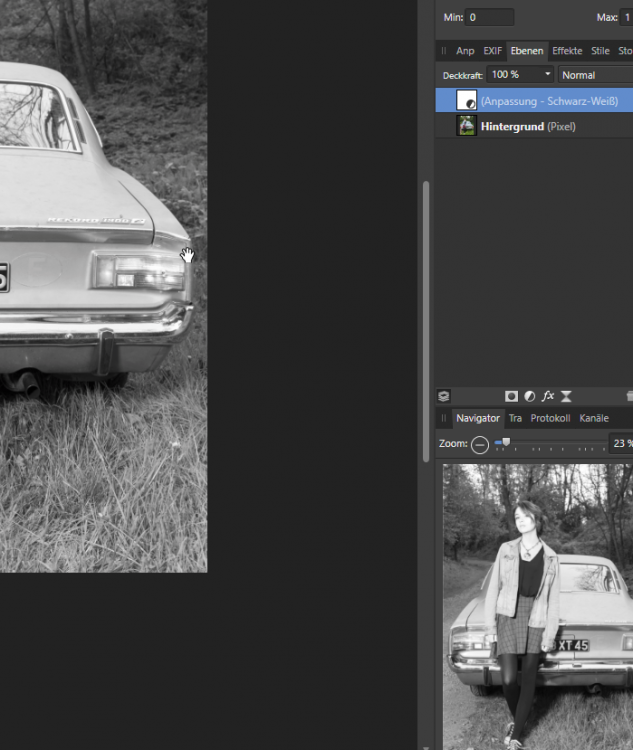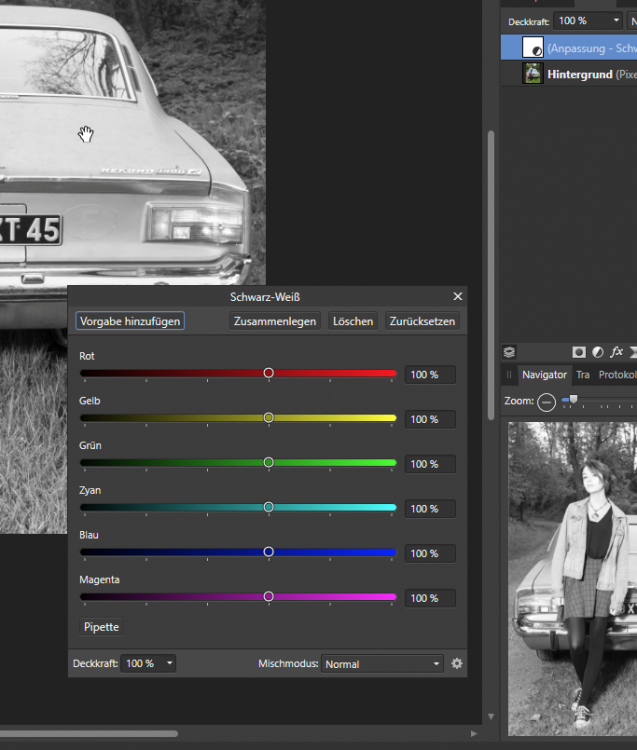Search the Community
Showing results for tags 'Layer'.
-
Hi! I've performed the acquire image to take a scan of a drawing into Affinity Photo. Then using the selection tool created a mask so that I only have the illustration of the giraffe with no background. I've then embedded the giraffe illustration into Affinity designer so that I can print 4 coasters on to different solid coloured backgrounds. The issue is you can see a white edge around the giraffe embedded document layer and this is being printed which then shows on the sublimated coaster. Please does anyone know what I'm doing wrong? Or if you can point me to a better explanation of layers? I haven't used Adobe products and am new to Affinity products. I have tried to find the answers in the help and on the forum but can't find anything and none of the videos seem to cover it. I have attached a screen shot of the image showing the white edge. And one of the coaster with the white line of the embedded document. Any help much appreciated Thanks Jo
-
I apologise if I'm missing something obvious, I've searched through the Affinity Photo online manual and the help forum and not found anything. Every graphics app I've used until Affinity has supported using multiple layers to constrain fills from the flood fill (paint bucket) tool - think of scanning in a line drawing, putting it on an upper layer, setting to multiply and using the line art to constrain fills on a layer or layers below. (I'm talking all pixel layers, BTW, no vector stuff). The flood fill tool has a control for tolerance and toggle for non/contiguous but no control to respond to single or multiple layers. Is there another way of doing this or is the feature not yet present?
-
Hello, First a disclaimer. I am using PS CS6 as a raster editing software in my workflow. It's working well.. Unfortunately, due to Adobe's policy it has to be replaced in a new feature. Moreover, it may not work on upcoming MacOs. I've been looking at Affinity Photo since version 1.0... it looked really great on paper. However, each version just massively disappointed me. It's missing the basics... Please remember, I'm speaking about my needs, which may not be yours.. I'm aware the software may work for some... However it does not for me. Many of my colleagues works the same way. Let's list some issues: Missing proper Tiff support. To get integrated in my work flow, the software needs to open and save tiff seamlessly. Affinity can not "Save as... (tiff)". Sure, it can export.. but this is not the same thing Now.. if one open a Tiff, do the editing and "Save": After some warning requester it works. However, if I do the same but quit the app, Affinity will offer me to "Save" the file, but it will actually want to save it as afphoto and not tiff.. The icon "New Group" does not work if no layers is selected. However, the same command, new Group, work from the menu. (Do you test your software ?) Mask feather: About 50 times slower as PS and limited to 100 px. It's so slow that you can not get any preview.. Mask... Well. I tried yesterday about one hour. I could not understand how they works. I could not create any Group mask. Most of the time I do NOT see the mask in the layers panel. and if it does, it's very difficult to see I created a curve layer with simple mask (with a selection). Then I painted using the brush in white to extend the mask -> this action actually removes part of the mask .. (????). Well, it's also bout 5 times slower as PS Level tool still does not work. In order to get the clipping preview (press alt), pro channel one need to set the master level at least at 1%.. Changing the brush size and hardness is not practical (it only shows a few circles but not the gradient of the actual brush..) and it's super laggy That's it... I did not tried yet path.. Affinity: I think this are basic features which photographers (imo) needs every day.. Without Affinity is jus useless.. Thanks for your understandings
-
Hi, In Photo for iPad, what is the equivalent of Option-Clicking a layer, to (in audio terms) 'Mute' all the other layers temporarily? I.e., to visually isolate a layer's display. Thanks in advance, - pbass
-
Hello Team, Want to know if the add of Luminosity mask (Live) is planned for AfPhoto ? actually in beta cycle. Yes Luminosity masks will make life even better and easier for a lot of people, i've learned to use it and it makes a lot of things possible. I know people have said it is possible to mimic it but i'm actually asking about a native one and if it is planned to be implemented. Blessings !
- 5 replies
-
- mask
- luminosity
-
(and 4 more)
Tagged with:
-
I am having problems with Stack Merge ... showing what appeared to be alignment problems but it looks more like ‘leakage’ through upper layers. I’m using 6 image from a tripod at varied distances ... at f2.8. (NOTE: A one-shot F16 captures fine, shown below, without the leakage.). Here are comparable images ... look for the leaf leakage in the second shot, in the black vertical rail posts, with background leafs showing through. What’s happening here? How to correct it? Program bug or me? This is on an iPad Pro with iOS 12.2. Thanks.
-
Hi all, I noticed that if I drag any image from the explorer, or Adobe Bridge or anywhere to my current document, the new dragged layer is not selected. Is this an intended behavior? Cheers, Juan
-
The current colors are really ugly, and intrusive. The Bright colors are distracting from the main artwork... I recommend soft pastels instead of the current options (something that doesn't contrast too heavily from the UI interface too)
-
I'm a new user of A. P. and I like it a lot. A few days ago I no longer have the button to group layers (the one on the left of the new level button). How can I restore it? Thank you
-
Complicated illustrations that have a lot of shapes on a particular layer can take a bit of time to scroll through. Opening multiple layers can result in even more scrolling which, depending on how much memory/processing power your iPad has available, can slow things down sometimes. I’d like to suggest a button/control for the Layers Studio that would collapse all open layers/groups, giving users a place to start over when searching through the parts of a document. Also, how about a control, possibly for the contextual menu at the bottom of the screen, that would give users the option to “show object in Layers”. It would be a shortcut that would instantly open the Layers Studio and jump to the shape/group selected, once again minimizing the scrolling search for a particular item.
-
- feature request
- layer
-
(and 3 more)
Tagged with:
-
Hello Peoples, Hello Team ! Well today i want to raise a point that we often skip as we move on to more cool and nice Affinity stuffs and that point is: Layer color setup ! Yes often want to make better organization of our layers and marking them with appropriated colors (personal way to code this and that) is often what we tend to do but ! The actual way to do that is a bit of ... not as bad but ... too long and too burried/hidden : Right Click on the layer - scroll down to properties then proceed ! Now let's think of it in a different way. (that's the purpose of this suggestion). I believe that putting a clickable square or round button in front of the layer (blank in the beginning) that we can just click to reveal the same drop down thing which i think should eventually show more options than just color and name). After we do what necessary, that button or square thing would then switch from its blank/empty display to the selected color and the layer name would also update when we close it by clicking out of that drop down stuff. Being able to lock it should be great too ! Also i see that function to mark a layer with a color is missing on APhoto (recent beta) while it is something important. Well that what i drop here as suggestion and i believe some other have though or asked the same. Please guys may you think this is important or just useful please drop your comment with more details or even a drawing of how you think it could look like (to help the dev team) or just click and like this topic. Blessings !
-
Hello People ! i'm just installing and testing the recent Beta of APhoto and i can just say OKAY IT WORKS REALLY OKAY ! But ... because there is still a But ... i think Blending modes needs to be arranged or organized according to what they are intended to do. What i mean is simply represented in the attached capture. Well i know this is from another software but also it is not bad to copy (and making better of it) something that already exist. Hope this won't bring up a long discussion or a troll in here but also to every one who ever think this can/could be a nice thing please leave your inputs to help the devs understand it and maybe implement it. Blessings !
- 17 replies
-
Hey fellow Affinity friends! Have some new styles – fresh of the press. :) Played around with styles today and came up with the idea of the letterpress effects. A bit desdaturated, but these are just the presets. Obviously you can try different blend modes, colors and backgrounds. This is how the four different styles look like if you use them directly on text or vector layers. Use on path-based layers recommended, the effect doesn't show off well on pixel layers … And this is what they may look like after fiddling around with perspective and some further effects applied. Anyways, the afstyles are packed as a zip – have fun messing around! :D Letterpress & Embossing.zip
- 18 replies
-
- letterpress
- embossing
-
(and 3 more)
Tagged with:
-
Hello Peoples ! Coming again here but with few questions that you may like or not but i believe it is quite useful to ask. All my questions here are based on Beta version of Affinity Photo not on the stable version and they're intended for understanding and helping to improve what already exist and not to raise comparatives between Apples and Oranges. ---------------------------------------------------------------------- Object: The Ring Function! I've been using it (not that much) since it was added to HSL Adjustment; well i really enjoy it and found it very useful when it comes to narrow and make precise color selection ...but i only see it in few of the adjustment layer that aims to work on colors. Q: Don't you think Recolor adjustment needs it to ? --------------------------------------------------------------------- Object: I've seen that there is the gear icon on the bottom right of adjustment layer when we have them opened but for unknown reason it does nothing when i click on it. Q: What it is intended to do or achieve ? --------------------------------------------------------------------- Object: As we all know that there is not enough online tutorial talking about really crazy tricks with Affinity Photo, i usually watch PS tutos and work on applying them in my AP workflow and they just work but ... for some reason i get lost when it come to do the Blend if thing. Q: Can you please point to a tutorial talking about that in details or simply share here how you do Blend if with Affinity Photo ? --------------------------------------------------------------------- Object: i often use the blend ranges function and just found it not working even if you click a million times on that gear. Q: Bug or me missing something ? Possible to fix it ? --------------------------------------------------------------------- Object: Let say i select a red color and want to add more to already selected using the same method, well ! on other software such as PS i would simply sample more color selection color by clicking Shift + Click and drag or click to add to already selected color. Q: How to that with Affinity Photo ? --------------------------------------------------------------------- Object: It is really useful to save selection made on a Photo or any other pixel related stuff but in the same time i personally found it to be quite hidden, burried into menues. Q: Possible to create a button on related tools (Sel. Brush - Flood Sel. etc.) next to the refine tool that allows that to be done without trying to find it in the menu ? -------------------------------------------------------------------- Object: in this last one, i will come to something i already asked about but i see no change until now. Let's talk about Masks (also i target adjustment layer because i love using their masking functionality). Okay ! Let's create a mask and press cmd/ctrl+i to invert it ... it stays the same i mean pure white when it should turn black (actually dark grey) when inverted and even when i paint with the brush tool on the mask it shows after i do another action such as cmd/ctrl+s or switch to another and start using it. Quite bad hein ! Q1: it is possible to fix this and make work as it should ? Q2: Possible to make the painting on mask more live and less delayed ? Okay ! Here i'm done with this. few here you will understand are bugs that need to be corrected and few other are kind of request but i count them as things that needs to be corrected at this level of development of Affinity Photo and what i point to here should also be checked and if possible get applied to Affinity Designer and Affinity Publisher because all 3 are based on the same principle and should not grow independently one another when it comes to these basic stuffs. Blessing to Y'all and don't forget it is not to raise a troll but to help improve the software.
-
I spent a lot of time of time trying to get a selected area of my image out of Affinity Photo. With no luck. It seems "copy" only works within Photo and is not compatible with the iOS pasteboard. So, how do I export only part of my image? Either a selection or a layer? Do I have to delete everything else first? Apparently, this is an ugly hack.
- 3 replies
-
- copy
- pasteboard
-
(and 2 more)
Tagged with:
-
Hi all. after many search i didn't found reply to my questio,so i ask: is possible to separate varius tiles on a png image with transparent bacgground into layers? manually i know how done it, but is there any process to do it automatically? i found some script but only for photoshop,and i don't want to switch to another software to done this. can you put me in right way,if is possible?
-
Hi folks. I LOVE Affinity Photo, but right now there is a deal killer. I currently use Photoshop for Art creation - not so much photo editing. I already use Affinity Design, and have now found Affinity Photo to be just as intuitive and slick! But. I work by creating a new document, then paste images in as layers. I transform/resize/scale layers until I'm happy then save the image. I'm finding with AP, I'm not able to 're-sample' as I scale image layers, meaning images look degraded and often 'jaggy' both on screen and when exported as jpgs. I have read about resize document and resize pixel art - but neither of these are what I need to do - I just need to scale a given layer and have the image look reasonable given there will always be some degradation when mucking about like this. I've also read that re-sampling is done on export - but haven't found this to be the case. Even so, that means for fine touching up, I'm not looking at WYSIWYG. That's the best I can explain, I hope someone gets what I mean, and can tell me of an option I've missed or a workaround or something.. please help, I'm dying to cancel my Creative Cloud subscription!!! Cheers! - John
- 6 replies
-
- layer scale
- scale
- (and 4 more)
-

Rename layer with double tap
shushustorm posted a topic in Feedback for Affinity Designer V1 on iPad
Hey everyone! It would be much faster if double tap on a layer would let you rename it. Best wishes, Shu -
Hi all, Is there a way to clone a layer?. Let me explain further, let's say I have a layer or layer group and I want to have many clones of that layer/group in a picture and if I need to change the looks of all of them I go to the parent one and all the clones will update. Something like instances in Designer. I hope this makes sense Cheers, Juan
-
Hi, I want to resize a layer mask I have created before by dragging an image-layer below. The mask layer is just a vector rectangle. When selecting and scaling the mask layer I always scale the masked image as well – and that's what I don't want. The only ways to achieve that seems to be dragging out the image of the mask layer... but I hope that there's a more effective way.?.
-
Hey there guys. I couldn't find a topic regarding this, I'll just try to describe what I am talking about. :) Not sure if this is a question or a feature request either. Lets say I have a few adjustment layers on top of several motives. I want to export every motive in a separate file with the adjustment layers on top. Like a series: motive_a.jpg, motive_b.jpg, motive_c.jpg, and so on. Right now I only can do this by toggling the motive layers on and off every time I want to export a different one. I’d like to assign what layers to export per slice. I'm aware of the feature to create a slice for exporting one specific layer even if other layers are turned on (so they’re kinda getting ignored), but I'm looking for something similar … like different slices for every motive plus the general adjustment layers. Like this: Slice 1: export layer 1 and adjustment A and B, but not layer 2,3 and 4 Slice 2: export layer 2 and adjustment A and B, but not layer 1,3 and 4 Slice 3: export layer 3 and adjustment A and B, but not layer 1,2 and 4 Slice 4: export layer 4 and adjustment A and B, but not layer 1,2 and 3 … Sorry if this sounds stupid, but does anyone understand what I’m talking about? :D It would make exporting much more efficient in situations like these or even more complex ones, I think. Like you configure it once and hit export all and don't have to change the visibility for every motive. I’ll attach an example file with named layers and slices … maybe that'll help understand what I'm talking about. Maybe there’s even a solution that I don't know yet. Would be handy in Affinity Designer as well as Affinity Photo. Example – Layer Selection Export.afphoto Greetings Dennis
- 4 replies
-
- export persona
- export
-
(and 3 more)
Tagged with: