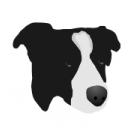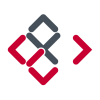Search the Community
Showing results for tags 'Layer'.
-
How do you make a new adjustment layer from a selection on the iPad? Thank you.
-
Hi! Affinity newbie here. What I'd like to do is this: An infographic with text, images and a map of a whole country that shows things as simple colored areas (one area of the country in one color, inside that area a smaller area with a darker shade etc.). The colors on the map need to be recreated up to several times a day, so user-friendly solution necessary. My problem:The coloring itself seems to be easy to do using a brush. But how to prevent spillovers? Possible solutions in my mind: - The map as a separate object. Draw on map, then superimpose the map on the rest of the image. Tried this, but the color wouldn't stick to my map. Maybe it is of a wrong type? Can I change it to an "artboard" which seemed to take the color just fine? - A map-shaped hole in the rest of the image, that reveals the map layer below. With that one could use the brush, spill over to their hearts content, yet the spillover would be hidden by the image on top. Any suggestions? Or am I thinking too Photoshop here? Thanks for helping out!
-
Hello everyone! In Affinity Designer, there is an option to create a shortcut for jumping up and down a layer. In Photo, this option is not available. Could you include it in a future release? Best wishes, Shu EDIT: This topic seems to be located in "Questions & Feedback". Can somebody move it to "Feature Requests"?
-
Good evening, As far as I know, Affinity does not support yet to create multiple slices from a single layer. Here's why this can become an issue for some works: Let's say you design a button (very basic rectangle + round corners) that you want the export in png (so keeping transparency behind corners) If I select my button layer and (in export personna) clic "Create Slice", I get an auto sized slice of my button, with transparency. All of this is perfectly fine. But… what if I want a three parts or nine parts buttons? In the case of a three parts button, I would expect to resize my slice to the left part, then create two other slides from this layer to set the central and right parts. Sadly, this is not possible. So I thought I could workaround this by manually creating my two other slices, but the manual slice behaviour is not the same (and I'm 100% fine with it), as it propagate to all layers. Am I missing something? Cheers.
-
Do this: 1. Launch AP. 2. New document. 3. Choose the Paint Brush and a color. 4. >> Note it says: "The assistant has added a new raster layer" 5. Close without saving. 6. New document. 7. Choose the Flood Fill tool (paint bucket) and a color. 8. Click on the page. 9. >> NOTHING HAPPENS. It does not make logical sense to me why the Assistant would assist me in auto creating a pixel layer for the Paint Brush tool but refuse to create a pixel layer when I click the Flood Fill tool on the canvas. Can someone explain the logic to me? If there is no sound logic behind it, I am inclined to submit a new feature request. (Keep in mind I am comparing my experience to Photoshop, where I don't need an assistant to create a paintable layer because a paintable layer appears automatically in Photoshop.) Thanks.
- 10 replies
-
- photo
- paint brush
-
(and 6 more)
Tagged with:
-
Hi, Did a search here but couldn't find anything, though sure I'm not the first. On the Mac a fairly standard behaviour is to option-click a folder [triangle] to open all enclose folders and see the contents inside them. Did I overlook something or is that behaviour not in AD/AP? Comes in handy when you're working with lots of layers. Regards, Bert
-
Hi everyone, sorry if i can't speak english well! If you use an image or embedded document and move a layer inside it to make an overlay for that, the internal layer doesn't fade in faded places of parent layer. In attached file, two left layers are pixel layers so the overlay is affected by parent layer's alpha properly, but two right layers are image and embedded document and you see the problem! Version: 1.5.0.27 Windows beta Alpha.afdesign
-
Hear me out.. Why not let AD do the work for you.. So instead of the user having to find layers and groups by scrolling, it should just jump right to the selected object/group in the Layer PaneI. I mean AD highlights selected, but it could just as well jump to it. I would LOVE to see this added :wub:
- 14 replies
-
- affinity designer
- layer
- (and 4 more)
-
AP Win - Solid color adjustment layer
fotojindra posted a topic in Older Feedback & Suggestion Posts
I would like to have the "Solid color adjustment layer".... the Pixel layer does not cover the feature as well as this layer would - eg. in Groups of adjustment layers, I have problem with adding a pixel layer. Also it is faster to work with it..... or did I just miss it somewhere? Thanks Jindra -
Current tools for new live layers or effects has a buttons on top right for "Merge", "Delete" and "Reset" But to toggle between adjustment I need to move mouse to layer list and then toggle there the eye. So could that eye to be linked next to "Reset" so the effect can be quickly toggled On/Off with mouse without aiming small box on layer list, and then if not happy, reset it or delete it (as it i between delete and reset)? Edit: Need to add that the "Delete" is so great in that dialog as you might very well notice that the adjustment has no wanted outcome so it is easy just to "reverse" the whole idea by deleting it, without applying it first and then going to list to get it deleted. That "Delete" is a function that makes it so pleasant to use the effects as it is just under mouse cursor. So having a capability to flip it On/Off from same dialog window would IMHO be a big benefit to compare a effect before and after. See as well this idea: https://forum.affinity.serif.com/index.php?/topic/39855-live-effect-preview-beforeafter-with-a-mouse-hover/ That would be more difficult with a touch screens and pens, why a button to "before/after" would be nice.
-
- adjustment
- layer
-
(and 1 more)
Tagged with:
-
Hello There are things that I do not know for some of the layer operations. 1. Is paste inside of layer operation the same as clipping? What is different unless it is the same? 2. If you attach the background layer to the pixel layer under the horizontal blue line to the left in the attached file called clipping, what does the vertical blue line mean to put on the bottom right? The explanation of paste inside of help was difficult for me to understand, so please look at the attached file if you are in trouble like me. Thank you. paste inside.afphoto
- 2 replies
-
- paste inside
- clipping
-
(and 2 more)
Tagged with:
-
Is there a quick way of duplicating layers in both Apps? At present I only seem to have found the following way: 1. Create a new layer 2. Go to the layer to duplicate - Copy it. 3. Go to the new layer - Paste in the contents of the copied layer. I find it useful to duplicate layers someimes - partly for safety reasons, but sometimes it enables more powerful editing which may not at first occur to one. Also, I'm not quite sure about some of the messages which appear about Pixel layers, and various optimisation messages re Layers - some which pop up from time to time.
-
Is there a way to prevent Photo from pixelating my image while dragging layers? I'm guessing it's a performance related feature, but I want to turn it off so that I can always keep a sharp eye on things at all times. When I say pixelating, I mean that it degrades in quality while I am dragging. But, after I release the mouse, it renders at full quality again. Also, it only seems to happen in certain situations. Like, only certain zoom levels and sometimes only certain layers are affected.
- 5 replies
-
- pixelation
- dragging
-
(and 3 more)
Tagged with:
-
When open an image with an Adjustment layer (Selective Color) which was edited in PS, the colors - especially yellow - looks odd. Unchecking the "Relative" box does not change a thing. I'm able to get a similar effect result with the same layer when I switch from "Relative" to "Absolute" for yellow in PS, see attachment. Upper left PS as it should be, lower left PS with "Absolut" checked and to the right how it appears in Affinity Photo, regardless if "Relatvie" is checked or not.
- 7 replies
-
- Layer
- Selective Color
-
(and 2 more)
Tagged with:
-
I've tried manually dragging them apart and back to their original locations, as well as searching the 'View' and other main menus but haven't yet found how to uncouple them. Additionally, when I select something from the Color-panel...it 'leaps' in front of the now combination Layer/Transform-panel. I'd love to know the 'How & Why' to this as it may come in handy in the future. But for now, I'd like to return the 'studio' to its original default panel set. *AD 1.5.4 on a MacBook Pro* Would someone please enlighten me? Thanks much, -Christo
-
...me again - I am determined to learn this software (it's actually been a blast, just have so many basic questions - thanks for your patience) With the help of MEB, Alfred, R C-R, Callum, and MANY others I have learned a lot but am certainly still in the novice category. I have a relatively simple image (1 - 2 layers) that I want to save in my AD Assets-Panel (a custom panel created for this project). I've saved/moved a number of other images into this panel previously with no problem, simple click/drag operation. However, with this particular layer I'm seeing something I haven't seen before...when I click/drag, the image seems goes to go BEHIND the Assets panel and stays there, unseen. No vertical blue-bar appears in the A-panel, and upon release of the click/drag, the image does appear (or 'stick') in with other Assets. Anyone know why I would see this behavior? One additional Assets related query: what is the trick/procedure to assure the reasonable sizing of an image before dragging it into the Assets-panel so that it is not EXTREMELY LARGE when I access it for use on a newly opened image? Yet another basic skill that I'm 99.9% sure I've missed along the way. Cheers! Hope y'all have a great weekend. -Christo
-
hi there, does anybody have a tipp how to simulate a depth of focus for one layer? I do have two layers. 1) A Background with a slighlty blur feeling 2) extracted people in front I would like to have the people beeing more embedded into the background. currently they stand out as they are more sharp. I thought of adding a subtile blur to the edge of the "people" photo to simulate a natural depth of a focus. But I don't know how to do it in a easy and natural looking way. Or any other idea? Thanks! Thomas
- 4 replies
-
- depth of focus
- layer
-
(and 1 more)
Tagged with:
-
I imported an openEXR image with a bunch auf b/w-layers (Object buffers from C4D) into Affinity Photo. I tried to use them as mask right away, but that didn't work. Instead I have to "rasterise to mask" each one of this layers. The resulting mask layer can be used in the expected way. There is no hint in the help what "rasterise to mask" actually does. (To be honest, there isn't even a topic about that.) What are the properties that decide whether a layer works as mask or don't? edit: It seems that b/w-images generally can't be used as mask in version 1.5.1.54 anymore...
-
Hi, New to Designer but used to 3D, i wonder if there's a way to create an instance of a layer : in 3D softs, you can create an instance of a mesh, and it just change along with its master. Very useful. Why in Designer ? I have a text and i want it to be visible, but filled with another layer. As now, i have to duplicate it and use it as mask on the filling layer, but if i change the text or typo, i have to do it all again. If i could have an instance of my text layer as mask, i wouldn't have to care about it anymore : changes on the text would apply to the mask. Is there a way to achieve this already ? (search but couldn't find) If not, is it worth a FR ?