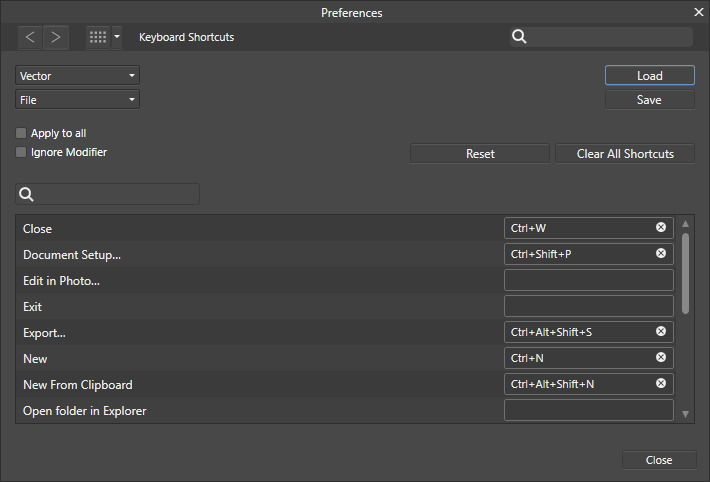Search the Community
Showing results for tags 'Keyboard Shortcuts'.
-
Hello, since I have updated my Affinity Suite (Designer, Photo and Publisher) to version 1.8.3 ALL default shortcuts don't work. NO CTRL+C, CTRL+V, CTRL+S .... nothing. Please assist as soon as possible. Working with Affinity Suite is currently no fun . Regards, Henning
- 13 replies
-
- keyboard shortcuts
- shortcut
-
(and 1 more)
Tagged with:
-
Normally, I can press spacebar to activate the view tool (the hand tool) temporarily. How can I do that while entering text within a text frame? I couldn’t find a way to create a new shortcut for that in Preferences > Keyboard Shortcuts.
- 2 replies
-
- keyboard shortcuts
- view tool
-
(and 1 more)
Tagged with:
-
I'm coming from Photoshop, and haven't figured out how to replicate something in Affinity Photos yet. When I'm editing text blocks, I will often select a word or phrase in the block (so not the entire block) and need to adjust the size incrementally. In Photoshop, I would select the words, click on the font size field, and use the up/down arrows to adjust the size one point at a time. I can do all this in Affinity Photos, however the difference is that in Photoshop, I'd see the text change on screen with every key press. In AP, I don't see the text change size until I click away or hit return. To make it more cumbersome, if that wasn't the right size, I have to re-click in the size menu to activate it again. I know that I can simply scroll through the font size and it'll update in realtime as I do that, but that is in huge increments… I need to go one point at a time. I see the same behavior in leading, kerning… basically all text controls. Am I missing something? Thanks! -Joseph
-
When working inside a text box, or in text mode (not sure of the correct expression, but basically when the cursor is active inside a text box such as during text editing), what's the easiest way to select, say, the Move tool via its keyboard shortcut – without instead typing the letter 'V' into the text I'm working on? I find myself doing this over and over, sometimes without realising it and so inserting stray letters into my layout.
- 1 reply
-
- affinity publisher
- affinity designer
-
(and 2 more)
Tagged with:
-
The keyboard shortcut for toggling fill context stopped working. I checked the preferences and it is still mapped to the key X as it should be. Other keyboard shortcuts still work. Toggling the fill context with the mouse still works. Rebooting the system, installing the latest version nor reseting the keyboard shortcuts did not help. I don't know what has changed. I have updated to Mac OS X Catalina lately.
-
While text overflow issues were discussed in the "Affinity Publisher 1.8.3 - Text Overflow issue," I would make this suggestion here. Could turning the Hide Overflow box in Text Frame be put in Keyboard Shortcuts? As yet I have not found it there. Here's my reason. In creating a new text in APub I often work with various older and longer texts in the same doc, each in their own text frame and background fill, but without the full text showing until I need it so as to save page space. A quick keyboard shortcut would allow the user to reveal the entire text without going to the Text Frame panel and clicking the box. Thanks, and I hope I have not overlooked this as already a keyboard shortcut.
-
I have found "Lock Children" useful but hard to reach. I haven't found it in any menus yet. So far the only access I've found is to click a very tiny icon at the extreme upper right of the Publisher window, drop down a small menu, and select Lock Children. This involves hitting tiny icons or UI elements with the mouse, which is not what I'd call the most user-friendly thing ever. Then, do the same if you need to toggle the setting off again. With this apparently not being anywhere in the keyboard shortcuts dialog, there's no way to assign a keystroke to the command that I know of. But is there some easier way to get to the command? Maybe I've just missed something obvious. If not—publisher developers: Could this check-box not be available at least in the Frame Properties dialog? Or be a menu item in its own right when you right-click a frame? Or be part of the Frame Properties fly-out menu when you right-click a frame?
-
- lock
- lock children
-
(and 5 more)
Tagged with:
-
Where Publisher v1.8.1, Preferences/Keyboard shortcuts... Dropdowns selected: Publisher and Tools. Description Changed keyboard shortcut for 'Arrow tool'. Then, switched dropdown to 'Designer', noticed that 'Arrow tool' shortcut entry is now double (see attached image). Switched dropdown to 'Photo'... the same. Clicked on 'Serif defaults' and double entry was removed. Added a shortcut to 'Arrow tool' for 'Publisher' again... and again the shortcut entry is doubled for 'Designer' and 'Photo'. Expected Consistent number of 'Arrow tool' shortcut entries. Remedies tried: 'Clear all shortcuts' and 'Serif defaults' - no change. Loading previously saved shortcuts file - no change. Resetting Publisher (CTRL click on 'Open', selecting all of the option for resetting) - no change. Hunches: At first, I entered 'ESC' key as shortcut, by mistake. Publisher did not register any conflict, so I tried it, it did not work. Afterward, I noticed the shortcut doubling mentioned above. I cannot claim it was not there before. My Publisher is purchased from Affinity, Photo & Designer are from MAS.
-
Create a text block and put some words in. While still editing that, the Mac defines option-arrows to move the insertion point by words and by extension option-shift-arrows. (Windows ctrl-arrows). It appears you remapped control to command which is incorrect. Command-arrows means move to the end of the line. Option-↑↓ is beginning/end of paragraph respectively though I can't see a lot of use here. I can't fix this using the keyboard control panel and find it extremely aggravating. If I'm at work, my brain thinks Windows. I can't handle 30 years using a Mac and it not working like a Mac. Mildly annoying but not aggravating and it can be fixed using the Keyboard Syspref (or the very Windows one you could have omitted) but is only cosmetic and not worth the effort. Apple decided to show each modifier key to hold so it doesn't show ⌘> for Bigger but shows ⇧⌘. Related... we're used to icons for Portrait/Landscape which required too much thinking to find. Maybe Adobe got "clever" there too (not going to pull up PS Elements to check). There are standardized keys beyond ZXCV such as all Apple apps. Check out the apps that come with a Mac and you'll see a slew for text. (Harkening back to keypads, it doesn't show ⇧⌘= but ⌘+ or at least it does on keyboards with one like mine.) I can understand following Adobe shortcuts and again, can change them so it's not as big of a deal.
- 9 replies
-
- mac
- keyboard shortcuts
-
(and 1 more)
Tagged with:
-
1. As mentioned in this post, the online & Mac built-in Painting brush strokes help topic says this: With many Brush tools in Photo or Liquify Persona, you can quickly change the opacity of your brush using your keyboard's number keys. To change flow instead, press the ⌘ key then a number key. The modifier key that changes flow is the ⌃ (ctrl) key, not the CMD key. 2. As mentioned in this post, in the the Affinity Photo - Panoramas video tutorial, @James Ritson says "Affinity document files" can be used with panorama stitching, but this does not seem to be true. Also, the Stitching Panoramas help topic does not make it clear which file types can be used -- it only refers to "images," which is too vague to be of much help.
- 1 reply
-
- panoramas
- brush strokes
-
(and 1 more)
Tagged with:
-
In the View menu on the Tool Bar "Preview Mode" is shown as Control + W, but nothing happens and my MacBook makes that 'boop' noise that it does when no action can be completed at this time. Am I pushing the wrong keys, or is this a bug?
- 11 replies
-
The title pretty much says it all... Being able to assign a keyboard shortcut to a frequent action means I can assign it to a mouse button or a button on a drawing tablet, StreamDeck or a macro control app on a smartphone/tablet... This has been a critical and massively time saving part of my workflow for years and feels like a huge step backwards not having it in AF. Incidentally, this seems like it COULD be an incredibly easy thing to implement (guessing <1 hour for one skilled programmer..?) and I'll bet with enough support we can have it in the next update!?
-
During configuration of shortcuts to use a Wacom dial to rotate canvas I found this issue: * In the settings shortcuts panel both left and right Alt-keys on the keyboard are displayed as 'Alt', so there is no way to see the difference between the two * But the actual keyboard shortcut is in reality indeed bound to the left OR the right Alt key. Looking in the interface it looks like both 'Rotate Left' and 'Rotate Right' are bound to the same shortcut (Alt+2), but in fact the first one is bound to AltLeft-2 and the second to AltRight+2. Affinity Photo knows this, because it doesn't show warning symbols to indicate a keyboard shortcut is already in use (it shows the regular clear-buttons): This is confusing and error-prone. It would be better if the interface shows AltRight and AltLeft instead for the alt-keys OR the software should treat both ALT-keys as the same (which I personally prefer and would expect). (I posted this in the Photo AND Publisher beta bug forums too, because it's happening in all three programs. It's probably the same codebase, but just to be sure posted this in all three forums)
- 14 replies
-
- keyboard shortcuts
- alt-keys
-
(and 1 more)
Tagged with:
-
Same bug as in Photo. It's impossible to assign the shortcut "ALT + BACKSPACE" or "CTRL + BACKSPACE" to anything. The software just refuses to acknowledge the BACKSPACE when you press it on the keyboard. I double checked the Mac Os version, just to be sure, and it works as expected. No problems at all at assigning the shortcut there. Thank you
- 5 replies
-
- keyboard shortcuts
- shortcuts
-
(and 1 more)
Tagged with:
-
It's impossible to assign the shortcut "ALT + BACKSPACE" or "CTRL + BACKSPACE" to anything. The software just refuses to acknowledge the BACKSPACE when you press it on the keyboard. I have tried, of course, removing the same shortcut (ALT + BACKSPACE) from the "Inpaint" tool (which is predefined by default), and then assigning to anything else (Fill with foreground colour in my case). Nothing, it just doesn't work. I double checked the Mac Os version, just to be sure, and it works as expected. No problems at all at assigning the shortcut there. Thank you
-
Same bug as in Photo. It's impossible to assign the shortcut "ALT + BACKSPACE" or "CTRL + BACKSPACE" to anything. The software just refuses to acknowledge the BACKSPACE when you press it on the keyboard. I double checked the Mac Os version, just to be sure, and it works as expected. No problems at all at assigning the shortcut there. Thank you
- 4 replies
-
- keyboard shortcuts
- shortcuts
-
(and 2 more)
Tagged with:
-
During configuration of shortcuts to use a Wacom dial to rotate canvas I found this issue: * In the settings shortcuts panel both left and right Alt-keys on the keyboard are displayed as 'Alt', so there is no way to see the difference between the two * But the actual keyboard shortcut is in reality indeed bound to the left OR the right Alt key. Looking in the interface it looks like both 'Rotate Left' and 'Rotate Right' are bound to the same shortcut (Alt+2), but in fact the first one is bound to AltLeft-2 and the second to AltRight+2. Affinity Photo knows this, because it doesn't show warning symbols to indicate a keyboard shortcut is already in use (it shows the regular clear-buttons): This is confusing and error-prone. It would be better if the interface shows AltRight and AltLeft instead for the alt-keys OR the software should treat both ALT-keys as the same (which I personally prefer and would expect). (I posted this in the Photo AND Designer bug forums too, because it's happening in all three programs. It's probably the same codebase, but just to be shure posted this in all three bug-forums)
- 6 replies
-
- keyboard shortcuts
- alt-keys
-
(and 1 more)
Tagged with:
-
I'd like to change the keyboard shortcuts for how I cycle through tabs. I've been looking for a way to change the keyboard shortcut for it within the app but I haven't found it yet. Am I missing it somewhere? Perhaps it's called something I didn't expect?
- 11 replies
-
- keyboard shortcuts
- cycle
-
(and 2 more)
Tagged with:
-
On my US keyboard, the key to the left of 1 is the `/~ key. Unmodified, the character is `. With Shift, the character is ~. I'll use `/~ to describe the key itself. The keyboard shortcut for Shift to Next View is, by default, CMD+`. When I press the CMD+`/~ keys nothing happens. When I press SHIFT+CMD+`/~ I get the correct response. When I change the keyboard shortcut to SHIFT+CMD+~, the opposite occurs. Pressing CMD+`/~ then produces the desired result. I know sometimes third party software could override some global key commands but I haven't noticed any other key commands not working. For instance, CMD+S will Save and CMD+SHIFT+S with Save As.
-
I am using AP for painting (or trying :-) ) with a tablet. It would be very useful to be able to map a keyboard shortcut for the function of increasing/decreasing the saturation of the current colour and the function of increasing/decreasing its brightness. It would be nice to give the possibility of determining percentage step for which change is to be made after pressing this key combination. Another important thing is the possibility of enlarging the colour wheel (and other colour pickers) or adding a tool palette with a larger colour wheel. Currently, it is impossible to enlarge it. Choosing colours is inconvenient and not very precise.
-
Please, please, please, gives us the w shortcut to toggle the Preview Mode. I tried to change the shortcut in MacOSX Keyboard panel but it doesn't allow single letter shortcuts : ( It's so ingrained in me that having to hit a key combination just for that slows me dow considerably. I'm designing a simple 20 page brochure and will send it to print. After that I'll give more feedback. Thanks!