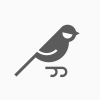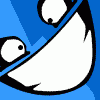Search the Community
Showing results for tags 'Join'.
-
In the attached screenshot I am trying to merge the red box and the blue line. My purpose is so that I can then select and move one of the side nodes and have all three protruding lines stay connected to it. Using the join curves button doesn't seem to accomplish this and using the combine function removes the blue line entirely. In Illustrator creating a new path off of another one automatically merges them – in Designer it creates a new curve on top, which is keeping me from making the shape I need :( Is there a way to combine these curves the way I described? Thanks!
-
Insert artboard – wrong size when object has a stroke with Mitre Join. Reproduced on two Macs with non-beta and on Windows with Affinity Designer in beta version. How to reproduce: Create an object eg. rectangle, Set it's stroke width eg. 5pt, Set Join: Mitre Select that object Use Artboard Tool -> Insert Artboard Size of created artboard will be larger than it should be, there is no problem with Brevel and Round Join. As you can see on a picture I attached, there are two rectangles, only difference is the first one has Round Join and the second Mitre Join. Left artboard was created with proper size the second one has strange margin. Sometimes margin is bigger, sometimes smaller – I haven't figured out what it's size depends on.
-
Is it possible to merge nodes without losing their bézier setting? The task I'm trying to do is to create a design that has some symmetrical elements. I draw one half and mirror it over. The problem I find is when I come to join pieces. There doesn't seem to be a way to get nodes to merge properly. I can snap overlap them, but that is not ideal and may cause problems later. An example would be a heart shape outline. Imagine you draw the left side then mirror it right. Joining the top right and bottom right nodes to their left counterpart loses the bézier on the right of the node. The nodes on the left side retain their bézier, on the right they become sharp. Thanks for any help, this is driving me mad. :wacko:
-
When I in node tool, I have 2 lines selected where the end node of one is on top of the begin of the other. I click the join button. The stroke scale changes from 1 on both lines to 1.4 for the combined. I do not have scale with object selected in "solid line style". How do I make it stop doing that. I want the stroke to be 1. BTW, thank you so much for an amazing software that is affordable.
-
Hey guys - I'm new to affinity & vector objects. I'm compound two shapes and I'm running into a problem. My outline shape has a miter join and the shape I'm joining has a round join. But once I do the compound, the new shape has a bevel or miter join where I want a round join .. but I can't change just this these corners .. (I assume because its now a compound) .. Any ideas on how I can get these two points rounded?
-
Hello folks, great thanks for developing such a fantastic app! In my current workflow i create the right half of an object with the pen-tool. Then, i copy/paste it and mirror it immediately. After repositioning it (thanks for the guidelines :lol:) i want to join/combine these two curves. But every curve has it separate start- and endpoint. Combining two closed curves works great with the union function. But if they are not closed .... My question is: How can i combine these curves to one single curve for later use with gradients, etc. Or is my workflow not right? Do i have to do it in a different manner? I want a perfect mirrored technical object, without to draw both sides separately, because i can't achieve this perfectly. Thank you for your replies. CC