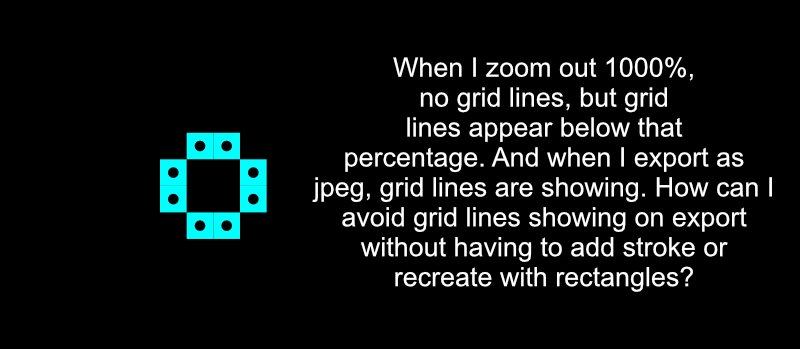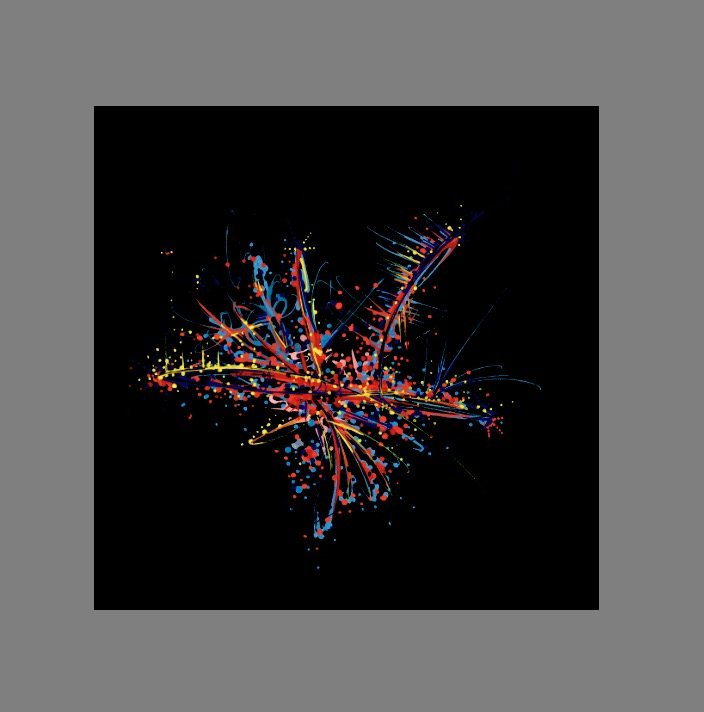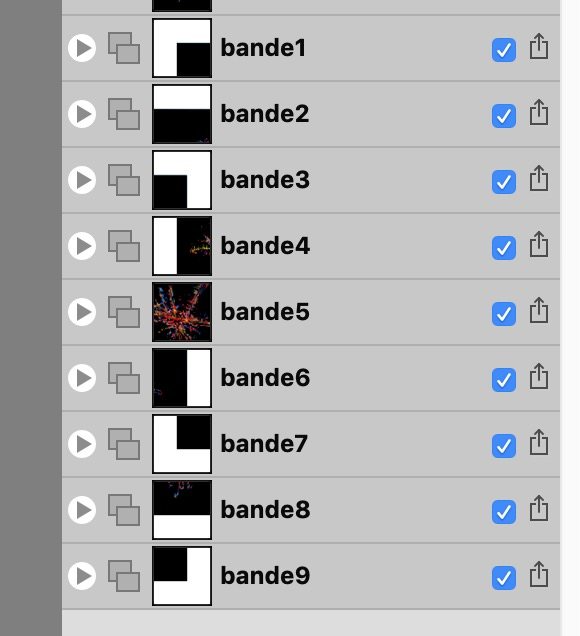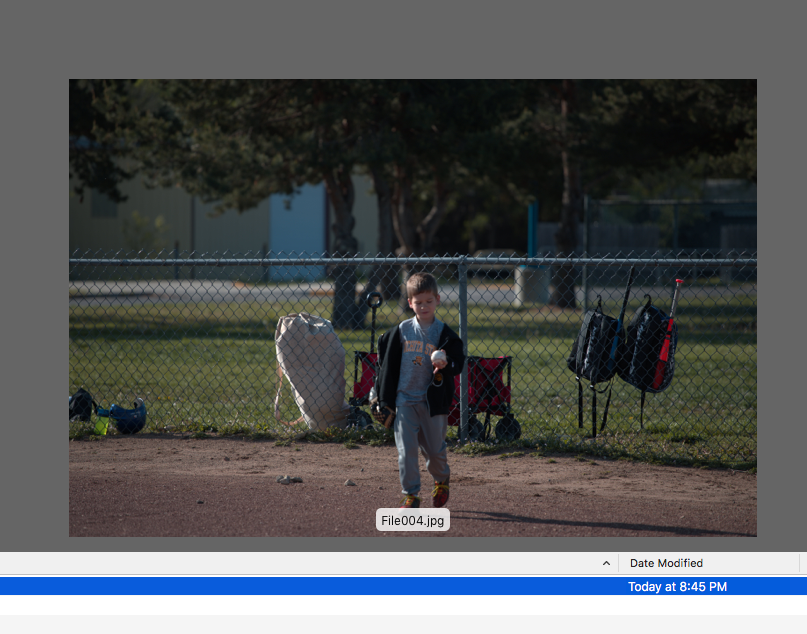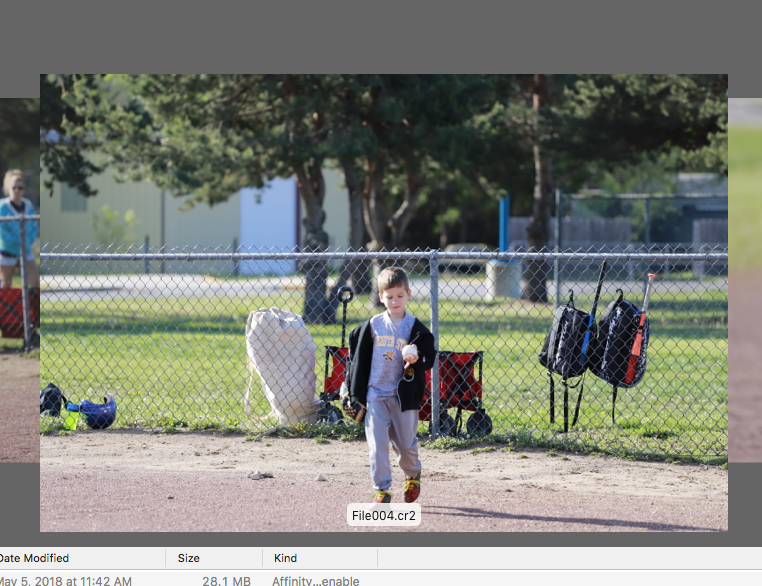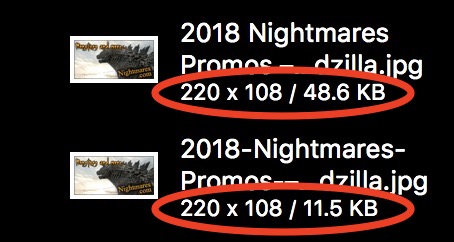Search the Community
Showing results for tags 'JPEG'.
-
Im experiencing the weirdest issue: When I go to export my Affinity Photo file (Aprox. 33mb), and I select Jpeg, at 85% quality with no dimensional changes 600px X 1200px at 72 dpi, Im getting massive files. 88mb jpegs! That is insane. I have never had this issue with AP. I cant image what is creating this phenomenon. If I then open this jpeg and flatten it, the file size goes back to what you would expect. (300 k) I was under the impression that Jpeg have no layers and are flat by definition. What is going on here? Any suggestions?
-
Hi all, I created a shape using eight square 10X10 symbols. I used the grid view and snapped the squares into a 10px spacing grid. Now I notice that when I turn the grid off, there are grid lines around the squares. The grid lines disappear when viewing the document at 1000%. When I export as JPEG, I can see the grid lines. There is no stroke around the symbol, but if I add a stroke, the grid lines seem to disappear. I'd rather not add a stroke unless I need to. And, I'd like to use squares instead of rectangles. Is there a setting I'm unaware of that I should select to remove the grid lines, or is this a bug that hasn't been resolved yet? My file is attached. Thanks for your help. gridlines.afdesign
-
On Affinity Photo I want to export an entire black image to a 3x3 square of slices. As this square is bigger than original image, 8 exported slices but the center's one have extra pixels. When I exported slices, these extra pixels are white. I want them to be black. I tried many tricks without success: change background color of image, add a square below the image and fill it with black... No success. Extra pixels are always white. Is there a way to achieve this goal? Original image Mosaic of slices Slices As you can see, extra background is white. Top left slice
-
I have some JPEG+RAW photos taken with my Fuji F600EXR camera. I was surprised tonight that when I processed the RAW version of one of the shots using Affinity Photo it was significantly larger physically than the JPEG version which the camera produced. Overall I felt that the quality of the image, once I tweaked it, was better than the camera generated JPEG, with better colours, but I was surprised at the extra "border" to the shot. Is this normal with RAW?
-
Hi Folks, After some help again. I have a logo I am trying to export for me to use in a Wordpress site. I have created my document (1200 x 300px) with a transparent background selected. I created he logo (Basic white text) and then exported it as a Jpeg. When I then uploaded into Wordpress all i get is a white background colour. Any ideas or suggestions? Cheers Mark
- 3 replies
-
- designer
- transparent
-
(and 2 more)
Tagged with:
-
Windows uses special "XP Comment, XP Author, XP Keywords, XP Subject" fields (XP <name>) for presenting the associated information with the Windows File > Properties > Details presentation. After creating an Affinity Photo Exported JPEG file, the previous content of these fields disappear from presentation by Windows. Is there a way to preserve the use of these Windows "XP <name>" properties fields when a JPEG file is edited by Affinity Photo desktop and the image is Exported as a JPEG file (*.jpg)?
-
I am somewhat new to affinity but not photo programs, I was trying to batch some Cr2 RAW from canon to jpeg for facebook uploads, when i go to create the macro all I am doing is sharpening, I would loved to create the presets or macro in the persona ? and not have to go into develop just to do that, maybe I'm missing something, these are just quick changes nothing super important. I open the RAW and exposure looks good just needs a tad sharpening....however after the batch they are 1-2 stops darker, i can't hardly judge batching them from the develop to the batch for the macro original and batched attached I just don't understand why or what I am missing, well i'd upload the files but i get an error 200 so here is a couple screen grabs you can see the difference in the brightness but like i mentioned all I'm doing is batch converting to jpeg and a sharpening, even if i don't do the sharpen it still makes them darker
-
I recently learned about the new upcoming image format called the High Efficiency Image File Format (or HEIF), which was mentioned in the Windows Blog (https://blogs.windows.com/windowsexperience/2018/03/16/announcing-windows-10-insider-preview-build-17123-for-fast/#OALyDY4AdhDIahYX.97). After looking into HEIF, I was wondering if Affinity was working on support for HEIF for Affinity Designer & Affinity Photo (or if support is already there). The initial impressions of HEIF look promising and might be an image format that can improve workflows. If you need details on HEIF, I've posted links below. HEIF on Github: https://github.com/nokiatech/heif HEIF article on Wikipedia: https://en.wikipedia.org/wiki/High_Efficiency_Image_File_Format Moving Pictures Experts Group on HEIF: https://mpeg.chiariglione.org/standards/mpeg-h/image-file-format HEIF exmaples & info: https://nokiatech.github.io/heif/examples.html
-
Hi all! I got a serious problem with some jpeg files after importing them. I tried to open a jpeg of a Corona sixpack (no promoting intended) in AP and this happens. Most parts of the photo are missing and the missing parts are transparent. Any ideas?? The issue is not present if I first open the jpeg in any other software and convert it to .png but I would really like to safe the time bc I work on thousands of photos... (sorry if a similar issue has already been posted and I missed it)
- 19 replies
-
Hello, confusion reigns. I am importing jpeg images from Olympus 16meg micro 4/3 camera to iPad using SD card adaptor and wirelessly using Cascable. When I view file size in iPad Photos using the app EXIF Wizard Pro it tell me they are about 2meg. In iPad files it tell me same file size 2meg. When I open these same JPEGs in Affinity and then export them the file size is 9meg, this is the file size I would expect. I have tried this with both raw and jpeg imports and jpeg only imports. Am I getting confused with thumbnail images and full resolution images when I query the file size? As mentioned I am getting 2meg file size in both Iphoto and in Files. is the image size being artificially increased when it is put into Affinity. is the app only giving me the size of the thumbnail and Affinity automatically open full resolution image? any thoughts greatly appreciated. David
-
Hello Affinity Support, Do you have an update on the jpeg embed metadata problem or a upcoming fix, as I really need metadata in my jpegs as a use D.A.M and losing metadata is really a BIG problem and lots of afp/afd users have commented on this bug. Are there other export formats I can use that will not suffer the problem. Regards Chris
-
I have edited several photos of a photo session. Lets say a have several dozens of images ready to export then as JPEG. In LR, I just select all final images and choose export to create the JPEG of all selected photos. What is the best way to do that in Affinity ? What is the best workflow to deal with editing and saving all selected images of a photo session ? best regards
-
How do I simply see what file type I’m working with? I import a raw image from Lightroom mobile. I want to make sure it’s not importing a jpeg copy but the original raw file. Should be very easy in the metadata but it’s not there.
-
I'd appreciate some feedback on the process I'm using to convert image files for print (book). I've recently come over from Photoshop and am sure that Affinity Photo/QuarkXPress2017 are the right combination to produce the result I want, but I need reassurance - or suggestion of a better way ... This is what I do: Open the file (usually a .jpg) in Affinity Photo Change colour format to CMYK (8 bit) Using Resize document, change DPI to 300, uncheck Resample and click resize Then using Resize document again, change units to Millimetres (is there a way to make this the default unit) and then change the width to slightly over the finished size of the image in the book, choosing Resample at this stage. Then save as ... Then Export as TIFF CMYK (making no other changes on that dialogue box) However, I then always seem to have to resize the image (sometimes to less than 10%) once I've imported it into QuarkXPress2017 ... and the image file produced is rather large. Can anyone suggest what I'm doing wrong? Help would be much appreciated!
-
When manipulating RAW files and exporting them into JPEG, the EXIF data does not contain any clue, that the JPEG was created using Affinity Photo. Most other tools use the EXIF-Tag "Software" to identify, they were used (e.g. Photoshop, Windows Photo Editor, Lightroom etc.). Wouldn't this help to increase the degree of recognition of Affinity Photo?
-
Hi Support team and all users, I have a problem when I export some large files then my system using 100% CPU Usage and Memory 8GB and my graphics card is also 4GB. System Hang and taking unlimited time to save files. I was creating a wall banner approx 16ft x 8ft. When I need to send sample image to my friends for review JPEG didn't save and system hang. I had sent mail to support but they were not able to solve this problem. So they suggest me to post it on forum. Please help what is the problem. Is it system problem or Affinity Photo software problem. Chetram Kumawat 22x8_wall_banner.afphoto
-
Howdy. I'm working on graphics for an Antique Dollhouse that need to be printed full size. I'm using an outside printing service for my color graphics and have exported the files in PDF and JPEG format, for ease of transportation. Unfortunately, in doing so, the actual size of the images reduces, the length by about 1/8 inche and the width by about 1/16 inch. Since the printing service does not have Affinity Design, I have to export to something that they can print from. Anybody else notice the reduction when exporting and fix the problem? Thanks, Keith
-
Hello Affinity World! I am new to Affinity Photo. It is my first important step to abandon Adobe from my Mac. Learning to use Affinity Photo goes well, but there is one section, where I am struggling: Many times I have to work with JPEG files of product shots on a neutral (mostly white) background, that have one or more embedded clipping paths. Opening such a file in AP does show me these paths and I can clip (or blank out) the white background. So far, so good. But Affinity Photo doesn't seem to be able to save (or export) JPEGs with these clipping paths. Or at least, I can't see the logic behind it. Example: Composing an Image in Affinity Photo I have a background and want to place (import) a product shot on that background. I'm choosing a JPEG with embedded clipping path. But when the image is placed, it has a white background, and I can't find an option to use the embedded clipping path, to remove the white background. The only way I found to do that, is to open the JPEG separately in AP, then chose the path (background is now transparent), select the main object by clicking on it, copy it to the clipboard go to the composite image and paste it. Example: Saving a JPEG with clipping path In Photoshop: I create a selection, refine it, click on "make work path from selection", double click it, to make it a clipping path, and save it as JPEG. The path is now embedded into the JPEG file, and when placing it within an InDesign document, I can choose the clipping path to remove the white background. But I could not find a way to save a path into JPEG with Affinity Photo. As long as Affinity Publisher is not out and hasn't proven it's capabilities, I am tied to InDesign. So I need to create and save JPEGs with clipping paths. – TIFFs, PSDs and so an are no option! So finally the question: How exactly can I save JPEGs with embedded clipping paths, so that I can chose them in InDesign to remove the background? Many thanks for you help!
-
As you can see from the attachment, the same file displays at different pixel sizes depending on whether it was initially exported from Affinity Designer or Photoshop. My question is why. Why won’t the jpeg exported from Affinity Designer display at the larger Photoshop size? Does anyone have any idea? Is there any box I can check so that AD matches the Photoshop display size? Thanks.