Search the Community
Showing results for tags 'Illustrator'.
-
Hello, is it possible in af designer to copy the last object and copy its distance that i moved? like in illustrator, for example, i draw a circle, move to the side and press ctrl+d then the object and the movement is copied thank you
- 4 replies
-
- copy
- illustrator
-
(and 2 more)
Tagged with:
-
I am new to Affinity Designer, and looking to thin out a fixed width text (I need a thinner version of the text on a different layer for printing purposes). This is possible in Adobe Illustrator through the use of a negative "offset path", but I cannot figure out how to do it in Affinity, which does not appear to have an offset path feature. The latest post I can find re:Offset Paths in Affinity Designer: https://forum.affinity.serif.com/index.php?/topic/30221-offset-path/ Here is how people do this in Illustrator: https://graphicdesign.stackexchange.com/questions/22315/how-to-make-a-font-thinner http://www.alison.co.uk/2011/11/22/how-to-make-a-fixed-font-thinner-in-illustrator/ Does anyone have a technique for achieving the same goal in Affinity Designer?
-
Hi, in 'Designer' is there any way to convert text to outlines (paths)? It's a function that I've use all the time in Illustrator & I'm praying it can be done in AD. Essentially I want to be able to edit each character as a path, so I can customise them.
-
Please help us by provide some google material design layout template. Google provided us some guideline but in Sketch, Illustrator, Photoshop file which does not match with affinity designer shadow/elevation value. Please visit those link . https://material.io/guidelines/resources/layout-templates.html# https://material.io/guidelines/resources/shadows.html# Can you make tutorial or the difference between adobe & affinity shadow/elevation .
- 1 reply
-
- google material design
- shadow
- (and 6 more)
-
I just purchased Affinity Designer yesterday and opened a few of my files that were created in Illustrator CS6 - two were PDFs and the others ai files. I noticed that when I selected the entire drawing (all objects in the drawing) and held down the shift key (thinking it would maintain proportion as it does in Illustrator) and pulled on a corner to expand the size, the extents would expand, but the contents quickly began to disappear from the right edge and bottom. In other words, the drawing didn't get larger as expected. What am I doing wrong? Is there another way to increase the scale of a drawing? This is the main reason I used illustrator to create vector logos so I could rescale without losing quality. I generally like the interface of Designer, but I can see there is going to be a learning curve. Thanks, Erik
-
Please introduce a painting tool similar to the live paiting of Adobe Illustrator? You've been missing a lot of migration.
-
- Paiting
- Live Paiting
-
(and 3 more)
Tagged with:
-
Hope someone on here can help me. As you can see in the attached file the original Illustrator file (on the left) has a colorful background with some special effects. When the same file is opened in Affinity Designer the background design is missing. Any idea why this could be happening? Thank you. DesignerHelp.pdf
-
Hello. I have been using Illustrator regularly since CS2 (~10 years), and I recently purchased Affinity Designer. I'm interested in a dictionary of Illustrator features and workflows done in Designer. I'm willing to pay $$$ for it too. For example: Illustrator anchor point: Designer it is called an X Illustrator outline mode: Designer go to X menu and click Y Illustrator direct selection tool: Designer combination of X tool and Y tool. If you need to select and move one Z Illustrator reflect tool: Designer not a tool, but reflection function, etc... Unreal Engine has some pretty good Unity to Unreal transition resources (I won't link to them since this is my first post). Does such a resource exist for Affinity Designer?
- 2 replies
-
- adobe
- illustrator
- (and 6 more)
-
Tool from illustrator (i used Cs4): allow to very quickly make a smooth shapes and lines after drawing the rough please see the attached pic. This is saving tons of time in making logos and complexed shapes also in caligraphy and illustration. very important tool, i very miss this. Thanks. Rotem.
-
- smooth toool
- pen
-
(and 3 more)
Tagged with:
-
This feature is from illustrator (i used cs4). this is very powerful features which allow to re-color any part of an object: symbols, shapes, groups etc' It shows the user all the color used, and let him modify any of them. saves the user time of selecting objects and sub object individually. Attaching pic. also the ability to make a keyboard short cut to it is vey important. I'm very miss this thing. Thanks, Rotem.
- 29 replies
-
- illustrator
- recolor
-
(and 1 more)
Tagged with:
-
I'm currently learning Affinity Designer and saw a tutorial for making some icons in Adobe Illustrator. I decided to try making some to use and learn different tools and processes. In the tutorial they show how to make a shadow of the icon by moving to the side and using 'Blend Options' to create many steps so that it looks like a continuous shadow and not a duplicate shape behind (In the hyperlinked tutorial on Icon 1, Step 5). Just a shape behind, not continuous. Continuous. What I'm trying to achieve. So basically, I am asking to see what is the best way to achieve this in Affinity designer? Is there a similar feature available to that in Illustrator?
-
I use a combination of the Blob Brush tool and the Eraser tool in AI to "sculpt"my vector shapes. It gives the artwork a hand-drawn effect and it's a really creative way to work. Are there any plans to introduce these tools in Affinity Designer? I also use the Reshape tools and Symbol tools a lot and wonder is these are on the planned schedule at all? Here's an example where I show how I work; https://www.lynda.com/Illustrator-tutorials/Working-Blob-Brush-tool/123443/126395-4.html Here's an example that shows the basics of these tools; https://www.lynda.com/Illustrator-tutorials/Creating-shapes-Blob-Brush-Eraser-tools/123524/131700-4.html All the best, Angie
- 2 replies
-
- Blob Brush
- Eraser
-
(and 2 more)
Tagged with:
-
hey guys I recently was using Adobe illustrator and I was using the specific tool in it such as effect menu but when I started using affinity I notice that there is no effect panel like illustrator, for instance, to make zig zag effect or wrap extra
- 1 reply
-
- illustrator
- effect
-
(and 3 more)
Tagged with:
-
I am a newbie. I recently purchased Affinity and Adobe CC subscription. Each time I try to open any .ai file, it defaults to Affinity PDF. I have to cancel it then go back to the original file and right click to manually open as Illustrator. Kindly take a look at the screenshot and show me how to turn off this default. Thank you!
- 2 replies
-
- Illustrator
- Adobe
-
(and 1 more)
Tagged with:
-
I have run into a problem exporting a file into a format a printer is able to use. Since I'm not a professional designer, there are significant gaps in my knowledge I don't quite know how to articulate and resolve. Please refer to the uploads to help. 1. I created a business card in Affinity (pmb bizcard outside). Problem: I submitted a JPEG of the image to the printer and was told: 2. the file color was saved RGB and needed to be CMYK. I knew there would be color differences between the on screen and printed versions, so I asked the printer to adjust the color to best match the print with the rgb screen. He said he needed an EPS file to do that not a JPEG and he gave me a pantone color book for me to match the cmyk screen colors to the desired print output colors: 3 I did that (PMB bizcart outside cmyk. Ithought it looked awful on screen...like illustration creamed soup.). Once I had the new colors in place I exported the file as an EPS 4. And got this, (PBM Bizcard Outside cmyk. eps) which issues I did not know about when I passed it to the printer...who was so frustrated with it, he got mad at me. I didn't quite understand until I opened the EPS file itself in Affinity to check. What the heck happened, and how do I export into a file format that a professional on Illustrator can manipulate and use? 5. I need a fix to get my original version color corrected and printed by someone who is not just going to upload a JPEG and throw the dice. Any suggestions? PMB Bizcard Outside.afdesign PMB Bizcard Outside cmyk.afdesign PMB Bizcard Outside cmyk.eps
- 1 reply
-
- Illustrator
- eps
-
(and 2 more)
Tagged with:
-
Hi, I've been trying to replace Illustrator with Designer. The tools are fine and are quite similar, but certain functionality is just not replaceable. Within my workflow, I often export ai or dwg from Rhino to further edit in AI. rect_cir.AI is an example. in Rhino, it is a simple rectangle and circle, in a layer colored red and green respectively. When exported as .AI, the Adobe Illustrator can open these just fine even with the layer color information and layer structure. When opening the same file in Designer, there is nothing, only a blank document with the size that should be the overall bounding box. Any ideas, anyone?
-
Hello dear Affintiy Team, i just love your application, i am new and switching from illustrator. I couldn't find this topic in the forum: But how can i import content that is outside of an artboard from illustrator. (See Screenshot) I use this space like a desk, so there are a lot of important information, and if i want to move to your app in total, i need this for all my old graphics from illustrator. Thanks for reply. Greetings Dirk
-
Bringing Illustrator (AI) docs over to Affinity Designer (AD, 1.5.4) has been a joy and a dread. Here is what I have found by trial and error. I would appreciate any correction, advice or comment. Hopefully, this will help others since I find little in AD's Help that addresses this AI to AD transfer. I regret the length of this post, but I have tried to be explicit. Jim 1. Thanks to those working on AD for doing as much as they can to make the AI--->AD transition possible, even with the restrictions that Adobe has built into Illustrator when it comes to opening AI files in other programs. 2. My AI docs are large with dozens of layers in my complex mapping projects, with up to four sub-layers under to top layer, and with a myriad of graphic objects and tons of text (names, text on an AI "path," etc.) 3. Problem #1: In the beginning my many AI layers did not transfer over into AD. All AI objects and texts came into AD as a seemingly endless list of objects, texts or individual SVG letters under one top layer. I set about creating new layers in AD and then putting all of these objects under their proper AD created layers. Long and tedious task, but helped by the fact that similar type of objects appeared one after the other in the long list. 4. Solution #1 and Question: After attempting various failed "solutions" I finally moved my AI layers to a higher level by eliminating my main top layer and consolidating layers as much as possible. My AI layers then appeared in AD, although named AI objects came into AD unnamed. I continued to tweak this solution, even bringing each AI layer into AD separately, together with its sub-layers and their objects. (As some of you know, in AI the layer panel has both layers and objects.) Individual texts on an AI "path" still came into AD as individual SVG letters, correctly placed and with a "path" (an AD "curve") which was no longer attached to the individual letters and thus no longer needed in AD, although it could be used for recreating and positioning text. Editing and repositioning each individual SVG letter is impossible, and thus to edit or reposition such text on a curve I must recreate it in AD as Artistic Text. QUESTION #1: Is the above the only solution or is there a better one that could make the AI--->AD transition easier? 5. Problem #2: After bringing numerous AI docs into AD and doing all the work of reorganizing the layers and objects I felt that i would have a “master” AD doc from which I could copy and paste to other AD docs. I was careful to have the same DPI setting in AD’s Document Setup panel. Usually, my AD copy and AD paste would keep the same graphic size when pasting, but recently there are instances in which my paste graphically expands the layers and objects some 350%, far beyond the art board of the doc into which I am pasting. I quit AD to clear the memory, but it continued to do this. I also tried to group everything, but that did not solve the problem. 6. Solution #2 and Question: Since the above happened when I was copying and pasting a series of top layers with their various sub-layers and objects, I thought that I would try to copy each sub-layer separately, with its own sub-layers and objects. This method kept the size constant from AD copy to AD paste, but it meant that instead of having all my layers and sub-layers together and properly positioned, I had to reposition after pasting. QUESTION #2: Given Problem #1 and #2 above, it appears that something happens when copying/pasting too many top layers, each with sub-layers and many objects and texts from one AD doc to another. In the past this has not been the case with *native* AD docs (created originally in AD). The difference may be some artifact left over from AI that I cannot see nor correct. Any ideas on this that might help me and others who are in this situation? Many thanks! END
- 2 replies
-
- Illustrator
- AI to AD Layers
-
(and 1 more)
Tagged with:
-
I bought Affinity Photo and Designer and want to support a great competitor to Adobe. I have run into a problem .. I wonder if you can help? I have an original design in Adobe Illustrator format - attached. backprop_error_example2.ai I have an export to PNG from Adobe ... also attached. Then I have a PNG export from Affinity Designer after it loads the AI file - also attached. You can see that: the quality of the text rendering is not as good the colours are not accurate (see the big rectangular blocks) the brushes (object outlines) are not that accurately reflected, they are too "heavy / bold" When importing I made sure "favour editable text over fidelity" is NOT ticked. I want fidelity. Not sure what this actually dees. On export I selected Lanczos not bilinear to improve partially the rendering. Some have said elsewhere that text should be converted to curves .. which I don't really want to do .. but as a test I did. The image is attached. converting text to curves (Layer -> Convert to Curves) then exporting as PNG has no significant effect. Any ideas? Going forward I'd like to start new designs with Designer but unfortunately I have a legacy of AI files and I need their output to be consistent with previous exports. Thanks in advance.
-
Can we get an equivalent to AI's Ctrl+Shift+M (transform -> move). This is something I am constantly using for exact object/text placement.
-
One of the very few features I miss in Designer is Illlustrators Group Selection Tool, the +Cursor. I have not figured out how to make this work in Designer, other than selecting every singel vector point in the nested object. Have I missed something here?
- 9 replies
-
- selection
- illustrator
-
(and 2 more)
Tagged with:
-
Hello everyone, I am a new user of affinity designer, i have 2 questions about patterns: 1. Is there a way to create a pattern as a fill color other than to create a separated file or a symbol and repeat it manually? 2. How to open/import ai files which include a path filled with a pattern. (When i open a ai file includes pattern fill, it seems it converts pattern to bitmap and pixelated which i dont want and i can't manipulate the pattern.) Thank you all.
- 7 replies
-
- pattern
- illustrator
-
(and 1 more)
Tagged with:

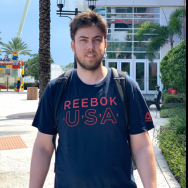





.thumb.jpg.dabc15530a2a67d371244c9bef26f8da.jpg)








