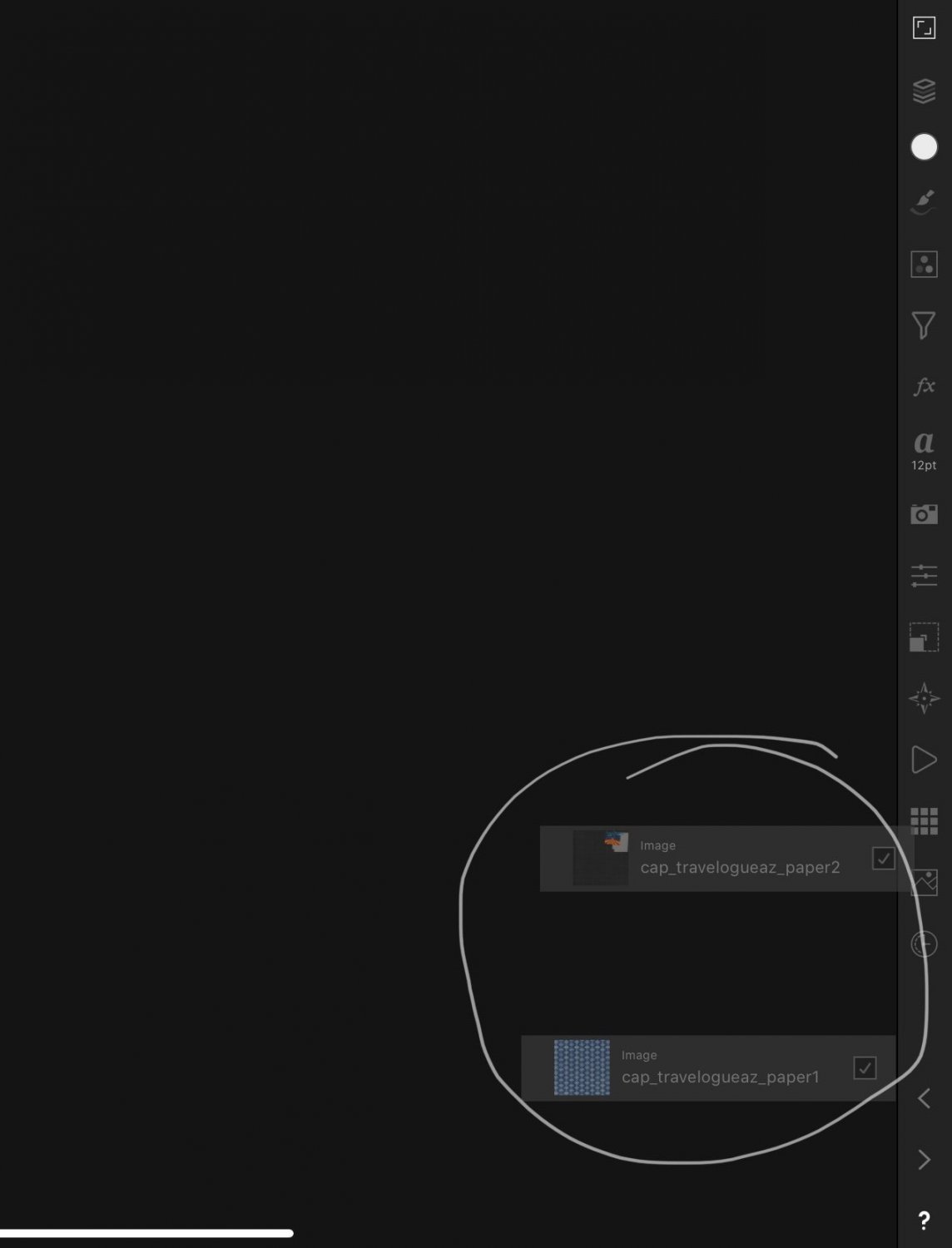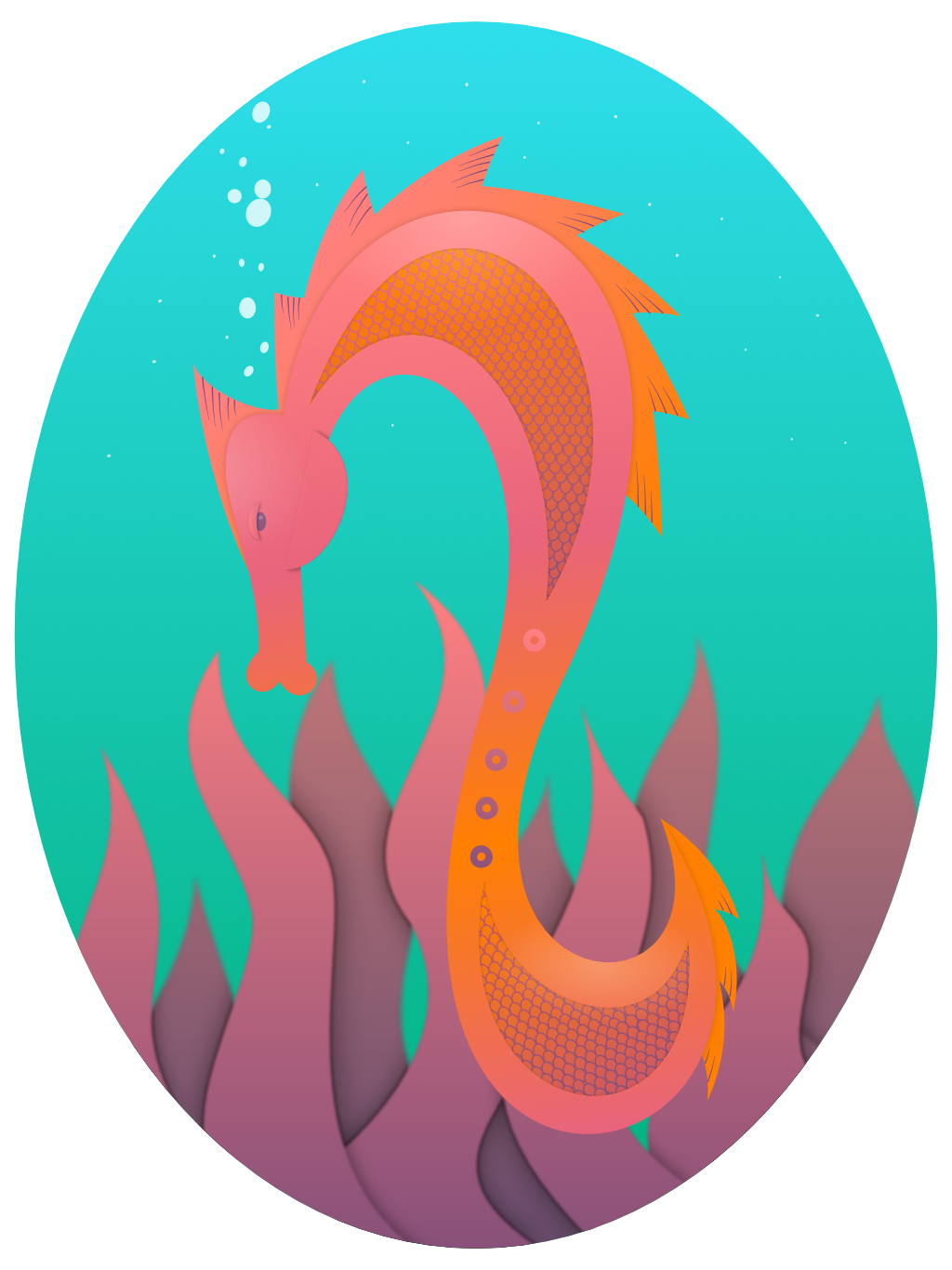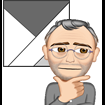Search the Community
Showing results for tags 'IPad'.
-
Llevo casi dos años con la app. Tengo que admitir que con pequeños proyectos va de maravilla. Sin embargo tengo el iPad Air 3 (2019) y se cierra constantemente al editar en RAW. Espero que se solucione o que se pongan en contacto conmigo para ayudarme gracias.
-
Hi, I was working on a design and the app crashed whilst I was messing with text spacing. After reopening the app and clicking on the design it says “Loading failed - Unable to load document”. When I try to save the design the app crashes every time. When I try to duplicate it the app does nothing. I noticed during setup that auto save was on, but it is named untitled and I can’t see a file anywhere on my iPad to back it up somewhere safe so I don’t lose hours of work. When I try to close the file it says my changes will be lost. How can I stop this crash and get access to the file to go somewhere safe?
-
I have a couple of issues with Affinity Photo right now...one, it is sloooowww, two, I’m having problems retrieving anything from Dropbox (though it doesn’t happen every single time and yes, I’m signed in...yes, everything is all uploaded and ready to go), and also there is a weird bug that I’ll upload a photo for. Basically I get ‘ghost’ images of the different things I tap on in the layers studio. They don’t go away unless I close the app. I have an iPad Pro, A12X, 1TB
-
I see the added export to Template iPad AP 1.8.0; however, I cannot locate how to import Templates. I searched the help files, nothing concerning Templates. Thank you, show me the button, lol.
-
Please help! Affinity does not open after the last upgrade
-
<EDITED> Please note, Affinity Designer 1.8.2 for iPad is now live so this thread is locked </EDITED> We are pleased to announce a major update for the iPad release of Affinity Designer, version 1.8.0 Changes in this build The changes in Affinity Designer for iPad 1.8.0 (over the last release Affinity Designer for iPad 1.7.3) are as follows: New Features: Template support – save documents as template files to re-use time and time again, share templates across all apps and even access files on multiple devices through cloud storage Customisable keyboard shortcuts – you can now create your own shortcuts using a keyboard attachment for iPad Boolean operation improvements – add, subtract and combine shapes to create custom designs better than ever before Updated PANTONE© library – work with a seemingly endless range of colours, including updated PANTONE© Color Bridge and PANTONE© Formula Guide solid palettes (coated and uncoated) Massive expand stroke improvements –get incredibly accurate results with far fewer nodes than before New Stock panel – quickly access royalty free images through the app’s brand-new Stock panel Many other improvements and fixes. Fixes List still being compiled and will be added here. Help updates. Localization Tweaks UPDATING TO THIS VERSION (free for existing customers) The software version can be seen on the corner of preferences screen. Your Affinity iPad apps should update automatically next time you run them. However, you do need to be logged in with the same Apple ID you used to buy them. If the automatic update does not happen for you, go to the iPad Store app and go to Updates. Once you’re there, tap near the top of the screen where it states 'Updates' and then hold, pull down and then release. This should manually refresh the updates page. However, don’t panic if the updates are not available for you yet—Apple sometimes phase roll outs around the world and this can take up to 24 hours.
-
<EDITED> Please note, Affinity Photo 1.8.2 for iPad is now live so this thread is locked </EDITED> We are pleased to announce a major update for the iPad release of Affinity Photo, version 1.8.0 Changes in this build The changes in Affinity Photo for iPad 1.8.0 (over the last release Affinity Photo 1.7.3) are as follows: New Features & Improvements: Template support – save documents as template files to re-use time and time again, share templates across all apps and even access files on multiple devices through cloud storage. Customisable keyboard shortcuts – you can now create your own shortcuts using a keyboard attachment for iPad. Updated PANTONE© library – work with a seemingly endless range of colours, including updated PANTONE© Color Bridge and PANTONE© Formula Guide solid palettes (coated and uncoated). Better metadata handling – new support for user-editable fields in image metadata, including the IPTC standard for copyright and other information, plus, batch whole folders of images and tag with appropriate ownership info, and more. PSD smart object support – any smart objects included in PSD files can now be imported into Affinity Photo as embedded documents, letting you easily edit layers within any smart object and maintain a non-destructive workflow into Affinity (can be enabled in preferences) Canon CR3 RAW support – open and edit your highest quality photographs in Affinity Photo Many other improvements and fixes. Fixes currently being compiled and will be posted here. UPDATING TO THIS VERSION (Free for existing customers) The software version can be seen on the corner of preferences screen. Your Affinity iPad apps should update automatically next time you run them. However, you do need to be logged in with the same Apple ID you used to buy them. If the automatic update does not happen for you, go to the iPad App Store app and go to Updates. Once you’re there, tap near the top of the screen where it states 'Updates' and then hold, pull down and then release. This should manually refresh the updates page. However, don’t contact us if the updates are not available for you yet—Apple sometimes phase roll outs around the world and this can take up to 24 hours.
-
I learned a lot about using Affinity Designer for iPad with this piece. - To select multiple objects in the layers panel, tap the first item and then two-finger tap the last item. Those two items and all the intervening items in the same layer will be selected. This came in so handy for quickly selecting those hundreds of scales. Thanks to @DM1 for this one. - To add a gradient to a stroke, select the object (or objects or group!) and then open the appearance studio. Tap the stroke and then the gradient tool and drag it to position your gradient as desired. You can see the different stroke and fill gradients applied across the scales. Separate stroke and fill gradients gave me the most trouble though. Repeatedly the stroke would become unselected, or the fill would be selected instead (or vice versa if I was working on the fill gradient), or the gradient would disappear and I’d have to start over. These issues made adjusting the gradient quite cumbersome and a bit frustrating. - To snap nodes to each other, well I never did really figure out which of the little symbols it was... but if you turn on all the snapping options in the node tool’s context toolbar, your nodes will snap. This was great for aligning the tip of the tail. And I’ve been wondering about how to do this for a long time. - Oh and I found the in-app user manual which is basically a lifesaver. I wish I’d known about it sooner!
-
Hi. Affinity designer is great! Very PRO. But i miss some features about editing path. (iPad version) cutting path between nodes. eraser for path snapping points (nodes) to path (the segments between nodes) snapping nodes to different path I think this features are there anywhere. But i can´t find it. There are two killer-features i need for my workflow (for my private wishlist): 1) Astude graphics / DynamicSketch Itś an AI Plugin. There is a funktion to delete overlapping path by removing intuitivly by holding shift and paint over the unwonted Segment. 2) AI on board feature: interactive painting This tool make it possible to fill gaps surrounded by two or more path. The funktion generates seperate and closed shapes just by draging color swatches in the spare inclosed by different path. Maybe AD has this features onboard. The AD desktop Version? Thanks for Support. best regards. MMMax
-
Please bear with me as I am new to the forum. I have spent a great deal of time looking through the ipad forum for Photo. I found posts that are approximately 2 yrs old. This has not been helpful. I want to be able to select the parameters for a paint brush, opacity, feather, etc and using my Apple Pencil, see exactly WHERE I am painting or modifying the photo (like painting in or out.) I don’t know how you can do accurate work without such feedback from the brush. The forums have been clambering for this ability. This request has either died with Affinity Photo people or I just have not found the necessary setting, in which case I apologize and request some assistance.
-
While I am trying to develop canon cr2 and fuji raf files on my ipad air 3 it crashes and all the work I have done is gone. What can I do? After moving my workflow to the iPad affinity photo and desiner looked professional to me. And now this is happening after paying a good ammount of money. Pathetic. Please now can you help me with this?
-
Getting up to speed with Designer on iOS. I’ll hopefully rig these two in Unity when they’re done - which is another thing I need to get up to speed on.
-
Hey guys, I'm new to Affinity and I'm using Designer on my iPad Pro at the moment. I just realised there isn't a View Tool on the iPad which I think you have on the desktop version; and there is a couple of questions came to my mind and I'll be so grateful if anyone could answer, 1 - At the Preferences configuration, you can modify the double tap action with the View Tool, while there isn't one. Was it supposed to be the Move Tool instead? Because there isn't a double tap modifying option for the Move Tool 2 - Is pinching gesture the only way to do artboard zooming and moving (beside holding the Navigator Studio and drag, which is only zooming)? I think it would be so handy if View Tool is available, or even the shortcut 'H' and 'Command +/-/(numbers)', considering keyboard is commonly paired with an iPad nowadays. Pinching while holding an Apple Pencil is not quite pleasant in my opinion. :-( Thanks in advance!
- 2 replies
-
- affinity designer
- ipad
-
(and 3 more)
Tagged with:
-
Good morning everyone. I need to do an extremely simple operation. I have many layers in my document and I want top resize each of them independently. How can I do that on Affinity iPad? On Photoshop for desktop I just press cmd-T and drag each layer. Thanks
-
Hello Group I have started the Affinity iPad tutorial which is for 1.6.9, currently running 1.7.X on my iPad ( OS 13.X ), so I have the problem of after I select a layer and move that layer to change the order it seems to auto group or make a one the child ( nested? ) of the one I drag over or below? So is this technique as a new user or is there a preference to turn off that is on by default? Using a apple pencil for selecting everything currently, should I be using "finger" for this? I did try and search the iPad tutorial forum so if this has been addressed, kindly point me to the answer. Ternce D
-
Q1: I can't Drag to Select multiple ellipses (each is on its own layer). Is this something in my Snapping Settings? Q2: at the Bottom pop up menu when move tool is active are the following choices: Add to selection; select under; select inside; about center; and then 6 more small icons -- what are these for??? here is what my current Snapping settings are: Note that under Document> Snapping: there are these settings: (is this why I can’t drag/select multiple objects?) Enable Snapping is turned OFF Force Pixel Alignment is turned OFF Preset is set to Custom Candidates is set to Candidates List (greyed out as Enable Snapping is OFF) Show Snapping Candidates is OFF Max Candidates is set to 6; Tolerance is set to 8 Force Pixel Alignment is OFF Move by whole pixels is Blue (ON) Only snap to visible layers is ON Snap to grid is OFF Snap to Guides is ON Snap to Spread is ON Include Spread Midpoints is ON Snap to shape keypoints is OFF Snap to layer geometry is OFF Snap to layer bounding boxes turned ON Include box midpoints: ON Snap to gaps and sizes: OFF
- 1 reply
-
- selection tool
- ipad
-
(and 2 more)
Tagged with:
-
I just starting using the iPad version of Affinity and I can't tell how you install betas. Is it done through the MAS somehow? Is there a current beta on iPad?
-
I have opened a document from Publisher that is based on Master Pages. These have picture frames and Artistic Text on them. In Designer on iPad these items show up with little X symbols instead of the usual round corner and side handles. Also their layers have an orange line beside them. I assume this shows that they are Master Page elements and thus locked for editing. Is there an "Edit Detached" mode as there is in Publisher or also for instance in Photo for Mac (I don't have Designer for Mac yet)? Also, I can pull another layer onto a Master layer or a layer within it and it will go there. But after that this layer is completely locked. It can't be moved, deleted or pulled out of that Master layer. Albeit it not even having an orange line beside it. What's going on there?
-
Not directly affinity photo ipad related, but maybe the community can help me out here. I'm a starter in photography, have a serveral hundered raw files to work with and are looking for an ipad pro 12.9 with affinity ipad. (My old macbook is slow and does not last lang on battery anymore, dont want to buy a new one, i already do everything on my normal ipad mini and iphone) So i am looking for a complete mobile workflow, i saw that i can use diffirent cloud spaces so place anough to store the raw files. But who has experience with organizing and add taggs to the edited photo's? which app is the best for this, or any tips and tricks are welcome. Thanks guy's
-
Kerning toggle tool not working as usual in iPad app, instead of adjusting the letters it just sort of twitches around 0%... anyone else having this issue?
-
There is a consistent issue when using Affinity Designer or Affinity Photo with my iPad. I export images to OneDrive and the date and time is added to the file name. It also occurs when I Save files to OneDrive. I do not have the issue when i Save/Export to iCloud. It does not happen with any other application that can save to OneDrive. Its very annoying. I have not found the issue anywhere. I have tried resetting the iPad as well as deleting the Affinity apps and OneDrive. I use OneDrive for work projects and iCloud for personal projects.
-
Hi Everyone, I finished working on a photo in AP for iPad, and accidentally closed the file. Is there any way I can recover my work? Thanks
-
Hello, I need to export .psd files from Designer to Procreate. When I try, pressing the "share" button from designer and I send it to procreate, procreate gives an error message that says in spanish "No se puede importar la ilustración. La ilustración excede las capacidades del dispositivo". The translate into english would be "The illustration can't be imported. It exceed the capacity of the device". To be able to export the file, I have to save it on drive, open it on Adobe Illustrator or Photoshop in the computer, erase the background layer, save it again as psd, and then open it in procreate. I'd need to export the files directly from designer to procreate to save time. Would it be possible to fix this with some actualization? Thank you very much. Regards.