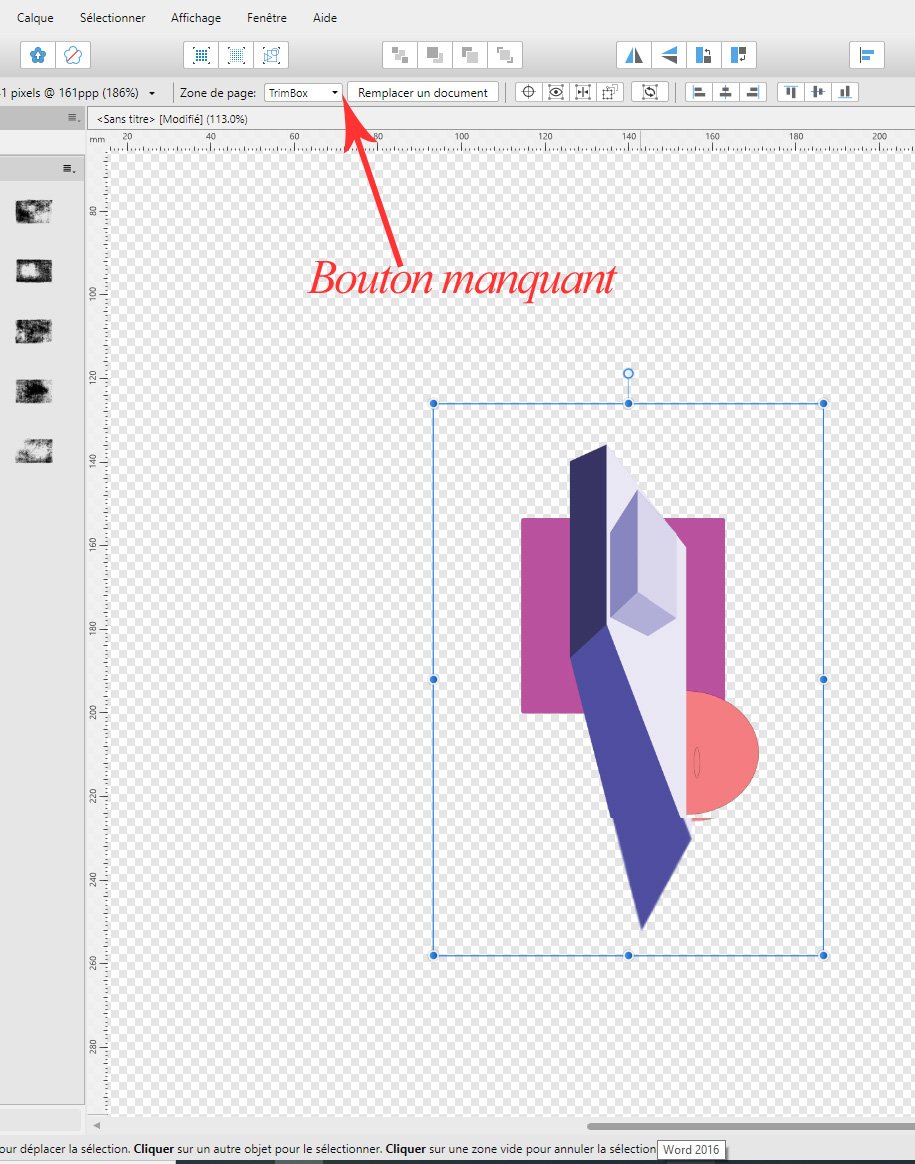Search the Community
Showing results for tags 'How to'.
-
Hi guys, I just released 11 new landscape brushes for you to use, and these brushes will be free for the first 24 hours once this video is uploaded, but after that this brush package will cost $1 so make sure to get it!! You can watch this video below to see how I make this beautiful scenery using these brushes, I hope you enjoy this video, thank you!! - Beautiful Landscape Brush Package Download Link: https://krisna0.gumroad.com/l/tbqwj
- 2 replies
-
- affinity photo
- free brushes
-
(and 3 more)
Tagged with:
-
I'd like to create a star similar to the star, Sirius. I followed along a youtube video on how to create Lens Flare in AP and then I applied what I learned to make it more star-like. I feel like I'm sort of getting there as far as what I want it to look like. But I don't have the experience yet to get this to look more realistic and am hoping the community can provide any other tips or tricks / short video on how I can get this looking more like the star, Sirius. My end goal is to have be able to export this for use on a website and a Figma project I'm working on. I'd also like to place the star on different backgrounds while maintaining the super hot white center (that I haven't mastered yet). I feel like I'm almost there but I can't seem to tweak this enough to make it more realistic and I feel like the cross part is missing glow but I can't seem to get inner or outer glow to work (or I'm just not doing it right). Thank you for taking a look and for any tips! I'm working on Macbook Pro. The first two screenshots are my work in AP. The 3rd screenshot, purple background, is what I would like to recreate and is my end goal.
- 6 replies
-
- lens flare
- space art
-
(and 1 more)
Tagged with:
-
Hi guys, here's a new video about how to create a natural window light effect in Affinity Photo. I hope you enjoy and learn something new from this video, thank you!
-
- tutorials
- tips & tricks
- (and 4 more)
-
Hi guys, here's a new video about how to change black and white color into any color that you want in Affinity Photo. I hope you enjoy and learn something new from this video, thank you!
-
- affinity photo
- tutorials
- (and 5 more)
-
Hi guys, here's a new video about how to create a realistic reflection for any of your products in Affinity Photo. I hope you enjoy and learn something new from this video, thank you!
- 1 reply
-
- affinity photo
- tips & tricks
- (and 5 more)
-
Hi guys, here's a new video about 5 of my favorite filters that I often use to edit my photo in Affinity Photo. I hope you enjoy and learn something new from this video, thank you!
-
- affinity photo
- tutorials
-
(and 4 more)
Tagged with:
-
As stated by ELP: “Welcome back, My Friends / To the Show That Never Ends!” … and today’s Mystery Question may have a simpler resolution than I'm capable of imagining. To begin: To add a gradient, I usually create a new pixel layer, select the Gradient tool, drag out a gradient, edit it, and move to the next task. Occasionally, I've needed to return to edit the gradient and - so long as the Gradient tool was selected - the earlier gradient remained editable. But that was then … Now, once I depart the gradient layer and return later (with the Gradient tool active), the layer is only a gradient pixel layer, and uneditable as a gradient layer. If a new / edited gradient is to be had, it has to be created from scratch. Can someone please ’splain me what rezackly be’s happenin’ heah … ? Any editable gradients (FWIW) are usually elliptical in nature. Gradients which are linear are generally no longer editable once the layer is clicked off to move to a diff'rent one. All thoughts and inputs are welcomed and appreciated …
-
Hi guys, here's a new video about how to select human hair and animal fur precisely in Affinity Photo. I hope you enjoy and learn something new from this video, thank you!
- 5 replies
-
- affinity photo
- tutorials
- (and 6 more)
-
how to create embedded layer in affinity photo?
- 29 replies
-
- affinity photo
- embedded
-
(and 3 more)
Tagged with:
-
Hi guys, here's a new video about how to edit pdf file using Affinity Photo. I hope you enjoy and learn something new from this video, thank you!
- 1 reply
-
- affinity photo
- tutorials
-
(and 4 more)
Tagged with:
-
Hi guys, here's another new video about how to create a speed effect in Affinity Photo. I hope you enjoy and learn something new from this video, thank you!
-
- affinity photo
- tutorials
-
(and 5 more)
Tagged with:
-
Hi guys, here's a new video about how to create a fake sun in Affinity Photo. You can use this method to make your photo looks more dramatic. I hope you enjoy and learn something new from this video, thank you!
-
- affinity photo
- how to
-
(and 5 more)
Tagged with:
-
Hi guys, here's an easy photo composite idea that you can try. I hope you enjoy and learn something new from this video, thank you!
-
- affinity photo
- tutorials
- (and 5 more)
-
Hi guys, here's a new video about how to remove any white color in your photo with only a few clicks in Affinity Photo. I hope you enjoy this video, thank you!
- 2 replies
-
- affinity photo
- tutorials
-
(and 6 more)
Tagged with:
-
Hi guys, here's a new video about how to create a 3D text in Affinity Photo. I hope you enjoy this video, thank you!
- 2 replies
-
- affinity photo
- tutorials
-
(and 6 more)
Tagged with:
-
Hi guys, here's a new video about how to create a circular pixel stretch effect in Affinity Photo. I hope you enjoy this video, thank you!
-
- affinity photo
- tutorials
- (and 5 more)
-
Hi guys, here's a new video about how to add a new font into Windows 10 so you can use it in any of Affinity software, and not just that, I'm also gonna show you where is the place to find any free fonts and icons for any of your projects. I hope you enjoy this video, thank you!
- 1 reply
-
- affinity photo
- tutorials
-
(and 4 more)
Tagged with:
-
Hello all! Currently working on some ID cards for work, and the printers have asked for a file with editable text. I have succeeded in making an editable PDF in Publisher, however when I reopen the file in Publisher to test it, when I go to replace the text (which the printers will do) the dimensions of the text box are not the same; any text that would go beyond the border, will automatically create a new line - instead of extending the text box. In the original file, the text box is spread to the margin line (48mmX2.7mm), however when re-opened the text boxes are shrunk to fit the text. I am assuming that the printers will use Photoshop or Illustrator, I was wondering if anyone could reassure me that my file will work the way I need it to in the Adobe softwares or if there's any way to fix the text dimensions so that they don't adjust? (Side note- I noticed Publisher can export into .PSD, if there's a way to keep the file editable while keeping the text boxes fixed then that would be absolutely lush). I hope this all makes sense, I can attach the file if people need to mess around with it. Thanks all - look forward to learning!
-
Hi guys, here are some cool tips and tricks that you can use to make your photo stand out. I hope you enjoy and found this video useful, thank you!
-
- affinity photo
- tutorials
-
(and 3 more)
Tagged with:
-
Hi guys, here's a video about how to create a pixel stretch effect in Affinity Photo. I hope you enjoy this video, thank you!
-
- affinity photo
- tutorials
- (and 4 more)
-
Hi guys, here's an easy photo manipulation idea that you can try, it's about how to create a portal effect in Affinity Photo. I hope you enjoy this video, thank you!
-
- affinity photo
- tutorials
- (and 6 more)
-
Hi guys, here's a video about how to apply any color to object without having to do selection in Affinity Photo. I hope you enjoy this video, thank you!
- 1 reply
-
- affinity photo
- tutorials
- (and 4 more)
-
I have vertical images and horizontal images, and I only want to change the resolution of it all at once. I simply create a macro with the resolution changed, and when I run a batch job with it, everything ends up as a horizontal image. A vertical image will be stretched horizontally to become a horizontal image. How can I create a macro that keeps the ratio of vertical images to vertical images and horizontal images to horizontal images?
-
Hi guys, here's a new video about how to create a dotted text effect in Affinity Photo. I hope you enjoy this video, thank you!
-
- affinity photo
- tutorials
- (and 5 more)
-
Hi guys, you can check out this video to learn an easy trick to extend/expand your photo's background/backdrop in Affinity Photo because as you know there's no Content-Aware Scale in Affinity Photo, so instead you can try this trick. I hope you enjoy this video, thank you!
-
- affinity photo
- tutorials
- (and 7 more)