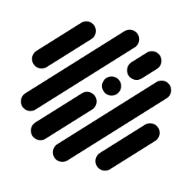Search the Community
Showing results for tags 'How To'.
-
Hello Peoples ! Just want to know if it is possible to do a content aware crop or/and content aware fill with Affinity. if No ! did someone achieve something similar using one of the available tools ? Please share if you succeeded with this so can learn and apply. in case of 100% then it would be a great functionality to add. Blessings !
- 6 replies
-
- content aware
- crop tool
-
(and 3 more)
Tagged with:
-
Hey Guys, In this video I am going to show you, how to design a Gradient Professional Logo in Affinity Designer with easy to understand steps. In this video you will also learn, how to use fill tool with linear type gradient color. I hope you enjoy this video, If you like this video, Please subscribe this channel and share this video with your friends.
-
- logo ideas
- design
-
(and 2 more)
Tagged with:
-
This video is an excerpt from my -soon to be launched- "Learn Affinity Designer Fast" e-course. The most complete and comprehensive course on Affinity Designer. In this video I'll show you how to customize the object defaults, which allows you to set the fill color, gradient, opacity and noise values. You can also set all of the variables for the stroke, including color, gradient, opacity, noise, style, width, cap, join, alignment, draw behind, scale with object, and pressure curve values. This includes using a brush stroke! Being able to set the defaults for your objects whether it is just for that document or globally for future documents, is a great time saver. Your workflow will be come more efficient and your creative juices can flow freely without getting bogged down in the details. Setting defaults is a great web design tool for all you app creators out there. Enjoy and happy creating! Jen
-
- affinity designer
- object defaults
- (and 7 more)
-
Hi, I'm new to use Affinity Photo and Affinity Design. Till now I used Photoshop. I'm missing some function in Affinity. Can someone tell me how to rotate the canvas in Affinity Photo and how to change the Brush size with the mouse like Photoshop.
-
Hey, I regularly create non-destructive compound path. I then want to use these as masks and clip other layers to them. When I drag a layer onto a compound path, the path gets included into the calculation, rather than being clipped. How can I change this behavior and use the Compound Path as a clipping mask? Thanks!
-
I'm a new user to Affinity and I'm looking for a tutorial on how to add text to an image that looks like it was written in sand. I've googled this and can only find tutorials for Photoshop. Anyone have experience with this and can provide instruction?
- 3 replies
-
- text
- text effects
-
(and 1 more)
Tagged with:
-
This seems a little too basic to have to ask, but the Help system is not helping. I have an image that I want to rotate a few degrees prior to doing some perspective correction. The Help entry says I can grab "rotation handles" but all I see are a blue outline with blue X's at the corners and midpoints. When I try to "display rotation point" I get nothing. None of the shift type keys have any effect. Is this one of those "can't get there from here" features that I seem to run into on occasion? Thanks!
-
Hello to everyone, I'm making a calendar. I need to set every day and number of the week with precise distance and position. So I think to put every table one on one and then set several guides to check the position, and so on. But if I put a guide in a table this is not seen in other table. So there is a way to display same guide in every tables? Sorry for my bad english, I hope that you mean that I write...
- 2 replies
-
- guide
- affinity designer
-
(and 1 more)
Tagged with:
-
Hi all, I'd like to know how to make a vanishing point grid like you would see on 80s movies and games. Anyone here know how to make it on Affinity Designer?
- 16 replies
-
- 80s
- perspective grid
-
(and 5 more)
Tagged with:
-
Hey Everyone, I'm back with another video on how to add an Image inside of a Text: https://youtu.be/8Ykv45jox-w Let me know what you think and feel free to use this technique into your own design work. Thanks, Mike
-
- affinity designer
- graphic design
-
(and 5 more)
Tagged with:
-
Hey Everyone, I'm back with another video on how to add an Image inside of a Text: https://youtu.be/8Ykv45jox-w Let me know what you think and feel free to use this technique into your own design work. Thanks, Mike
-
- affinity designer
- graphic design
-
(and 5 more)
Tagged with:
-
Hi Everyone, I'm back with another YouTube video tutorial on how to add an image inside a shape: https://youtu.be/s4dGgAMqDp0 Thanks for watching and let me know what you guys think :). Have a good week! -Mike
- 1 reply
-
- vector drawing
- graphic design
-
(and 4 more)
Tagged with:
-
I am trying to put together a collection of images and transfer them to Blurb BookSmart or Bookwright. The images come from different cameras and are either in jpeg or RAW format. I can only find instructions for doing this using Photoshop (I don't own & have never used photoshop) So, is it possible? and, if so… what are the steps to take to achieve this. Much'o thanks in advance.
-
So I'm trying to crop a photo using Affinity designer and it's pretty much impossible to figure out. In Photoshop I grab the crop tool and crop so simple. With affinity I can't figure it out at all. I tried this tutorial but it's not working and is overly complicated for something that should be a simple task. How can I easily crop a photo with affinity designer?
-
So I have a shape and I am trying to make sure the text I put to the side of it is perfectly centered to the with the shape. I know photoshop has something like this with their grids that show a line when you reach the top portion, bottom portion, or center of an object you are moving the item nearby. Does Affinity do the same? Photo from my website to show what I mean. See how the purple lines appear when I move my text over the bar on the bottom letting me know they are centered against each other? Thanks everyone! loving the program so far.
-
Hello All, We use both Affinity Designer and Corel Draw X8. On occasion, we need to create fonts, and need to export them to TTF or other formats. Is there a workflow in Designer to create/modify and export true type fonts (or other fonts)? Corel Draw contains bugs that they have never bothered to fix in their font "features". If Affinity has similar font features, this may cause us to drop Corel Draw altogether. Any info on this would be appreciated. Thanks... Mark
-
Thanks in advance friends... ...when flattening into a single pixel layer, do I first need to rasterize the grouped layers? Not sure how to do this, i.e, I'm unclear on the steps involved, and the proper order in which to perform them. A brief walk-thru would be greatly appreciated. FYI - I am wanting to manipulate the Flat image (bend, curve around a cylindrical surface such as a large barrel or a utility pole, alter perspective and/or viewing angle, stretch by pulling/moving nodes independently of each other, etc). greateful for your help, -Christo
-
In this tutorial I cover how to create a winter scene using channels selections and a few more tricks. This is also the first part of the tutorial - How to Create Good Looking Snow. ;) https://www.youtube.com/watch?v=XGbCcpIyZYA The language in the video is portuguese with english subtitles. Hope you enjoy the video :) Pedro
- 6 replies
-
- affinity photo
- tutorial
-
(and 5 more)
Tagged with:
-
Based in a topic here at the forum I made this tutorial to cover how to create a glow effect in letters. ;) https://www.youtube.com/watch?v=ejB93TiS4mU The language in the video is portuguese with english subtitles. Hope you enjoy the video, Pedro
-
- affinity photo
- glow
-
(and 5 more)
Tagged with:
-
In this tutorial I cover how to create a custom filter to extract details from your images. In this tutorial you'll also find the use of Macros and a bonus for you to use as you like... ;) https://www.youtube.com/watch?v=JdaySWNEpY0 The language in the video is portuguese with english subtitles. Hope you enjoy the video :) Pedro
- 11 replies
-
- affinity photo
- tutorial
-
(and 6 more)
Tagged with:





.thumb.jpg.dabc15530a2a67d371244c9bef26f8da.jpg)