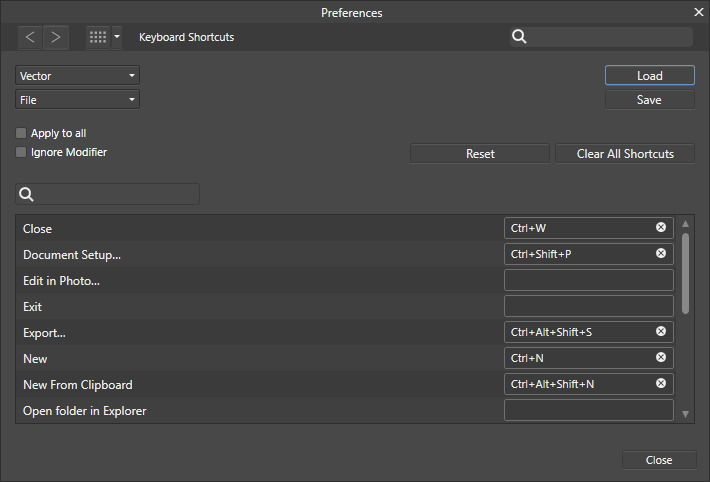Search the Community
Showing results for tags 'Hotkeys'.
-
I am a heavy drawing tablet user (by tablet I mean a wacom or other similar device for drawing/painting with a pen, not an ipad) and I love the idea of using affinity designer for a hybrid vector/raster art experience, but until more hotkey functionality is added painting and drawing are just too cumbersome for me to really consider daily driving affinity. There are a few key actions that tablet users need to have at their fingertips at all times to work with any real efficiency: Rotate (and reset rotation) Zoom Pan Alter Brush Size Toggle Eraser/Brush Color Picker The most ideal setup for this to have your non-pen hand on your keyboard where you can access a small cluster of hotkeys that alter the effects of your pen drag while held. Currently the 'Pan' functionality in Affinity is perfect! While holding space and dragging, I can pan with my pen and, on release, return to my previous tool. The problem is that, unless I'm missing something here, there is no matching functionality for those other actions. (color picker works, but I can't reassign it to the key I want) For example in my custom Krita setup, I was able to easily set up custom hotkeys and now I can perform all of these actions without moving my hands into a new position. space + drag = pan shift + space + drag = zoom fn + space + drag = rotate fn + shift = reset rotation shift + drag = alter brush size E = toggle eraser/brush command + drag = color picker I can transform the canvas almost as quickly as I can think and immediately have my brush or eraser back. the difference this makes is immense. after working this way in Krita and Blender, having to move my pen hand to my mouse wheel when I want to rotate the canvas feels like a car crash in the middle of my workflow. Krita has incredible hotkey customization options that could serve as references for the Affinity team. It lets you create pretty much any key combinations you want and just warns you if that shortcut is already assigned somewhere else. Thanks for reading and considering!
-
Dear Serif, please make the text style shortcuts context sensitive, meaning that text styles are not applied when I try to type my text. I prefer to use the alphanumeric keys for text styles so I can activate them with a single keypress. But currently, if I have a body style associated to the "B" hotkey, I cannot type the word "body" in a text frame. 😭
- 4 replies
-
- affinity publisher 2
- text styles
- (and 6 more)
-
For some reason F1 always cycles the selection box for me and it's impossible to set it to open the Layer Effects dialog. I have cleared F1 in the Pixel and Designer persona, yet it won't open the Layer effects with F1 regardless. This is on Windows 10, Affinity Designer 10.5.1342.
- 4 replies
-
- keyboard shortcuts
- shortcuts
-
(and 2 more)
Tagged with:
-
Hello Affinity team, I use my Windows Laptop in a dual language setup with British English keyboard layout and English system, but secondary German language for occasional work in that language. Under normal conditions I am able to use almost exclusively the British layout, which is a huge time saver and comfort factor for my muscle memory, special characters like the Umlaute ä, ö, etc... can be written by "+vowel, and usually the sharp s, the ß, can be written by ctrl+alt+s, however this does not seem to work for publisher. Now I can either have the glyphes table open at all times, or manually switch to the German input layout via windows+space bar, both are less than optimal solutions. I was not able to find any function mapped to those keys and wonder, if it's possible to activate the standard British English keyboard hot key to give me back this letter while typing otherwise just fine. On a side note: It would be favorable to have a complete list of all hot keys to scroll through, additional to the topic related overviews. This would make tracking down a certain key combination a bit easier Thanks in advance for your time Matze
-
I would like to request that the numeric keys, which are used to set the opacity of an object by default, become available for editing within the keyboard shortcuts section of the preferences. The reason for this is that these keys are very accessible, which is the reason I would like to use them to toggle between Photo's personas and edit inside of Photo/ Designer. Unfortunately though, some shortcuts will override the opacity shortcuts and others won't. This causes inconsistencies as discussed here:
-
- keyboard shortcuts
- shortcuts
- (and 8 more)
-
Description In Indesign, you can apply any character or paragraph style and setting to text through a search box (set to ctrl+Enter). This allows for making text bold, align it vertically, horizontally, insert text variables (date of creation/ last save), etc. Note that this is not exclusive to text, and could also be used to alter the appearance of frames and more. Additional options The search window has a checkbox which filters the search results based on categories. These filters are persistant, and will be applied through each subsequent search. Advantages The advantage hereof is that if you work on a book with 10+ character and paragraph styles each (some of which are nested), it can become difficult to memorise keyboard shortcut assignments to each of the styles (especially when there are multiple large projects). The idea here is that, if the styles are named according to a convention, you will only have to type (a part of) the name of the style, hit enter and it is applied to the selected text or text frame. Since it can be used to execute menu items it reduces shortcuts that need to be memorised (and can be forgotten). It is rather quick, as you don't need to search through the application, but instead just type in what you require, which could take as little as a few characters. When typing text, it does not break the flow of typing.
-
- quick apply
- quick
-
(and 8 more)
Tagged with:
-
Within the Develop Persona, there are particularly little keyboard shortcuts that can be configured. While most of the action occurs within the studio panels, the toolbar items are the ones that need to be mapped to keyboard shortcuts the most. Nevertheless, there are no options for me to assign show highlight clipping (O in Camera Raw), blackpoint clipping (U in Camera Raw) or clipped tones, Single view, Split view or Mirror view, neither for Sync before/ after or swap. I am also missing a toggle to toggle between the original, non-modified version of the image and the developed image, because once I synced before/ after, I cannot go back to the non-modified image.
-
- keyboard
- keyboard shortcuts
- (and 8 more)
-
Not sure wether it came with the last update or later, but I cannot use 4-key combos anymore. I normally use ctr+sh+alt+S all the time to export, but now it does nothing. Checked settings>shortcuts, and it's still there. If I remove it and try to register it manually, only the 3 first keys are recognized. I have no new keyboard, software etc.
-
I am at a loss and wondering if this a bug. So after I start Publisher the standard Hot Keys to Select ALL, Copy and Paste stop working when I am trying to work with text. I can no longer select text or cut and paste using my keyboard. What happens instead is some weird INSERT functions that adds other characters. Have no idea where this is coming from but it's slowing me down driving me nuts. 🥺 Anyone have clues? Dan
- 7 replies
-
- text
- affinity publisher
-
(and 1 more)
Tagged with:
-
Greetings, I am a bilingual user and have come across one interesting error related to keyboard shortcuts in Affinity Designer. ''Arrange -> Move Forward'' hotkeys, as well as all other hotkeys designed to move objects inside a layer, do not work properly. I found this because I often used these HKeys. I checked this between the Eng and Rus keyboard settings. When I change the keyboard settings from English to Russian, the above hot keys stop working at all. Sorry, if I dublicate report about this things if any. I didn't find same questions from any other user of your brilliant software. thnx again. BRGDS Dmytro Voznyuk aka Robokrabe P.S: I using the last version of Win10 Desktop Affinity Designer which is 1.8.3.641
- 7 replies
-
- hotkeys
- affinity designer
-
(and 1 more)
Tagged with:
-
I’m loving everything Affinity is putting together. Also will there be an addition of type controls (leading / tracking / kerning )with the hot keys( option key + arrow keys) for ipad. Option plus left and right controlling the tracking and kerning. Option plus up-and-down controlling the leading like adobe hot key. once learned this hot key in the adobe its been tough on ipad trying to keep ip my type placement speed with out it.
-
- typography
- tracking
-
(and 8 more)
Tagged with:
-
tl;dr: Every macOS app “knows” to move cursor by word w/ Alt modifier. Publisher (Actually, any Affinity app) requires Cmd modifier, which is inconsistent. Actually, this problem applies to every of Affinity apps, but I won't spawn multiple topics. :) Long version of the problem: Whenever I edit texts in text areas in Publisher, I get stuck with inconsistent modifiers. Publisher requires me to NOT use system hotkeys which work literally everywhere. Even worse, sometimes system modifiers work, and sometimes they do not. E. g., in every app except Affinity apps including Publisher: Arrows ←→ move cursor by a symbol, Delete removes a symbol, Alt+arrows move cursor by a word, Alt+Delete removes a word, Cmd+arrows move cursor to the line beginning or end, Cmd+Delete removes anything up to line's beginning or end. This pattern is simple, elegant, memorizable and works everywhere. In Publisher and any other Affinity app: Alt+arrows alter a symbol's kerning, Alt+Delete deletes a word, Cmd+arrows move cursor by word, Cmd+Delete deletes a line. This inconsistency matters a lot to me, because I work with text in many different apps, and I can't adapt to Publisher's hotkeys at all. I believe it's the single most annoying issue for me. I understand that you won't change the default behavior because it copies (flawed) Adobe's hotkeys. However, since many hotkeys in Publisher are now customizable, I ask for an option to assign my own hotkeys for kerning and support system-wide text navigation modifiers.
-
I used to do pixel art animation with the app, so I used the arrow keys a lot to move pixels for the animation as it makes it easier to move, when I updated the app I was unable of using the arrow keys to move or transform the object, please bring it back. Also I would like to see a ruler tool or something like that.
-
Please honor the standard Windows hotkey convention, and your Windows users, and incorporate the following: CTRL + F4 as Close Window SHIFT + DELETE as Cut CTRL + INSERT as Copy SHIFT + INSERT as Paste I understand users can configure hotkeys, though many Windows users expect some or all of these hotkey sequence to work as expected. Further most users will 'fight with'/'bend to' application defaults rather than configure such application behavior details. These refinements will improve application usability and user efficiency. I also understand CTRL + W is defined as close window (is this a Mac convention? I have not seen this behavior in other Windows applications.). Retaining CTRL + W, and adding CTRL + F4 or replacing CTRL + W with CTRL + F4 are equally welcome refinements. I have not tested for the possibility in Affinity Publisher to allow for user configured multiple hotkey sequences for the same function (e.g. CTRL + X and SHIFT + DELETE both as cut). It is common for Windows users to be familiar with and use both, or prefer one over the other. Please consider incorporating this behavior in the Windows versions of Affinity Designer and Photo. Thank you for considering.
-
Does the iOS version of Affinity Photo support keyboard hotkeys? I use my IPAD Pro with a Logitech keyboard and would love to use CTRL-C and CTRL-V for copy/paste (they currently don't work). Thank you, Kevin
-
Hi, I'm really excited to join the Affinity community! I''ve been a Photoshop user for quite some time and have developed some habits I'd like to replicate in Affinity if possible. I've listed some of them below. Hopefully it's not too overwhelming... - I like the ALT+RMB shortcut so resize the brush in PS (left/right) AND adjust the pressure (up/down). Can it be setup in the preferences? - I can't seem to find a file size in the export Persona: did I miss it? I like the CTRL+Z unlimited undo: is it really unlimited or is there a max number of undo steps? That would be all for now I guess! Thanks a lot for reading until now! Have a nice day! Nicolas
-
Hello! I tried your software, and very like it. But I can't leave Photoshop and Illustrator, because in Affinity I can't find some important features which i need: 1. Zoom like a Photoshop (hold and drag Ctrl + Space) - this is very powerful feature. Because Zoom Tool and Ctrl +\- is a slowly and not productively for work. 2. I can't find, how to assign hotkey for a different palettes, like a Color or Brushes. If this functions is exist, please tell me. Thanks!
-
In Affinity designer box selection currently selects objects that are fully inside the selectioin box by default. This can be changed to select objects that pertially intersect with selection box in preferences. My request is to make Alt key temporary invert selection behaviour, so if you have default options, you can hold Alt while making selection box to select objects that intersect with selection box, and if you enabled alternative behaviour in preferences, holding Alt lets you select objects thet are fully withing the selection box. Currently holding Alt while selecting objects doesn't do anything.
-
- Designer
- OblectSelection
-
(and 2 more)
Tagged with:
-
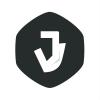
hotkeys
vldkmp posted a topic in Pre-V2 Archive of Affinity on Desktop Questions (macOS and Windows)
Hi, when I press ⌘R It shows the rulers, I press it again and it hides the rulers. All fine and dandy, however, when I use ⌘T to access 'character' it only shows that and then never hides it if I press it again. Was this intentional or am I missing something? Thanks in advance! -
Hi all! I just want to start out by saying that I am having so much fun messing around with Affinity Designer!! :) I was wondering if there was a way to remap the pen tool to a friendlier hotkey? I tend to have my right hand on the mouse, and my left hand around the left side of the keyboard. Is there a way I can map the pen tool to the "e" key?
-
The very first thing I tried out in Affinity Photo was doing some painting. It was very comfortable coming from a photoshop background, but the thing that I found rather annoying was the behavior of repeatedly pressing a hotkey for one of the tools with multiple sub-tools. When I'm painting, I often re-press the brush hotkey even while I'm already in the brush, and this sets me into some other tool. I have to look over at the tool and press 'b' several more times just to get it set back to a real brush. Perhaps the behavior of hotkeys should be changed somehow (you have to press it twice relatively quickly to change the tool?) so that accidental button presses don't interrupt the workflow quite so much.
-
Hello All, I have a drastic need for hotkeys (shortcuts). I need a hotkey switcher from Draw Persona and Export Persona. The amount of time wasted having to move from one end of the screen to the other (especially on a 27" iMac and Wacom Tablet) so I can switch between Layers in drawing Persona and then switch back to Export Persona. If you could give us the "Q" key command to switch between all three Personas — that would be great. More key shortcuts please. That would help and customisable also… Regards, Titus Tears
- 3 replies
-
- Switching Persona
- Hotkeys
-
(and 1 more)
Tagged with:



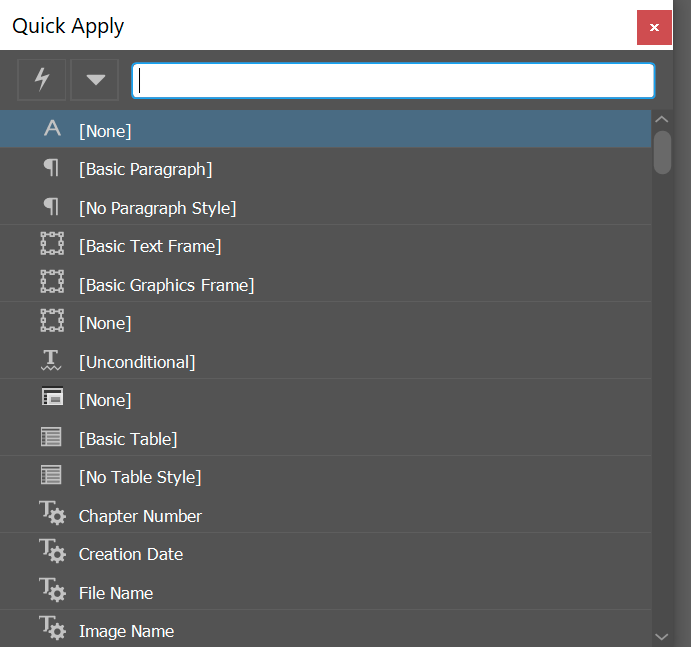
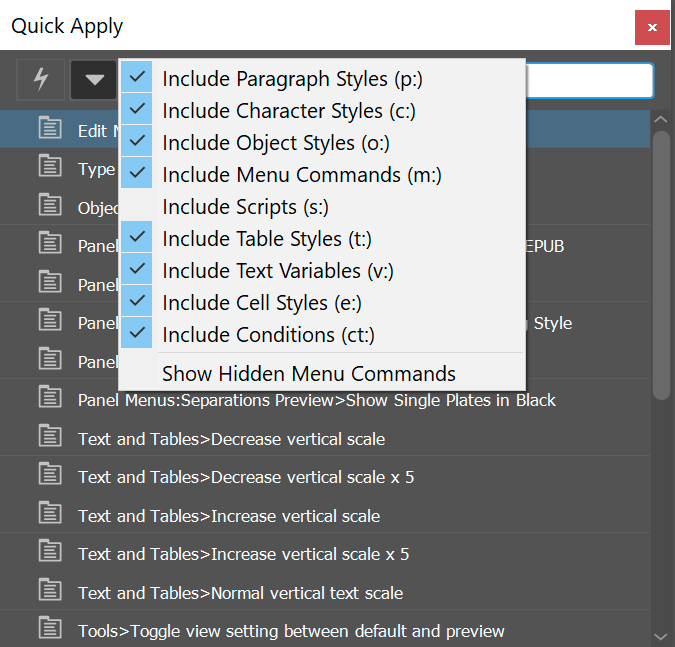

_1.thumb.jpg.e0c4ab8f2dfc6a3c241f56bb410c725b.jpg)