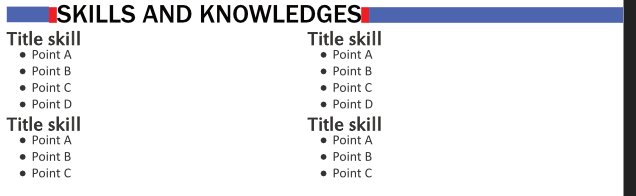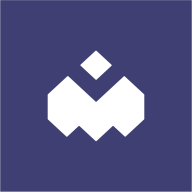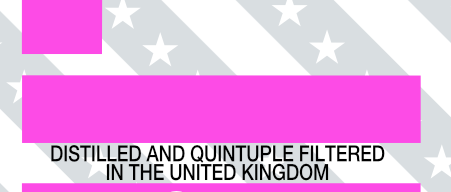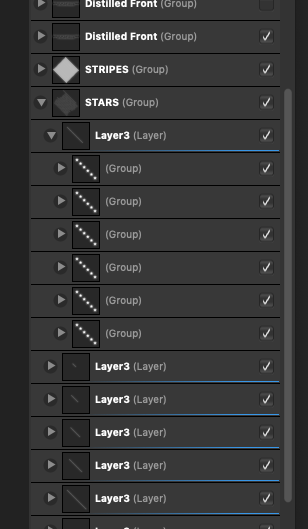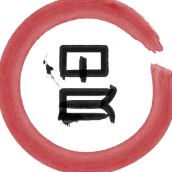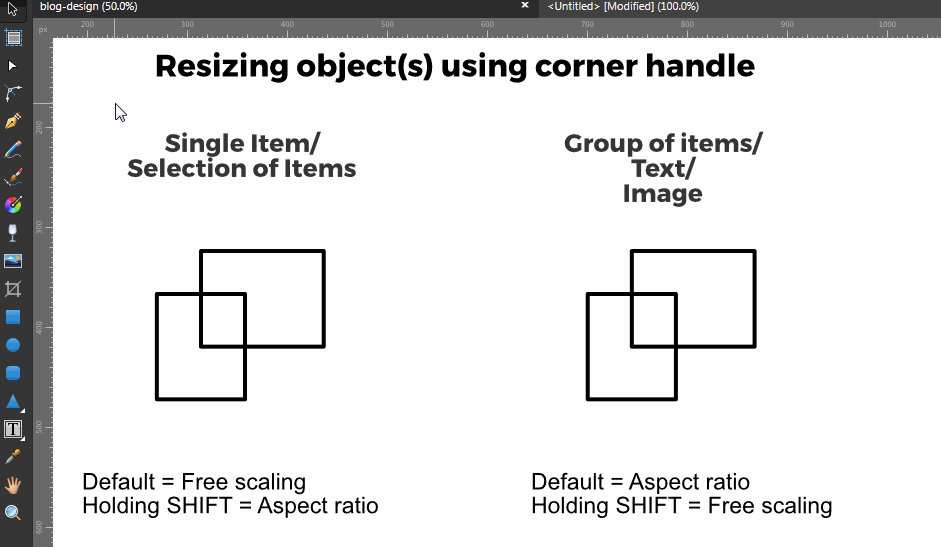Search the Community
Showing results for tags 'Groups'.
-
Hi everyone ! I am currently working in Publisher using Designer's tools. As you can see on the sreenshot, I have a tile here which is part of a group. What I wich to do, is to make is responsive the the text that is written (artistic mode), the red rectangles representing the margin I wish to keep. In other words from left to write: The first blue rectangle shouldn't be mofified The text, here "Skills and knowleges", would be anchored on the right. Then the last rectangle would see its size varying depending on the length of what is written in the title while conserving the margin (in red). I've tried in many ways, like using constraints but I don't manage to do what I want. The point is that this title is a text place holder in a master page (affinity publisher) and on the other regular pages I'd like to have different titles that will obviously not have all the same length. I'm not sure if I'm clear.. Thanks for you help in advance Have a lovely Thursday !
- 11 replies
-
- affinity publisher
- affinity designer
-
(and 1 more)
Tagged with:
-
Select the rectangles group Copy (ctrl+v) Select the circles group paste-style (from the edit menu Ctl+shft+V) Nothing happens. I think the style is transferred but it is not refreshing or something. The dash info is there and the color is there but doesn't update on the screen. BrokenPasteStyleOnGroups.afdesign
- 2 replies
-
- copy paste
- styles
-
(and 2 more)
Tagged with:
-
Hi, I'm getting confused about how and when to use groups vs layers in AD. The question has been already discussed (previous discussion about groups and layers) but the answer seems to be unsatisfactory as it's full of personal opinions and the only video that seems to answer the question is not available anymore. So, if there is any solid, official answer to the question: what is the difference between LAYERS and GROUPS in Affinity Designer?, please post it here, so people like me, looking for it, will find it in the future. Thank you.
- 1 reply
-
- affinity designer
- layers
-
(and 1 more)
Tagged with:
-
2019-07-24_13-52-52.mp4 As seen in the video, the problem only gets worse with subsequent artboards. I manually grouped the objects so it's clear what i'm doing compared to Ctrl+G. I've also had objects sometimes move when ungrouped if they had constraints, which meant i had to remove the constraints, ungroup, then add them back.
- 1 reply
-
- constraints
- groups
-
(and 1 more)
Tagged with:
-
Hi, this might be a silly question but I was wondering if there was a way to position a group of objects closer or further away from a central anchor point without changing the size like you would by holding ⌘ and scaling from the center except without actually changing the scale. For the image below, I would like to move all the inner spokes of the wheel inwards without changing their size. I realize I can do this manually one by one but is there a way to do them all at once?
- 1 reply
-
- affinity designer
- objects
-
(and 5 more)
Tagged with:
-
I just began working with the 10 day free trial of Affinity Photo. I am a professional photographer who uses Capture One Pro – formally used Lightroom — and have been using Photoshop for the past five years. I’m very fluent in Photoshop but I’m sick of Adobe and I’m very impressed with Affinity so far after just a couple of days. This might be a somewhat ignorant question, but the way the layers are laid out, the way Affinity has them viewed, confuses me. I cannot tell a group from a clipped layer from a mask from a clipped mask, if that’s even a thing. They all look exactly alike to me, even though I know there is a certain way to do it by dragging and dropping in a certain area of the layer or underneath to the left or to the right, but it’s all very confusing — yet I do see the blue bars that change positions: just not sure what they mean exactly. But even when I start to understand where to drag and drop to do a clipping (child) or put in a group or put underneath or above another layer, once it’s done I cannot tell if that layer is actually clipped or not. In Photoshop of course there’s that crooked arrow pointing at the layer that it’s clipped too. I really wish Affinity would have each look more different, maybe with icons, etc... If anyone can explain and demonstrate, maybe in a video or screenshots, how all the above actually works, that would be great. I have attached a screenshot where I have a Group on top, and then a levels adjustment that I put in there as a blue vertical line, then I have another levels adjustment that was an automatic child layer, and then I have a masked layer at the bottom. I know the mask says mask, and the group says group, but they all look so similar I’m not sure just by looking at them, if I were not to read what it says in the text, how would I know which is which? Thank you.
-

Publisher Layers are Chaotic!
dkibui posted a topic in Feedback for Affinity Publisher V1 on Desktop
One thing I really love about Designer Artboards is how content is grouped into "Artboard1", "Artboard2" and so on. The outcome of this arrangement is you end up with really clean layers that makes it easy to understand what you have "going on" on your canvas. Sadly that's not the case in Publisher when you have facing pages. Anything and everything on the left and right pages goes anywhere on the layers panel and the outcome is lots of chaos in your layers. I suggest implementing the same technique used in designer so that anything created on the left page is automatically grouped under "Left Page" and "Right Page" for content created on the right page. I have 2 simple pages to illustrate -
Hi, I'm completely new to vectors/ Affinity Designer and enjoying using it but really struggling with one thing, subtracting text from multiple shapes. I want the black text in the first image to be clear, so need to subtract it from the white stripes, grey stripes, and white stars beneath. They are all in different layers/groups, and as you can see from the second picture multiple groups within layers. When I select the layers and text the subtract tool is greyed out. I've read a few other posts about similar subjects and it seems I have to convert to curves? But can't get my head around it or work out how to apply it all to my file. Been driving me mad all week so any help would be much appreciated, thanks!
-
Hi community, I've found an odd behavior (bug or feature?) on my macos Affinity Photo 1.6.7. Sometimes when I duplicate (command+J) a group and I edit the contents of a layer within the duplicated group, for instance it's position or size, the changes are also affecting the original group. Am I missing something or there's a way to prevent this from happening? Thanks! Ale
- 25 replies
-
- affinity photo
- groups
-
(and 2 more)
Tagged with:
-
Hi all, I've started digging into Affinity Designer to design a board game and feel like it's behavior is inconsistent, or maybe I don't know how to use the tools. I am working on a board game, and currently working on cards. I have an Artboard that contains a layout for a card type, and within that board is the card background which is a Symbol, that contains shapes. I've pasted multiple instances of the card background Symbol onto another Artboard (for printing), which is where I overlay the card text and values. When building some iconography for the card, I have two icons that I Group together, and then make another Symbol. When I drag that symbol into the card background Symbol, it does not update the other instances of the symbol. However, if I ungroup the iconography symbol, the card background symbol updates with the icons, and the iconography Symbol updates in the Symbol browser as empty. I just don't understand the behavior. Can Groups not be symbols? I really need the Group to stay intact, because I want the distances of that iconography symbol to be persisted across all the cards. I've uploaded a movie to help with the issue. symbol-issue.mov
-
Hello People ! i'm just installing and testing the recent Beta of APhoto and i can just say OKAY IT WORKS REALLY OKAY ! But ... because there is still a But ... i think Blending modes needs to be arranged or organized according to what they are intended to do. What i mean is simply represented in the attached capture. Well i know this is from another software but also it is not bad to copy (and making better of it) something that already exist. Hope this won't bring up a long discussion or a troll in here but also to every one who ever think this can/could be a nice thing please leave your inputs to help the devs understand it and maybe implement it. Blessings !
- 17 replies
-
Hi, When editing my vector drawing I would like to use the selection tool to select, transform and move the complete eye including outlines and shadows. The tool only allows to draw a rectangle at 1 of 5 attempts (at the faulty attempts always a whole grouping is moved). As soon as I manage to draw a rectangle, not a single layer is marked, although the settings are set in the global settings (see screenshot). The selector "edit all layers" in Layers Studio is also on. I also tried, after selecting the main group, to reach the other objects and groups by double-tapping, but even in this attempt it was not possible for me to combine all the blacks and gray lines of the eye in one selection. I attach my complex AD file to you. How can I quickly select the eye including shades? This problem costs me a lot of time as I have to search for layers in hundreds of layers as a workaround. Instead of making a change in a minute, it takes a lot of effort. The app is really very good, but the Move tool is currently a showstopper when using it. Best regards Sandra Unbenannt_4.afdesign
-
A few of things about applying strokes to groups: It would be nice to have this working, i.e stroke apply to resulting object, rather than each of the children. Why does applying a stroke to a group containing a pixel layer, essentially apply a fill? When attempting 2, there seems to be a performance issue (high CPU usage).
-
Hey everyone! I am working a lot on patterns (literally hundreds) that I want to repeat on both x and y later on. For doing so, it would be very useful to be able to offset and repeat (wrap) curves and groups using Affine and being able to access Affine in Designer. Right now, it only seems accessible in Photo and trying to Affine curves or groups will rasterize them. Best wishes, Shu
-
Hi. I have to work in different languages, so what I normally do is making layers for the different languages text, one for each language, and when i need to export I just choose the right one and lock the others. This is really a hard thing to with the layers system we have now. In my opinion will be a good idea to be able to group elements of different layers just for faster access and choosing but not to move them from the actual position, just to turn them on or off. That could be a great feature for me. Been able, for instance, creating a group and calling it (Languages) and drop there all languages layers in proper order for activating or deactivating, while the actual text still in the proper position. An other good thing could be the possibility to choose in what order new working tables would be created in the right menu as it is now goes in the wrong direction for and I keep making some silly mistakes when exporting or printing.
-
When I use editorial brushes (healing, blur, clone) when group of layers is selected, layers of this group being flattened automatically. In complicated projects this feauture can spoil some block of work. I made complicated group and just forgot to select exact layer which I want to edit with editorial brush and after edit group was flattened what I didn't want to. Because this group meant to be editable.
-
Hi. I'm using affinity designer 1.5.3.69 I found this behavior quite disturbing (I'm not sure if that's the correct word) When you resize/ scale single shape/ selection of shapes using corner handle, the default scaling method is "free scaling" instead of aspect ratio/ constraint proportion. But if you resize a group of items, or text, or image, the default resizing method is "constraint proportion/ aspect ratio". Thanks.
-
I love Affinity Designer, please keep up the good work. It's coming along nicely, but I have run into some basic usability issues that significantly slow down my workflow. I think these would be useful for most users. Please add some form of vector trace - I am still keeping other vector apps for just this 1 feature. The Selection Marquee can’t select layers within groups - can this be added as an option or to the direct selection tool. With large documents, finding and selecting multiple layers really slows down the workflow. When ungrouping from a hidden group the layers don’t become hidden (which I would prefer) and I have to do that manually. Can they stay hidden by default unless I unhide the group and then ungroup, Can I change the highlight colour In Export tab When zoomed out with alot of slices. I can’t tell which slices I have chosen unless I have them all both selected and ticked. Please enable macros - this would be useful for many repetitive tasks making long shadows for example Again thanks for a great application. These are just suggestions (apart from number 1).
-
Hello, When I CTRL+Click in Designer (Windows) it always selects the deepest level in the hierarchy, so if I have a rectangle inside a symbol inside a group and ctrl+click it, it will select the rectangle. Is there a way to set the depth of this selection, so that it doesn't select the "insides" of symbols, or only selects up to the first child of a group? Thanks, Fernando
-
'morning folks, Would of y'all mind walking me through (or pointing me toward) creating a new Asset file? As a follow-up to the above, things I'm hoping to save are obvious I'm sure but I'll mention them anyway...Grouped-layers composing icons/logos I've created that I need to frequently use (duh). I'm sure your responses will answer all my newbie questions so I'll just wait to see them before posing any more painfully obvious ones. Thanks! -Christo
-
AD family, This issue I'm trying to sort/figure out MUST be something extremely simple. My apologies for posting again on the same topic but my brain has not served me well on this one. Ive designed a simple image/logo made up of 8 or 9 layers, then grouped them together. My desire was then to duplicate the entire image (group of layers) which I successfully via the cmd+j shortcut. you can see the dups in the layers panel in 1 of the 2 screenshots I've attached below. Here's where Im hitting a wall...using the Move tool, I select/click the topmost grouped-layer in an attempt to drag the duplicates apart and play around with them. When I do this all 4 grouped-layers move around with each other as if 'locked' together. I took a peek at the Line view and could see that in fact all 4 duplicated groups had been moved, and were NOT stacked atop each other as I'd thought. Any/all guidance is greatly appreciated. Thanks for bearing with the elementary questions. Regards, -Christo
-
Apologies for the newbie question here, I have the feeling I'm overlooking something very obvious but can't seem to figure it out. I've created a logo which consists of 6 layers. The layers have been grouped together. My question is a 2-parter: 1) how do I duplicate the group/image-as-a-whole...then separate (drag?) the dup from the original? and, 2) how can I then copy/paste the dup(s) to a new document or artboard? Thanks in advance for any help on this. christo