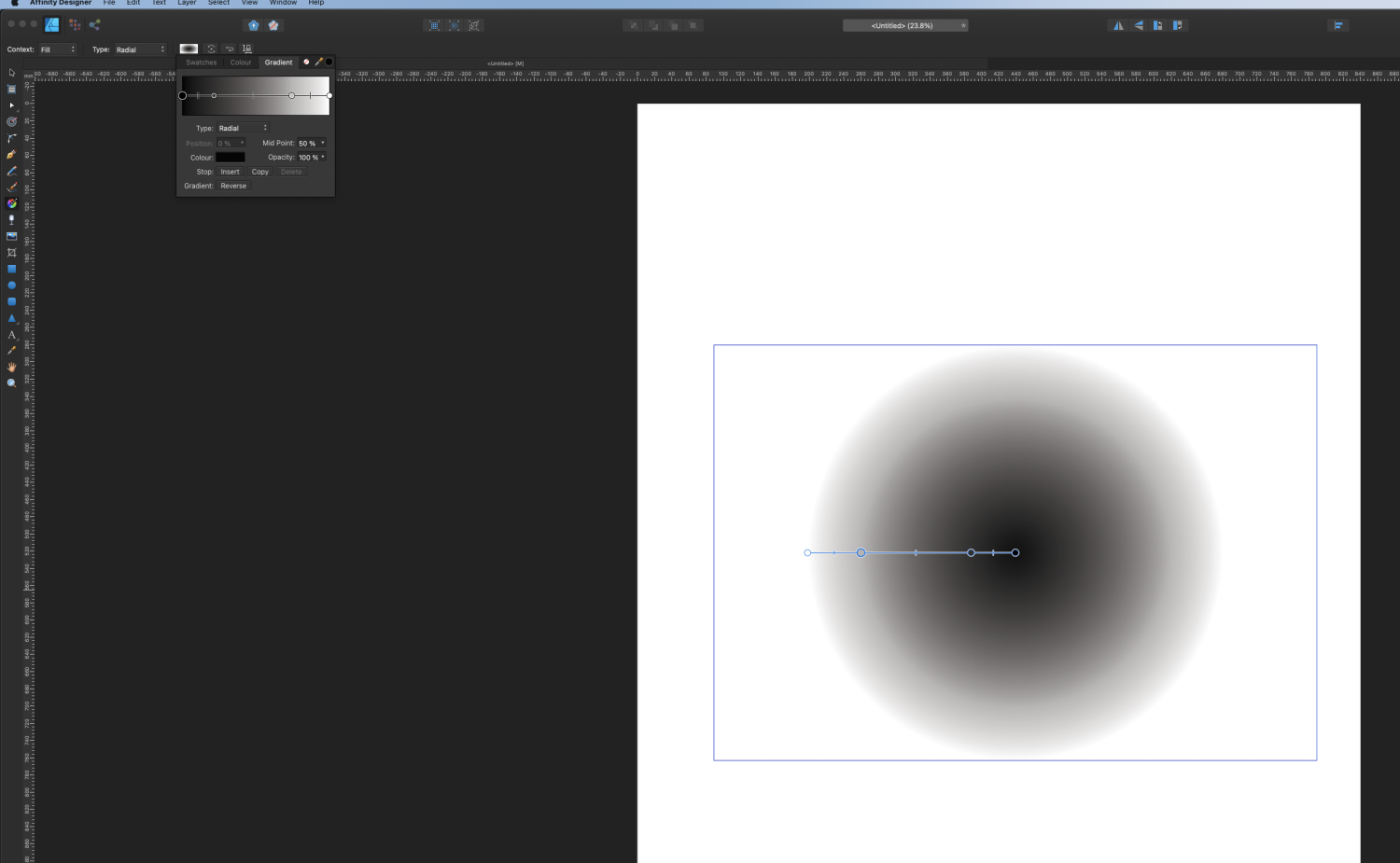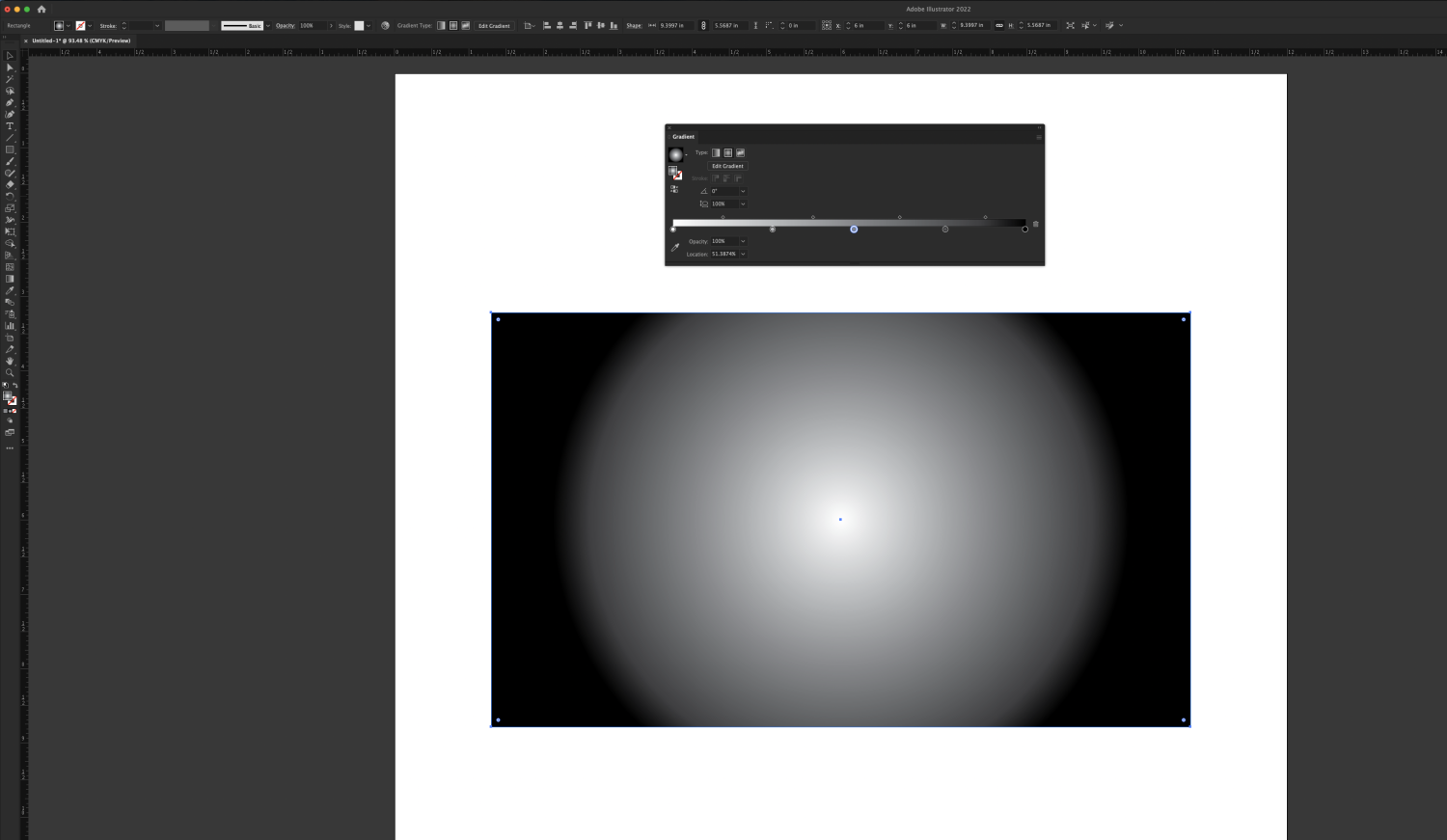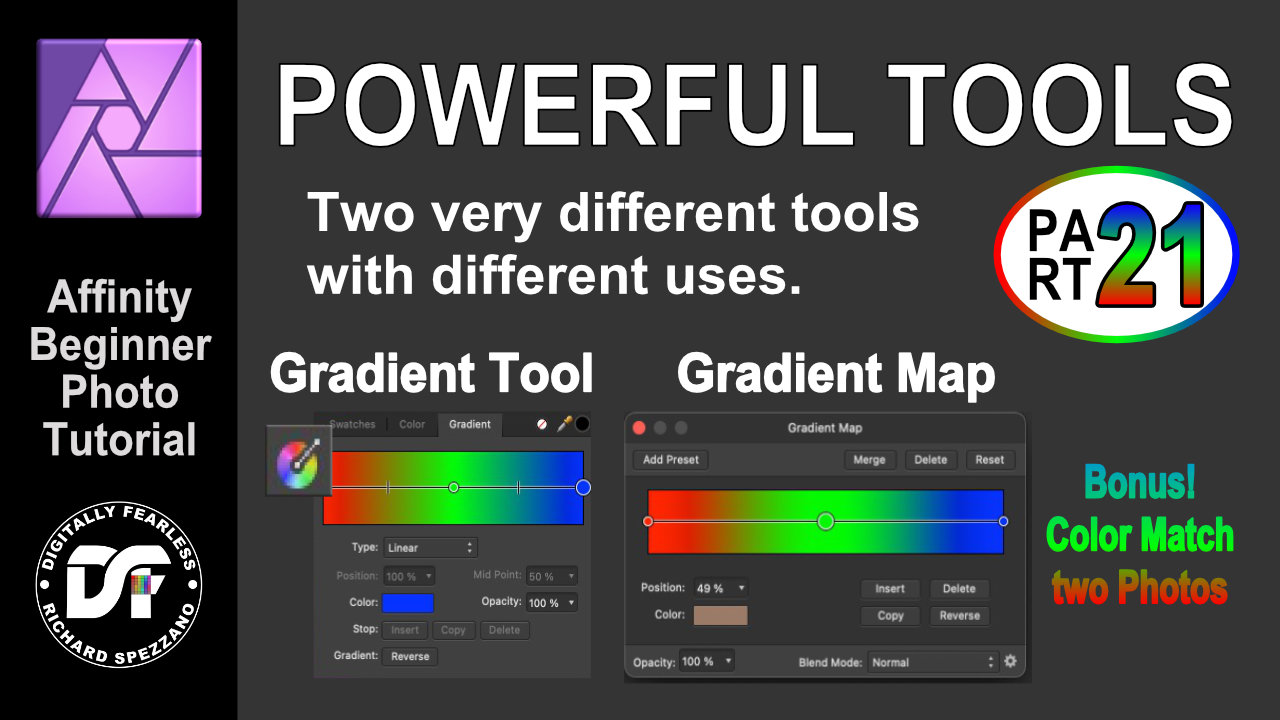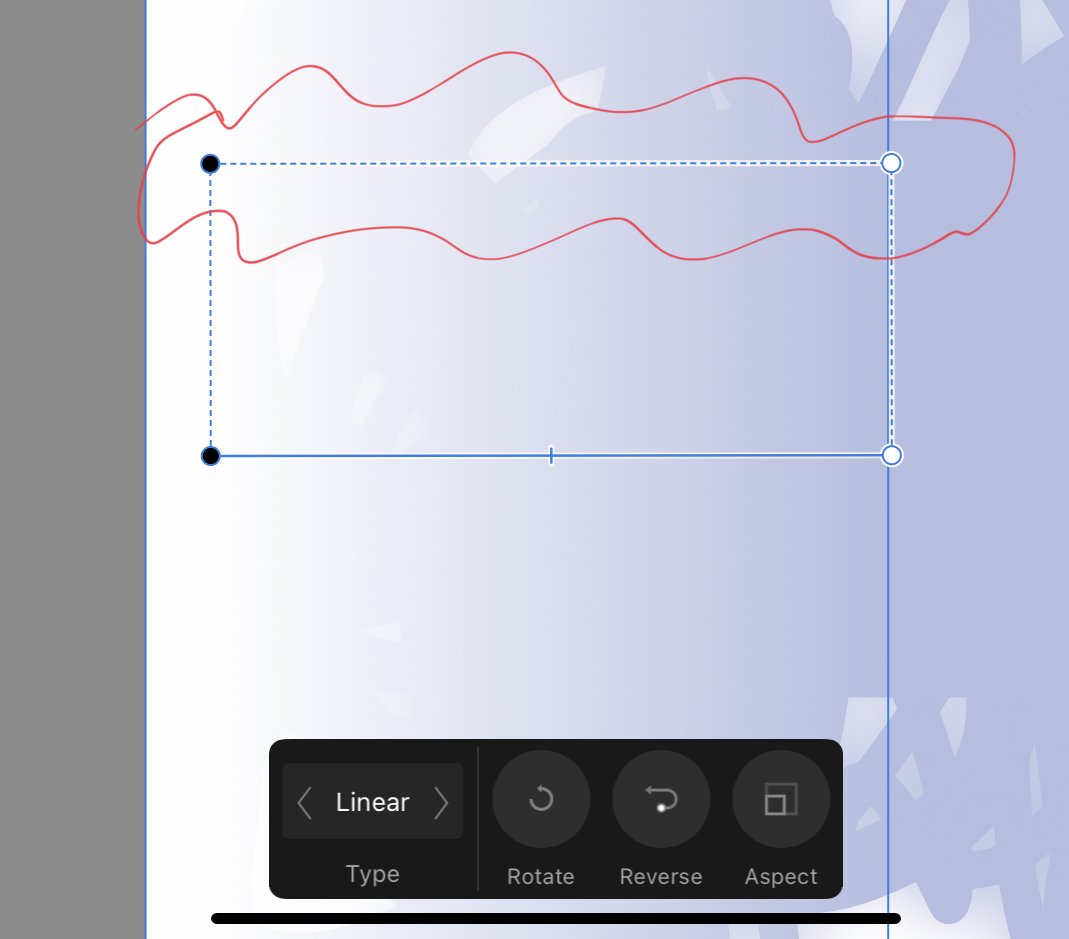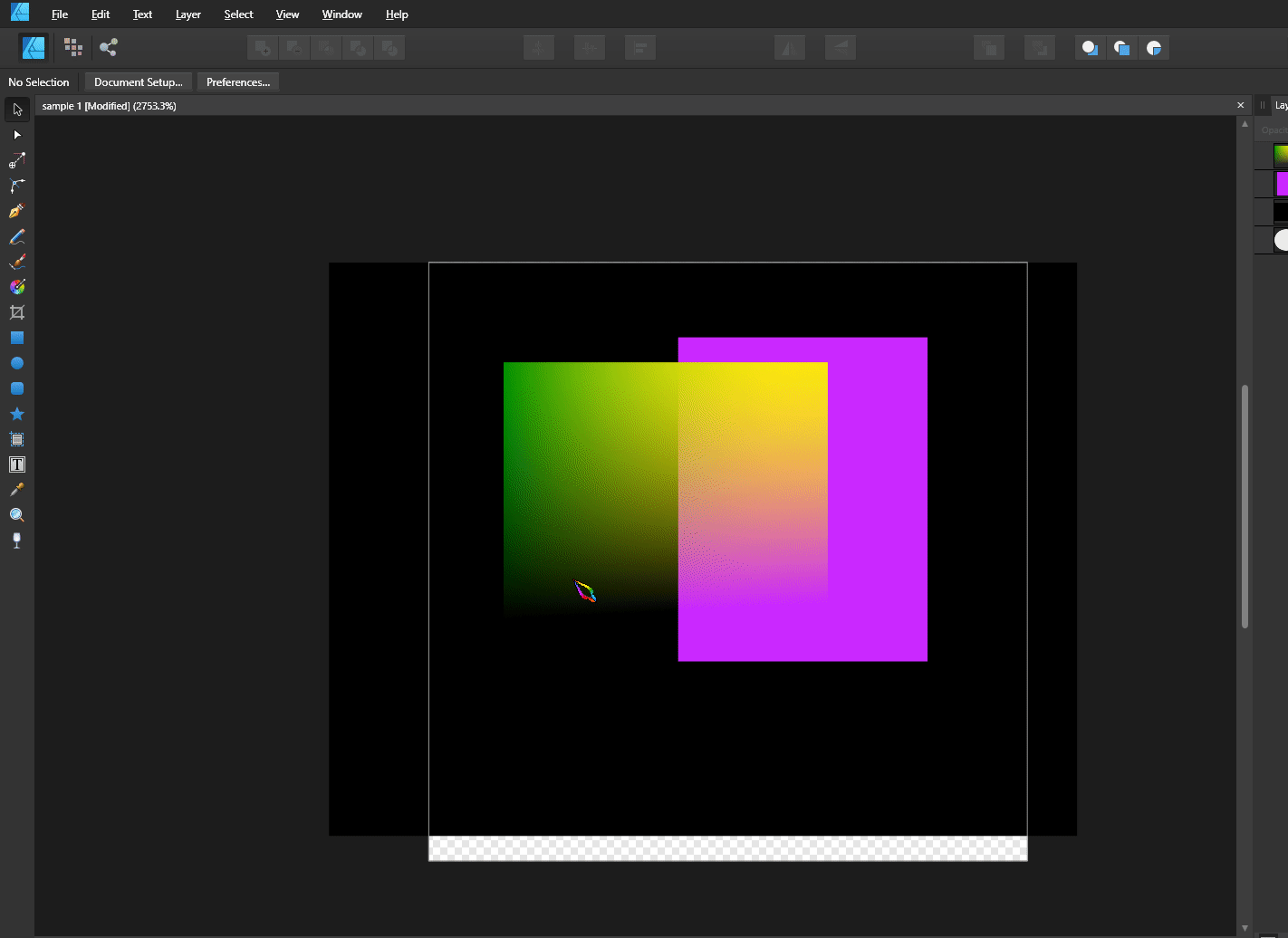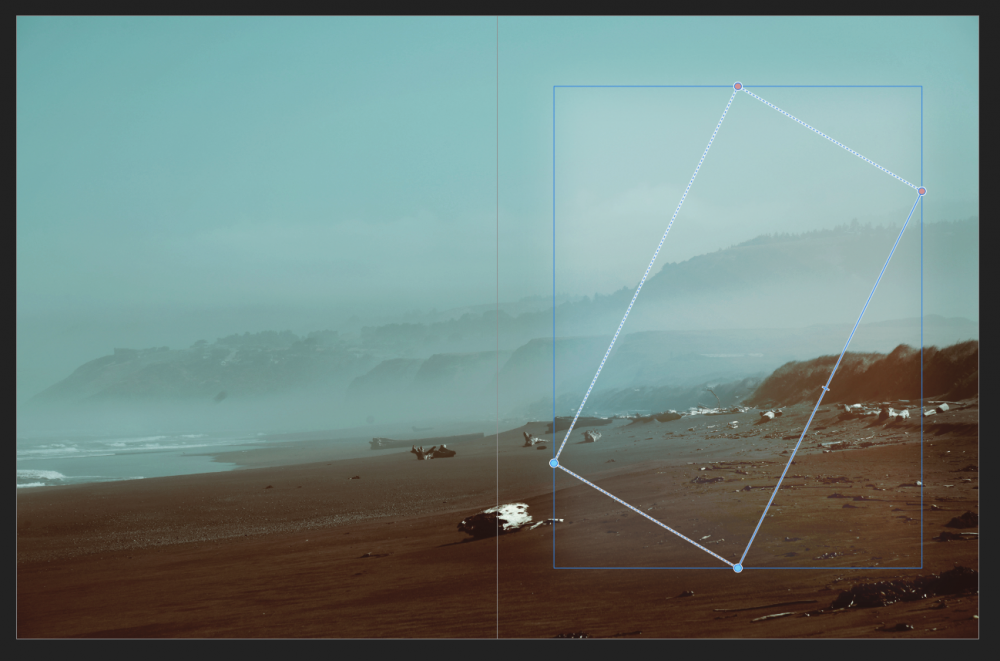Search the Community
Showing results for tags 'Gradient tool'.
-
As stated by ELP: “Welcome back, My Friends / To the Show That Never Ends!” … and today’s Mystery Question may have a simpler resolution than I'm capable of imagining. To begin: To add a gradient, I usually create a new pixel layer, select the Gradient tool, drag out a gradient, edit it, and move to the next task. Occasionally, I've needed to return to edit the gradient and - so long as the Gradient tool was selected - the earlier gradient remained editable. But that was then … Now, once I depart the gradient layer and return later (with the Gradient tool active), the layer is only a gradient pixel layer, and uneditable as a gradient layer. If a new / edited gradient is to be had, it has to be created from scratch. Can someone please ’splain me what rezackly be’s happenin’ heah … ? Any editable gradients (FWIW) are usually elliptical in nature. Gradients which are linear are generally no longer editable once the layer is clicked off to move to a diff'rent one. All thoughts and inputs are welcomed and appreciated …
-
Hello there, I have been having some issues searching not only the forums but the web for this answer as well. Attached is are two images of my monitor with Affinity Designer and with Adobe Illustrator open and with the gradient properties editor open in each. I have a 4K monitor, which of course makes everything smaller, but I need the screen real estate. I also know it is not necessarily fair to compare Designer to Illustrator, but I am looking for the Affinity solution compared to the Adobe solution. I have a gradient that needs multiple points. In this case, around but not specifically 20. When working with the gradient editor as it currently is, being only a small drop down from the bar at the top, this is nearly impossible to achieve without some massive mouse and keyboard acrobatics. I know that in Illustrator, I have the option of resizing the gradient editor and even detaching it from the menu as shown here. I need that huge gradient editor for the gradient I am creating. I really need to have the numeric values available to me since I have to place them precisely and set specific colour values for each point, like the image of Illustrator attached. I would like to know how to detach it from the top menu bar and make it its own flyout window panel, or put it in a different spot, but either way, be able to resize it so I have a very long gradient editor on which I can place tons of colour points and navigate them with ease, and again, set precise colour values for each. If this is not possible (which I doubt, Affinity is far better than Illustrator so far) then please help me find a work around. Thanks! -Kim
- 53 replies
-
- affinity designer
- gradient tool
-
(and 2 more)
Tagged with:
-
Learn the difference between a gradient tool and a gradient map. They are very different. One can be used to match colors between two photos which is perfect for photo manipulation, while the other is used more for stylizing your project. This is an Affinity Photo beginners tutorial and number 21 of the Digitally Fearless Power tools of Affinity Photo playlist. https://youtu.be/4-7Yvw6Yt54
- 2 replies
-
- gradient map
- gradient tool
- (and 4 more)
-
Please make presets for gradient tool like foreground to transparent , two color and so on...like in the industry standard photoediting program(don't think i have to mention the name). Gradient tool in affinity is good but with these presets it saves so much time for compositing artists. Hope affinity will listen to this..
-
I’m encountering this extra gradient line a lot. I believe it’s when an object with a gradient applied is scaled or transformed in any way. Then when I decide to tweak the gradient and choose the gradient tool -> this (attached) is what I see. Feels like the moment I do anything with an object with a gradient, this is added. 1) Is there an easy, quick, no-faff way to get rid of it, please? 2) Am I doing something when first applying the gradient that invites this? Put another way: can I apply a gradient and set something that prevents this? Thank you - all help appreciated, always.
-
Under Preferences -> Performance, there's an option to dither gradients, however I noticed that it only applies to gradients made with the gradient tool, and not with gradients you apply in Layer FX. Not sure if this is a bug or just something that has been overlooked.
- 2 replies
-
- gradient tool
- fx layer
- (and 4 more)
-
trying to follow this photoshop tutorial for motion blur https://www.ephotozine.com/article/how-to-create-motion-blur-in-photoshop-13112 but have got lost when it comes to adding a gradient as in step 8. How do I get one side transparent? in Affinity photo setting slider to black/white points I'm just in a muddle. must be something simple I'm missing?
-
I am having problems with a document I have been working on for a while with no problems up until now. At one point it started crashing for apparently no reason. After quite a bit of experimentation, I determined that Designer crashed if I had used the gradient tool. It doesn’t crash while actually using the tool. It only crashes sometime later when I try to return to the gallery view. Note a couple of things: 1) As far as I can tell, Designer only saves your work when you leave a document and return to the Gallery view. This means that none of the work I had done since the last “save” is saved if Designer crashes before reaching Gallery view, where, I assume, the document would finally be saved. 2) There is no way to explicitly save a document while working on it (except for the Save a Copy command, which doesn’t save the document in place but saves it as a separate document somewhere you specify). 3) I had, in fact, saved an external copy before my problems started. Once they did, I recalled my saved copy and started working on it. This is when the crashing started. Somehow, this document must have become corrupt before I saved the external copy, because if I work on either copy, the same problem manifests. 4) I have tried using the gradient tool in other existing documents without seeing this problem. This leads me to believe these two documents specifically, are corrupted. How does a document become corrupt to this extent where just using a standard tool crashes the program? Your questions: Are you using the latest release version? I am using Version 1.7.3.1 Can you reproduce it? Yes. Originally the problem seemed to be related to using gradients, but now this document seems so unstable that it seems to crash after any operation. Does it happen for a new document? If not do you have a document you can share that shows the problem? Apparently not. I’ve provided a sample document. If you cannot provide a sample document then please give an accurate description of the problem for example it should include most of the following: What is your operating system and version (Windows 10, OSX Mojave, iOS 12 etc)? IOS 13.3 What happened for you (and what you expected to happen) I can work normally without problems. However, if I have used the gradient tool at all, the next time I try to return to the Gallery view, Designer crashes to the springboard instantly (without saving any changes that have been made). Provide a recipe for creating the problem (step-by-step what you did). See the answer immediately above Screenshots (very handy) or a screen capture/video. See attached video. Is there a way to show the touches on the screen when recording? Any unusual hardware (like tablets or external monitors or drives that may affect things) or relevant other applications like font managers or display managers. Not that I am aware of. Did this same thing used to work and if so have you changed anything recently? (software or hardware) Yes, this file used to work fine. Unfortunately, I don’t recall anything specific that might have precipitated this change—no major crash, no power failure, no witch doctor curse (of which I am aware). Designer_crash_when_selecting_Gallery.MP4 avocados.afdesign
- 3 replies
-
- gradient tool
- fill tool
-
(and 1 more)
Tagged with:
-
If you apply to an object a gradient and then add a modification using the transparent tool the result will be one gradient predominating the other after exporting using SVG format Only works if there is neither a gradient or a transparency applied, not both together sample 1.afdesign
- 1 reply
-
- transparent tool
- gradient tool
-
(and 6 more)
Tagged with:
-
I recently saw this post by @ivanozzo sharing a great resource for gradients and colour ramps, but I couldn't figure out how to easily use the eyedropper tool with the gradient in order to copy them into Affinity Photo. After a long time playing around, eventually I sussed it out - so here's a tutorial for anyone else who needs this!
-
- affinity photo
- gradient tool
-
(and 1 more)
Tagged with:
-
I have come across this behaviour when using the Gradient Tool on a Pixel Layer. Just when you need the tool most, the line showing how the gradient is positioned disappears. Model Name: MacBook Pro Model Identifier: MacBookPro14,3 Processor Name: Intel Core i7 Processor Speed: 2.9 GHz Number of Processors: 1 Total Number of Cores: 4 L2 Cache (per Core): 256 KB L3 Cache: 8 MB Hyper-Threading Technology: Enabled Memory: 16 GB Boot ROM Version: 198.71.1.0.0 SMC Version (system): 2. Screen_Recording_2019-08-07_at_10_03_33.mov Screen Recording 2019-08-07 at 10.03.33.mp4
-
Hope someone can help, I am in the process of designing an A3 sheet background with a logo printed on multiple times which is fine that bit is done but I wanted to add a Gradient as well, I can select the tool but as soon as I start to draw out the Gradient my whole system locks up I cant even move the mouse and I have to reboot I have tried this twice but the same thing happened. I have attached the file if it helps L&G A3 Background.afphoto
- 2 replies
-
- gradient tool
- windows 10
-
(and 1 more)
Tagged with:
-
I hope the devs take a look at this issue. With the new gradient tool apparently the last point of the gradient prompts the tool to bring up the colour wheel but this tool has many other aspects such as opacity, accumulation, distance sliders, placement on continuum, all of these are important to gradients. In order to have all of this to work with one needs to take the extra step to click on the layer to bring up the window that contains all the above including the ability to choose whichever colour scheme one desires to work with. Personally this is an extremely annoying issue and a step backwards. This tool should not dictate the workflow.
- 9 replies
-
- gradient tool
- workflow
-
(and 1 more)
Tagged with:
-
This should be simple but I can't figure it out. After I make some edits using the gradient tool I move on. a little later in the editing process, I decided I want to come back to the grdient and change the direction of the gradient or move a node, however, I'm unable to make the gradient tools stuff show up again. What am I doing wrong?
- 1 reply
-
- gradient
- gradient tool
-
(and 1 more)
Tagged with:
-
I am working in publisher but I'm guessing this is a feature in designer as well. Anyways, I some how created this double gradient and I am not entirely sure how. Could anyone help? Also, is it possible to do this with the transparency tool to have it fade out in a square pattern?
- 1 reply
-
- gradient
- gradient tool
-
(and 2 more)
Tagged with:
-
Will Afiinity Designer have such tool for work with gradient?
-
Hi, is there a way to modify the angle of an Elliptical Gradient? I know that in Photoshop there is an option for modifying the angle of that tool but I don't see such an option in Affinity Photo. I have also tried playing around with the gradient lines but nothing I do affects the angle of the gradient. Thanks!
-
Hey guys, I've got a quick question. On the Screenshot-1 I used the gradient tool to fill pixel with a bitmap and on the other one to fill text with a bitmap. My question is, why can't I repeat the bitmap in the pixel like with the text, because that's what I need. Thanks a lot. Best regards, Denis
- 2 replies
-
- gradient tool
- mac
-
(and 1 more)
Tagged with:
-
I don't quite understand the behavior of the Gradient tool. I know what it is for and how to use. The problem I have with it is that if I click outside the image or on another layer before I have finished working with the Gradient, there is no way to bring it back so that I can continue making adjustments. Which means I have to be very careful when I use it. At least with some other destructive adjustments, you have to click on Apply before the changes become final, but in this case there is no such a thing. Am I missing something? Is there a way that i am not aware of to bring back the gradient tool if I happen to click outside the image or on another layer by mistake before I am done with it? Thanks!
- 2 replies
-
- gradient
- gradient tool
-
(and 1 more)
Tagged with:
-
Hi guys! Unfortunately I didn't find any clue how to remove a color stop with the gradient tool. Adding and moving additional colors is no problem, but how do I get rid of them? I tried to tap and hold the circles, double tap and hold them and dragging them out. But neither of that works. The context menu deletes the whole gradient. I had a look at almost every studio and menu - I hope - but I found nothing. The unofficial manual ( https://forum.affinity.serif.com/index.php?/topic/34556-affinity-photo-pdf-manual-for-your-enjoyment/) didn't help, neither the tutorial videos. May I have missed something? Thanks in advance.
-
Discovering all the existing possibilities through the videos is very good! I have read in the forum that this point has already been mentioned, and I must confirm that, after having seen the "Gradient" video I could not reproduce it since the tools specific to that option are missing in the actual beta Version. Are these going to be implemented? Rgds Carca AffinityPhoto01.pdf
-
Hi, just getting started with Photo Windows beta. Cannot find context toolbar for the gradient tool. Stuck with linear gradient and cannot edit gradient colour. Probably I am missing something obvious. I have searched the forum and can't find this problem mentioned.
-
Since I have Serif Drawplus I Noticed some features that Drawplus has that affinity does not. These two tools I really enjoyed in Drawplus and thought it could be very useful in the AD. They are the Blend Tool and the Shadow tool. the blend too is really cool for blending different objects together to make some nice affects. The drop shadow tool is so easy to use. This makes applying shadows much easier; however, I know there are other ways to apply shadow. I did not see any way to apply the blends, though and I don't know a work around for that. Something else I was looking for was a replicate option. Did not see this when I looked in designer. I regards to the gradient tool. I think it would be good to have it be able to follow a curve, Such as in the case of an S, where currently the Gradient is limited to certain options like Linear, radial, etc. This leaves an S with only the top and bottom of the S getting part of the gradient and the other side the opposite instead of the entire right getting the darker and the entire left getting the liker or ice versa. In the image, If you can see it, I have a line down the center of the S design in which there is bleed over from one side to the other. I feel that if the gradient could follow this line it would solve this issue. I'm sure there are professional that can work around this issue, but I am not a pro. I am a home tinkerer. This program appeals to me as has the other Serif products I have purchased because they are affordable to the lay person. I also like the transparency tool, but I don't know if it is possible, but the transparency is applied directly to the layer the transparency is applied to. I think it should have at least a sublayer or it's own adjustment layer clipped to the layer the effect is being appied to. Just some thoughts to consider. Thank you guys for this wonderful program. You are great. Billy
- 6 replies
-
- Transparency Tool
- Shadow Tool
-
(and 2 more)
Tagged with: