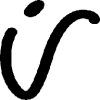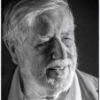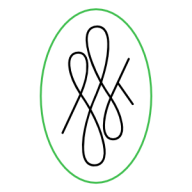Search the Community
Showing results for tags 'Fill'.
-
Hi, great program, great work, and I hope you can continue making it even better! I cannot seem to add noise to a pixel layer with a fill My Steps: Create document (I chose Web, custom, 4000x4000 pixels (but same with default web doc size)) Create pixel layer Choose fill tool Pick colour Click opacity/noise toggle Increase noise not possible Slider slides but resets back to zero. Other times it has moved and stayed in place but still does not change noise level. This is on both the top context menu or on the right fill menu tab. This works in the mac version of the released AF ver. 1.5.2, and but NOT in the Windows beta 1.6.0.75, OR released version for Windows 1.5.2.69 I can however, create a rectangle and add noise to the fill colour in this rectangle in Windows versions, just like Mac I hope the Windows version can operate like the mac version :) Further to this it seems that if I switch (Alt+tab) in and out of the program, then a certain level of noise appears. You might be able to see this slight noise on the doc in the animated attached gif, as it is there slightly, but once in the program, I cannot control it.
-
Hey. I have a shape in a document with a specific fill color (bright blue) with noise. In another document, I have a different document i have a shape that I would like to give the same fill color and also add noise. I filled the shape with the exact same color. Everything looks identical. However, as soon as I add noise, the color shifts towards green. Even if I drag the noise slider to zero again, the color shift stays. Any ideas? I am using Affinity Designer 1.4.1
-
Hey everyone, I'm quite new to Affinity Designer and have come across the following issue: I'm trying to fill different shapes with patterns. Since I haven't been able to find any preset geometric fill patterns that ship with Affinity, nor a pattern fill feature, I've resorted to: 1. Select the shape 2. Activate the Fill Tool 3. Change Fill Type to Bitmap 4. Use an image texture to fill the shape However, when I CTRL + C on one shape and then CTRL + SHIFT + V on another shape in order to copy that fill, with the same orientation and scale, it seems like the bitmap/texture then gets transformed to the orientation/size of the target shape. I attached a screenshot to demonstrate what happens when I copy the fill from the left shape to the right. How can I get the behaviour that I want, i.e. have the fill get transferred from shape A to shape B without changing the orientation/scale/shear of the fill texture? Also, is there a vector pattern fill in Affinity Designer that I may simply have overlooked? Thanks a lot
-
Do this: 1. Launch AP. 2. New document. 3. Choose the Paint Brush and a color. 4. >> Note it says: "The assistant has added a new raster layer" 5. Close without saving. 6. New document. 7. Choose the Flood Fill tool (paint bucket) and a color. 8. Click on the page. 9. >> NOTHING HAPPENS. It does not make logical sense to me why the Assistant would assist me in auto creating a pixel layer for the Paint Brush tool but refuse to create a pixel layer when I click the Flood Fill tool on the canvas. Can someone explain the logic to me? If there is no sound logic behind it, I am inclined to submit a new feature request. (Keep in mind I am comparing my experience to Photoshop, where I don't need an assistant to create a paintable layer because a paintable layer appears automatically in Photoshop.) Thanks.
- 10 replies
-
- photo
- paint brush
-
(and 6 more)
Tagged with:
-
I launched AD beta build 1.6.0.74 (in Light UI mode) for the first time, drew a closed curve with the Pen Tool and clicked on the Colour Picker colour well in the Swatches panel. The colour displayed in the colour well was the default RGB red (#FF0000) but the fill applied to the shape was purple (#5C0EE4). Closing and relaunching the app has made no difference, nor has switching to Dark UI mode. If I go to the Colour panel and enter #5C0EE4 for the fill, the colour I actually get is #5097AB.
-
I've already posted this in Questions & Feedback but since it doesn't seem to be implemented yet, I'm adding it as a request. For example, I have a square which only has a fill color (no stroke). If I click on another shape, let's say a circle and I'm changing it's stroke color, when I click back on the square, I would like the color panel to auto-select the fill attribute (since it's the only attribute the square has) instead of keeping the stroke attribute selected (from the previous change). My logic is that I would want to change it's color rather than add a stroke to it. This way would eliminate an unnecessary extra click and speed you up when you'd have to repeat the action several times.
-
Edit/Fill is nice. It would be even nicer if you had a '50% grey' option (for use with contrast blend modes, of course). Thanks!
-
Hello, I seem to be missing how to copy and paste fill and stroke for text exclusively. When I copy and paste style, to text, my text sizing and spacing changes also. I only want to copy the fill colour, and the stroke (colour, weight, mitre, draw behind fill) and paste that onto my art text. I do not want to also copy font, text size, character spacing, and other position and transformations. Is there a quick setting I am missing. thank you very much for you guidance. Mars
-
See the title! Whenever I try to apply a color from my swatches to text, or a shape, or curves, etc, instead of changing the fill, a stroke appears on the item with the color I'm trying to fill with. This wasn't happening before today! I'm not sure I changed anything, although maybe I hit some hotkeys by mistake without noticing. Cheers!
-
I must be missing something. 1. Open existing file. 2. File=>New then specify size. You will see a blank document. 3. Switch tab to opened existing document. 4. Select eyedropper tool. 5. Select color. 6. Return to new file. 7. Fill (Shift+F5) is greyed out?? 8. Select Flood Fill Tool. 9. Click on new document. 10. Right click on document. Nothing happens. Try a new intermediate step. 7A. Select rectangular marquee tool. 7B. Draw a rectangle around the entire document. Proceed with 8-10. Nothing happens. So, what is the secret to flood filling a document? This is pretty basic, but I must be missing something in Affinity Photo's workflow.
-
I have a simple repeating pattern that is 100px square that I would like to use to fill a rectangle that is the full size of my project. However when I got to fill tool > bitmap and find the pattern. it fills the whole rectangle by scaling up the image rather than repeating it. Is there a way to do this?
-
Hello, In Photo (Win10) is there a way to set a bitmap fill to be exactly 100% of the original size of the file that you use? For example: I'm using a pattern file that is 100x100px. When I use that as a bitmap fill in a Photo document I want the base pattern to be exactly 100x100 px as well. Is there an exact way or a way to put in a numerical scale value for the bitmap pattern file? Thanks, Jeff
- 2 replies
-
- bitmap fill
- gradient
-
(and 2 more)
Tagged with:
-
Hey folks I'm new to this forum and affinity designer. Forgive me if this is a silly question but can you draw fill or shapes, like the brush tool in Adobe Flash? With this I mean in the same way you draw strokes as lines which are series of single nodes connected, is it possible to draw fill like shapes as lines of "double nodes" containing a fill if that makes any sence? Or if it is possible to draw a regular stroke then and convert it into a fill with a certain width following the strokes path if that makes sense? Image below shows adobe flash brush stroke
-
Hello everyone, So after importing swatches that contain a lot of colors (ase), I found that their name were screwed up wish is not a big deal as long as I can edit their name again. But the process of doing so is very long and not user friendly At the moment : - To identify the color -> Edit the fill by double clicking or right click + edit - Then you can rename it by -> Right click rename. What would be really nice, and I doubt it is a huge issue to do so: - Add a name input directly in the "edit fill" popup bellow the drop down menu for example If you still want to have the confirmation of the user because it can't be undone, you could add a lock next to the name input so people have first to unlock before editing. But at least, it doesn't require to leave that popup and right click on the fill to edit the name... It also solves the issue that when you right click -> rename and push enter to save it looses the color fill you had selected on the swatches.
-
I'm trying to create a background, solid colour, layer with a colour to match one in the image. I am running into an odd problem because I don't know AP well enough yet. I use the I short cut key to pick the colour (rye dropper) and that shows correctly as the foreground colour But when I fill the new pixel layer, the fill colour is the complementary colour. It seems that the shortcut I key has somehow changed the fill colour to the Inverse colour? Where did I goof? Jim
-
I apologize if this is a common topic, but I searched and none of the solutions have worked. I made a shape using the pen tool, and when I try to fill it, it ends up doing this (see photo). The photo is zoomed in because I can't show the entire project yet, but that's not important. Why does it do this and how can I fill the shape? I don't know why there's straight lines going through the shape, I didn't put them there... they appeared when I tried to fill the entire shape. Any advice please? This is a recurring issue and it's really preventing me from moving forward. Thanks!
-
Procedural workflow has and is growing and becoming a large driving force in content creation. Something I always knew would be make things very quick to iterate or change, and also keep things consistent and simple, would be referenced colors. So maybe your documents has a palette with named slots, and when you go to select a fill/stroke color, you can optionally select one of these named slots. Other fills or strokes can reference this same slot. Then if you decide you want to change colors later, you simple adjust this palette and every object using those slots gets updated. To extend this concept, it could almost be like symbols but for object appearance where you can have synchronized styles, that way all the parameters are shared, like stroke width, profile, etc.
-
Hello everyone! I've got another feature request: Could you enhance "Set Fill to Black and White"'s (in Preferences -> Keyboard shortcuts -> Miscellaneous) functionality? Right now, it just sets the colors to black and white. If I remember correctly, in Photoshop, it also automatically sets the currently selected color to the default one, which is black. This can be very useful, especially when all the UI is hidden. Because then you always know what color will be selected when you press the shortcut for "Set Fill to Black and White". So if you need white, you can just click D (my shortcut for "Set Fill to Black and White"), then X. Best wishes, Shu
-
Currently, if you click on an empty (hollow, unfilled) area that's surrounded by an object, Designer will select that object. This is frequently (perhaps even usually) not what you want, especially since there can be numerous objects surrounding the empty area (thus making the selection uselessly ambiguous anyway). Currently in Designer you have to use the Option key to cycle through ALL overlapping objects. That is a deal-breaker. I find it incredible that this is deemed an acceptable way to work. How many illustrations don't have objects depicted within the boundaries of other objects? In the attached example, I can't select the blue line by clicking on it, even though nothing's covering it. Please fix this.
-
Hi. I'm doing some isometric stuff with the grid tool on Affinity Designer and when I fill the shapes it leaves very small white gaps between the shapes. They even print on to .jpeg images when exported. How do I get rid of them? I have the snap to grid-option selected in the Grid Manager tool. Thanks!
-
Howdy folks, I'm trying to fill a a vector image that was created with the pen tool and I'm having some difficulty finding a way to color it in. I don't fully understand this pixel persona, but I've tried both rasterising and using pixel brushes and using the vector brushes, but am not getting a good result. Right now it's okay if it's just one color, though I'd like to figure out how to shade as well. Can anyone provide some guidance on this? Attached is the file I'm working with. Thanks in advance! drinking buddies v4.afdesign
-
Hello there, I work in AD. The software is great, thanks for that. I need to export to PDF or SVG or EPS, does not matter to me ... including layers, that I could open the file in Adobe Illustrator and could see the layers. I was trying to find out on affinity forum, but I was not successful. Is there a way to do that please? Unfortunately, exporting to PDF does not do the job. Nothing is rasterized and after opening in illustrator there is just one layer instead of 3 created in AD. And what more, there are separated objects, the ones with fill and the ones with strokes. I mean, in AD it is an object with fill and stroke and after exporting to PDF and opening in AI these are two different objects, one with stroke and one with fill. I don't know why is that ? Thanks for help. I attached a file. 1100235_58_ultra_terno.afdesign
-
Let’s say I have an object with a fill and border, both have the same color but the border’s lightness is 10 points lower than the fill’s. I would like to change the color/hue/lightness of the fill and have the border color/hue/lightness change with it while keeping the lightness at the same distance from each other. Sounds complicated, I hope you understand what I mean. Is there a way to achieve this?