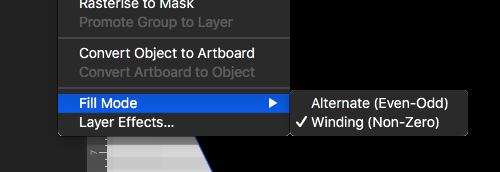Search the Community
Showing results for tags 'Fill mode'.
-
Is it possible to control the fill mode (i.e. choose between ‘alternate’ and ‘winding’) on iPad? If so, how do I do it? If it isn’t currently possible, perhaps this thread could be moved to the iPad Feature Requests subforum.
-
Is there a reason the fill mode setting keeps reverting back to "Alternate (Even-Odd)" after I set it to "Winding (Non-Zero)? I've selected the entire document and then made the switch. It works for the next move I make where I overlap fills, but then seems to revert back after that and I have to re-do the setting again and again. In the absence of a serious way to fill in large spaces, I have to grab parts and drag them over top each other and "add" them with the boolean operation
-
While editing an old eps file I had imported into Affinity Designer, I tried to use a Boolean Subtract to convert 3 curve layers to a single Curves layer with 2 transparent holes in it. I have done this a zillion times without problems but for these 3 curves what I got instead was no transparency, something like this: It took me much too long to figure out why, but the reason is simple: by default, shapes are assigned the Alternate (Even-Odd) fill mode. For whatever reason, the shapes in the old eps file all used the Winding (Non-Zero) fill mode, which for subtractions like this one fill everything.
-
-
I would like to be able to set which one I want and not to have to keep setting it. It is nice to have the option to change it if I need to but most of the time I only want winding. In my work, I always use winding, but the default is alternative. Would it be possible to make it user definable or at least have the program remember which one I used last?
- 3 replies
-
- alternative
- fill mode
-
(and 2 more)
Tagged with: