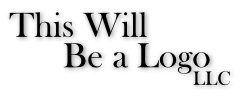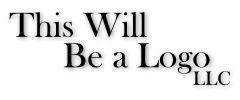Search the Community
Showing results for tags 'Exports'.
-
Suggestion for default file naming for improved workflow: - for focus merge, panorama, HDR stacking etc. use the filename of the first image of the sequence and append an appropriate sub-string. E.g. <1st-file-name>_fmerge<.jpg>, <1st-file-name>_stitch<.jpg>, etc - when exporting an edited image, set the default filename to e.g. <org-file-name>_af<.jpg>. If the filename already ends with '_af' append '1' and increment on each subsequent export for that same image. This saves the time of having to search through the list of images for the first file in the sequence. - after an export, rename document/image to that of the just exported image (Note: when focus stacking images, the filenames in the 'sources' window have underscore characters removed
-
Hello guys! is it possible to export project (vector) into OBJ file format instead of SVG so work can be done with ease on Apps like Blender, cinema 4D etc. Possible ? Planed ?
- 11 replies
-
- file format
- 3d fx
-
(and 2 more)
Tagged with:
-
I have a project (with transparent background) with multiple objects and several multi-object files that I have placed/embedded into that project. I can edit the embedded files in the project without a problem. I can successfully export this project as a PNG and everything is as I expect with a transparent background (in other programs and online t-shirt design areas). However, when I export the project as a EPS, I do see a notice that "Some areas will be rasterized" but I ignored that because all I worked with were vectors and nothing with pixels or rasterized. When the export is finished the transparent background is gone and replaced with a white background. On further investigation on the resultant EPS file in Designer, I found that instead of vectors for the embedded files there are "images". So when I hid those image layers the white background disappeared and the background was transparent. The same thing happened when I did not export the project the embedded layers, "nothing will be rasterized" and the background remained transparent. Apparently, Designer throws away embedded file vectors and converts it to a rasterized image which produces a white background for the entire project. Is there a way to export the content of embedded files in a project that eliminates the rasterization of the files and preserves a transparent background?
- 4 replies
-
- affinity designer
- embedded
-
(and 2 more)
Tagged with:
-
Hi, I am trying to work on a children’s book and am hiring someone to edit my pages to be ready to upload to Amazon KDP (kindle direct publishing). The person I’m working with said he would need PSD files. When I try to export as PSD it seems to work until I find the documents in my files. Every time I have tried this they always end up being exported as PNG’s. If anyone knows a solution please let me know! I’m relatively new to this so I wouldn’t be surprised if I’m making a mistake in the process.
- 1 reply
-
- affinity designer
- ipad
-
(and 3 more)
Tagged with:
-
It's kind of blowing my mind that this isn;t already a functionality within Affinity since you can easily print documents as a booklet (and if I am just missing how to do this entirely, please fill me in), but I think the ability to export a document to PDF as a booklet is definitely a feature that should be added to Affinity Publisher ASAP. I attempted to just export as individual pages and then print as a booklet from Adobe, but the inner-margins are screwed up when I do it that way too (the pages are ordered correctly, but they spaced way too far apart). Sharing digital printables for planners online is fairly popular these days, but it's nearly impossible to export files from Affinity in a way that is easily downloadable/printable for others because it doesn't allow you to export in Booklet form. If Affinity would add this feature, it would be GREATLY appreciated, and heavily utilized, I'm sure. Haha
- 1 reply
-
- affinity publisher
- exports
-
(and 2 more)
Tagged with:
-
Doing a lot of Game UI recently and a major thing I need is for my exports to be a very specific size, mostly the classic 256x256 power of 2 etc.. However without fail exported assets from Affinity are a pixel bigger in X dimention.. 256x257 etc. It's mind blowling upsetting!! The image, artboard etc will be spot on but the result is always a pixel off in one of the dimentions and its not always the same dimention either, so frustrating.
-
I’ve got affinity designer on my iPad , I use this software for fashion CAD flats and moodboard purposes, I just would like to know how to correctly export these as every file type I’ve chosen so far turns my work pixelated I’ve had this issue with Procreate I went to print my artwork and it was really pixelated. This would be super useful to know so I can avoid making future mistakes. Thanks in advance
- 5 replies
-
- affinity designer
- issue
-
(and 1 more)
Tagged with:
-
After repeated tries to export my file to EPS, I have not been able to get an EPS export that is the same size as my art board or original document.
-
Using Designer 1.7.1.404, running on Win10Pro, v.1903 OS BUild 18.362.239. Everything has been working well. Just tried to create some test logos and variations. Used Artistic Text Tool for the text bits. On some versions, I used the smoke brushes purchased through Affinity. Text had the effects of Outer Shadow and Outer Glow. I tried having the text elements grouped and ungrouped. The on-screen views looked great. I saved each version before trying to export. I viewed the export results in MS Photos, the elements were quite edgy/pixelated. In MS Paint, Photos and 3D Paint, the images appeared blurry. In AutoDesk SketchBook, the image was pixelated. When imported into WORD, the images were quite blurry. When I exported the finished versions in svg, jpg and png formats, the results were terrible: pixelated, edgy, and not of the correct sizing. In the case of svg exports, the text effects looked odd (squares of shading around each letter - see example attached). I then tried many versions of removing brushes, changing fonts, removing text effects, starting afresh from scratch, changing resolution (using both 72 and 300 dpi in RGB). I've never had this issue before, so am really confused as to what is different or what I did wrong. Could use some input. Thanks in Advance! RickyO Logo 1D - Text Only - Shadowed 1 - 240x100px.afdesign Logo 1D - Text Only - Shadowed 1 - 240x100px.svg
- 3 replies
-
- designer
- designer 1.7.1.404
-
(and 3 more)
Tagged with:
-
Maybe I am not understanding something, but one thing that is driving me nuts, is, that I seem to be unable to export smaller images (lets say for web and with a size around 200 or 300 px) in a crisp way when text is included. My results are terrible. I get that you can't fill a pixel with two colors but i can't shake off the feeling, that there is something very tricky going on with the rendering machine/ anti-aliasing setting of Affinity when it comes to exporting text and I just wish that it would do a better job there (sorry, I otherwise really love the apps). Anyway to temper with the anti-aliasing? I have Questions like why is a screenshot of 400px picture viewed in half the size (50%) crisper that a 200 px export (no resizing and lanczos3 setting)? Why can a browser show small fonts crisp and why can i not even come close to that when exporting? Latest example: 236x236px web-image, viewed in 100% in AfP looks ok I guess, too small to tell, hahah (due to my screen-resolution?). Now i see the same picture in 100% in the browser and it appears double the size and extremely blurry. Wtf am I missing? To the good people out there : Has anyone of you a best-practice for me, when creating/exporting smaller stuff for web? Can someone help with advice? Thank you very much, Hannah
-
Howdy. I'm working on graphics for an Antique Dollhouse that need to be printed full size. I'm using an outside printing service for my color graphics and have exported the files in PDF and JPEG format, for ease of transportation. Unfortunately, in doing so, the actual size of the images reduces, the length by about 1/8 inche and the width by about 1/16 inch. Since the printing service does not have Affinity Design, I have to export to something that they can print from. Anybody else notice the reduction when exporting and fix the problem? Thanks, Keith
-
Will Adobe Designer eventually be able to export as an .AI file? I was reading in the past about this topic, and someone said it was private. If this is the case, how can any Adobe file be exported at all? How can Adobe Photoshop not be private, whereas Adobe Illustrator is? Please let me know if this changes and explain this topic further so I can understand. What are file formats I can save as to keep it editable for an Adobe user to open Thank you so much!
- 3 replies
-
- Adobe
- Adobe Illustrator
- (and 4 more)